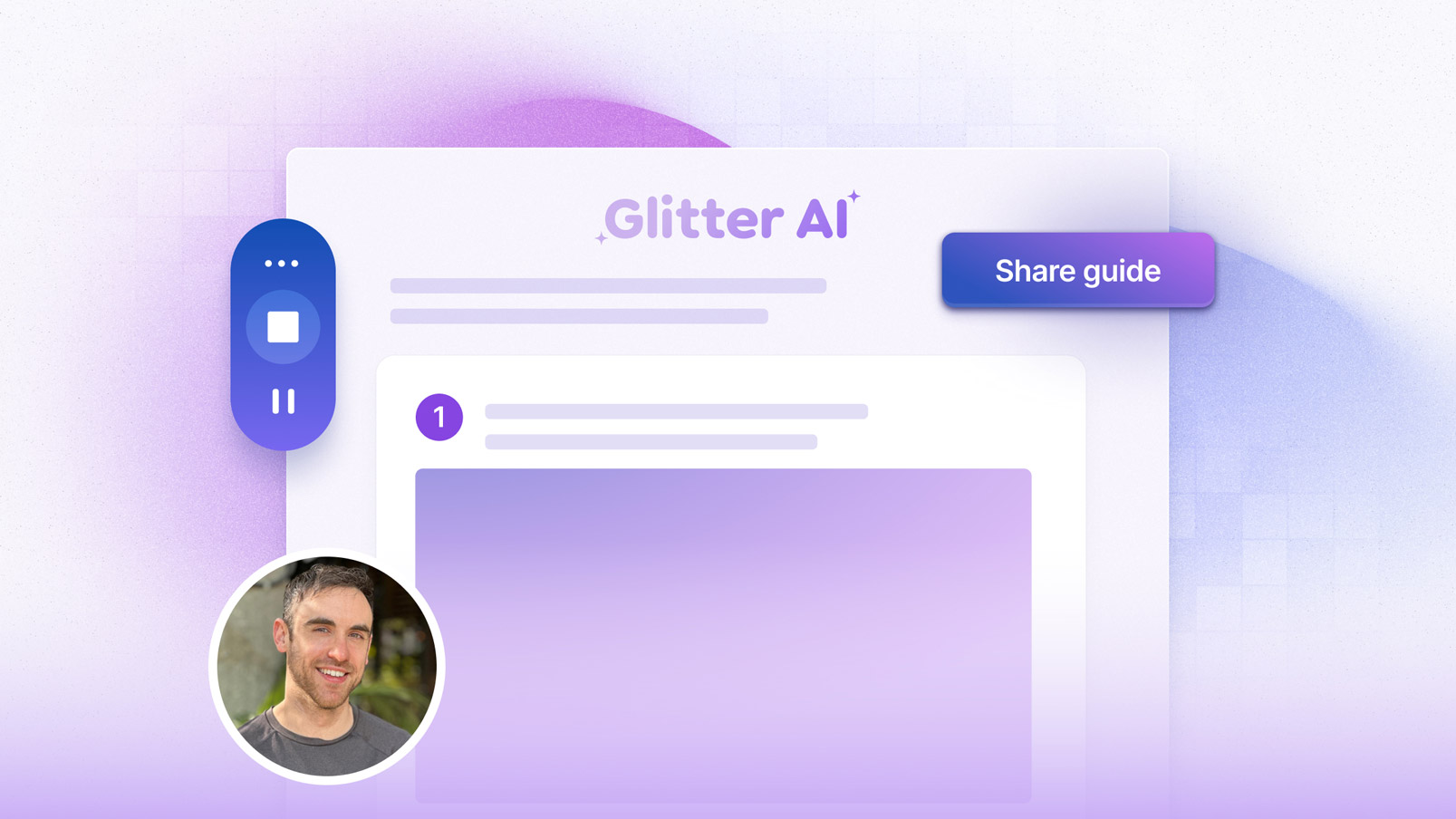Turn any processvideomeetingrecordingprocess into a
step-by-step guide
Documentation done for you - in seconds. Convert any recording into a shareable SOP.4.95/5
(99+ reviews)
Create documentation in seconds with Glitter AI

Guide employees
Create visual onboarding and training guides that get employees productive faster.

Guide customers
Create visual help guides and documentation that help customers succeed faster.

Create SOPs
Standardize critical processes to reduce errors and ensure quality outcomes.
Trusted by teams at leading companies
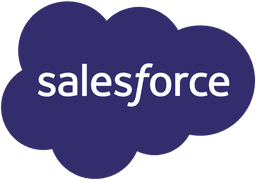
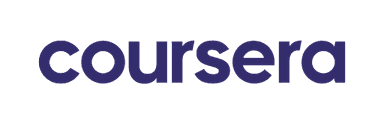
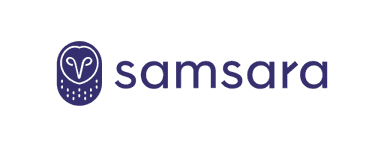
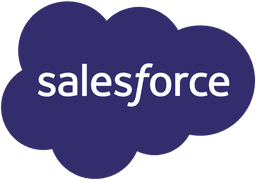
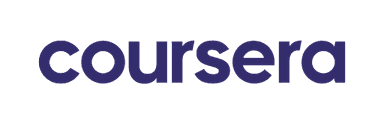
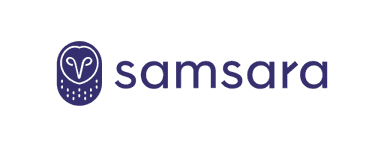
How it works
- 1
Record or Upload
Record a new guide with Glitter – or upload any existing videoNEW
- 2
AI Writes Your Guide
AI transcribes and captures key moments. You can edit everything.
- 3
Share
Easily share, export or embed your guide so that people can access it.
Turn anything into a guide
Capture on both desktop and web
Use our desktop app or browser extension to automatically capture screenshots and intelligently transcribe your speech AI
Upload any existing videoNEW
Turn any existing videos into a guide: Meeting recordings, screen-captures, live footage! Glitter AI identifies key moments in your video and creates a written guide for you.

Works in 99 Languages
Speak your language, Glitter's got it covered. Record in any language, translate to English, or keep it as is - your choice!
Share a link, export, or embed
Share your guides with anyone via a public or private link, export to a variety of formats, or embed your guide anywhere.
Integrations
Choose whether to export your content from Glitter or embed your documentation into hundreds of supported platforms.
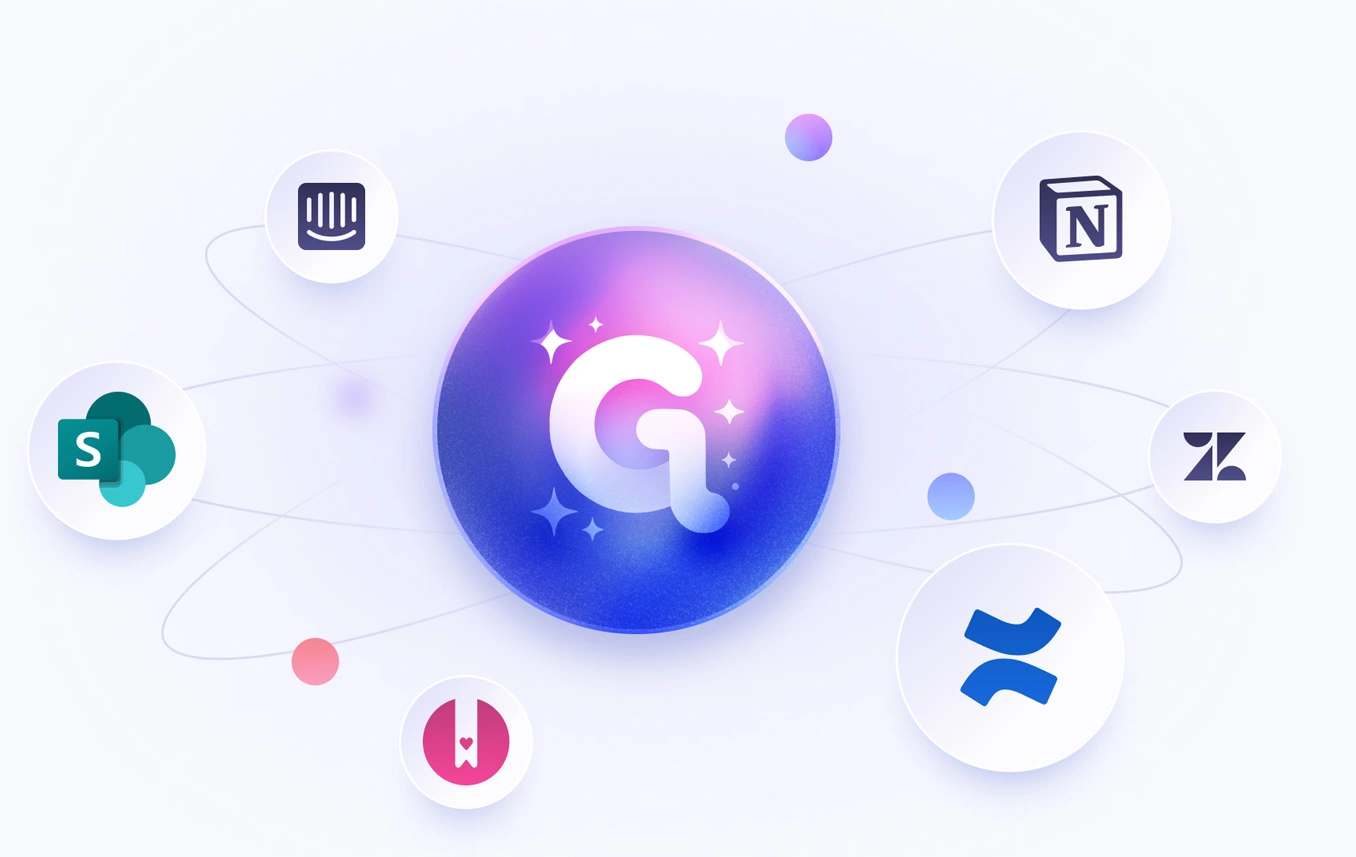
Real customer reviews
Genuine feedback from real customers ❤️This software is mind-blowing! After 2+ months, it's an invaluable asset to my company. The transcription quality is out of this world, and the new image editing tools are so fluid and better than [competitor name redacted]. ...you've saved me so much time; I'm elated and highly anticipate subscribing for another year!
Tim M.
May 3, 2025
Our company has asked each department to use AI tools to increase productivity, and this has made a huge difference. One of our leaders had originally sent a link to check out Glitter AI, and we love it! We're now using it for clients as well as internal staff.
Kim W.
December 18, 2024
This is exactly the documentation solution that we've been looking for. Every software system requires operating instructions, and you make them so easy to create! It's perfect for employee training purposes.
Erez A.
January 9, 2025
Glitter is really cool! The step-by-step guide it created was exactly what we needed for our corporate Salesforce setup, which was a literal mess. Just having a video isn't great because it's a nightmare to update all the fields for billing. This tool is saving us so much time!
Dustin R.
March 8, 2025
This is amazing! I just used the desktop app to make a quick guide for a Photoshop tool that I can use in my class. It would have taken me at least 30 minutes before and I just did it in about 5 minutes. Thanks for such a great tool!
Sarah
January 28, 2025
I tested 2 products today to solve the problem of rapidly creating 60+ articles to onboard our customers, and Glitter AI is excellent! It's really easy to use and edit. The output is so easy to import into our CMS for our Knowledge Hub; it's fantastic.
Emily W.
February 15, 2025
Really love this product! We use Guru for documentation at our company. With Glitter, I can do a quick walkthrough, and it creates a guide that can be pasted right into Guru, which saves us from undocumented tasks.
Jens A.
April 12, 2025
So far, I'm liking Glitter a great deal; it's very intuitive and useful. Our school district has an old method for online help for our student information system. Glitter is a great way to save many, MANY, person-hours of work, and our IT person is excited about it too!
John
January 9, 2025
This software is mind-blowing! After 2+ months, it's an invaluable asset to my company. The transcription quality is out of this world, and the new image editing tools are so fluid and better than [competitor name redacted]. ...you've saved me so much time; I'm elated and highly anticipate subscribing for another year!
Tim M.
May 3, 2025
Our company has asked each department to use AI tools to increase productivity, and this has made a huge difference. One of our leaders had originally sent a link to check out Glitter AI, and we love it! We're now using it for clients as well as internal staff.
Kim W.
December 18, 2024
This is exactly the documentation solution that we've been looking for. Every software system requires operating instructions, and you make them so easy to create! It's perfect for employee training purposes.
Erez A.
January 9, 2025
Glitter is really cool! The step-by-step guide it created was exactly what we needed for our corporate Salesforce setup, which was a literal mess. Just having a video isn't great because it's a nightmare to update all the fields for billing. This tool is saving us so much time!
Dustin R.
March 8, 2025
This is amazing! I just used the desktop app to make a quick guide for a Photoshop tool that I can use in my class. It would have taken me at least 30 minutes before and I just did it in about 5 minutes. Thanks for such a great tool!
Sarah
January 28, 2025
I tested 2 products today to solve the problem of rapidly creating 60+ articles to onboard our customers, and Glitter AI is excellent! It's really easy to use and edit. The output is so easy to import into our CMS for our Knowledge Hub; it's fantastic.
Emily W.
February 15, 2025
Really love this product! We use Guru for documentation at our company. With Glitter, I can do a quick walkthrough, and it creates a guide that can be pasted right into Guru, which saves us from undocumented tasks.
Jens A.
April 12, 2025
So far, I'm liking Glitter a great deal; it's very intuitive and useful. Our school district has an old method for online help for our student information system. Glitter is a great way to save many, MANY, person-hours of work, and our IT person is excited about it too!
John
January 9, 2025
This software is mind-blowing! After 2+ months, it's an invaluable asset to my company. The transcription quality is out of this world, and the new image editing tools are so fluid and better than [competitor name redacted]. ...you've saved me so much time; I'm elated and highly anticipate subscribing for another year!
Tim M.
May 3, 2025
Our company has asked each department to use AI tools to increase productivity, and this has made a huge difference. One of our leaders had originally sent a link to check out Glitter AI, and we love it! We're now using it for clients as well as internal staff.
Kim W.
December 18, 2024
This is exactly the documentation solution that we've been looking for. Every software system requires operating instructions, and you make them so easy to create! It's perfect for employee training purposes.
Erez A.
January 9, 2025
Glitter is really cool! The step-by-step guide it created was exactly what we needed for our corporate Salesforce setup, which was a literal mess. Just having a video isn't great because it's a nightmare to update all the fields for billing. This tool is saving us so much time!
Dustin R.
March 8, 2025
This is amazing! I just used the desktop app to make a quick guide for a Photoshop tool that I can use in my class. It would have taken me at least 30 minutes before and I just did it in about 5 minutes. Thanks for such a great tool!
Sarah
January 28, 2025
I tested 2 products today to solve the problem of rapidly creating 60+ articles to onboard our customers, and Glitter AI is excellent! It's really easy to use and edit. The output is so easy to import into our CMS for our Knowledge Hub; it's fantastic.
Emily W.
February 15, 2025
Really love this product! We use Guru for documentation at our company. With Glitter, I can do a quick walkthrough, and it creates a guide that can be pasted right into Guru, which saves us from undocumented tasks.
Jens A.
April 12, 2025
So far, I'm liking Glitter a great deal; it's very intuitive and useful. Our school district has an old method for online help for our student information system. Glitter is a great way to save many, MANY, person-hours of work, and our IT person is excited about it too!
John
January 9, 2025
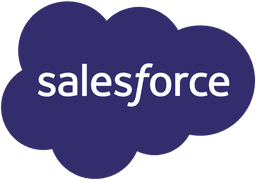
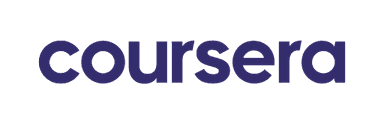
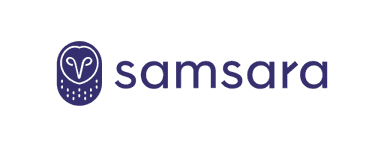
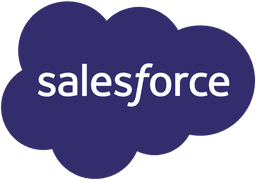
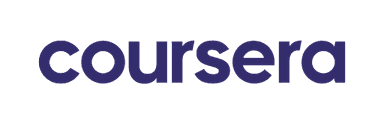
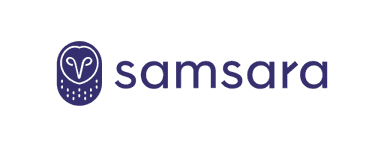
Frequently Asked Questions
What is Glitter AI and how does it work?
Glitter AI helps you create step-by-step guides, SOPs, and documentation effortlessly. Simply record yourself carrying out a process and Glitter AI will automatically transform it into a step-by-step guide complete with screenshots and text based on what you said while recording.
Glitter provides apps for both desktop and browser to capture your screen and microphone, or you can upload an existing video of anything – even of a real-life process like assembling a product or operating a machine.
Glitter AI automatically captures screenshots and uses AI to transform your spoken explanation into a professional written guide. What normally takes hours or days now takes just a few minutes!
Can I upload existing videos to create guides?
Yes! Our new video-to-guide feature lets you convert ANY video into a step-by-step guide - including:
- Zoom and Microsoft Teams recordings
- Screen recordings from any source
- Live footage (not just software!)
- Mobile screen recordings
Just upload your video and our AI intelligently identifies each step and creates professional documentation automatically.
Do you have a desktop app and browser extension?
Yes to both! And they're included in the free plan:
• Desktop App (Mac/Windows) - Capture ANY application on your computer (Excel, Photoshop, SAP, etc.)
• Chrome Extension - Perfect for web-based processes and SaaS tools or any website.
Works with Chrome, Edge, Arc, Brave, and other Chromium browsers.
Does Glitter AI support mobile?
Yes! Through our video-to-guide feature:
- Record your mobile screen (iOS or Android)
- Upload the recording to Glitter AI
- Our AI converts it into step-by-step documentation
Perfect for mobile app tutorials and processes!
What languages does Glitter AI support?
Glitter AI supports 99 languages:
- Create guides in any language - Speak in your native language while recording
- Output in any language - Guides can be written in virtually any language
- Auto-translation - Record in one language and automatically translate to another
The complete list of languages: English, Spanish, Mandarin Chinese, Hindi, Arabic, Bengali, Portuguese, Russian, Japanese, Marathi, Telugu, Punjabi, Turkish, Korean, Malay, French, German, Vietnamese, Tamil, Cantonese, Urdu, Javanese, Italian, Gujarati, Hausa, Persian, Polish, Kannada, Indonesian, Pashto, Malayalam, Odia, Burmese, Uzbek, Sindhi, Ukrainian, Kurdish, Nepali, Filipino, Fulah, Romanian, Amharic, Igbo, Azerbaijani, Dutch, Cebuano, Somali, Thai, Khmer, Swahili, Assamese, Lingala, Greek, Hungarian, Kazakh, Chichewa, Shona, Czech, Swedish, Hebrew, Catalan, Serbian, Xhosa, Belarusian, Bulgarian, Tajik, Afrikaans, Armenian, Ganda, Danish, Mongolian, Croatian, Northern Sotho, Finnish, Norwegian, Slovak, Luo, Wolof, Kyrgyz, Umbundu, Georgian, Lao, Lithuanian, Bosnian, Slovenian, Galician, Macedonian, Occitan, Latvian, Irish, Estonian, Welsh, Maltese, Kabuverdianu, Luxembourgish, Icelandic, Asturian, Māori and Zulu.
How can I share or export my guides?
You have complete control over your content:
- Share via link - Send to anyone, no account needed
- Export formats - PDF, HTML, Markdown, Smart Copy-to-Clipboard (Pro plan and above)
- Privacy controls - Keep private, share with specific people, or make public
- Embed anywhere - Add to your website, knowledge base, or LMS
- Copy to clipboard - Paste into any platform
Does Glitter AI integrate with other tools?
Yes! Glitter AI works with your existing tools:
Available Now:
- Export to any platform - Use PDF, HTML, or Markdown formats
- Embed anywhere - Add guides to any website or tool that supports embeds
- Copy & paste - Transfer content to any documentation platform
You can export or embed to a variety of platforms:
- Confluence
- Intercom
- Notion
- Zendesk
- And hundreds more!
What export formats do you support?
You can easily export your Glitter guides to a variety of platforms:
- HTML
- Markdown
- Smart Copy-to-Clipboard
Smart Copy-to-Clipboard is a feature that automatically converts dynamic content into static images which makes it easy to copy and paste into any platform.
What's included in the free plan?
Our generous free plan includes:
- 10 guides
- Desktop app and Chrome extension
- Basic editing features
- Share via link
- Perfect for trying Glitter AI
Pro Plan and above add:
- Unlimited guides
- 60 minutes time limit per guide
- Convert videos to guides
- On-device blur / redact for sensitive information
- Advanced exports (PDF, Markdown, HTML, etc.)
- Secure embed guides without making them public
- Advanced screenshot editing
- Priority support
Is my data secure?
Yes. Here's how we keep your data secure:
- SOC 2 Type II compliant - We meet rigorous security standards for data protection and privacy. Request SOC 2 reports and learn more about how we handle privacy and security at our trust center
- Enterprise-grade security - AES-256 encryption at transit and at rest
- Your data stays yours - Not used for AI training or sold to third parties
- Guides are private by default - Only you can access your guides unless you share them
- On-device blurring / redaction - on desktop, so no sensitive data is sent to the cloud
Does Glitter AI use my data to train AI models?
No. Never.
Your data is yours. We never have, and never will, use your content to train AI models. This is a core commitment we make to every customer and is legally binding in our terms.
We also opt out of allowing any third-party AI providers to use customer data for training, and require that all customer data is deleted within 30 days of processing.
Learn more on our AI Security & Privacy page and trust center.
How is Glitter AI different from other documentation tools?
Glitter AI offers several unique capabilities that set it apart:
Magic Article: Automatic Speech-to-Text + AI:
- Transcribes what you say AS you record and includes it in the guide
- AI cleans up your speech, removing filler words and creating professional text
- No need to add text after recording - it's all done automatically (you can edit everything)
Advanced Video-to-Guide Conversion:
- Uses cutting-edge large language models to understand video contents
- Automatically identifies steps, actions, and important information
- Works with any video - screen recordings, meetings, or live footage
Desktop Support on Free Tier:
- Full desktop app included in our free plan (many competitors charge for this)
- Capture ANY application, not just web browsers
- On-device blurring / redaction of sensitive information
Other screen recorders just output videos. Other guide creation tools capture clicks. Glitter AI combines: video (+ clicks and keyboard events), voice narration, and smart AI to create professional documentation - fast.
Who uses Glitter AI?
Thousands of teams across industries:
- IT Departments - Document software procedures and technical processes
- Operations Teams - Create SOPs and standardize workflows
- Customer Success - Build help articles and onboarding guides
- HR Teams - Document employee training and processes
- Educators - Develop course materials and tutorials
- Consultants - Deliver professional documentation to clients
- Anyone who's tired of spending hours on documentation!