Postponed/Abandoned Task
This is a step-by-step guide for Postponed/Abandoned Task
In this guide, we'll learn how to manage and update records for postponed or abandoned football matches. The process involves checking match statuses using online resources like SofaScore or SoccerWay, and updating records in your system accordingly. We'll also explore how to verify results through accounts such as Bookies, Brokers, and Book maker. The goal is to ensure all match data is accurately recorded and any necessary changes are made to reflect the current status of each match.
Let's get started
To begin checking the matches if we have postponed or abandoned, open the green xl. Look for each match listed to identify any that may have been postponed or abandoned.
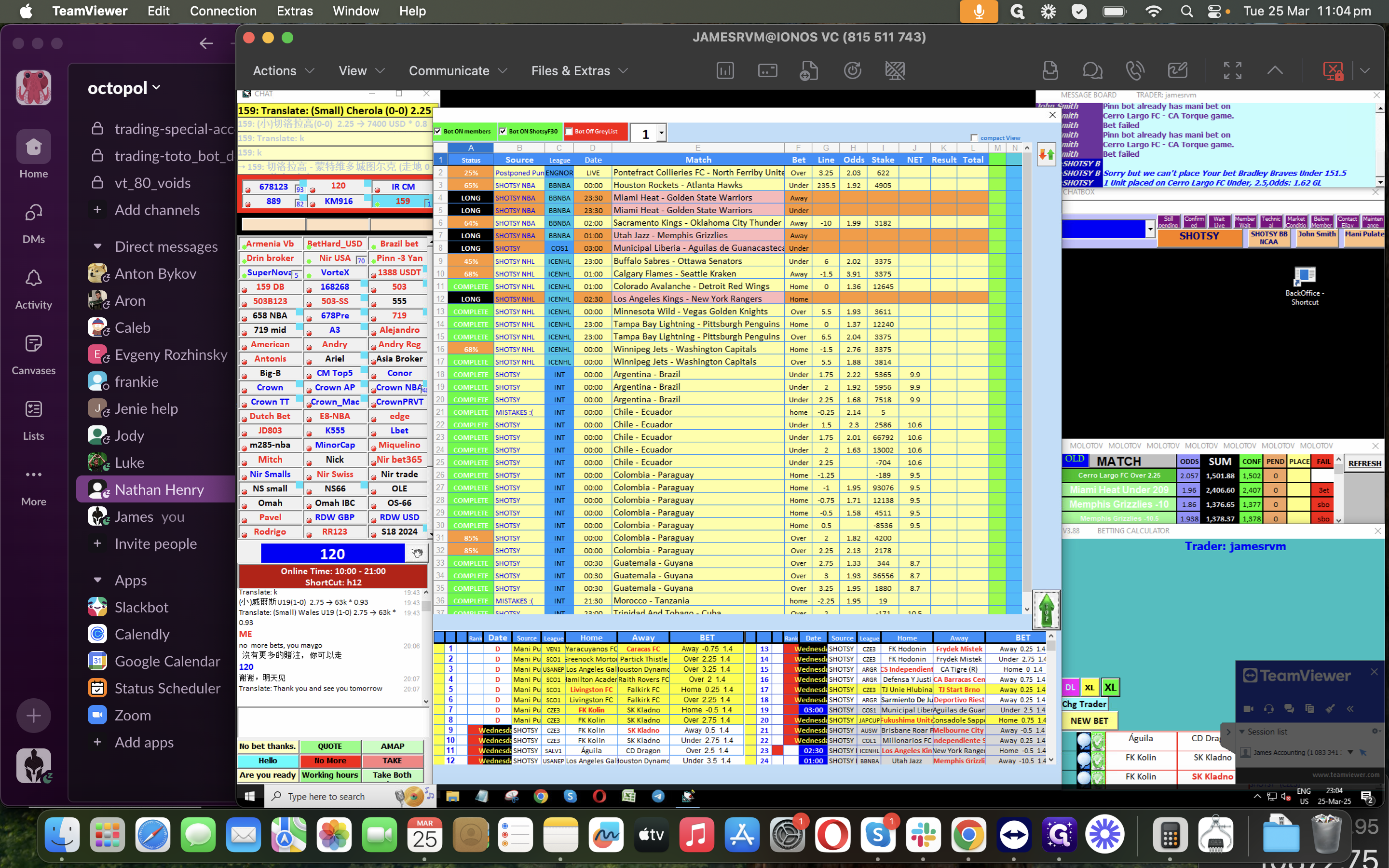
we have an initial example here for Postpones/Abandoned.
Check the site, such as SofaScore, Soccerway, or any football site, to confirm the match result.
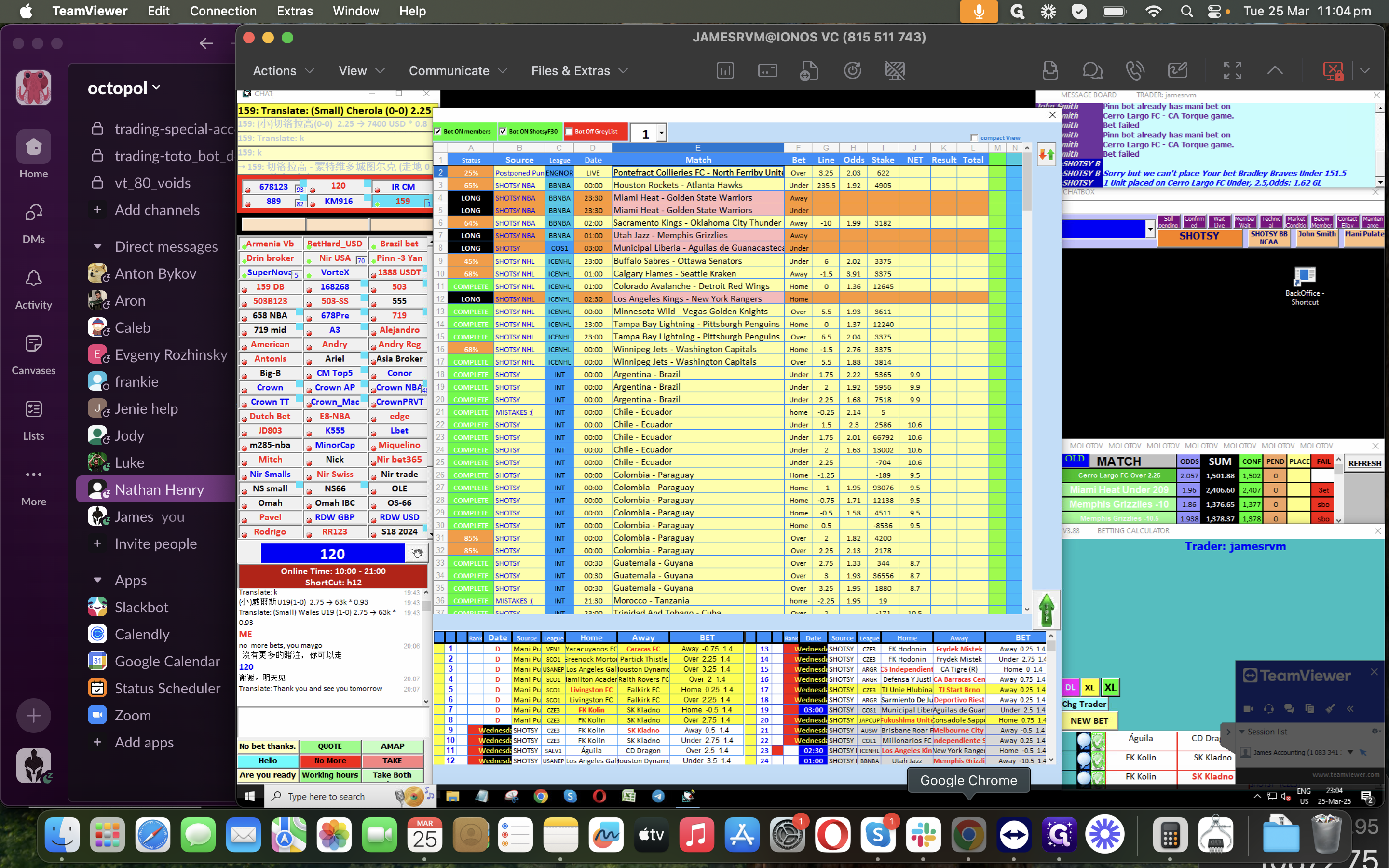
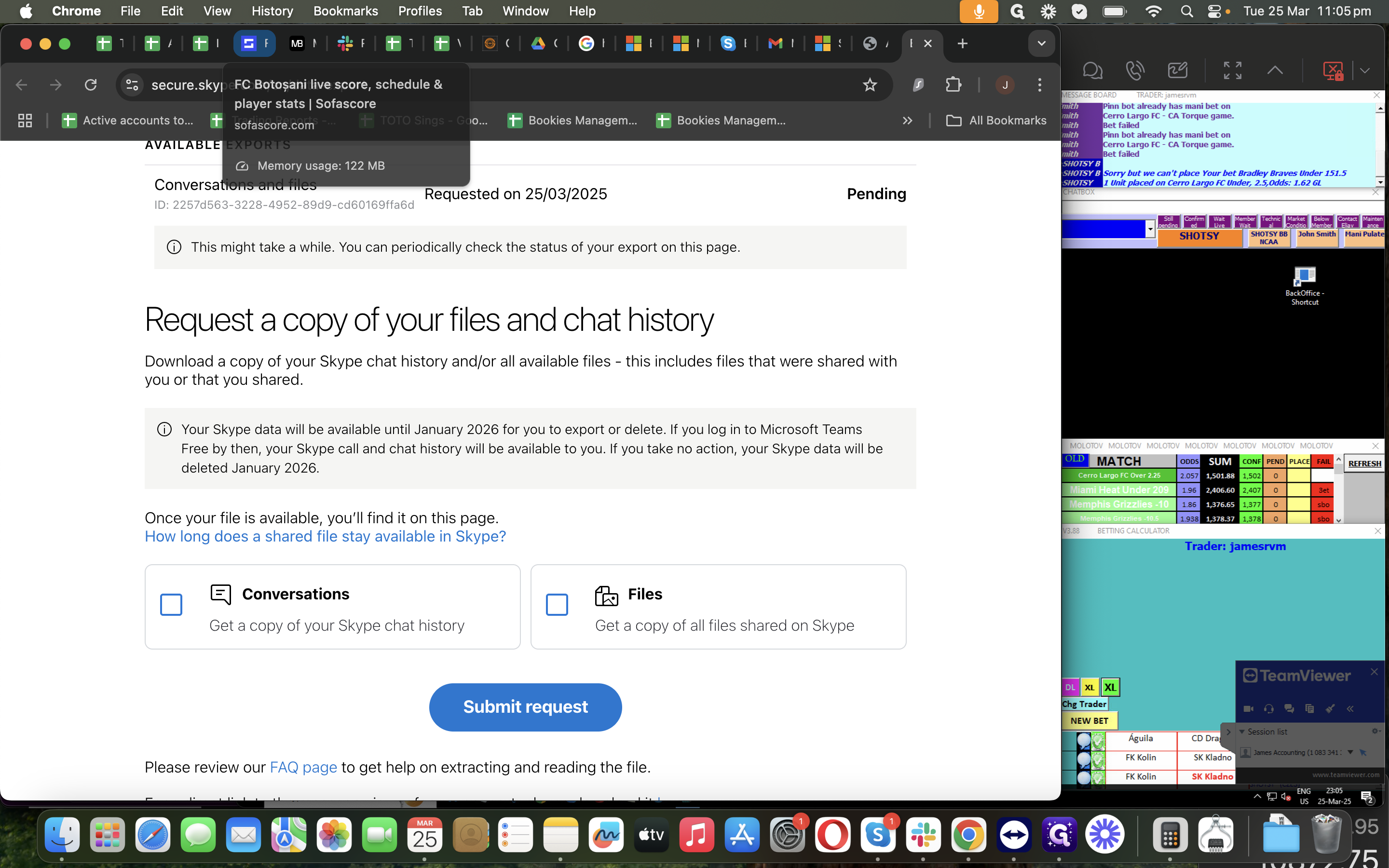
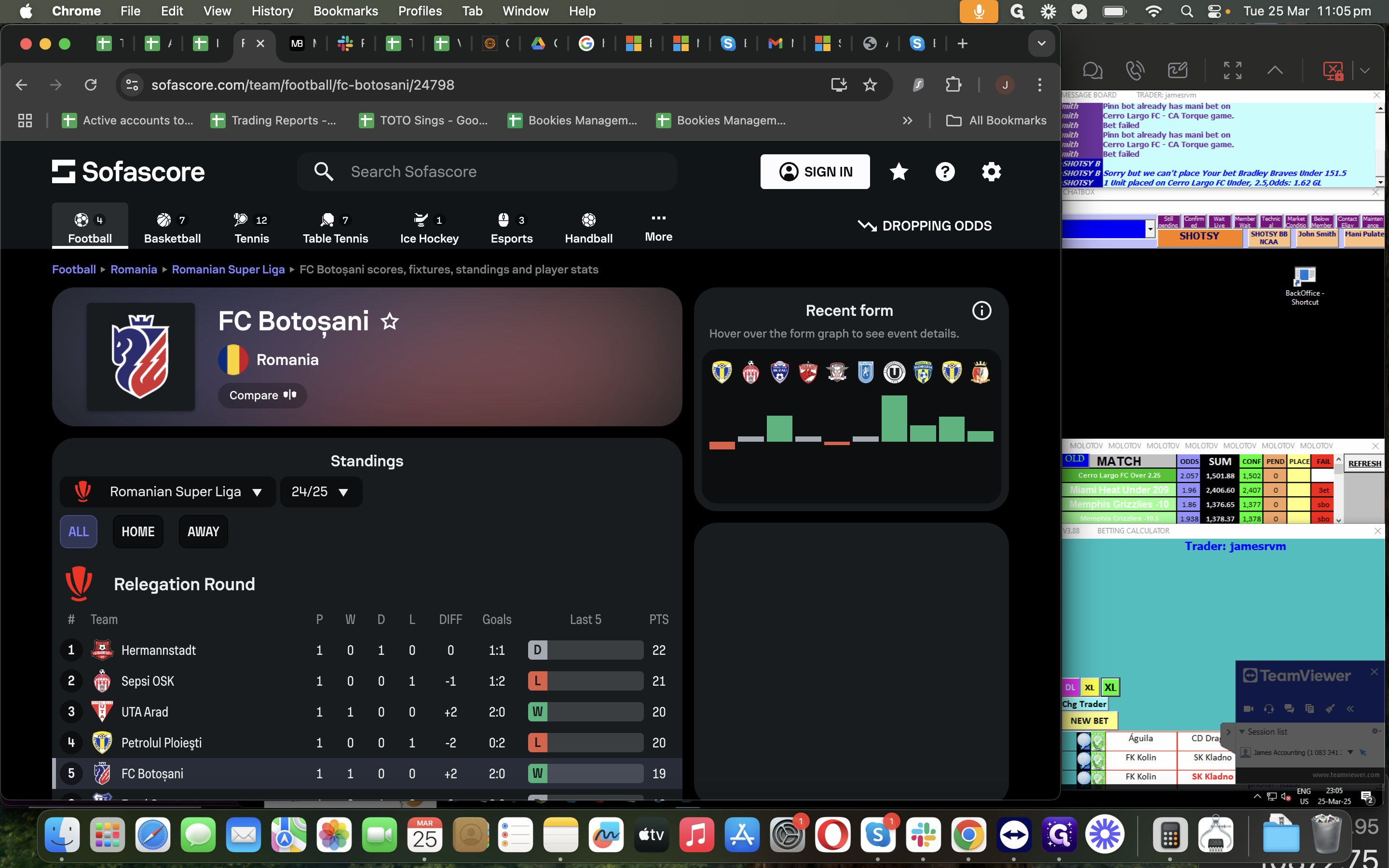
Let's search for either the home team or the away team.
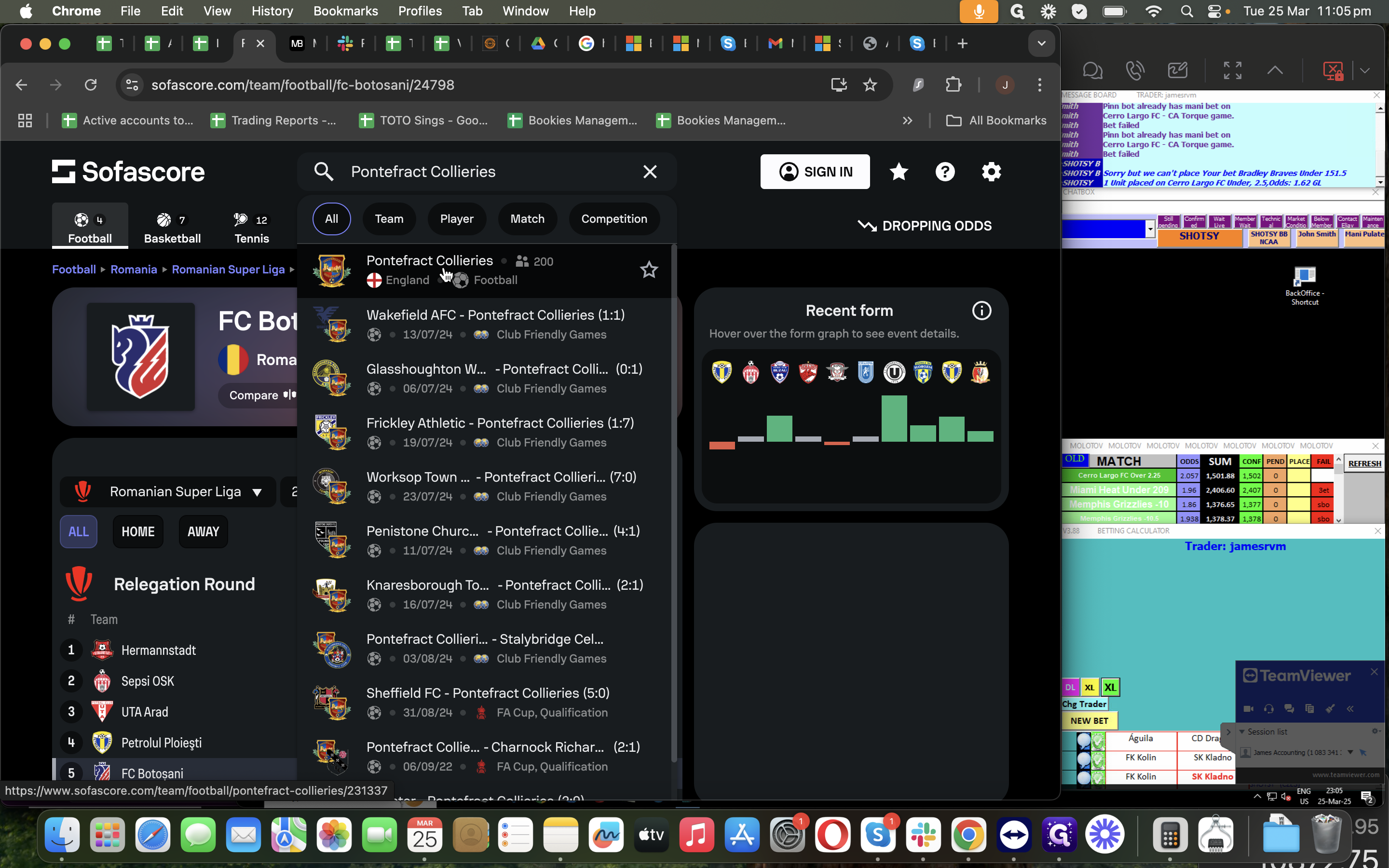
We have the home team, and now we'll look at the result.
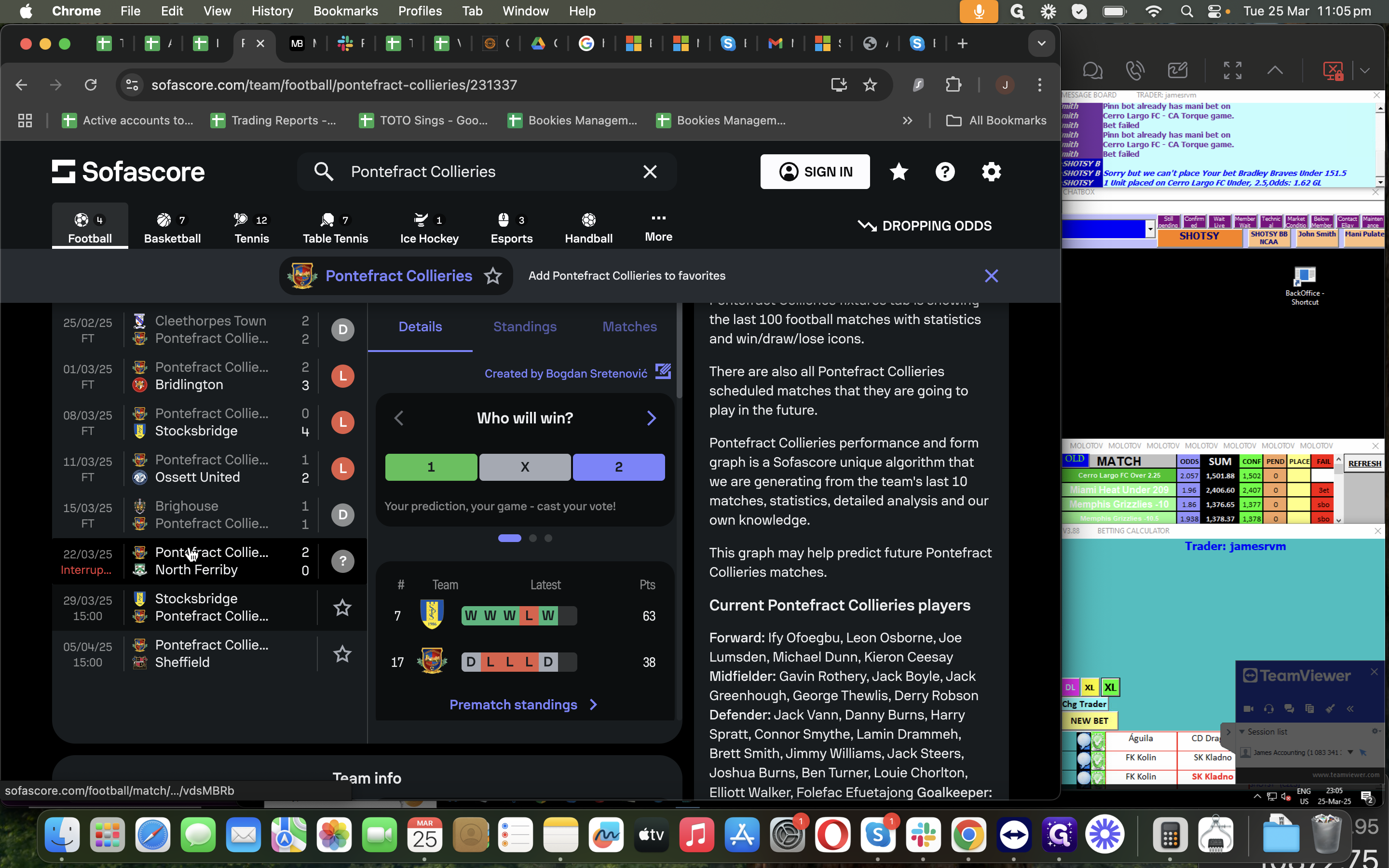
On March 22, the result of this game was interrupted or abandoned.
For this case, Go back to our green xl in TV then change the status to "Do postponed", then click OK if the source was not already Postponed/Abandoned.
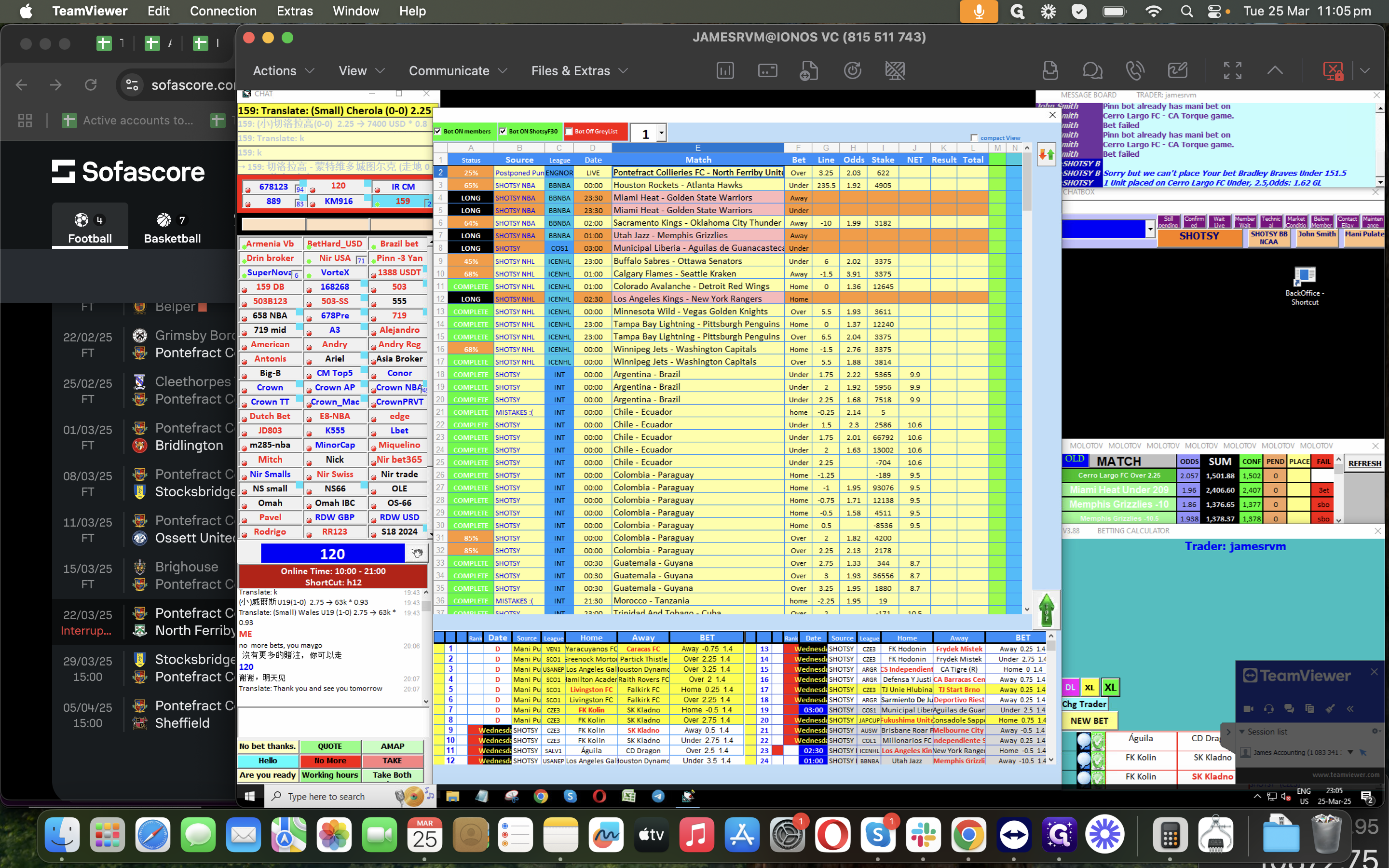
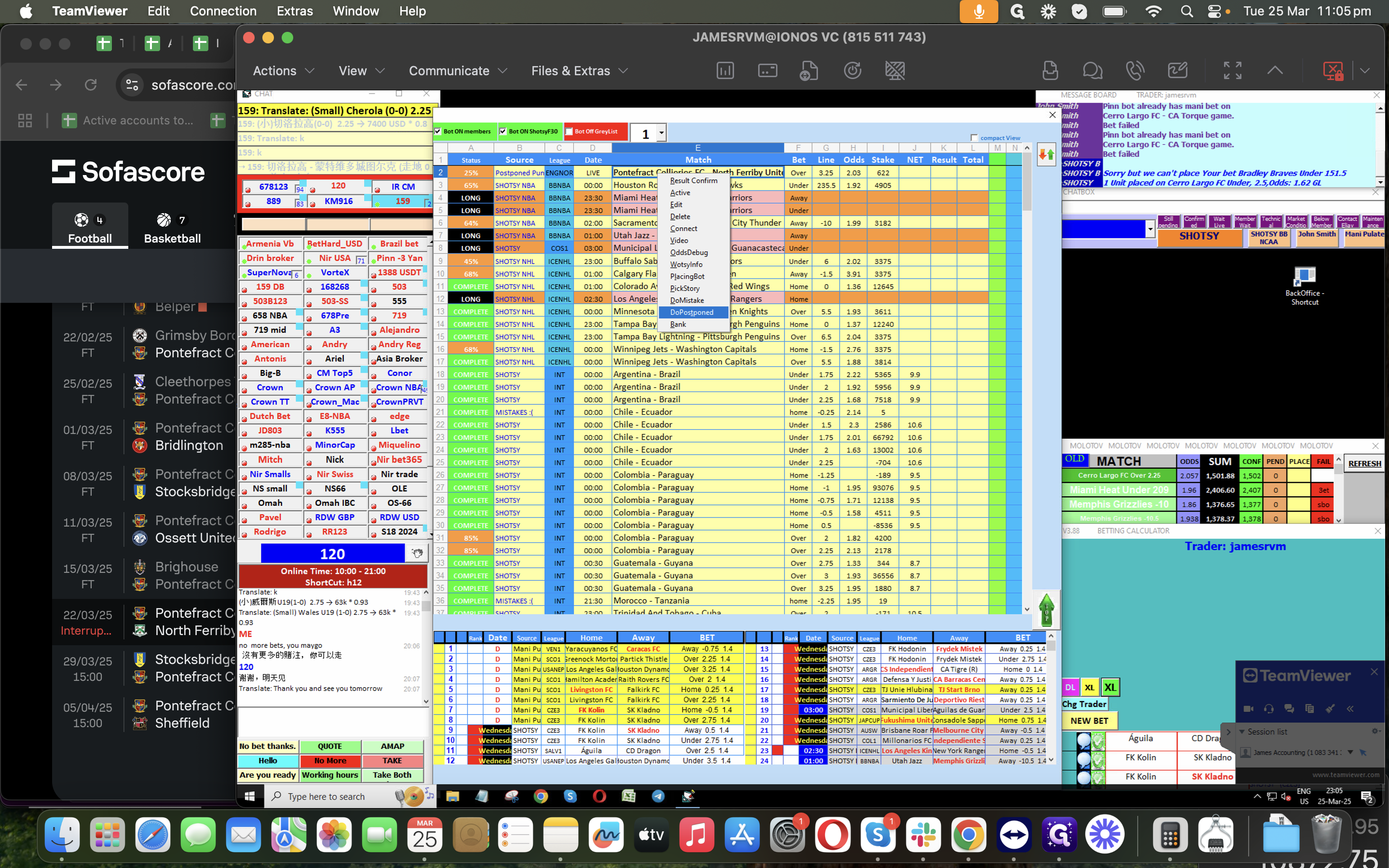
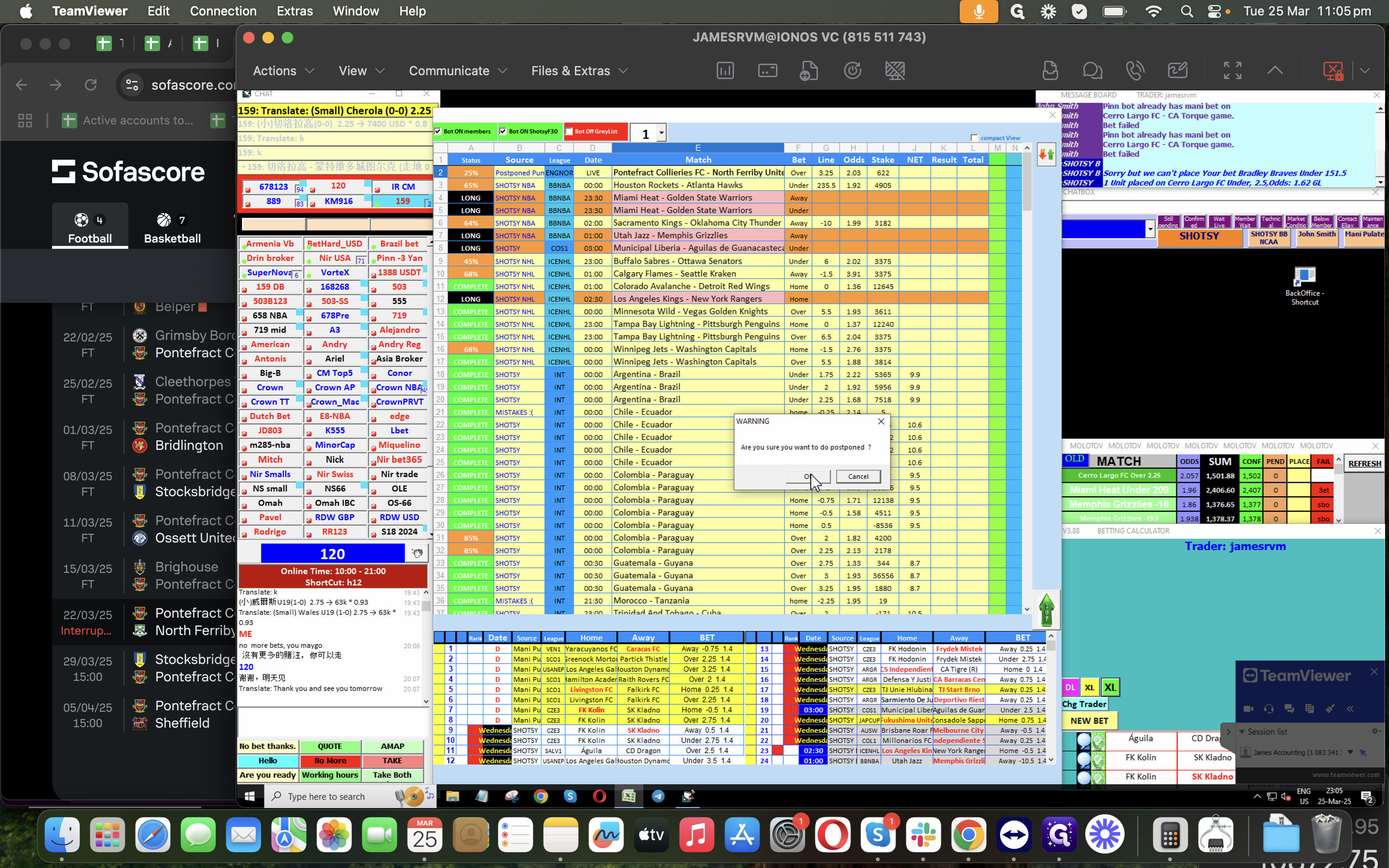
This is the Guide if You will change To "Abandoned," right-click, select "edit," change the status to "abandoned," and click the green check.
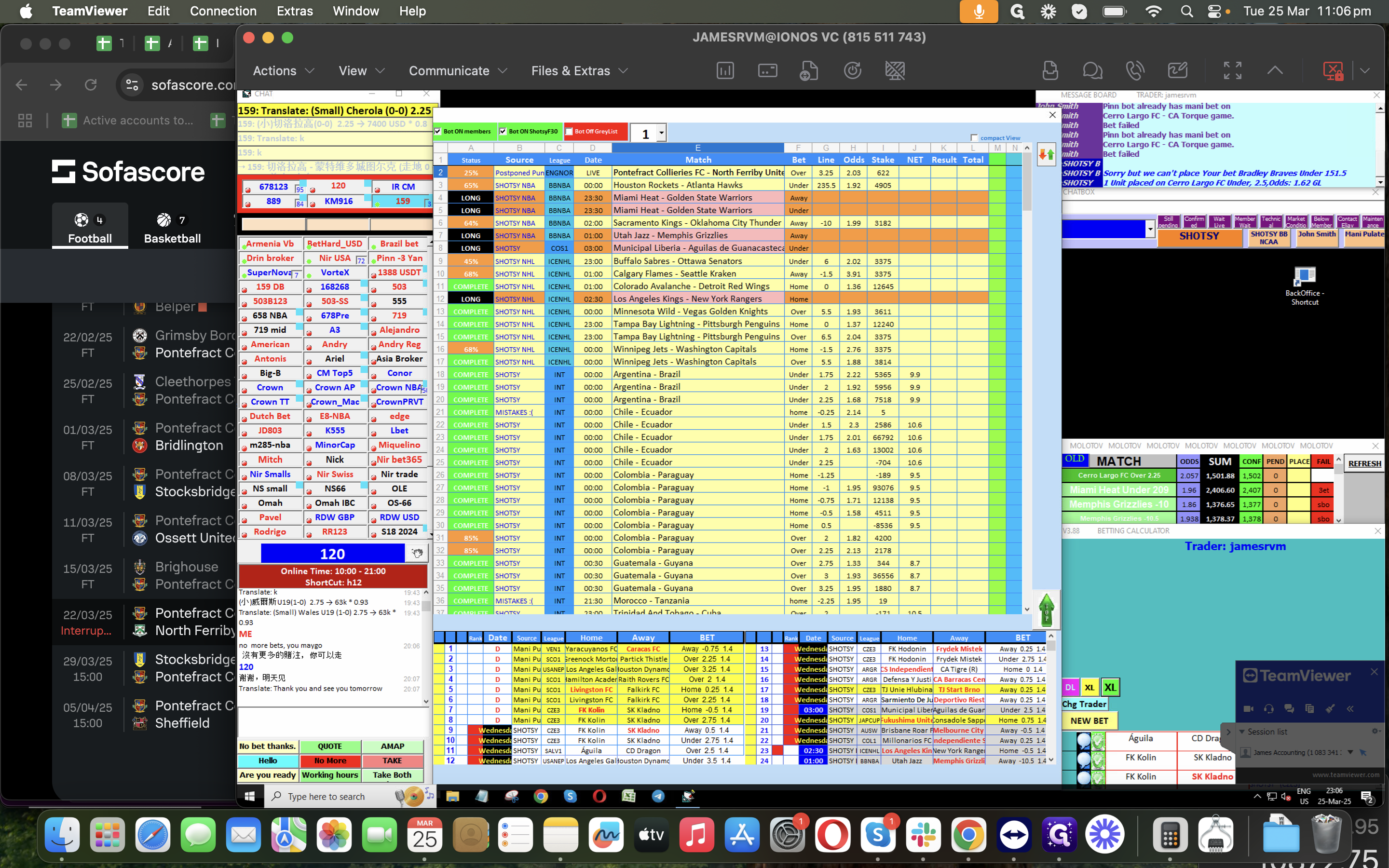
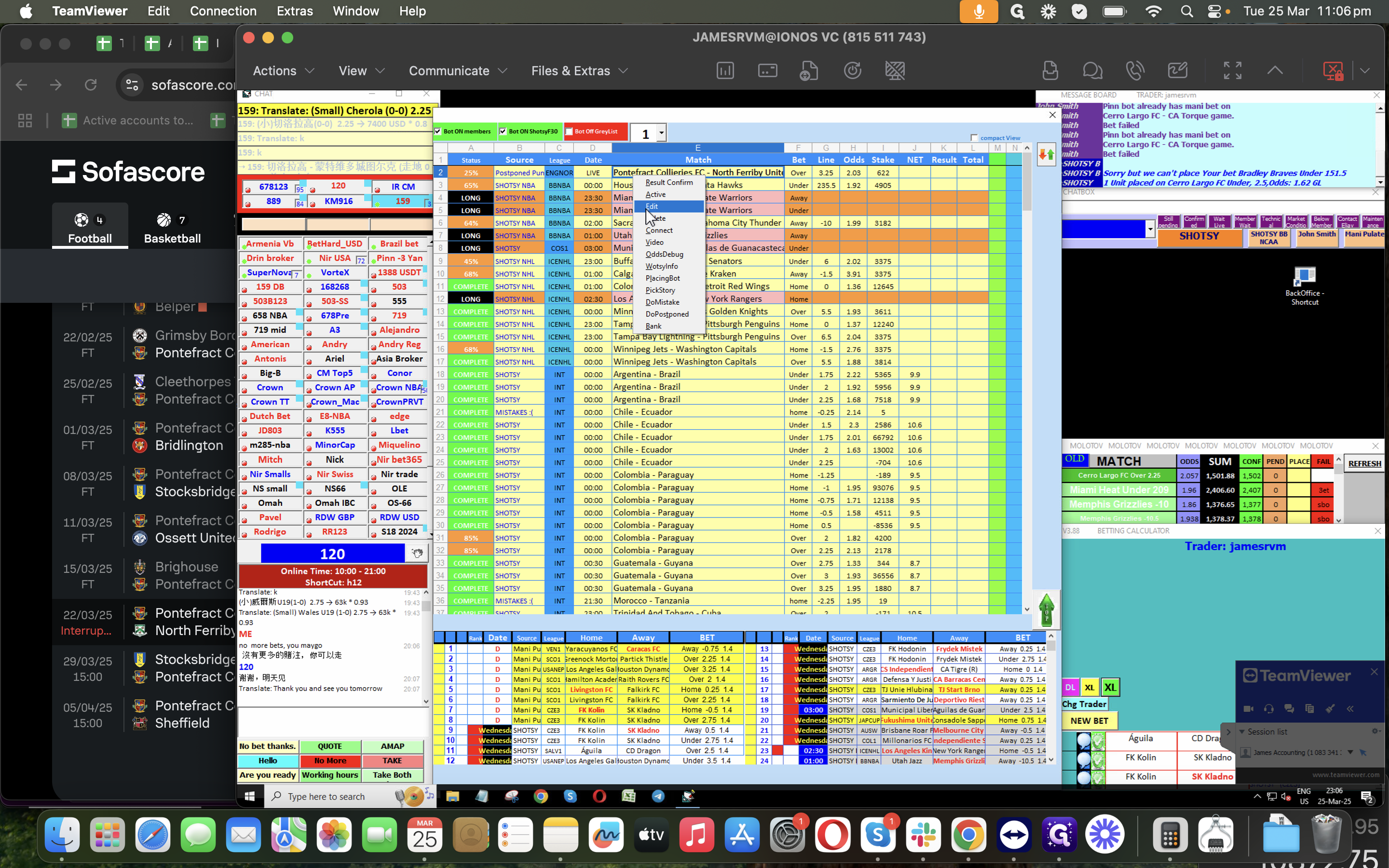
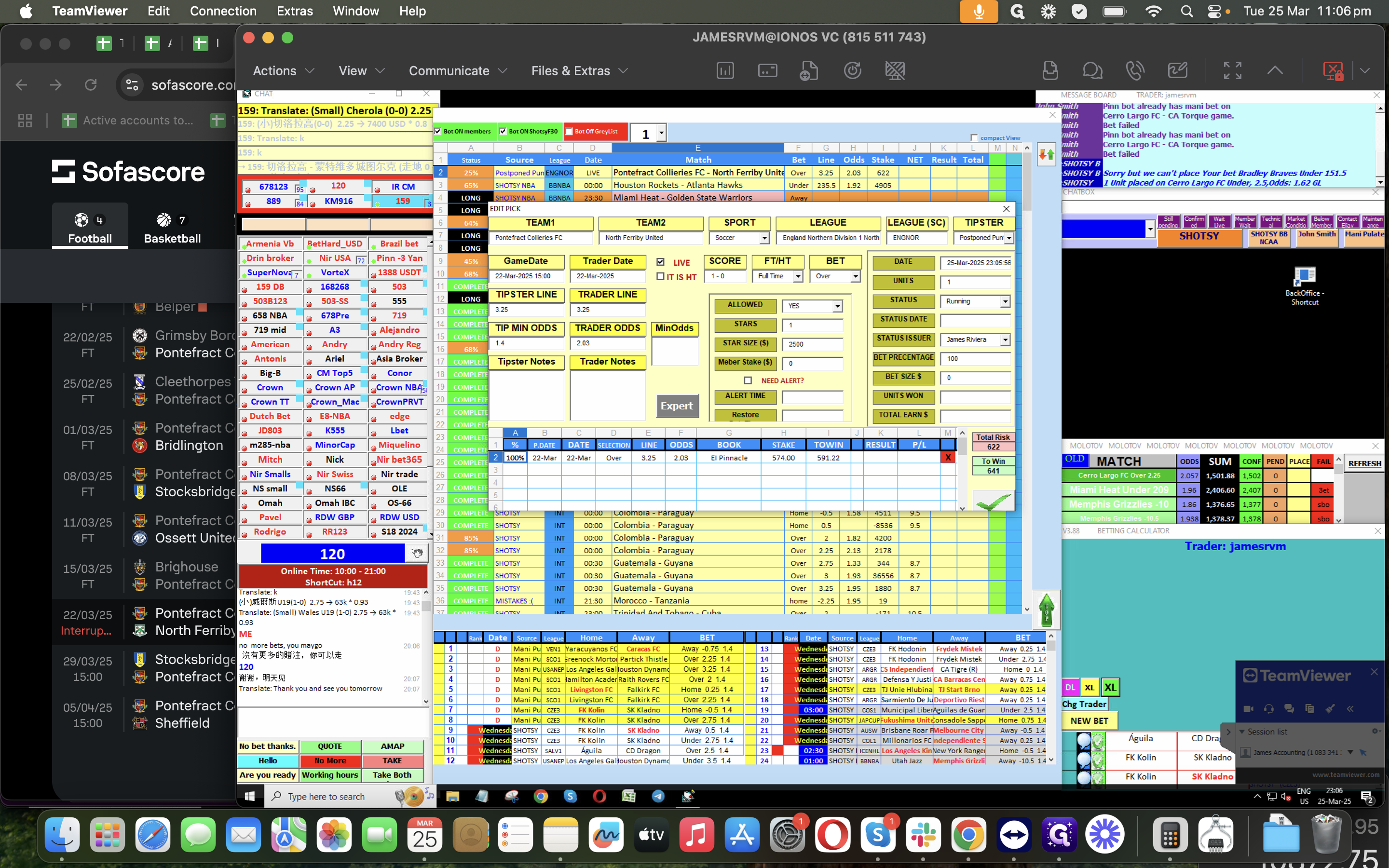
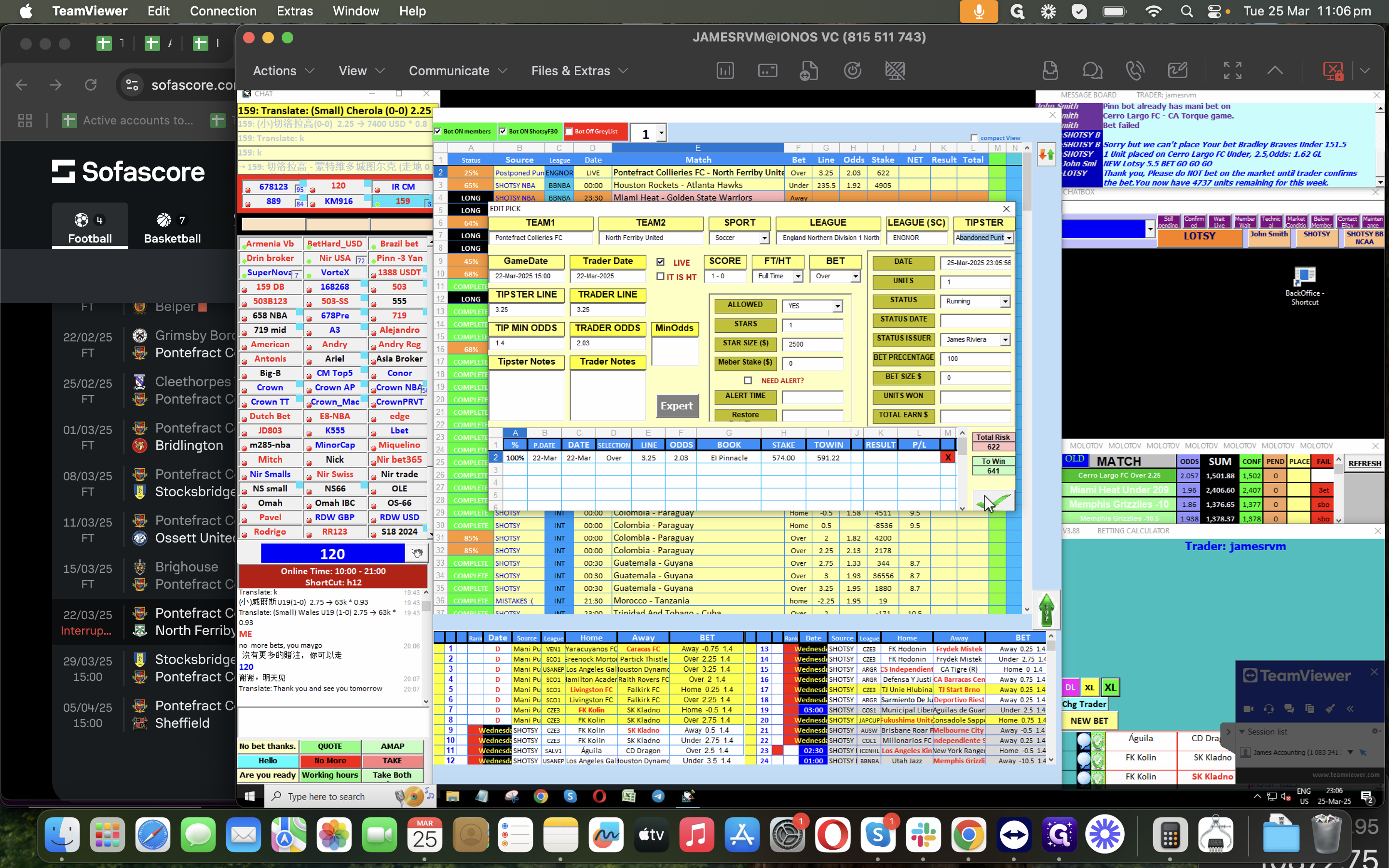
Once done, check everything listed here, including bookies, brokers, bookmakers and other SING accounts.
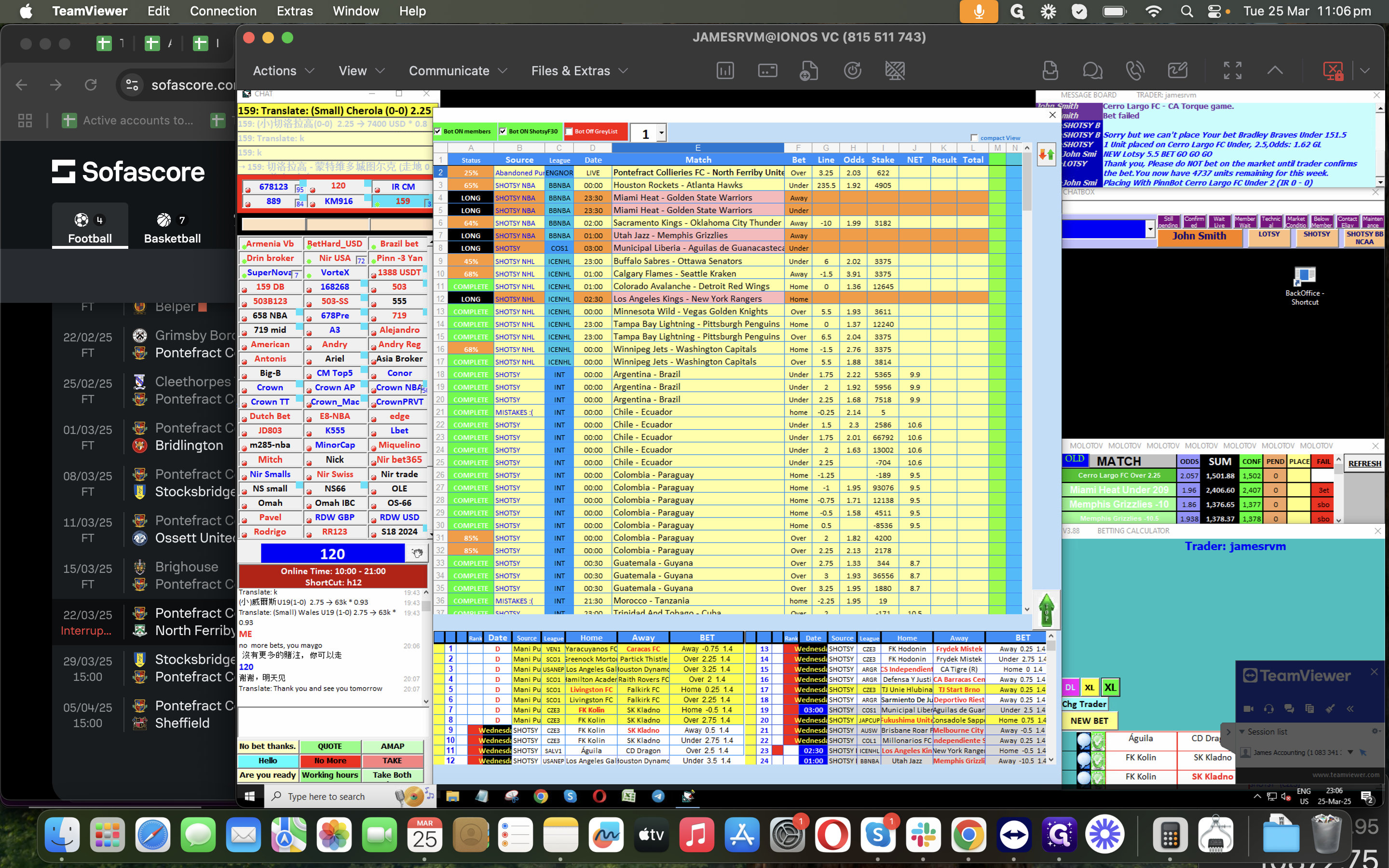
We have Bookie from EI Pinnacle account by visiting it directly.
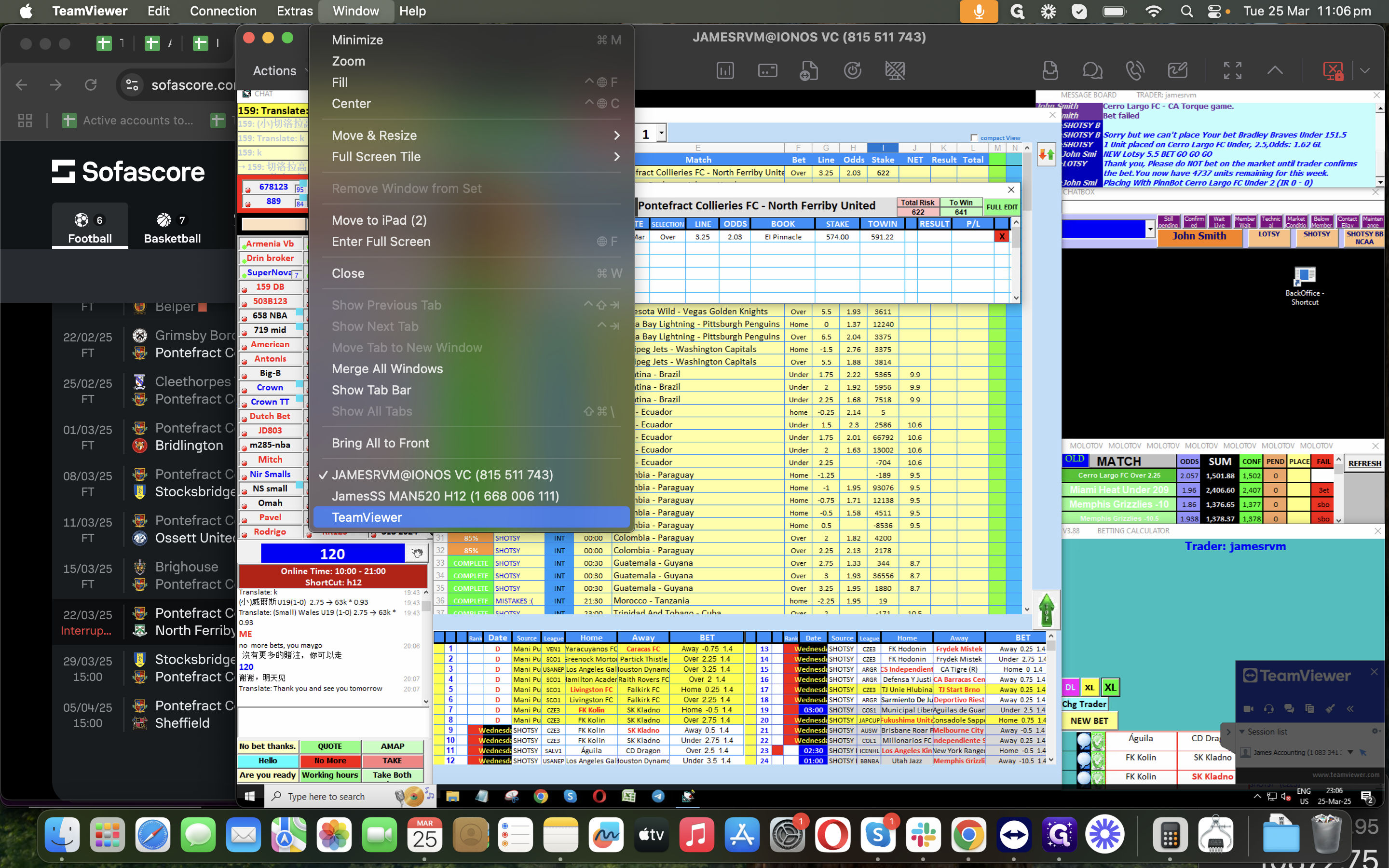
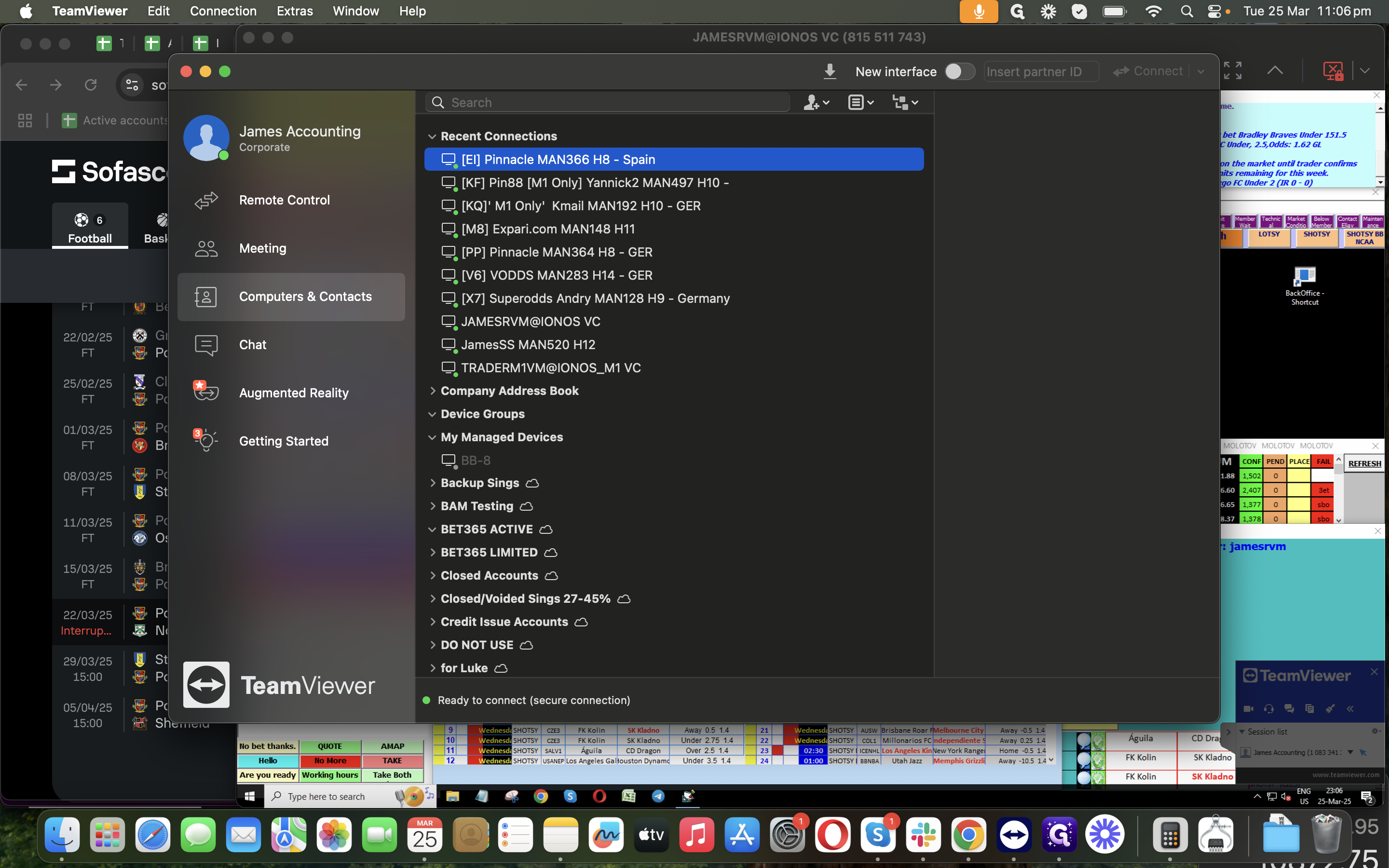
From your TeamViewer, access this specific account.
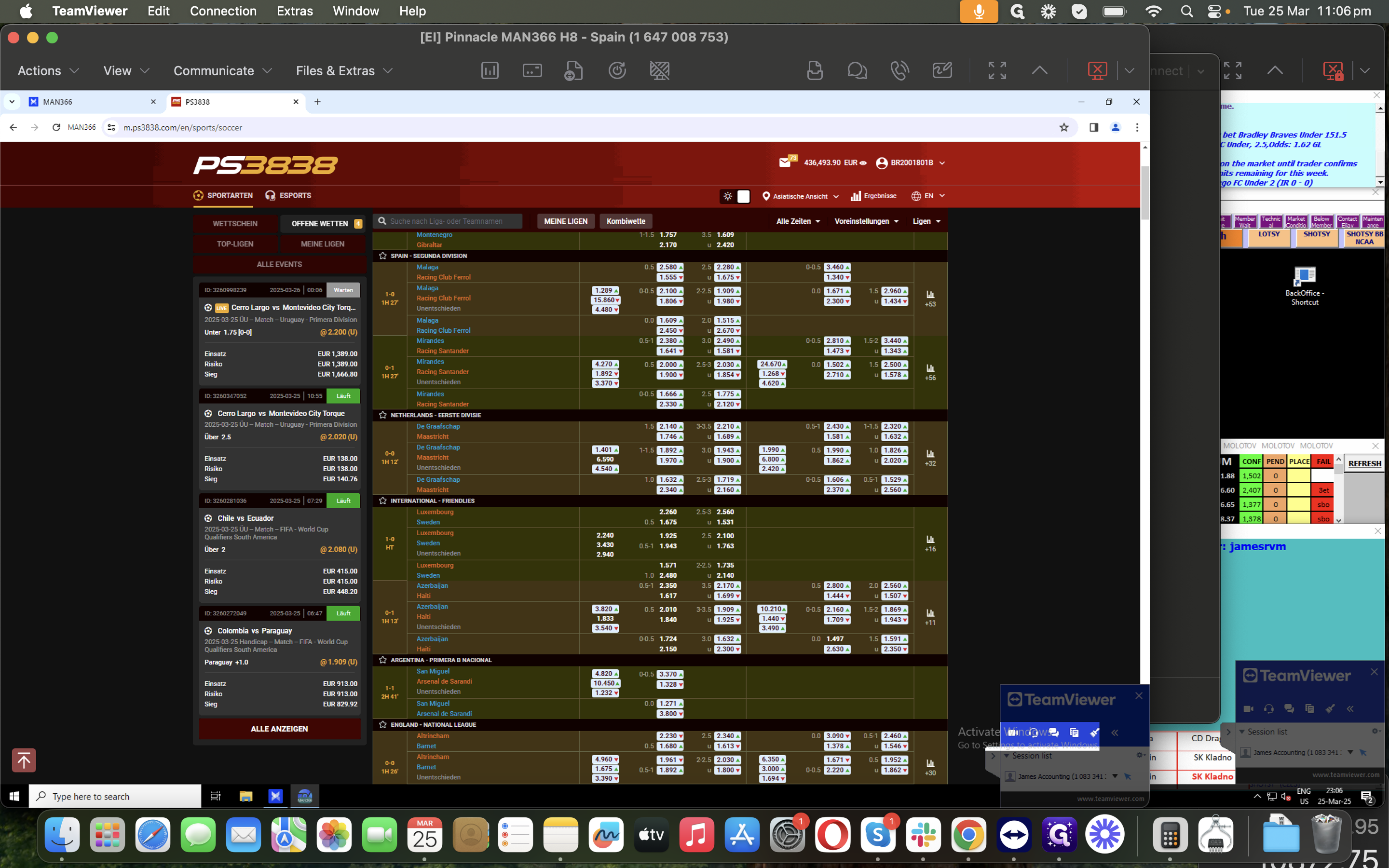
Let's see if there will be any results from this match.
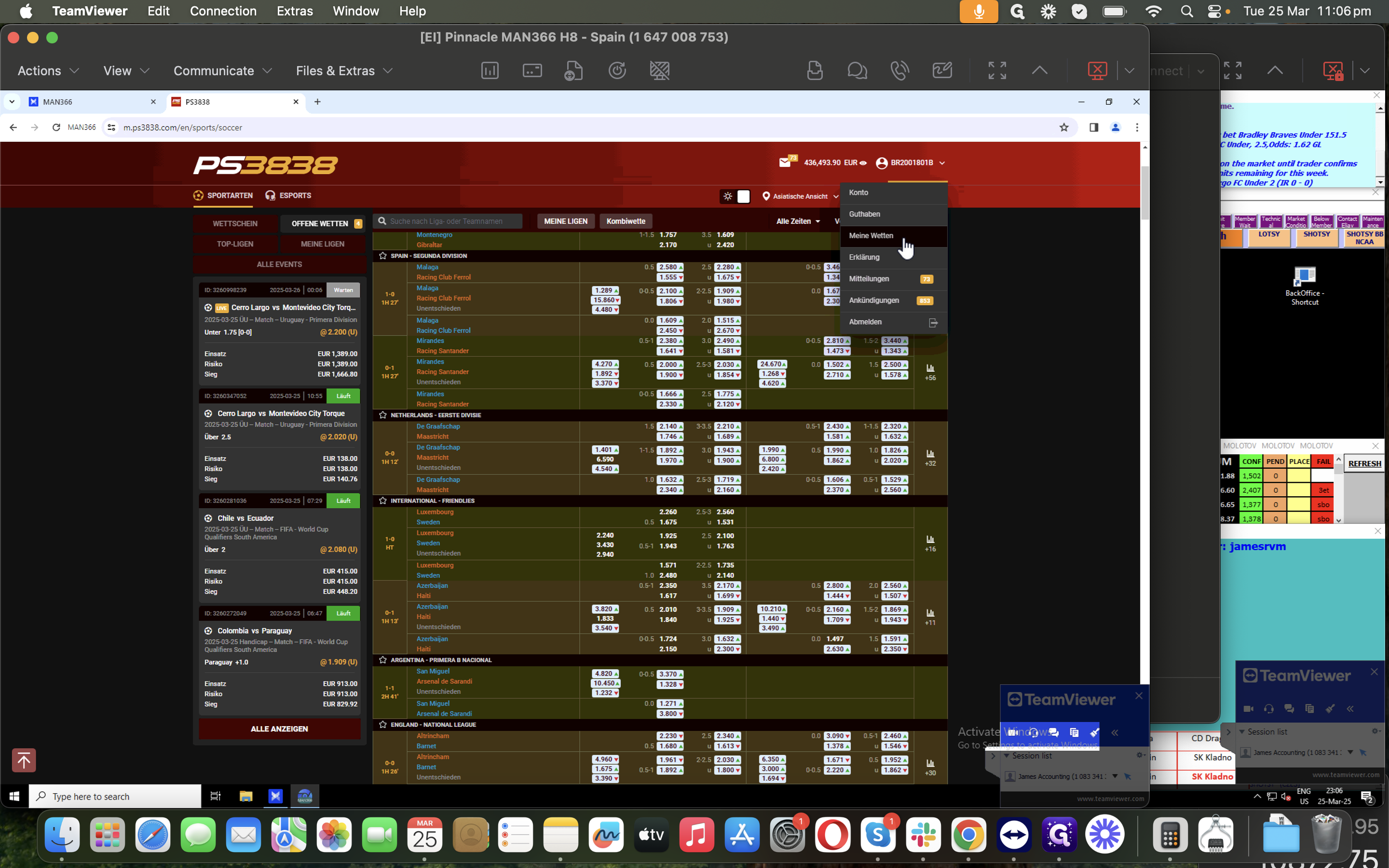
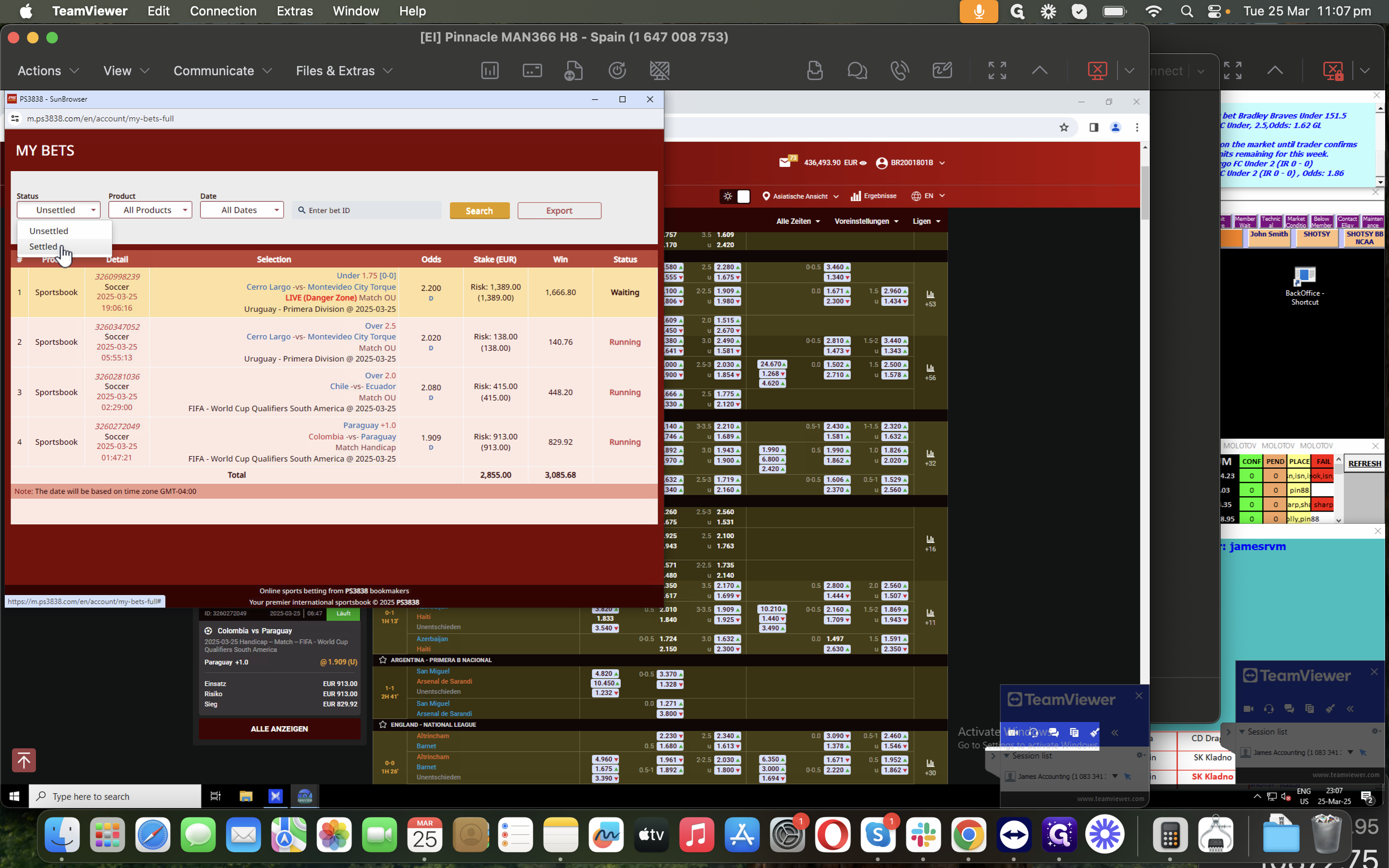
We can set the date either before or on the game date, up to the latest one.
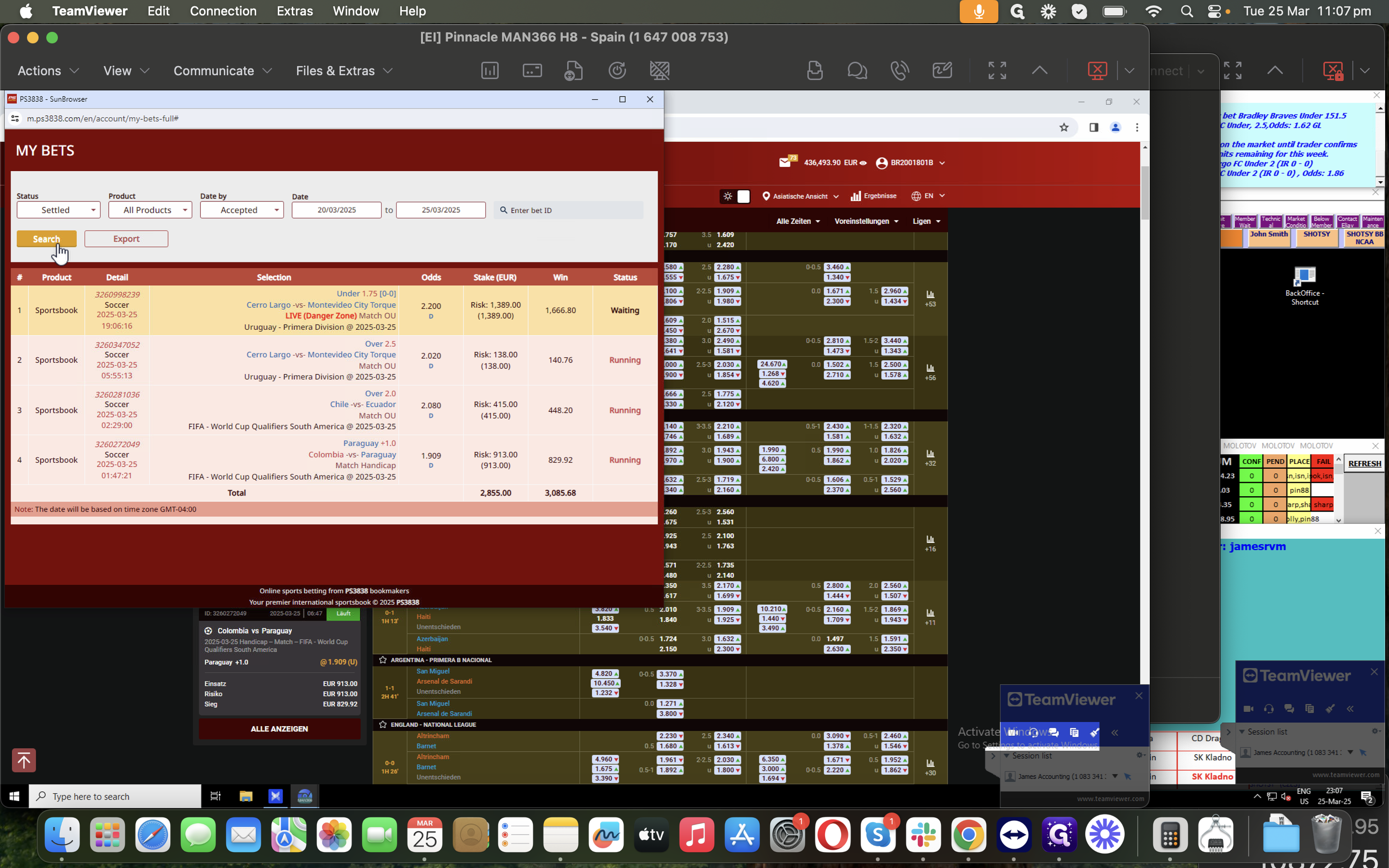
We are going to find.
Let's check for the home team.
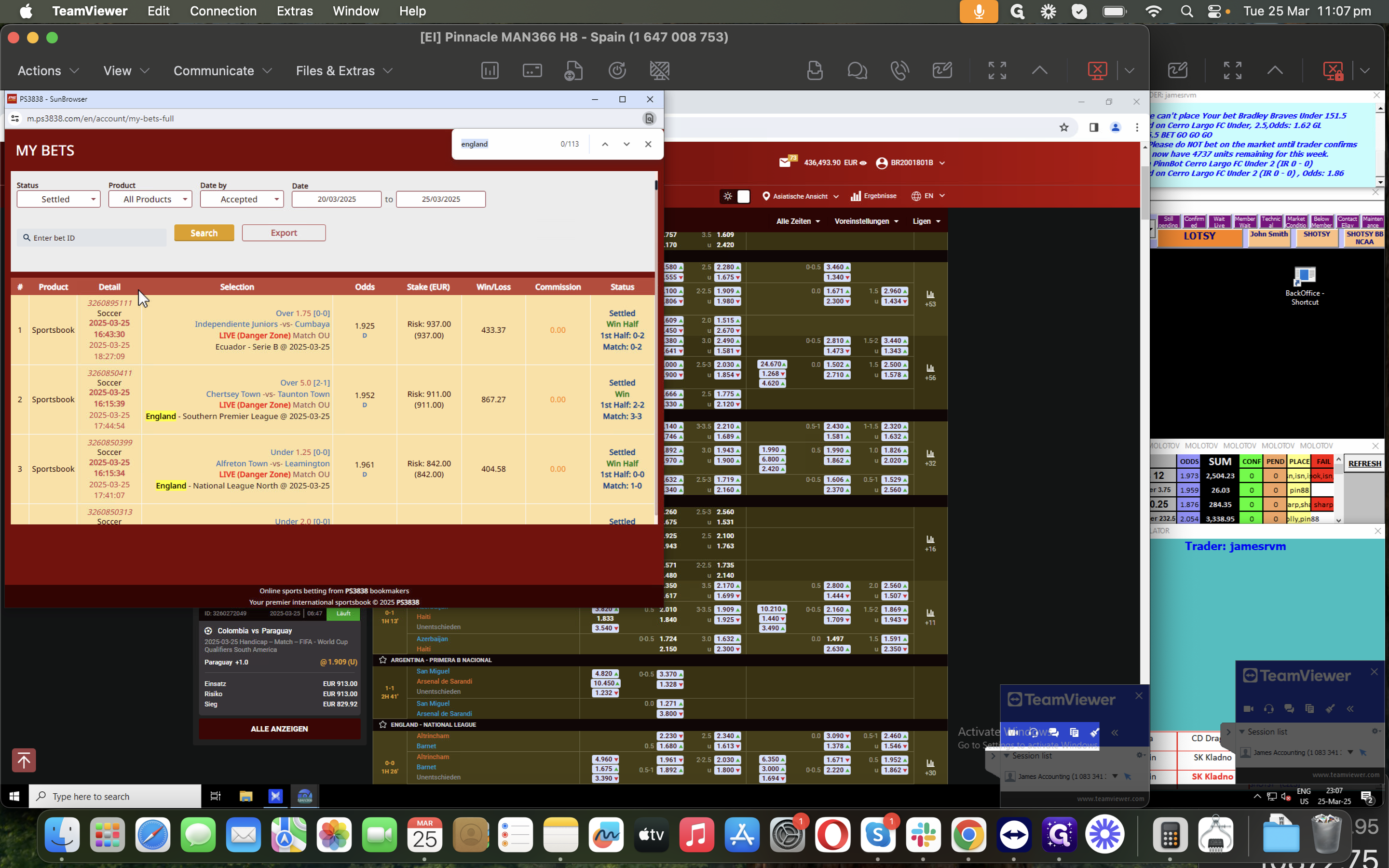
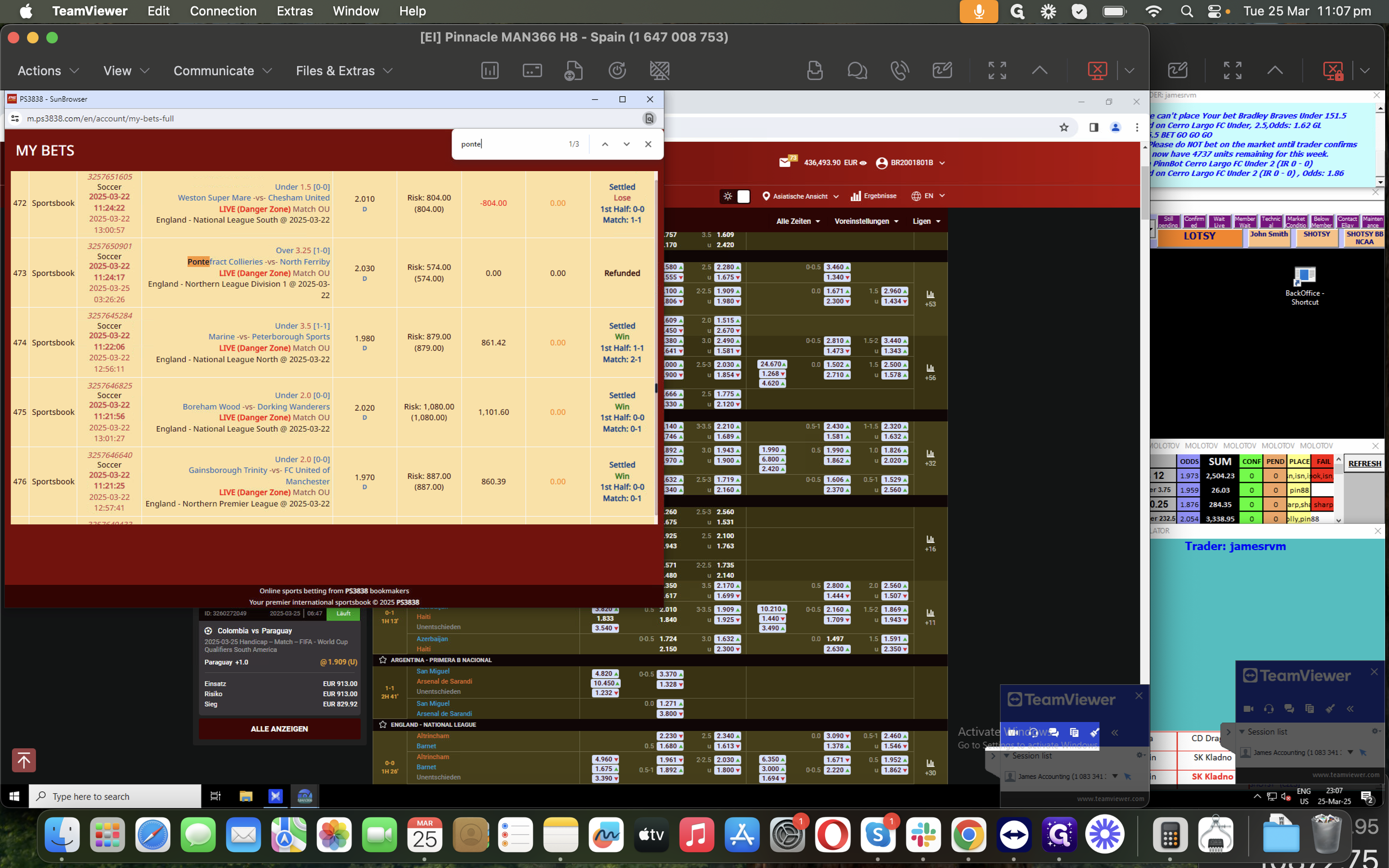
This means the game was voided from EI Pinnacle.
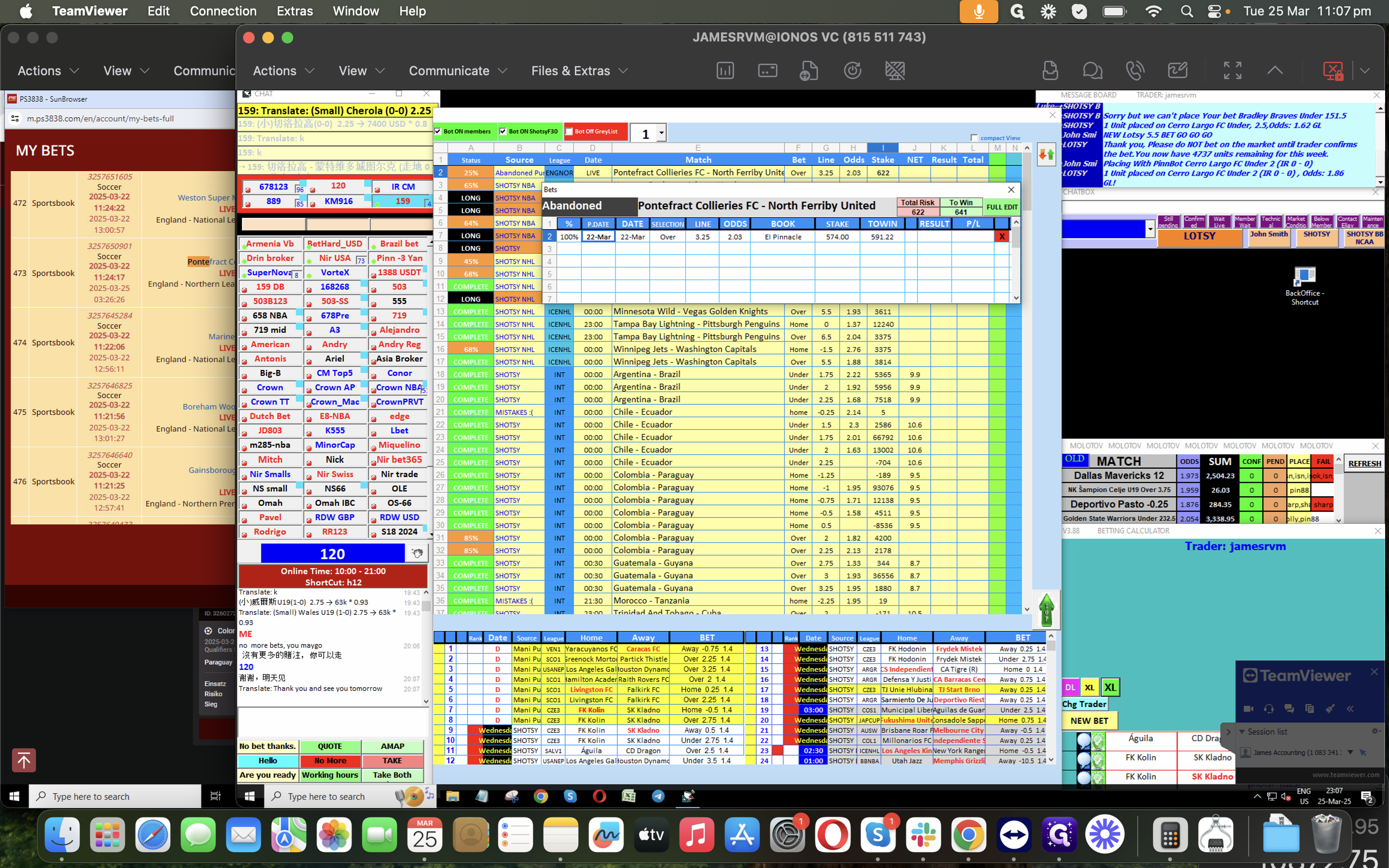
We push for the void result.
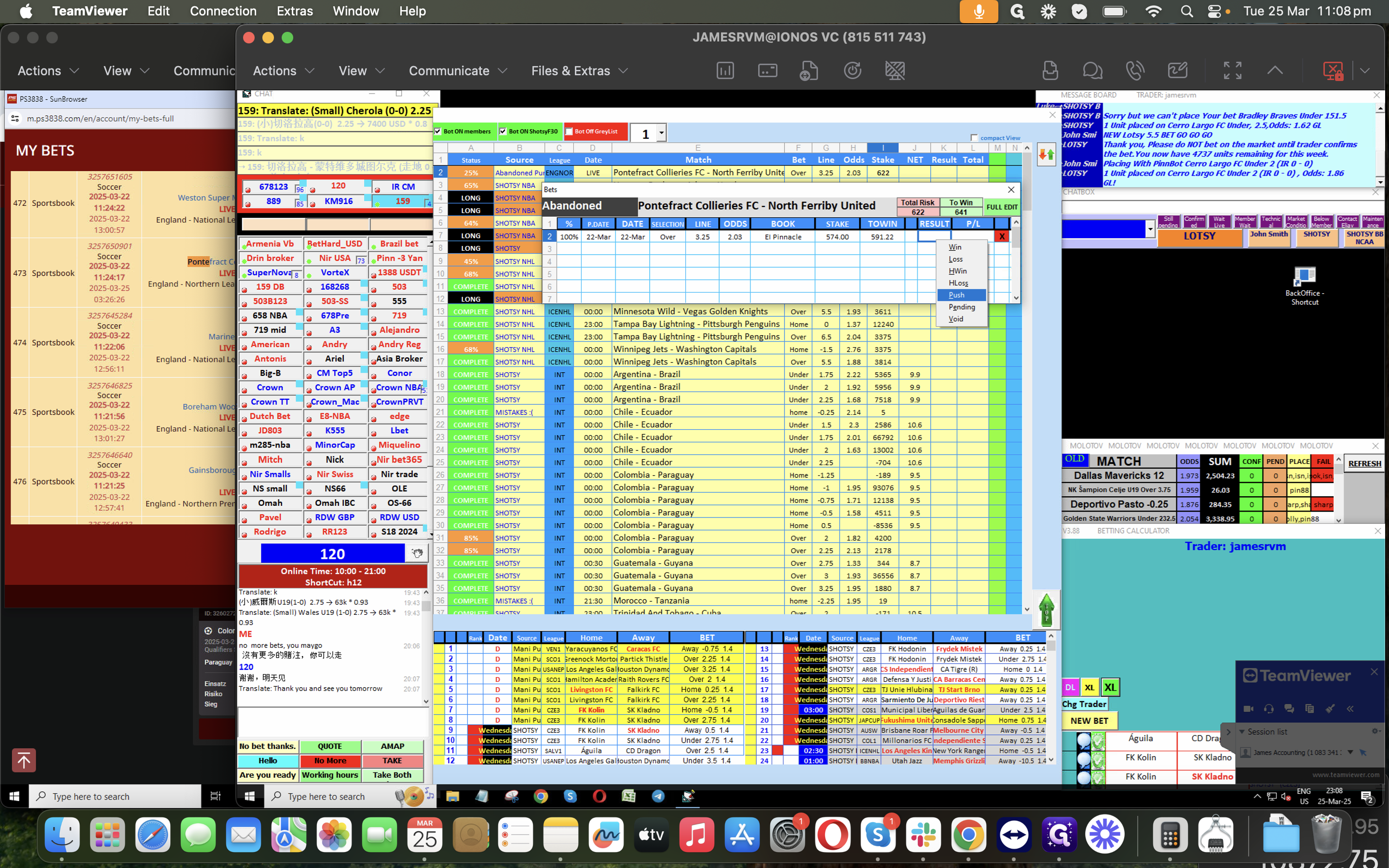
We only change or void the result if it's an abnormal bet. For a normal void/Postponed/Abandoned, we use the result status as "push." If there's a broker involved, activate the account by double-clicking for the match. Then, in the betting calculator box, enter the shortcut for the specific broker.
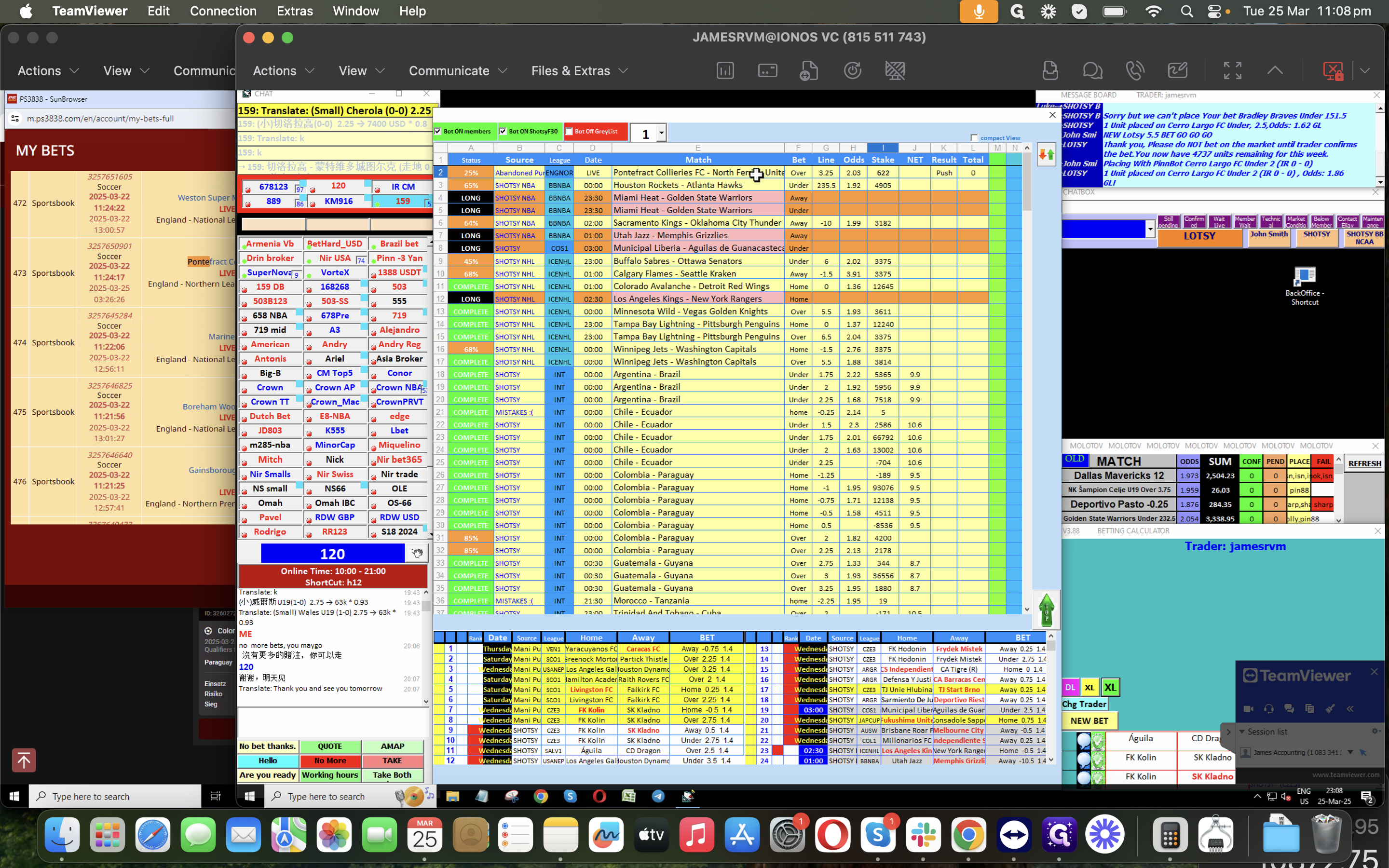
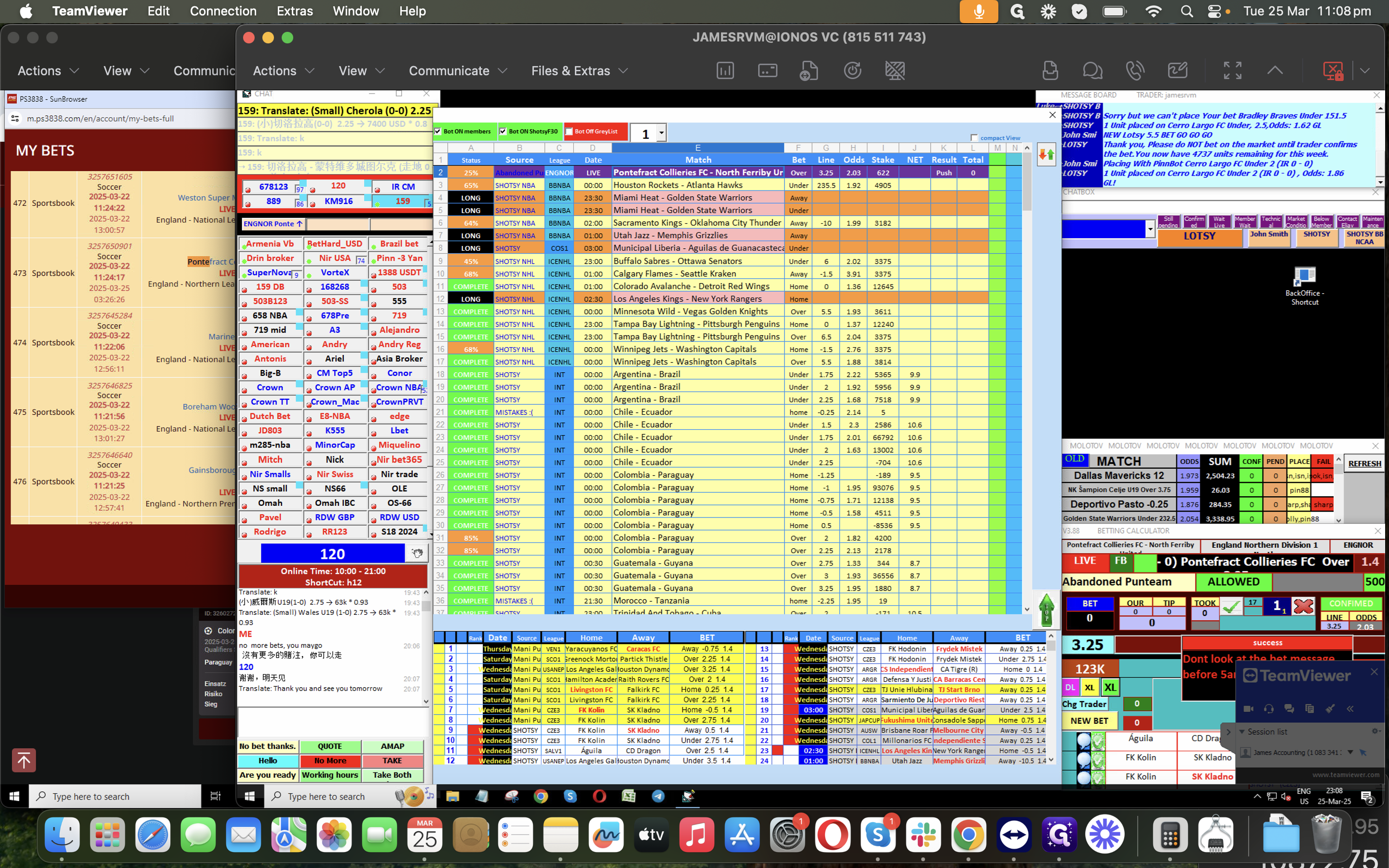
You can find the shortcut on ShittySkype. Each account has a shortcut; just enter in betting calculator, and you can ask for a specific broker for the result.
We need also to log data in our Postponed Sheet
First, copy the match details, then record them in the trading report Excel.
Next, update the postponed sheet. For postponed or abandoned games, place the match or game details and the league in the appropriate section.
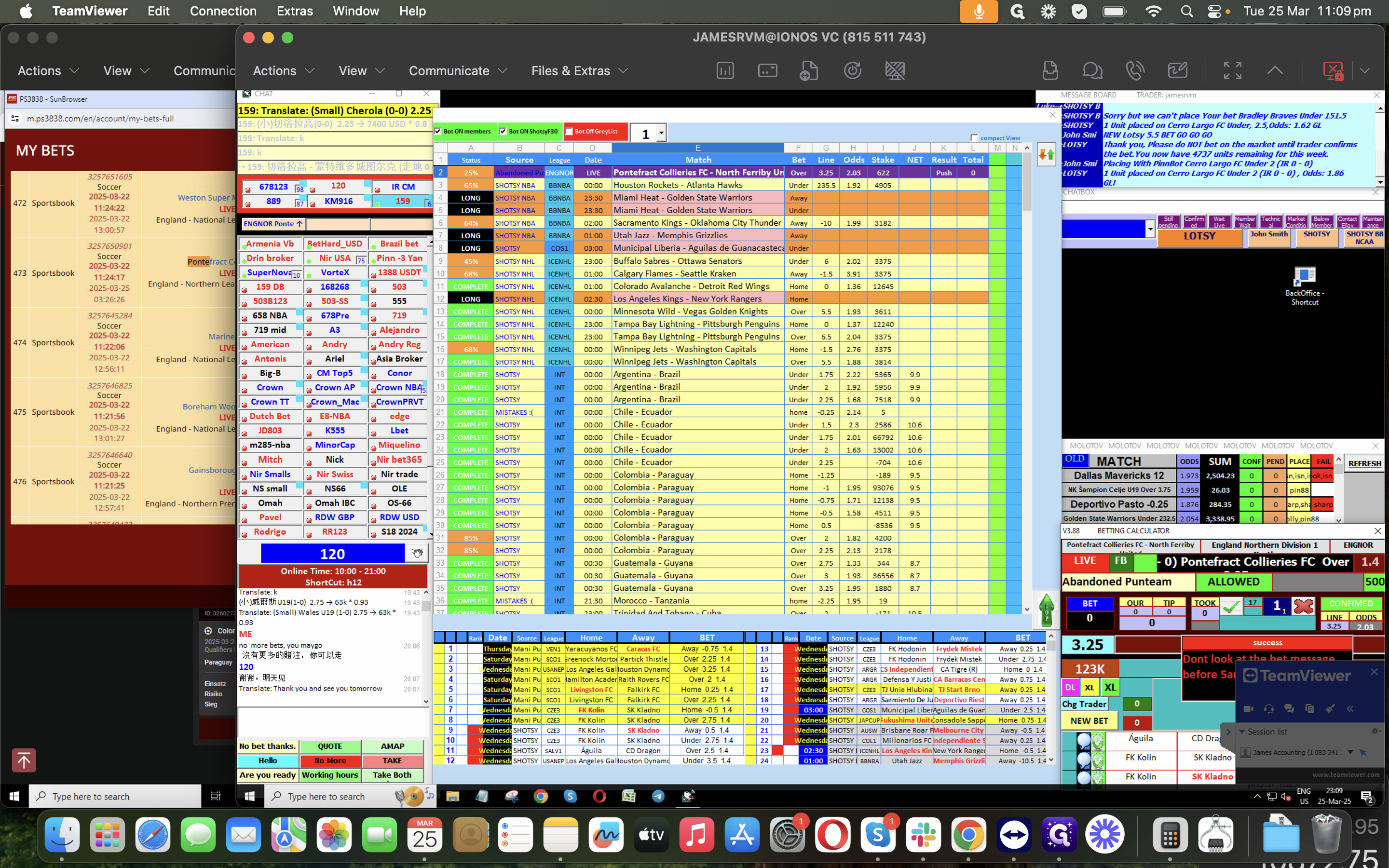
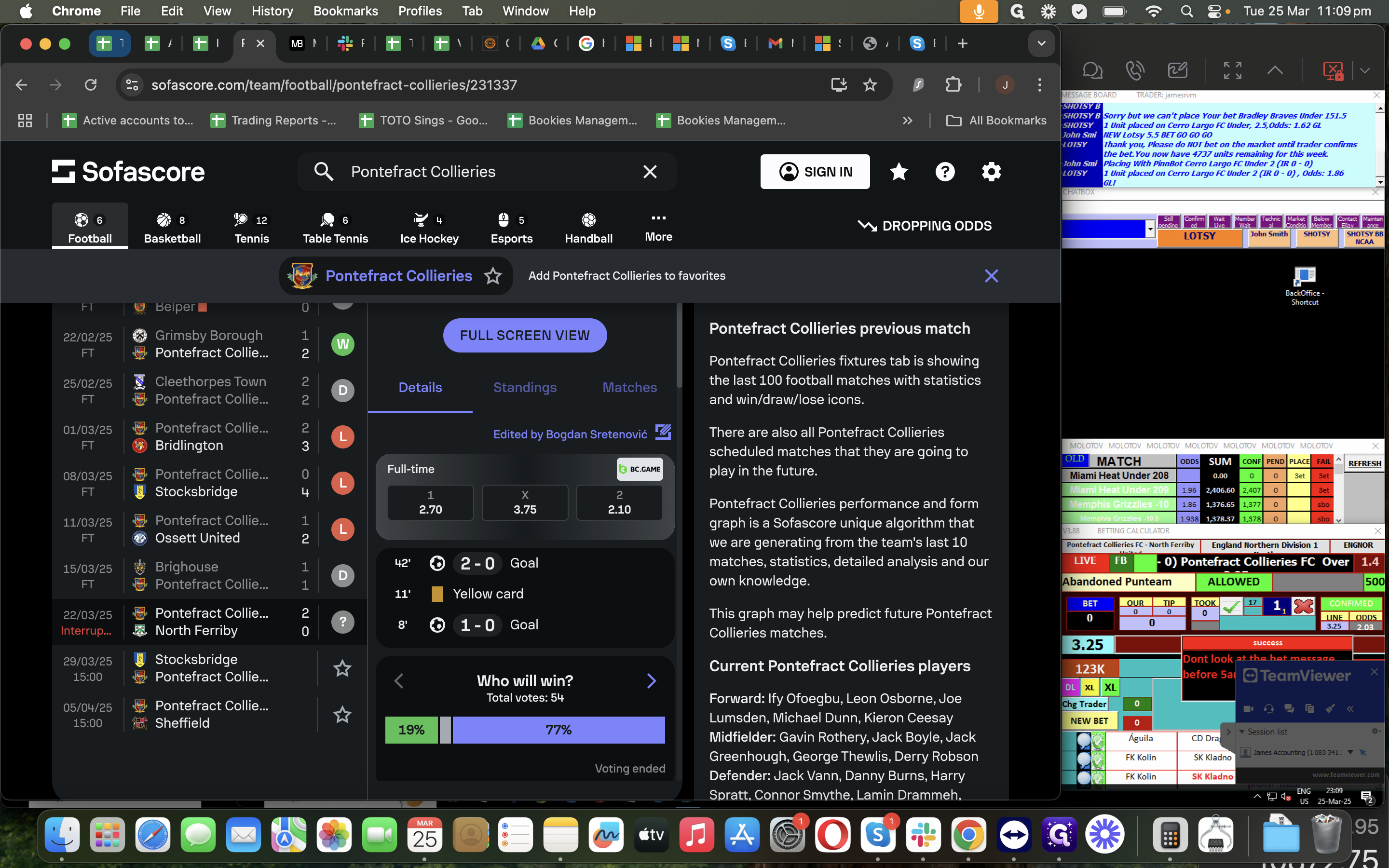
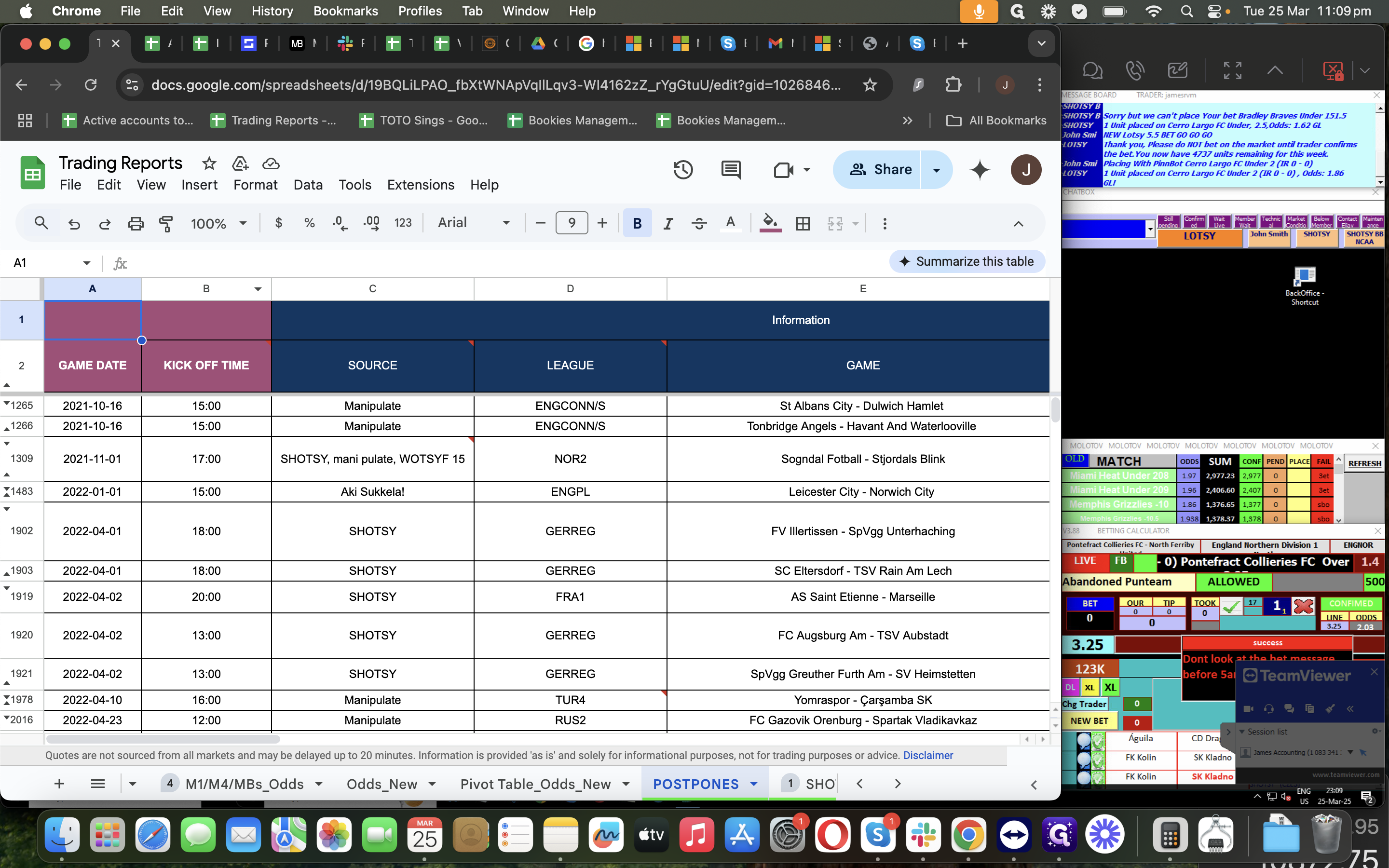
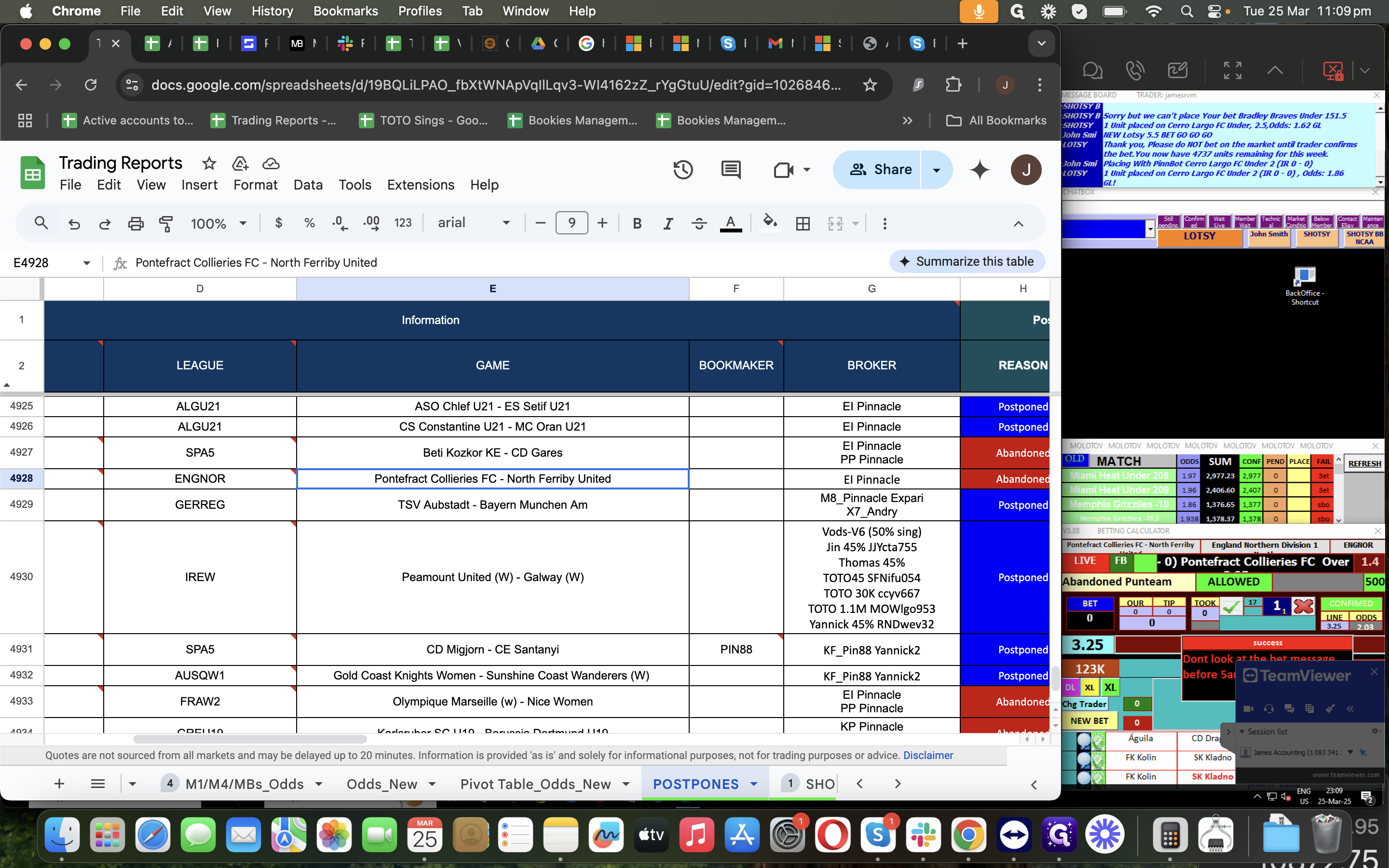
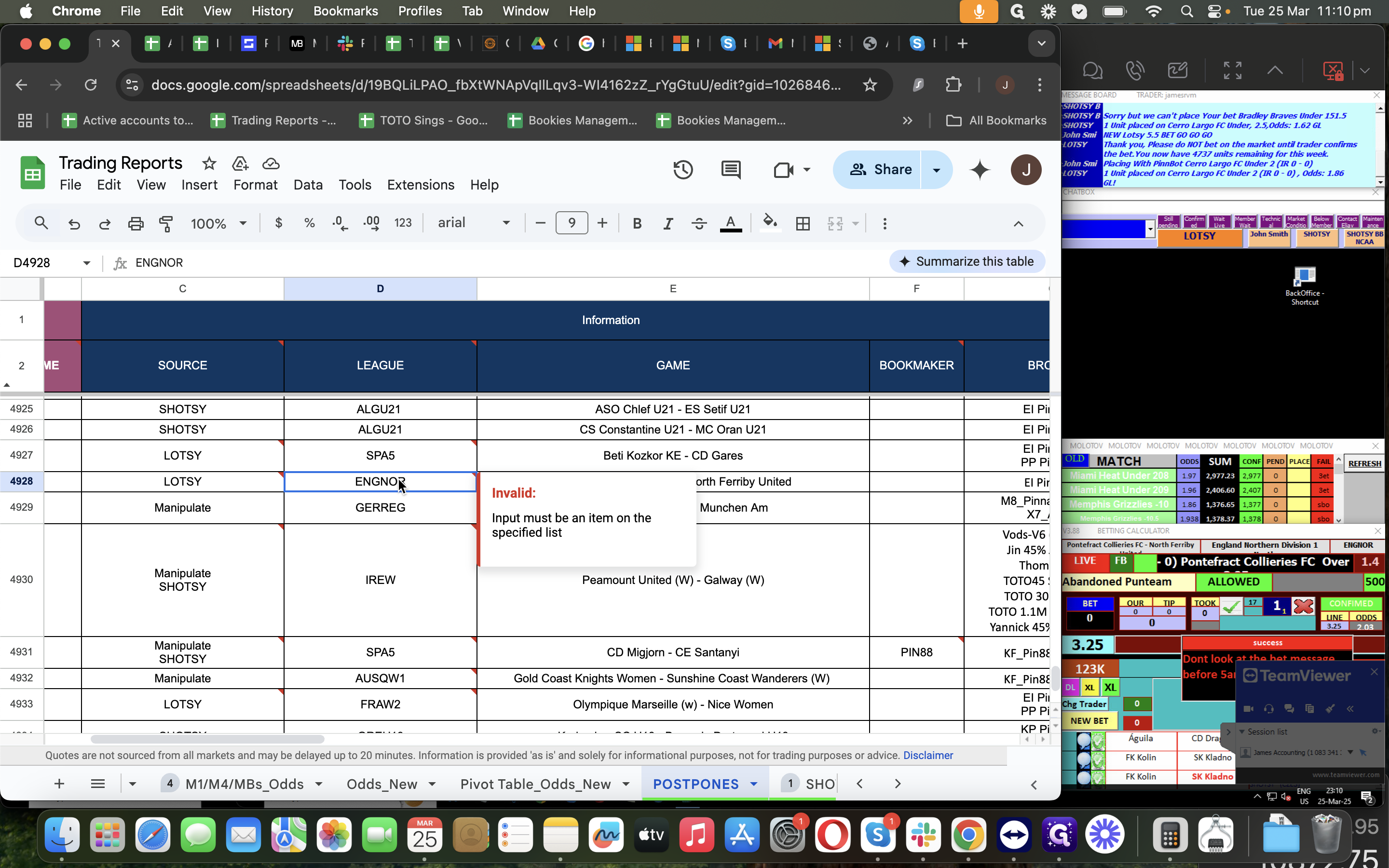
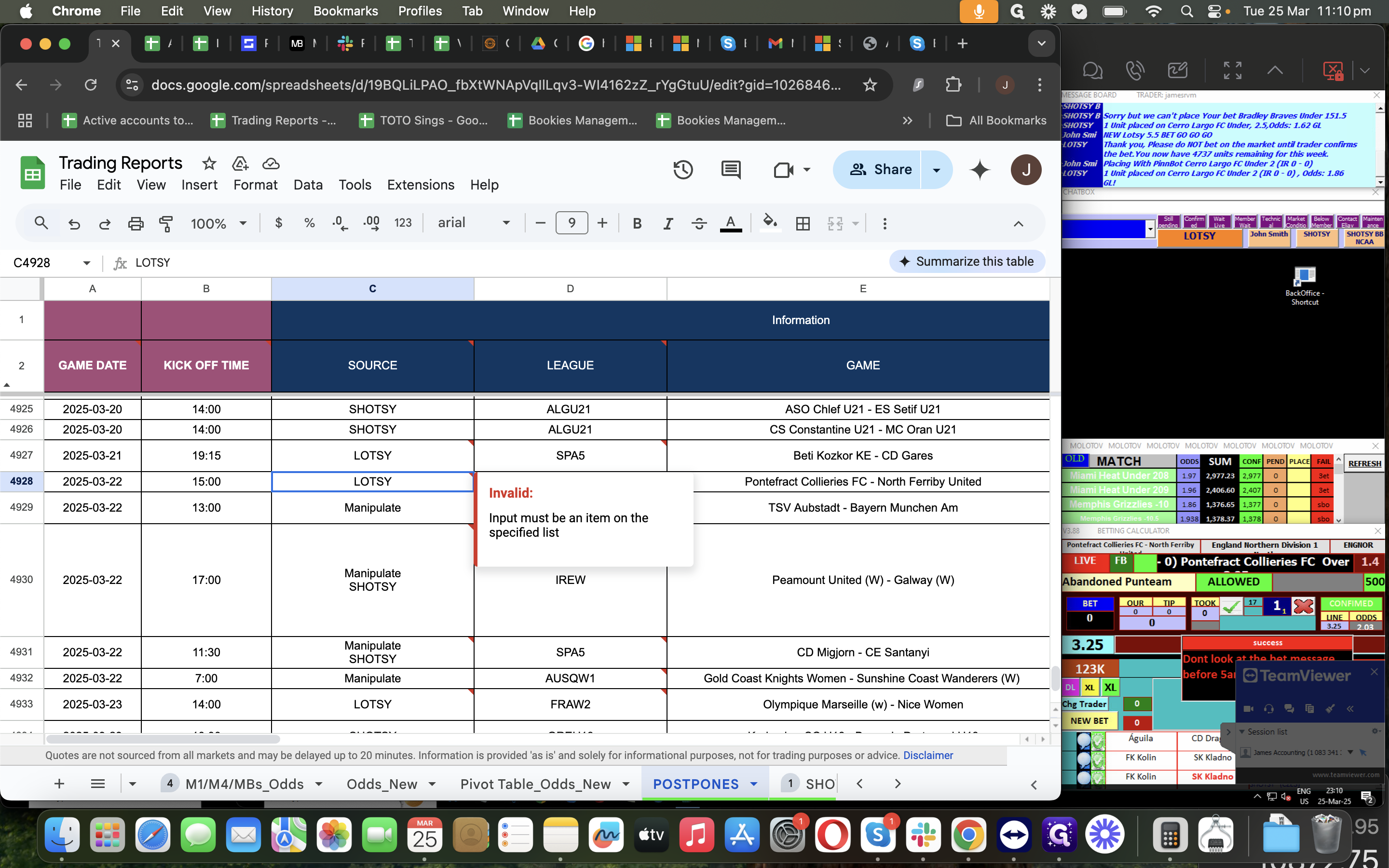
We had a source before we decided to postpone or abandon it. Let's review what we had before making changes to the postponement or abandonment.
To check the time, you can view it on the date or right-click the match and select "Edit" to see the game date, which is the kickoff time.
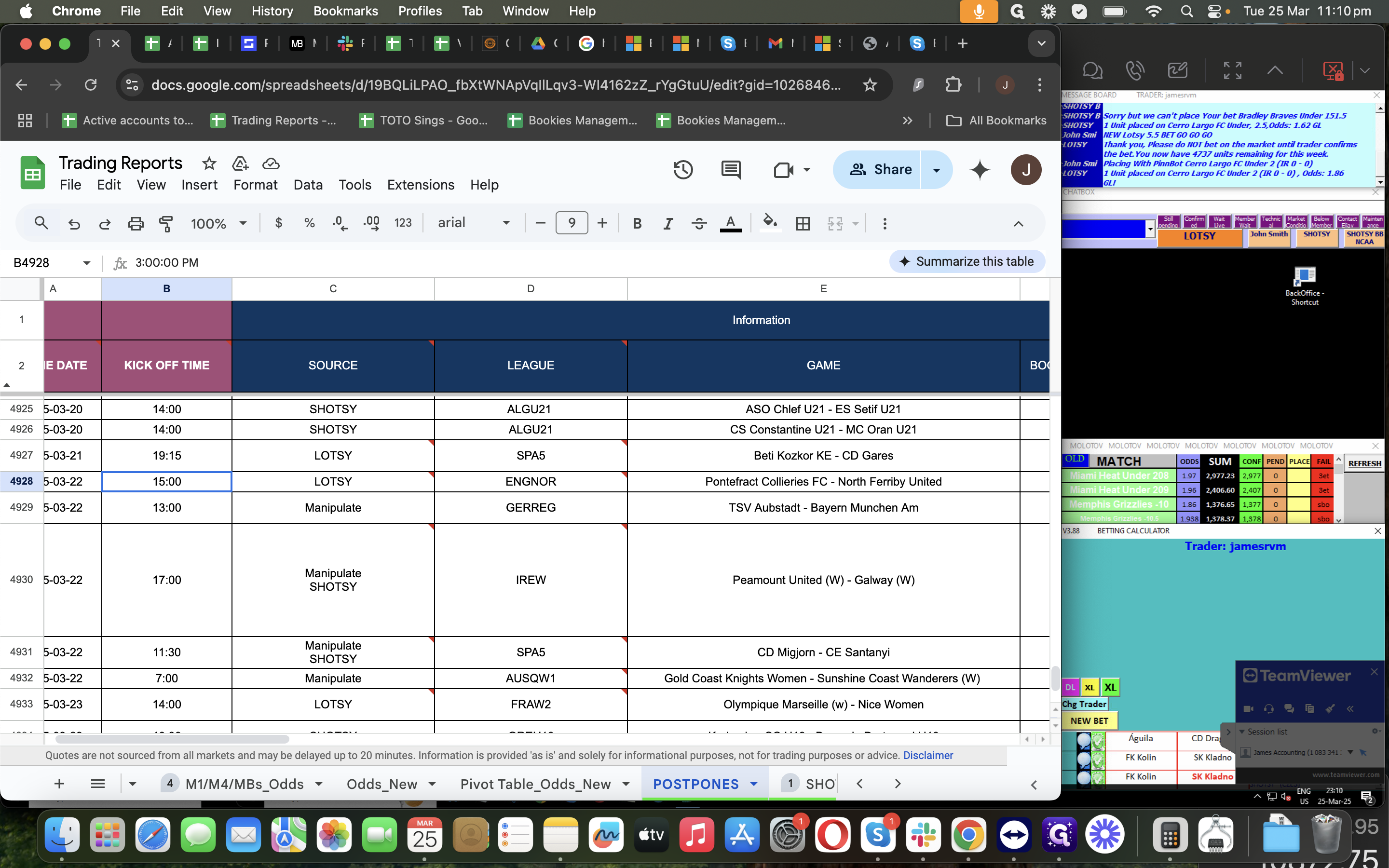
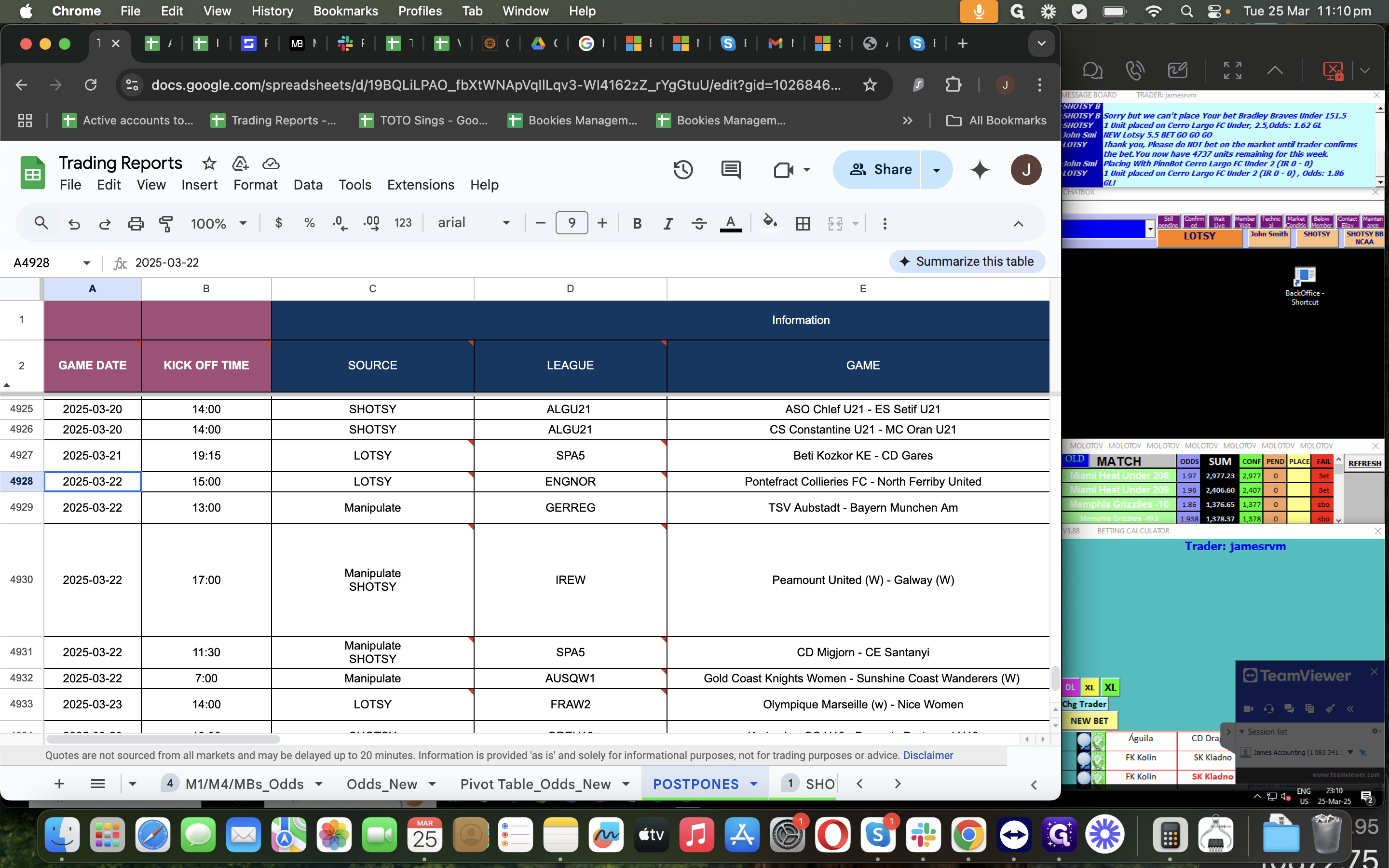
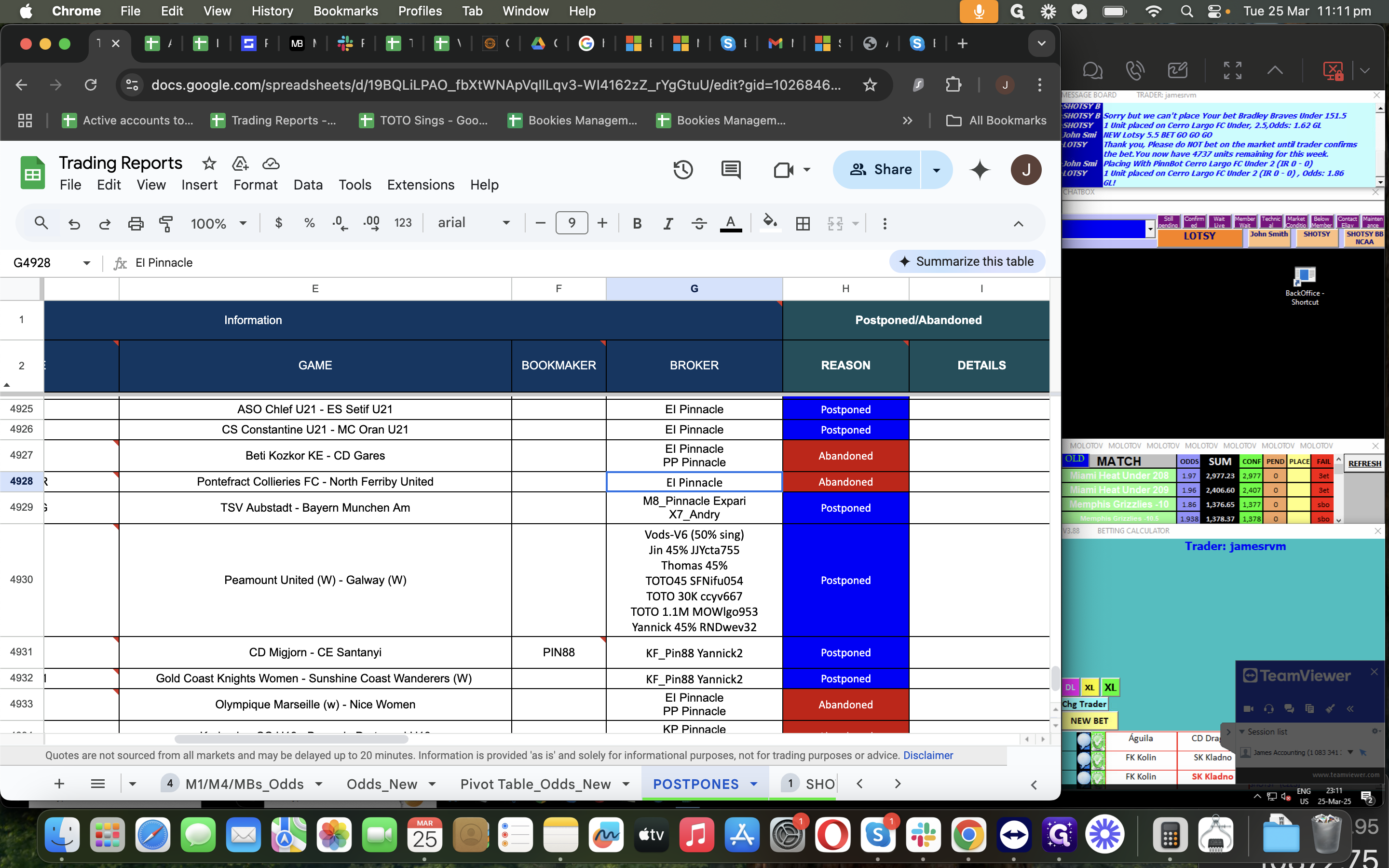
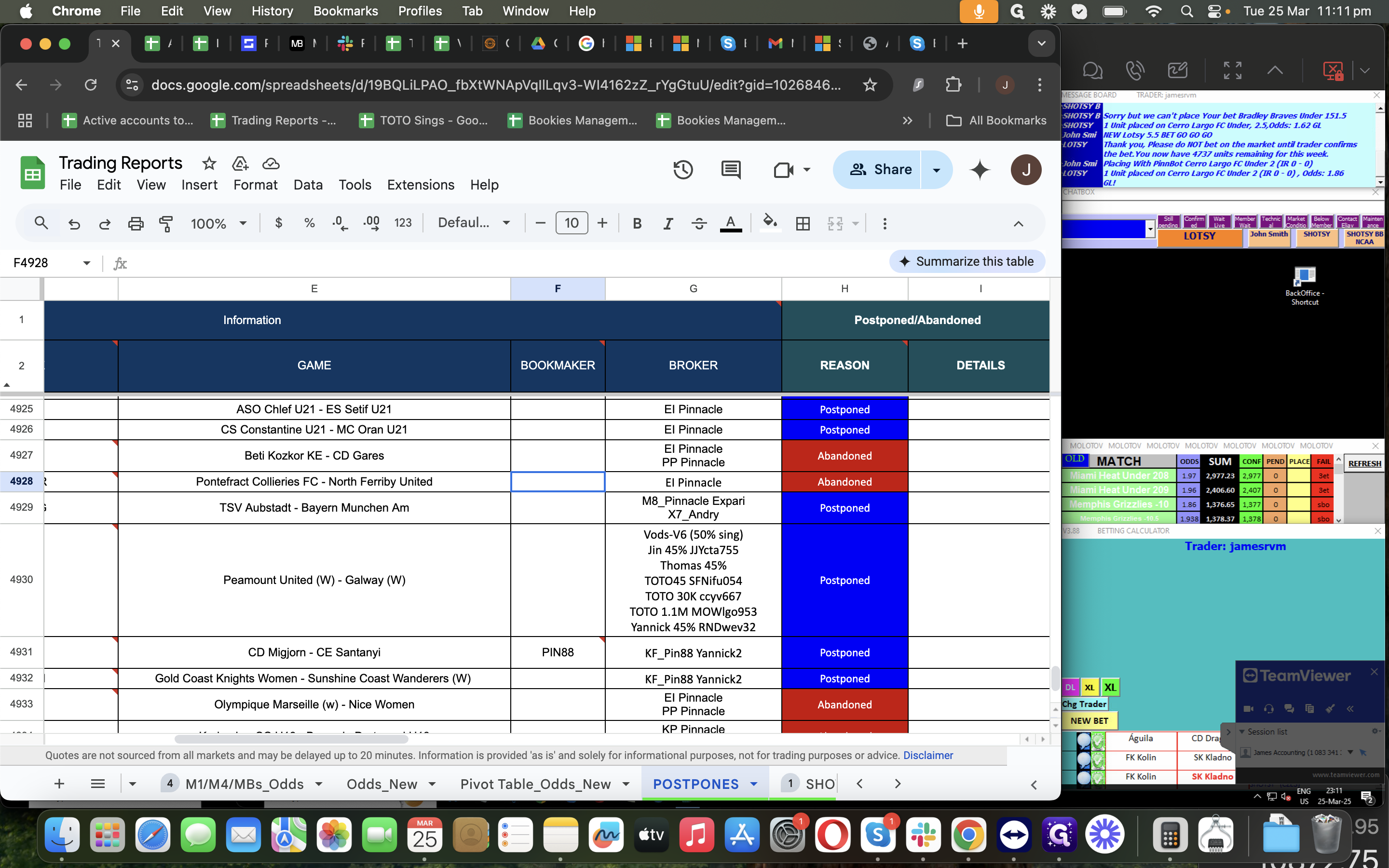
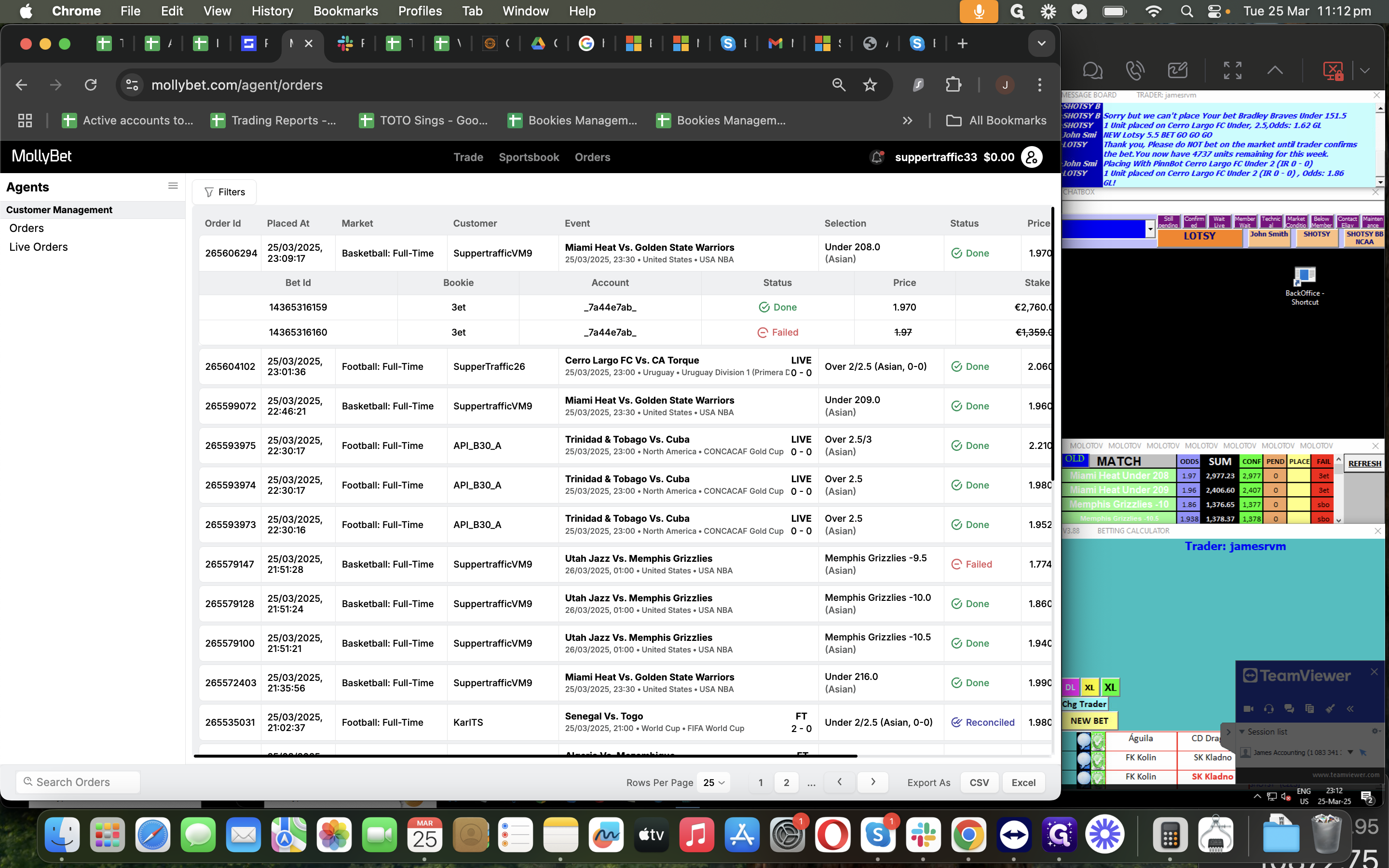
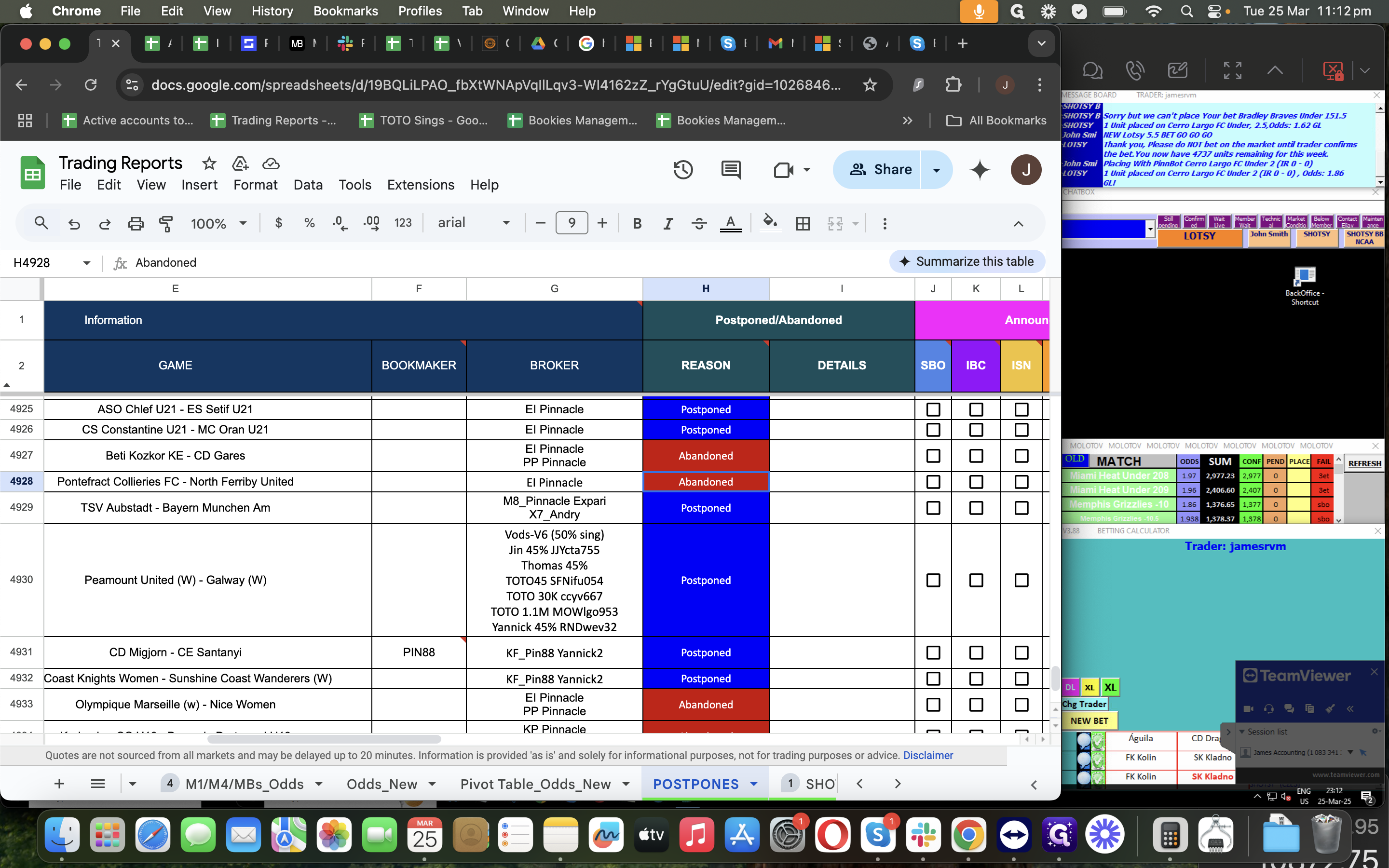
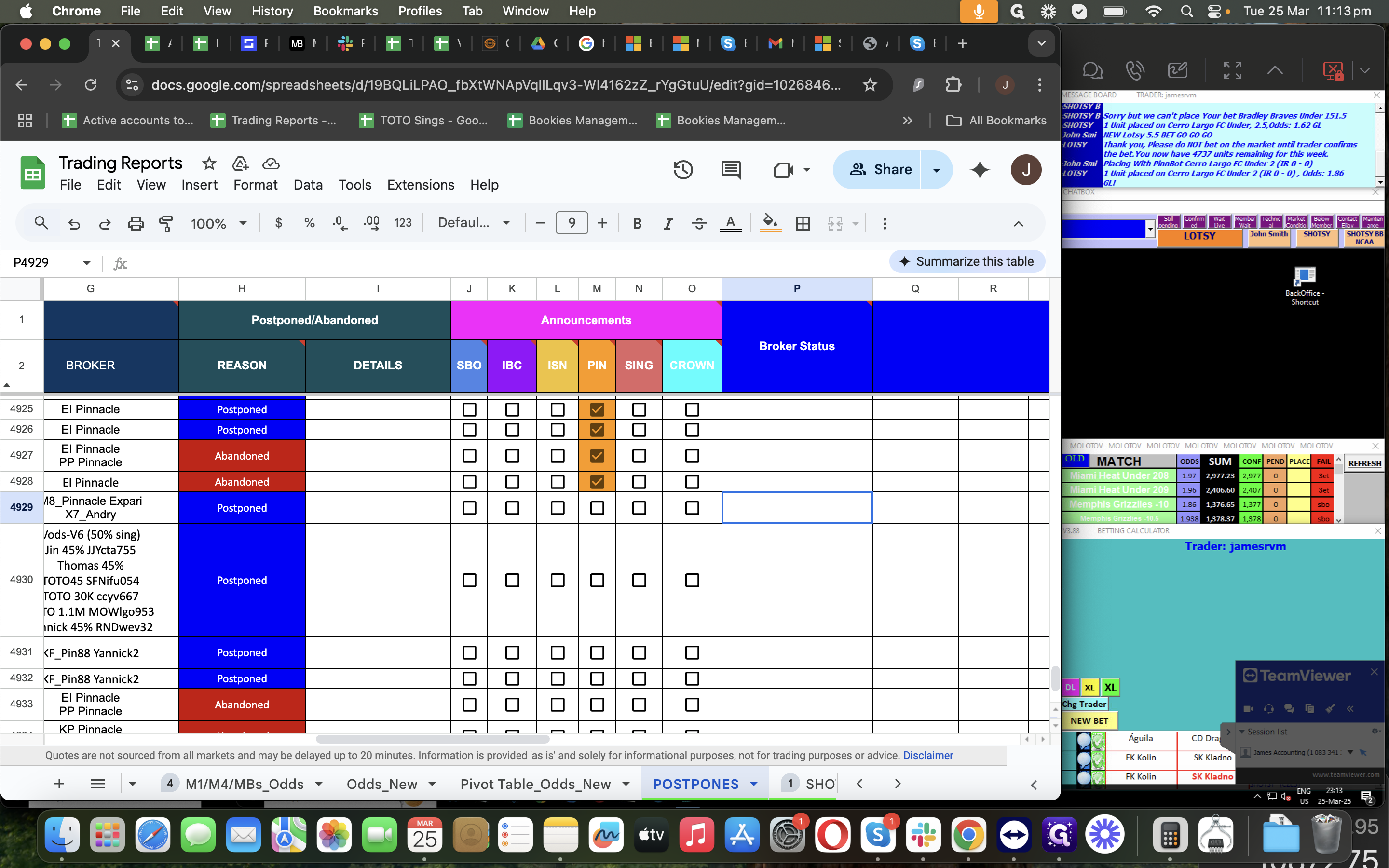
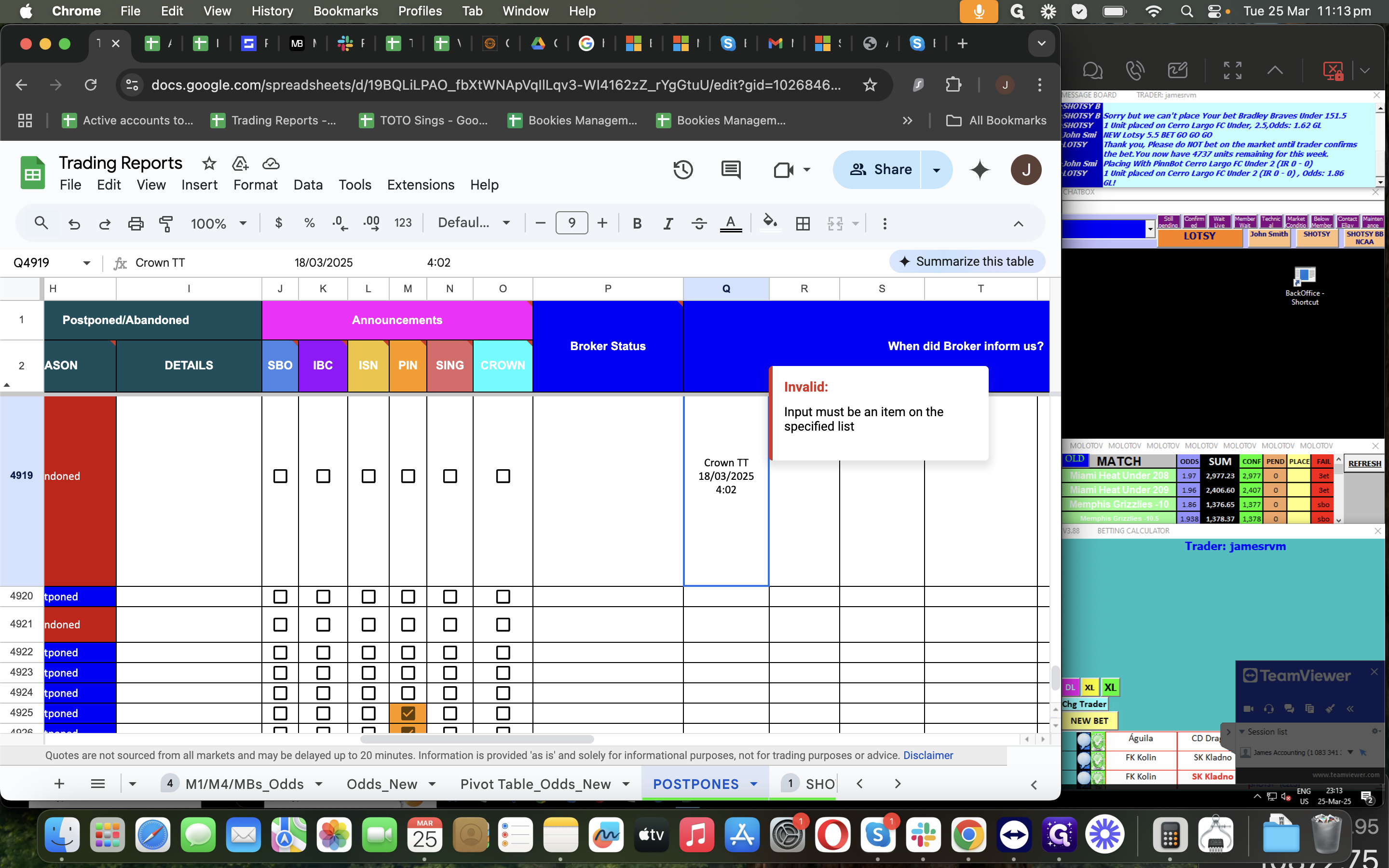
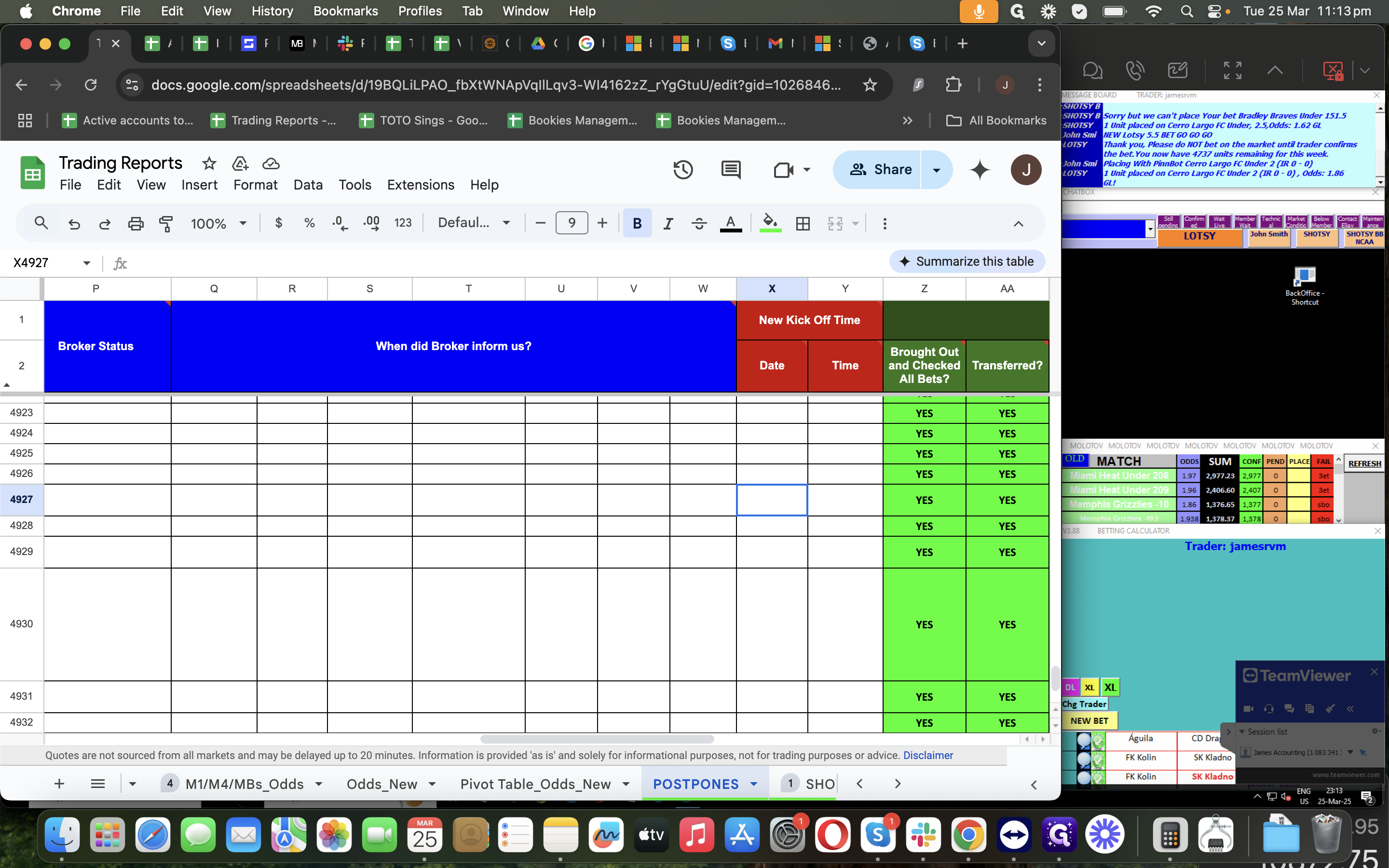
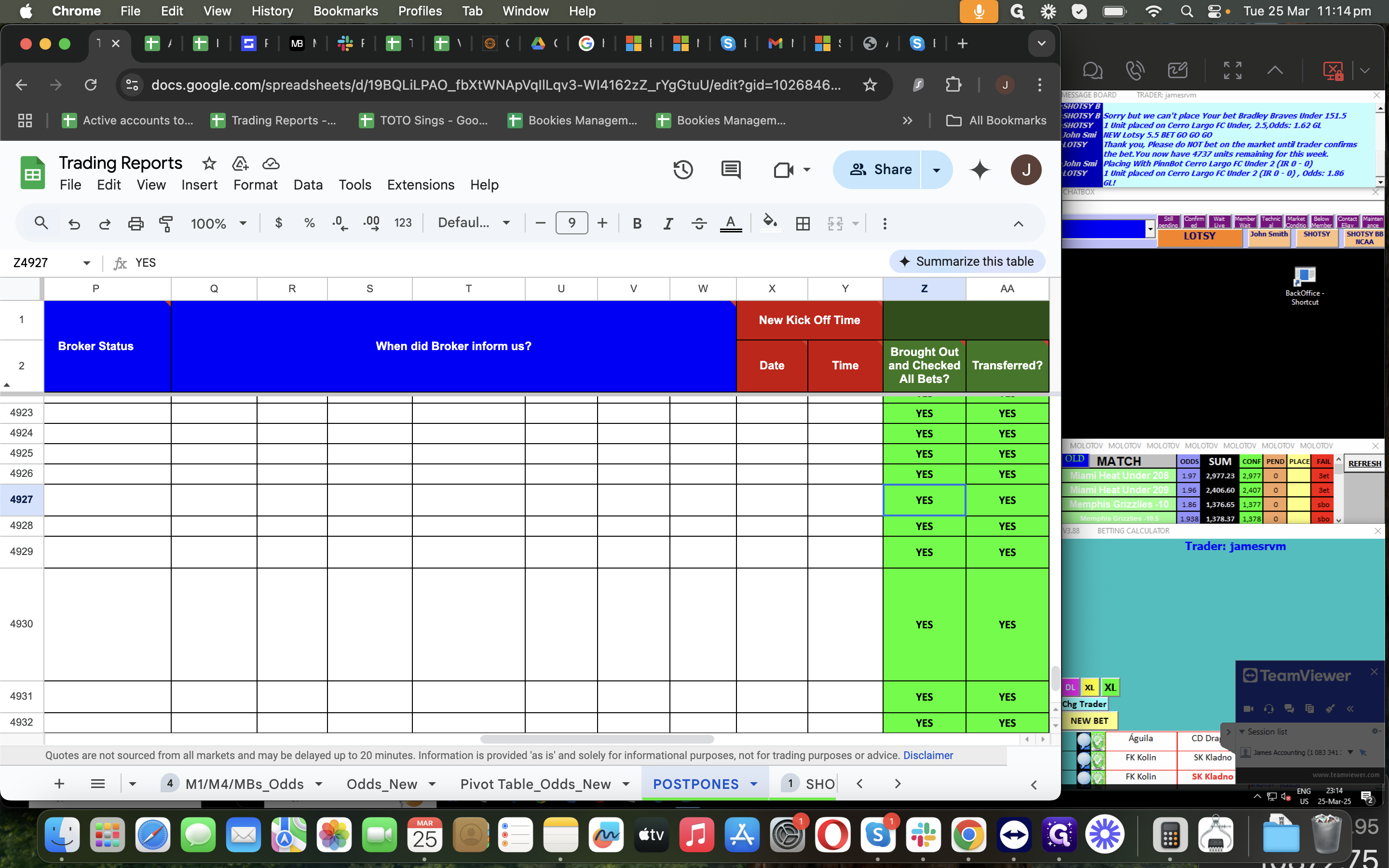
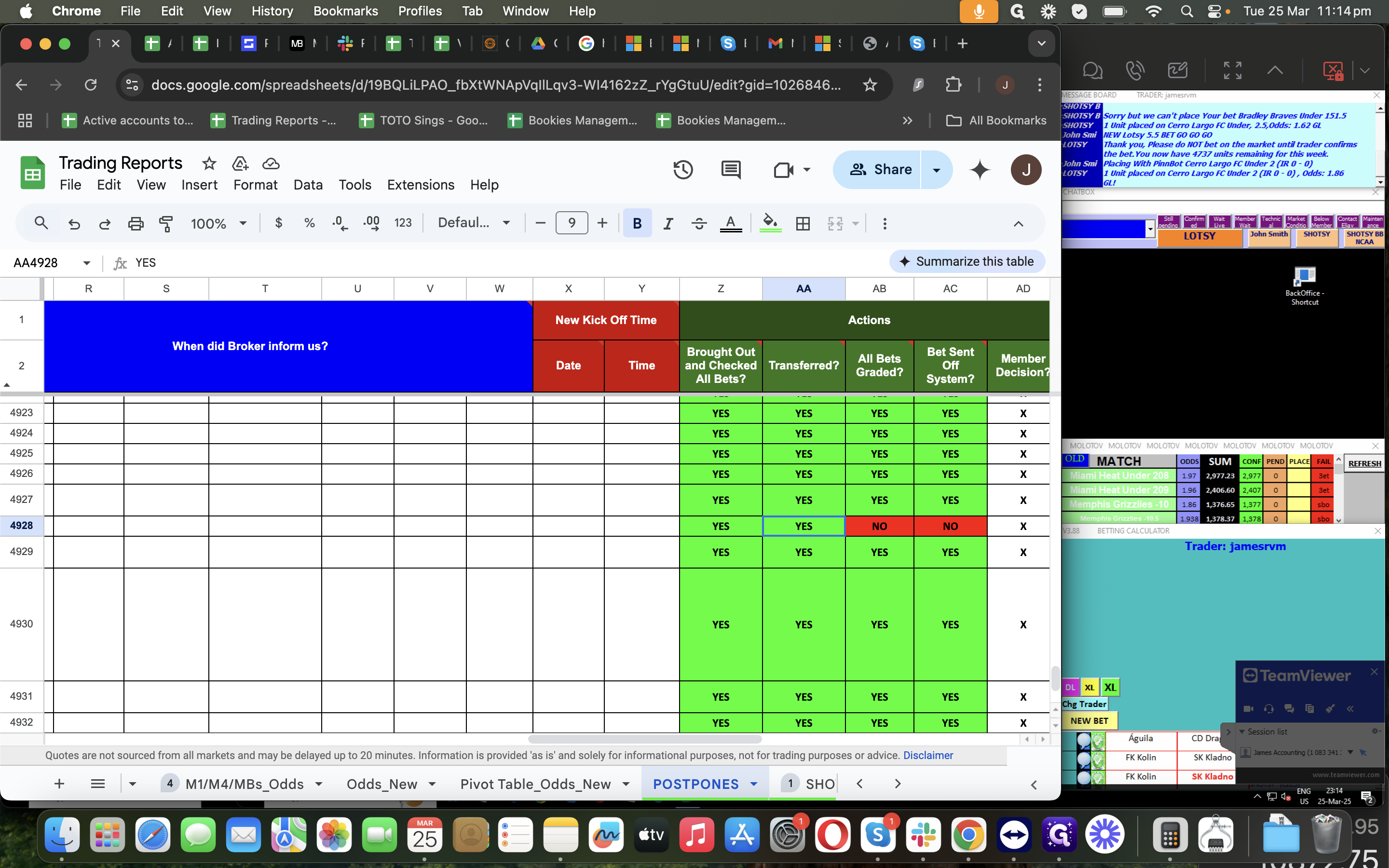
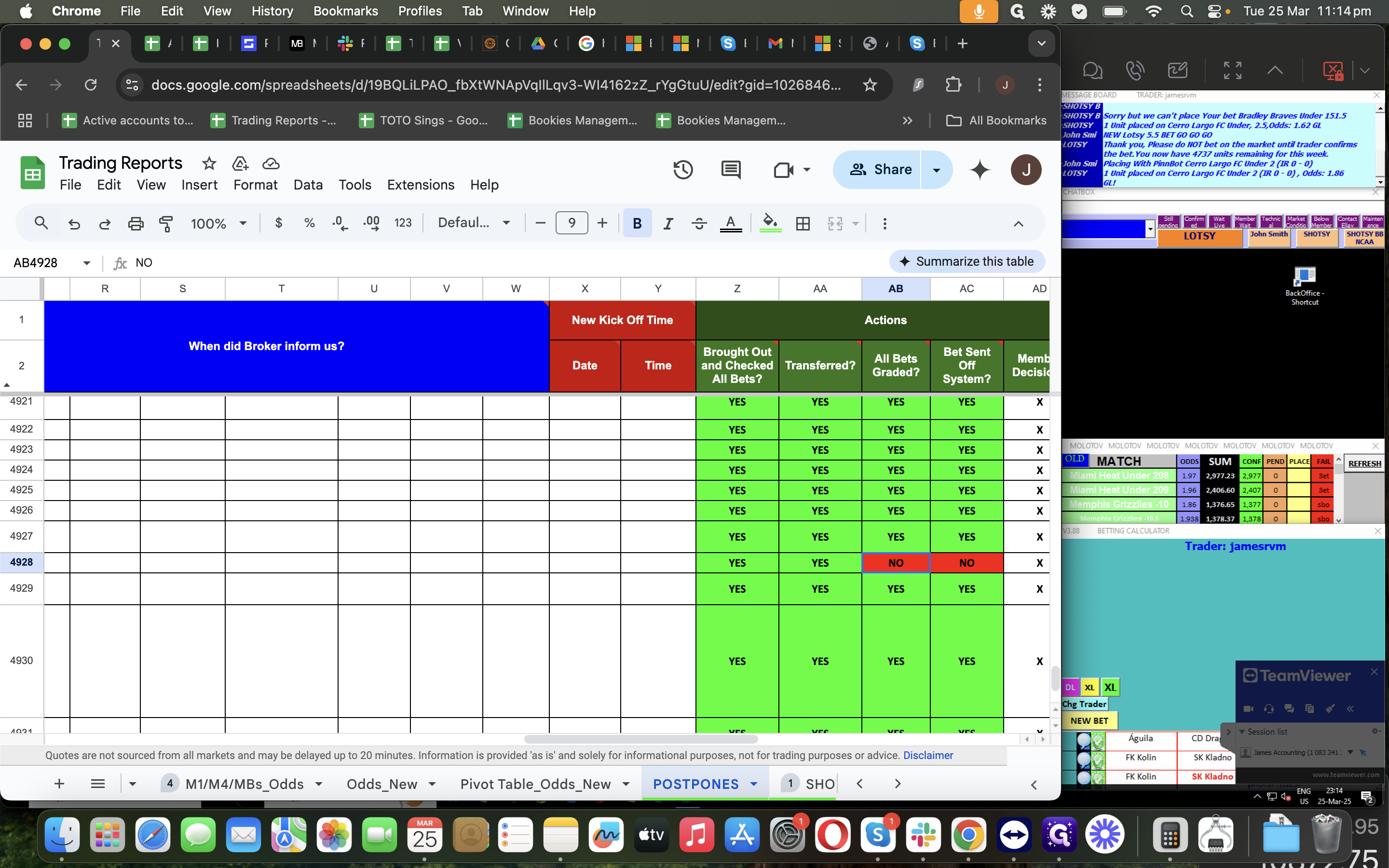
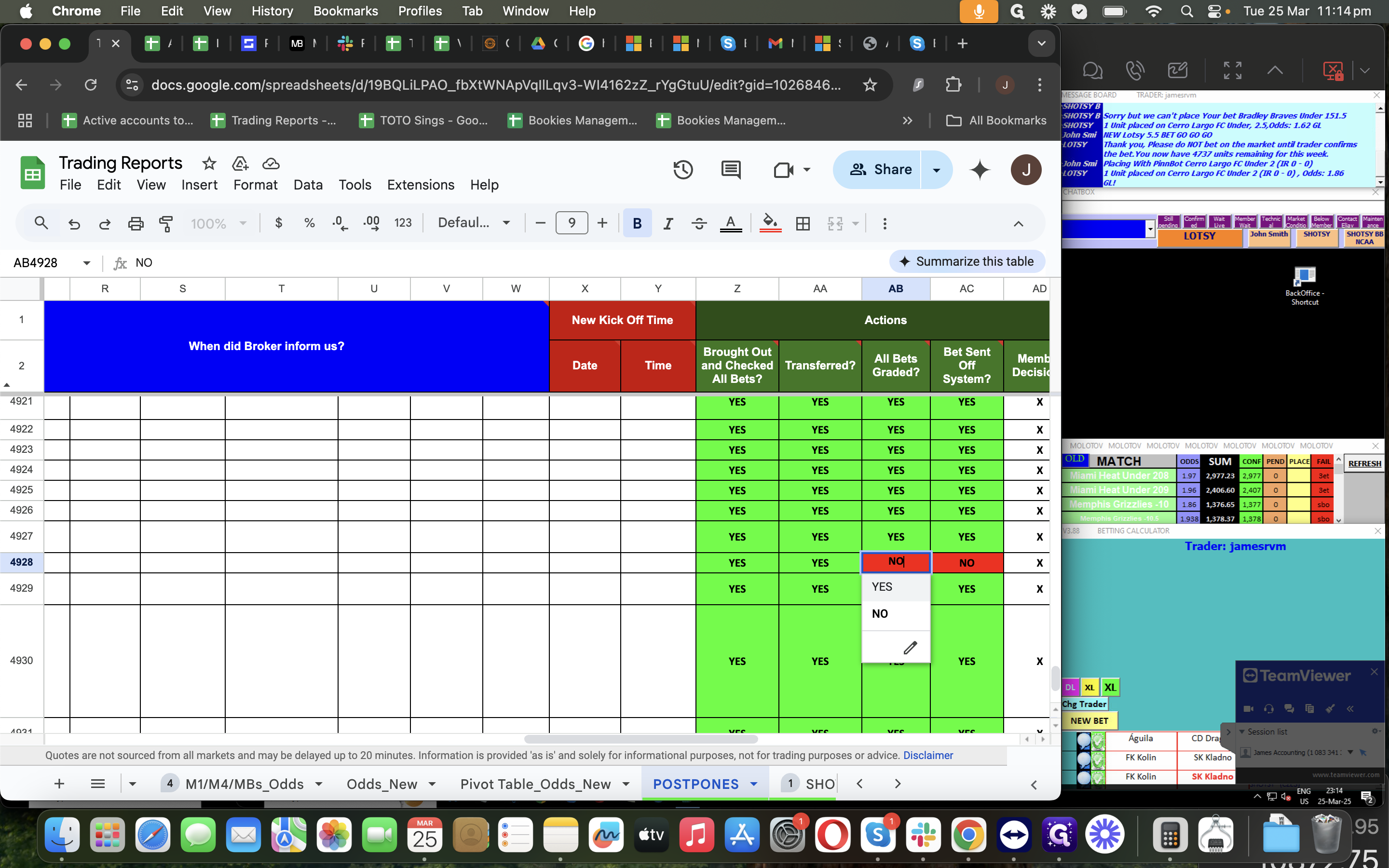
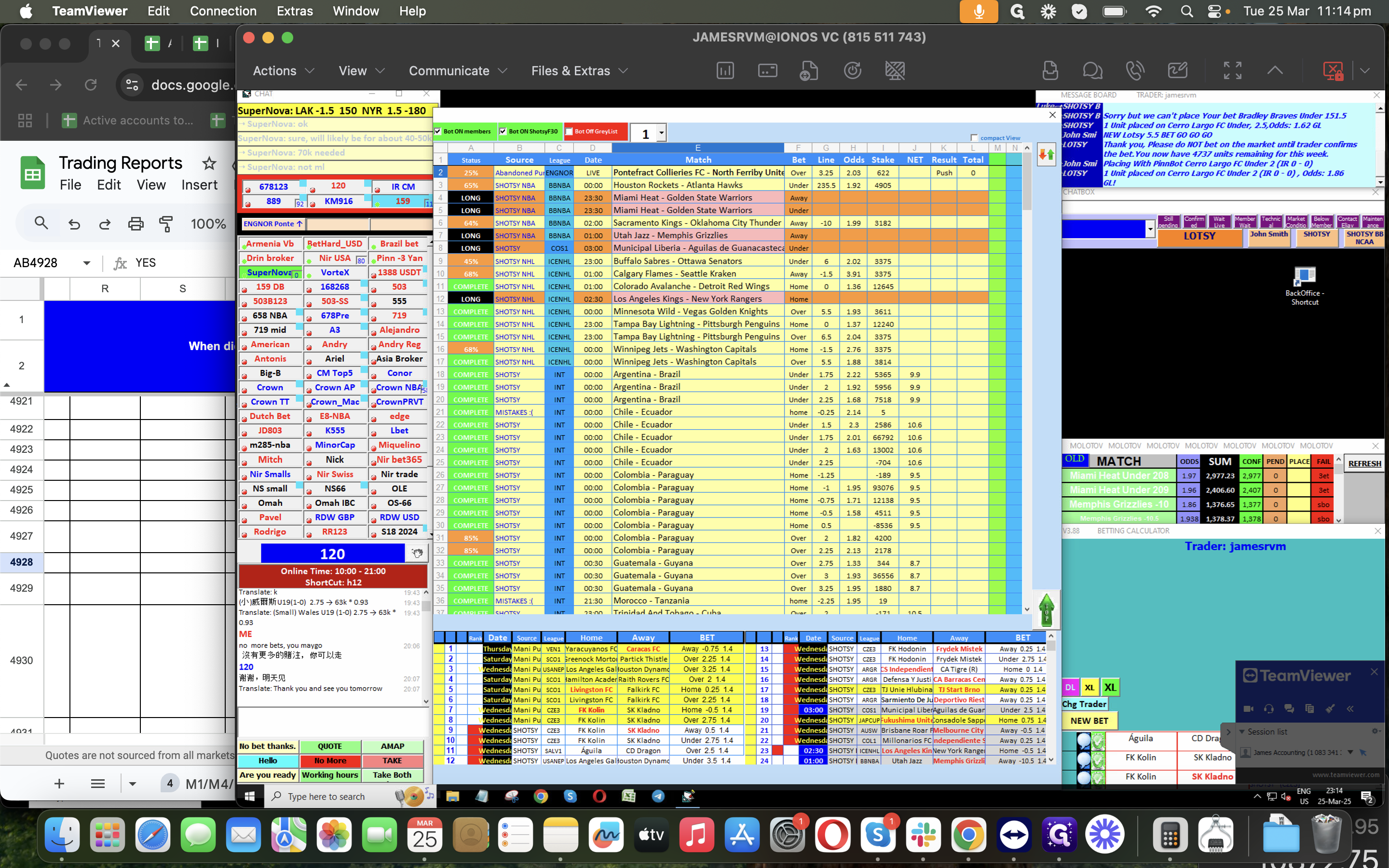
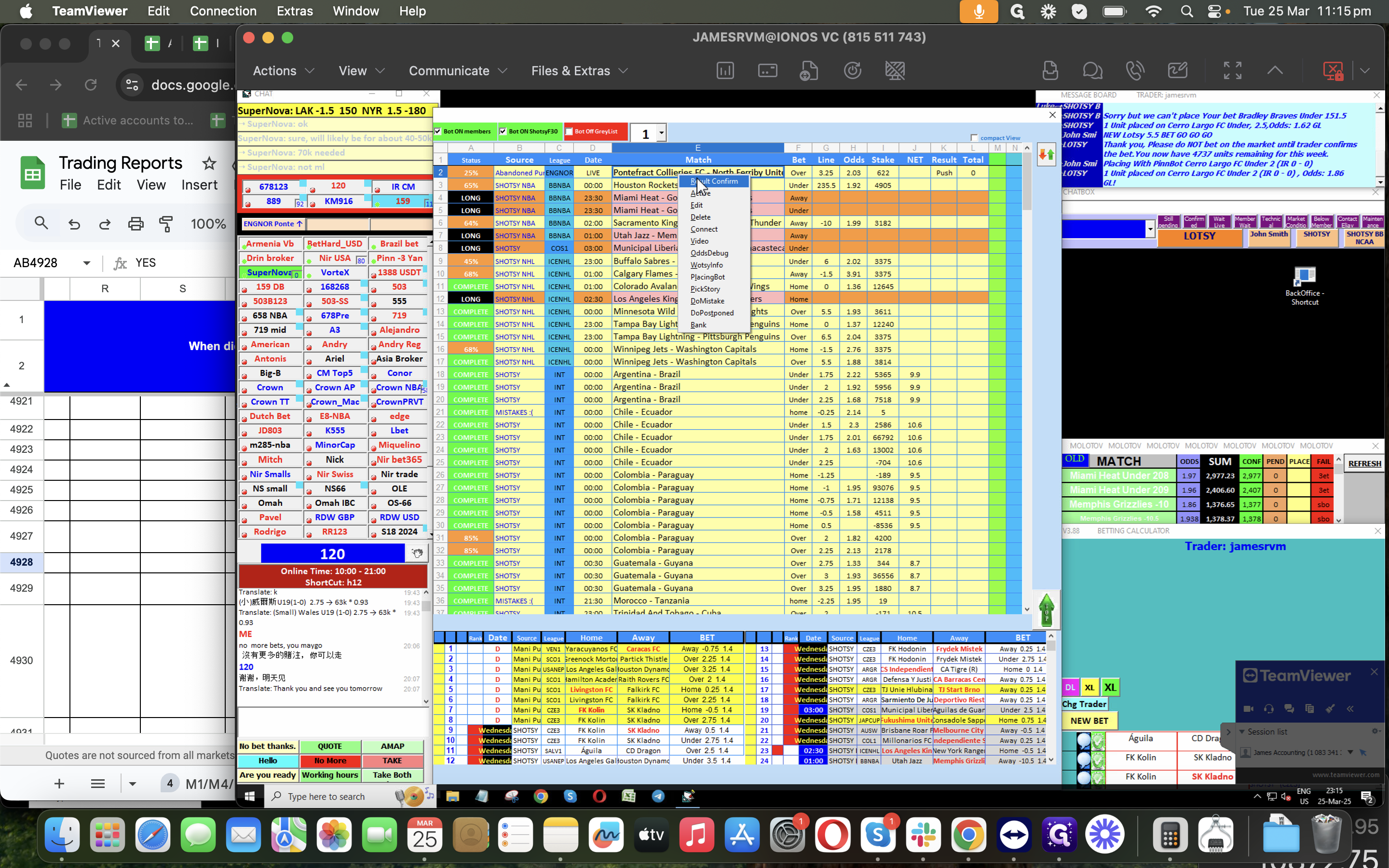
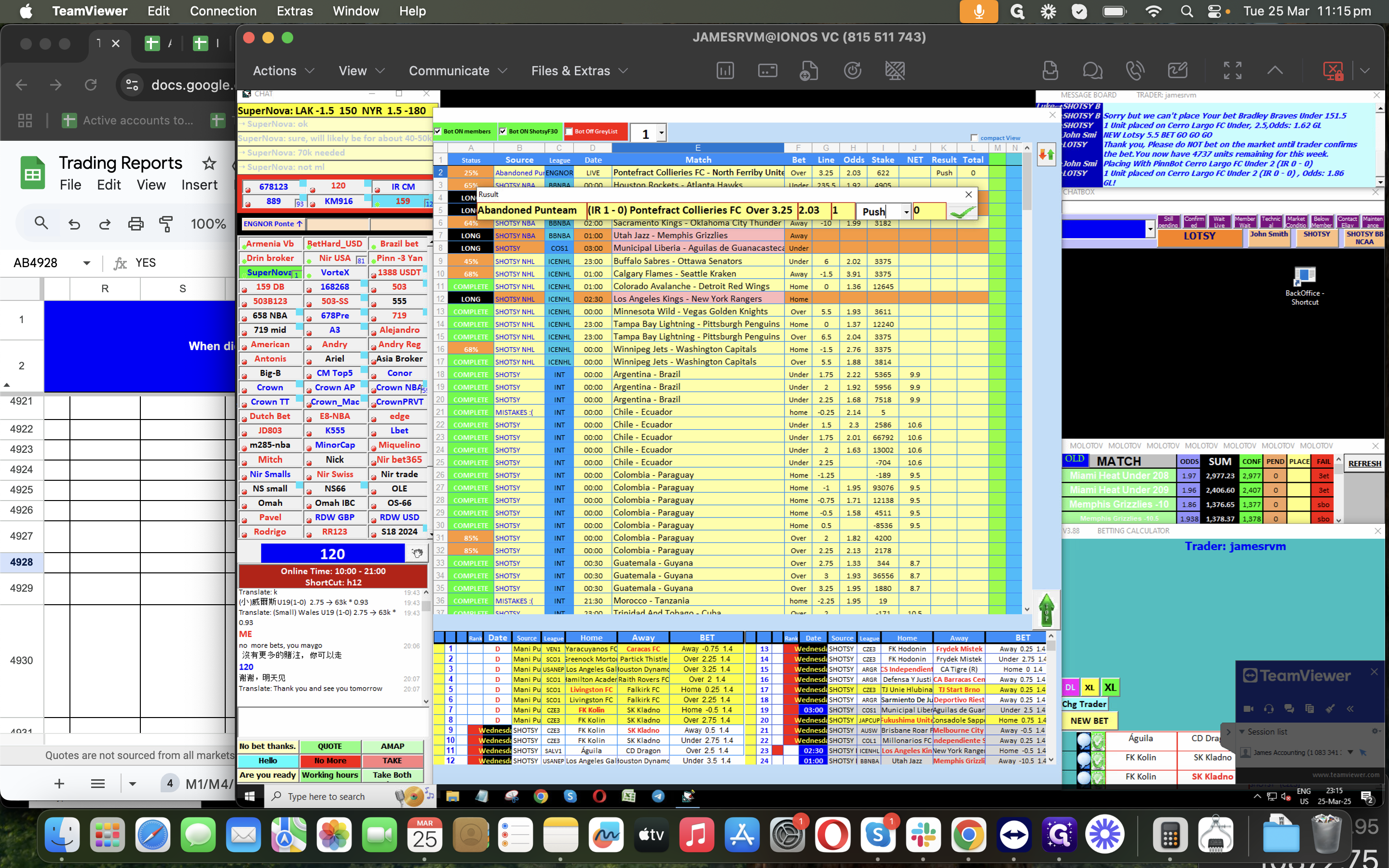
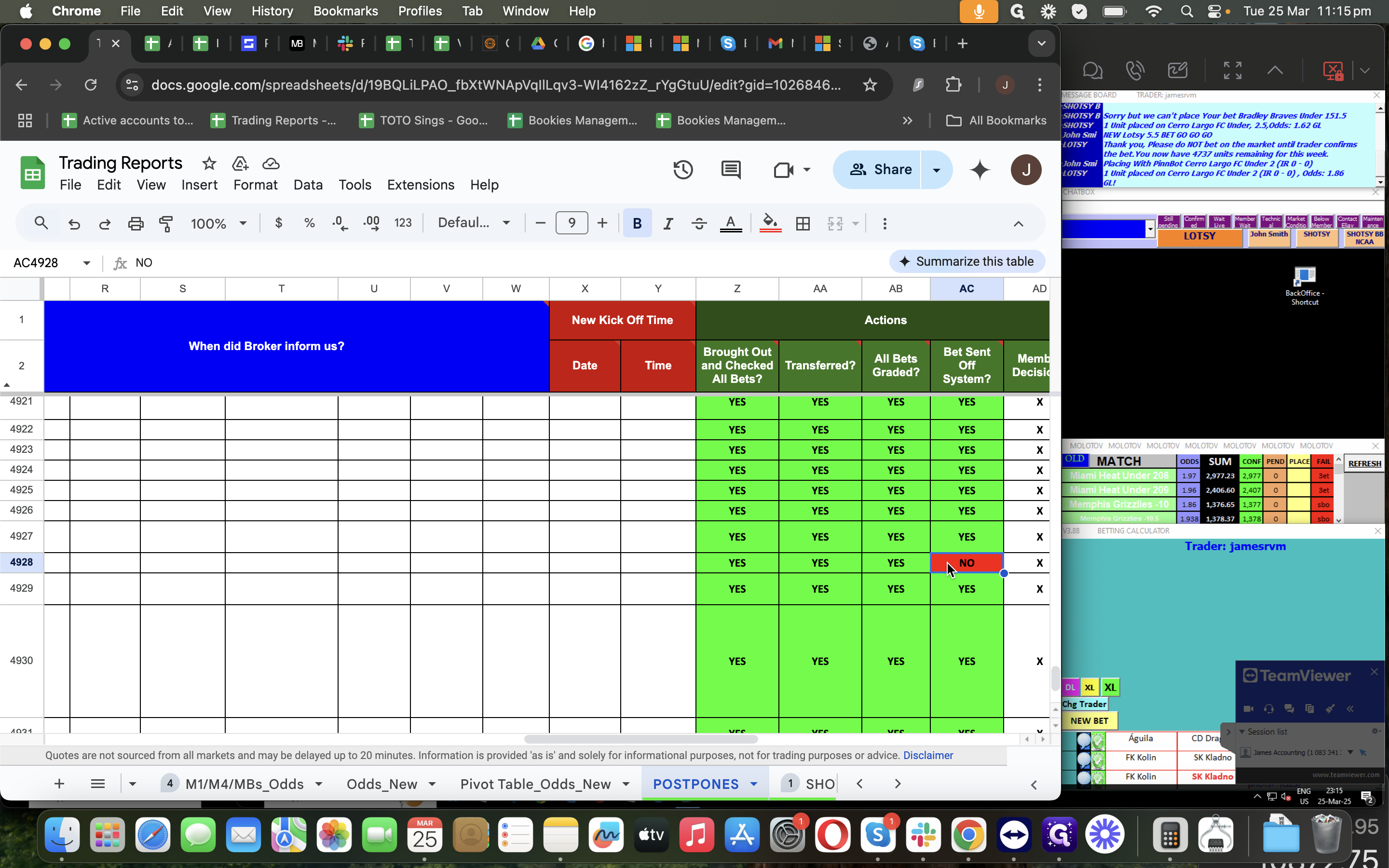
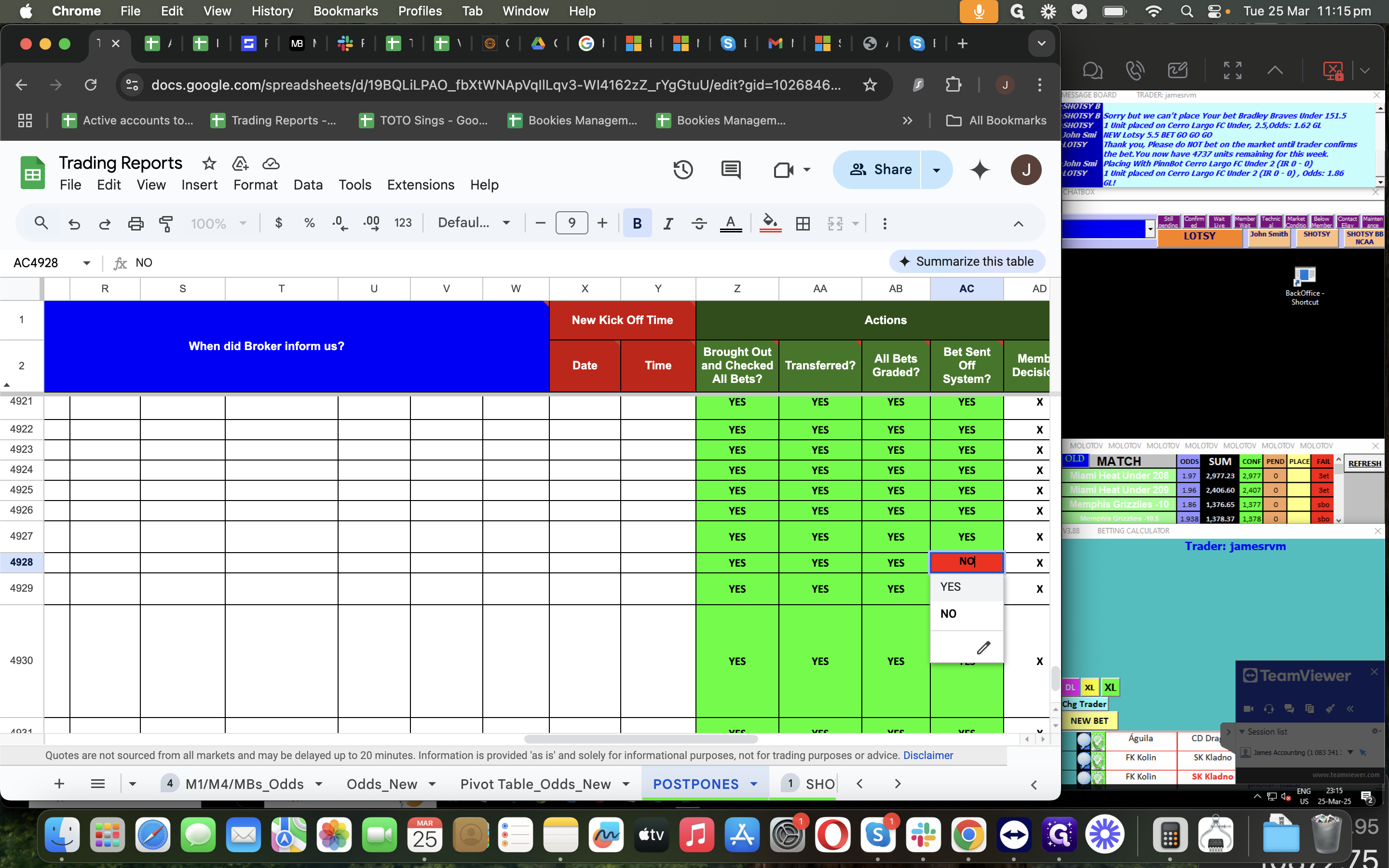
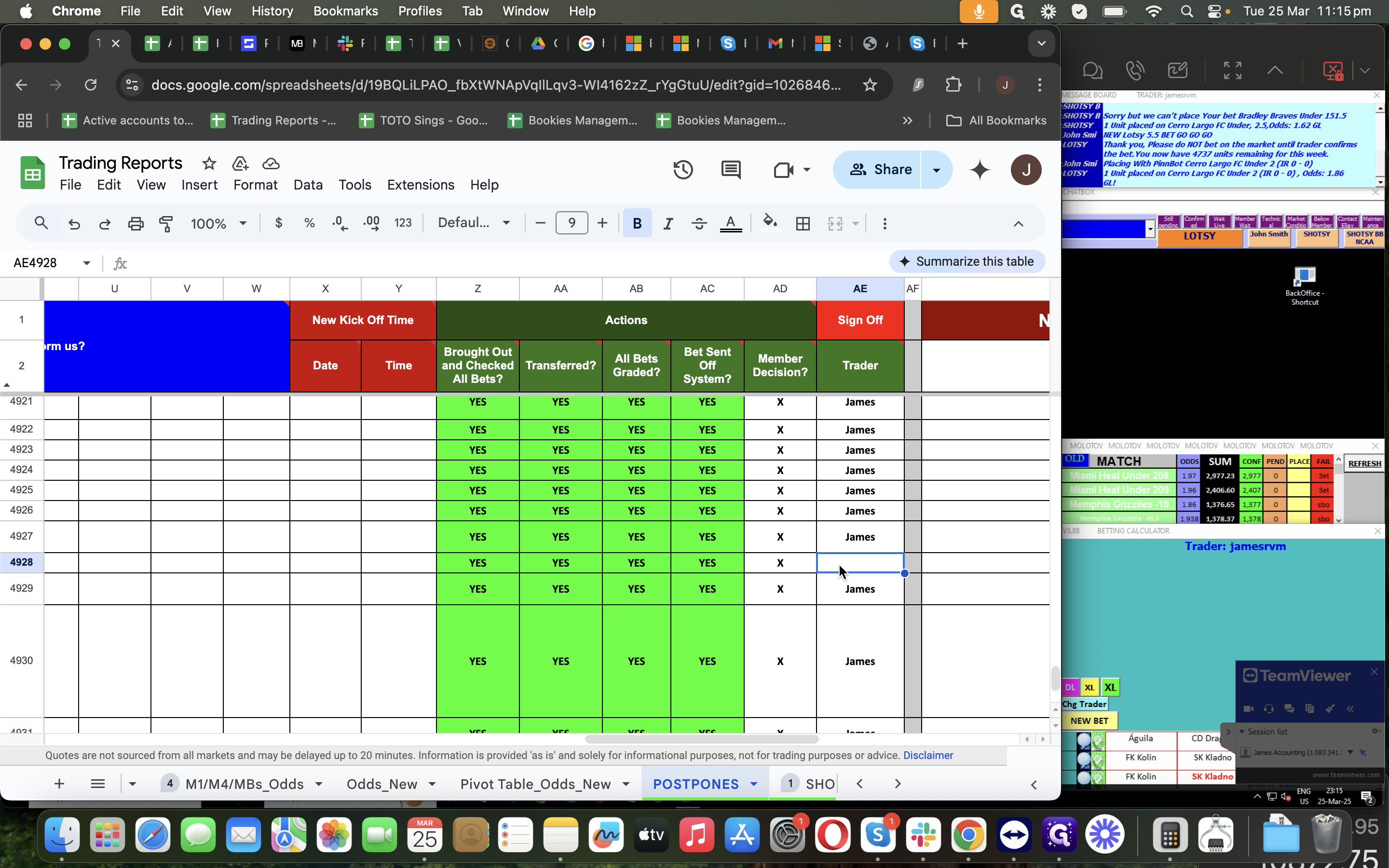
You're all Done for your Postponed/Abandoned Task.