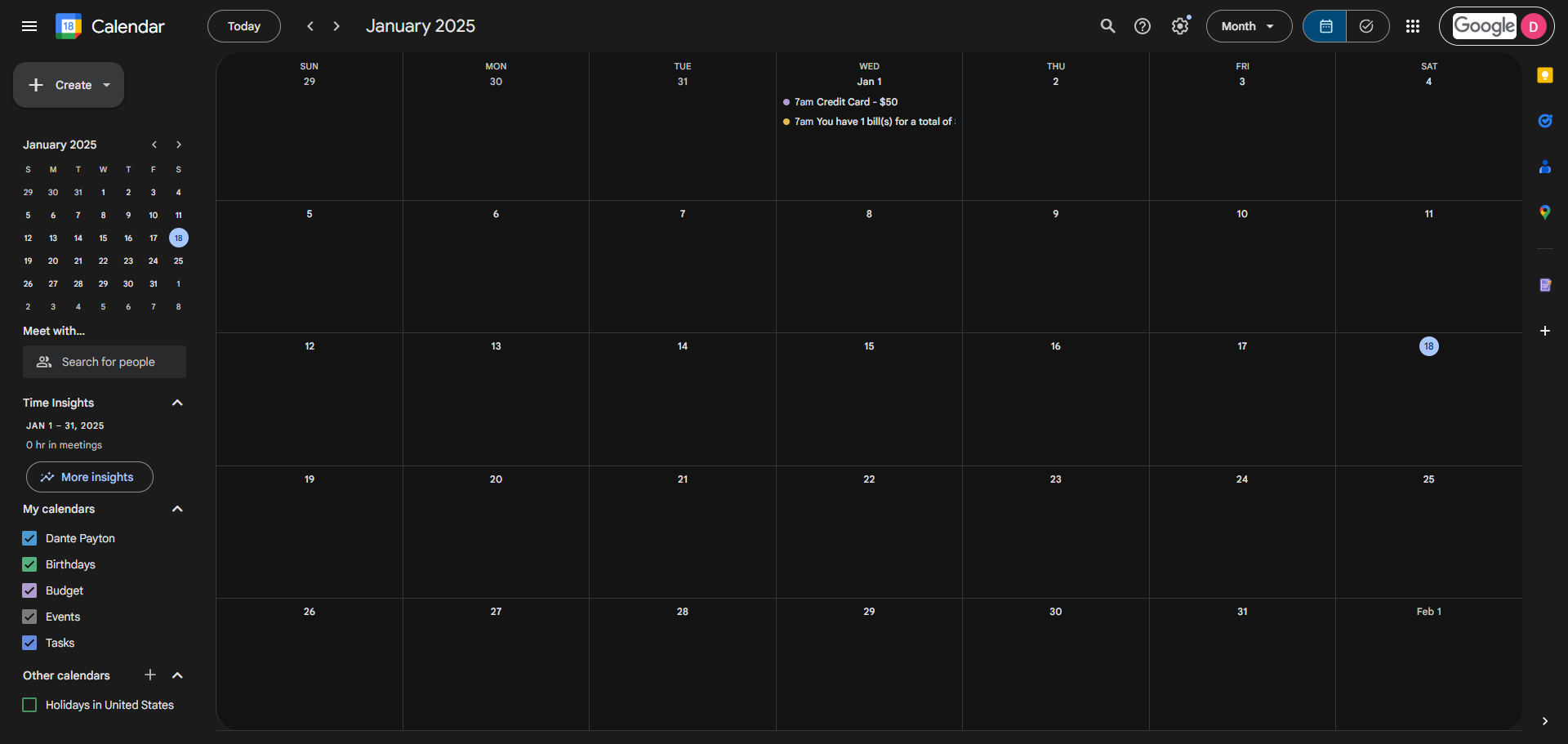Add your Google Calendar to your Master Budget Tracker
Never miss a debt payment again with this comprehensive financial management system. Set up strategic payment reminders in your calendar with buffer days for processing time, and track all your debts and due dates in one organized place. Follow these instructions to add your calendar
By Dante Payton
1
2
3
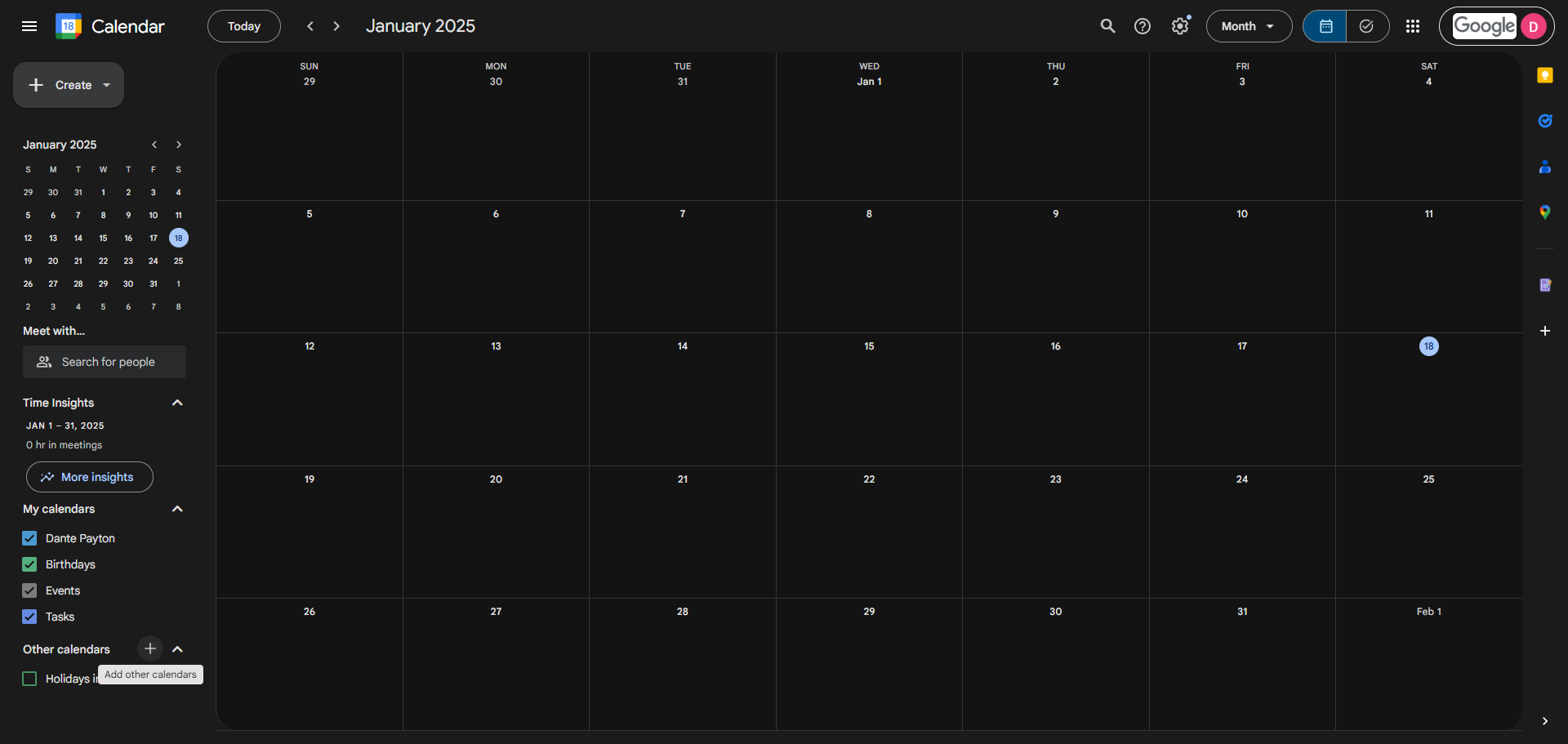
4
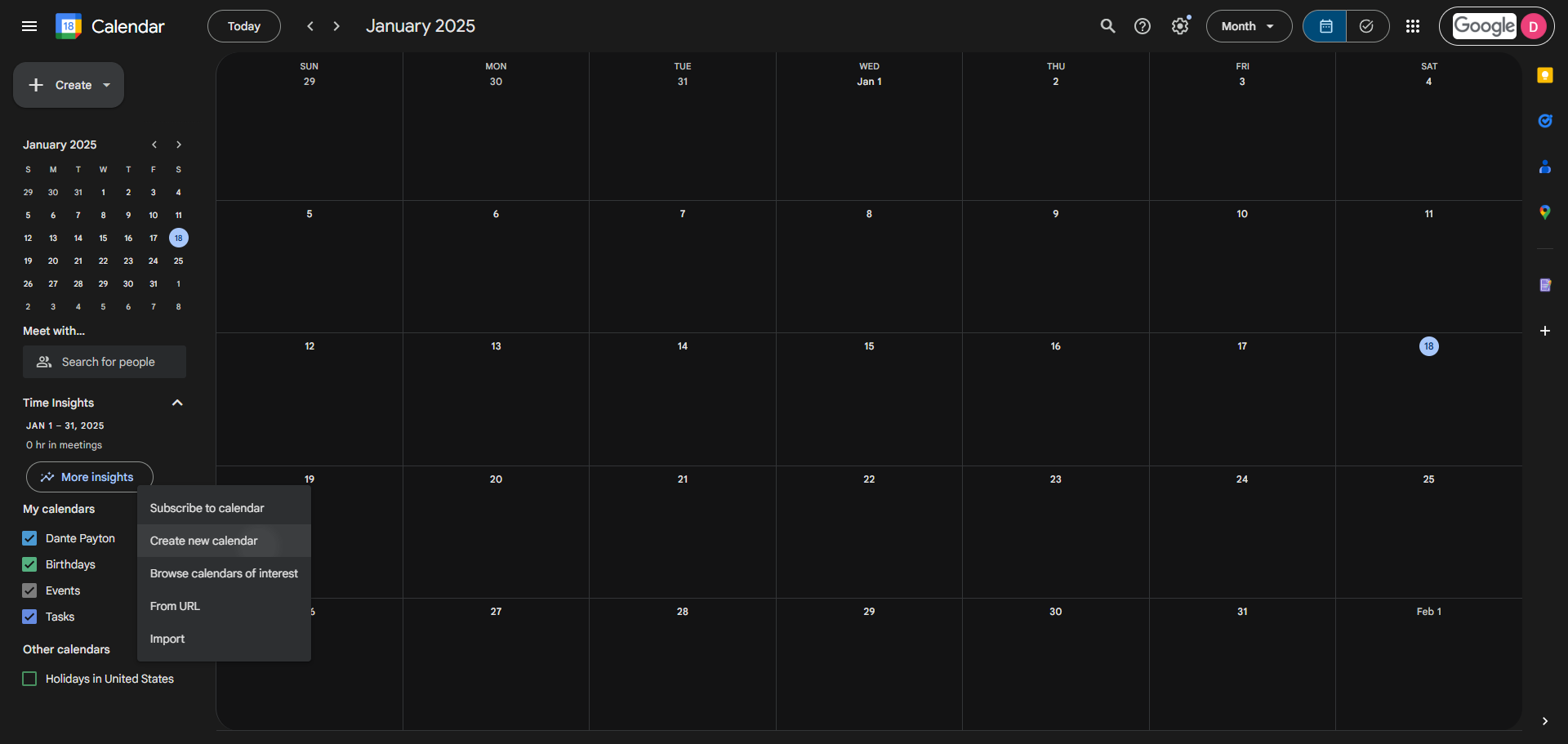
5
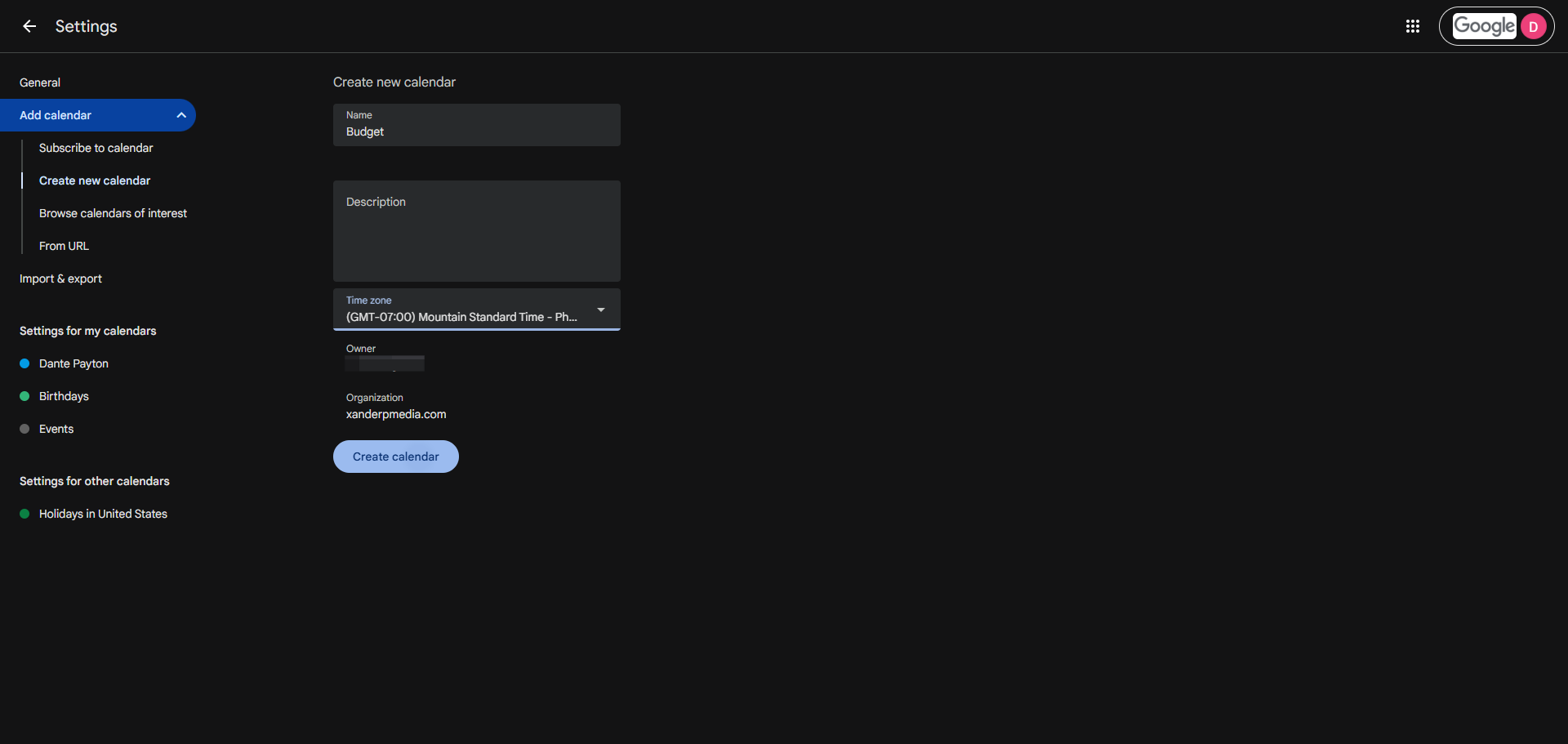
6
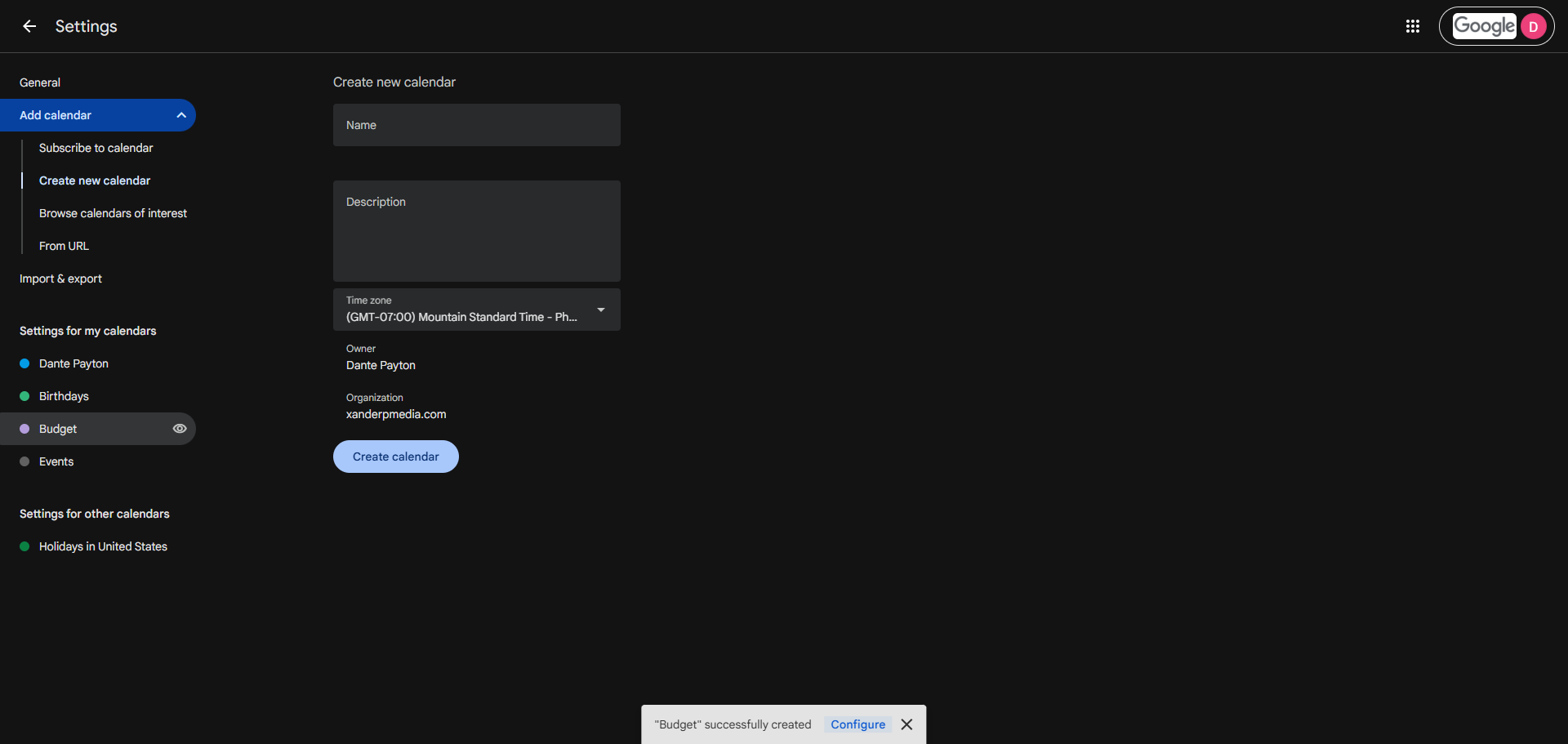
7
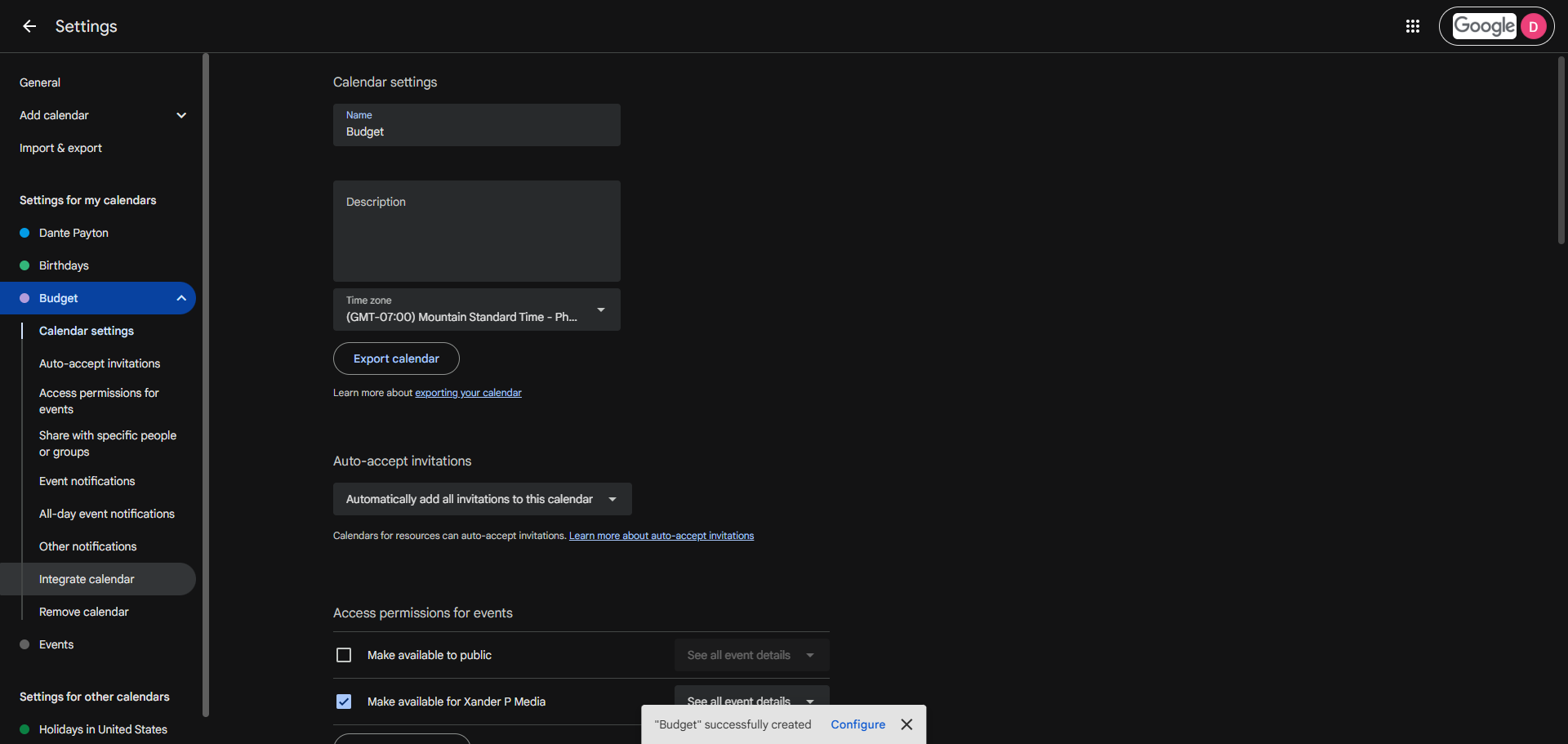
8
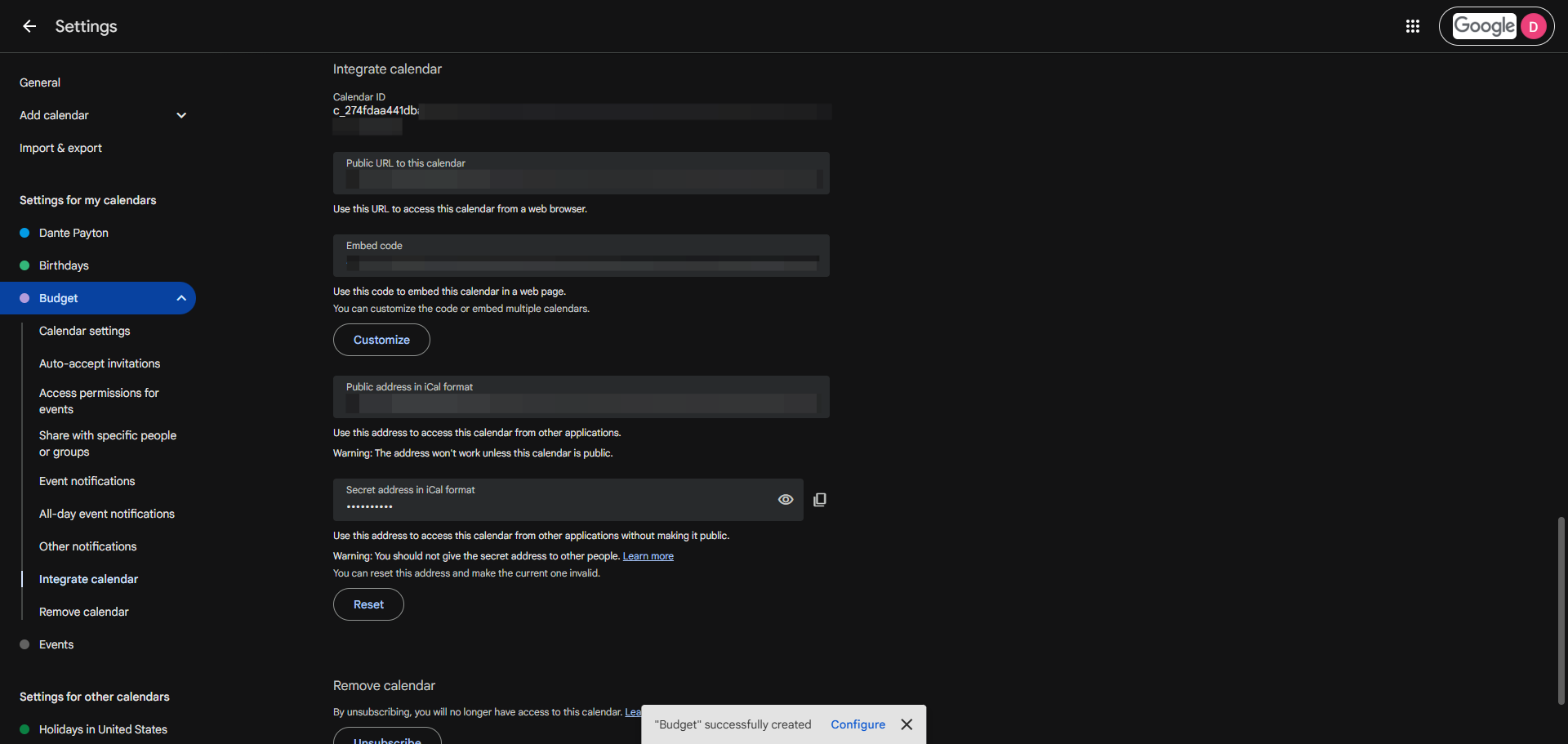
9
10
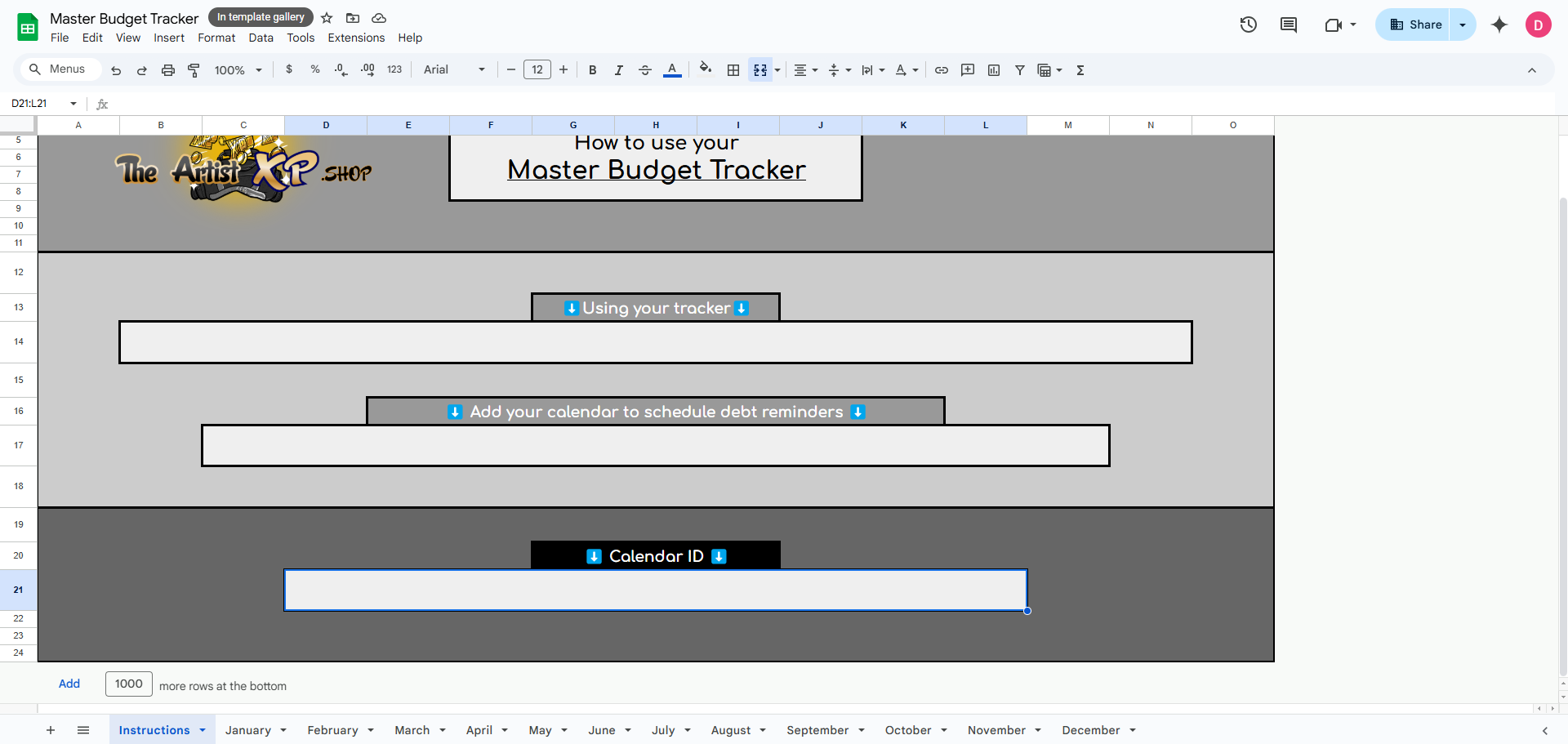
11
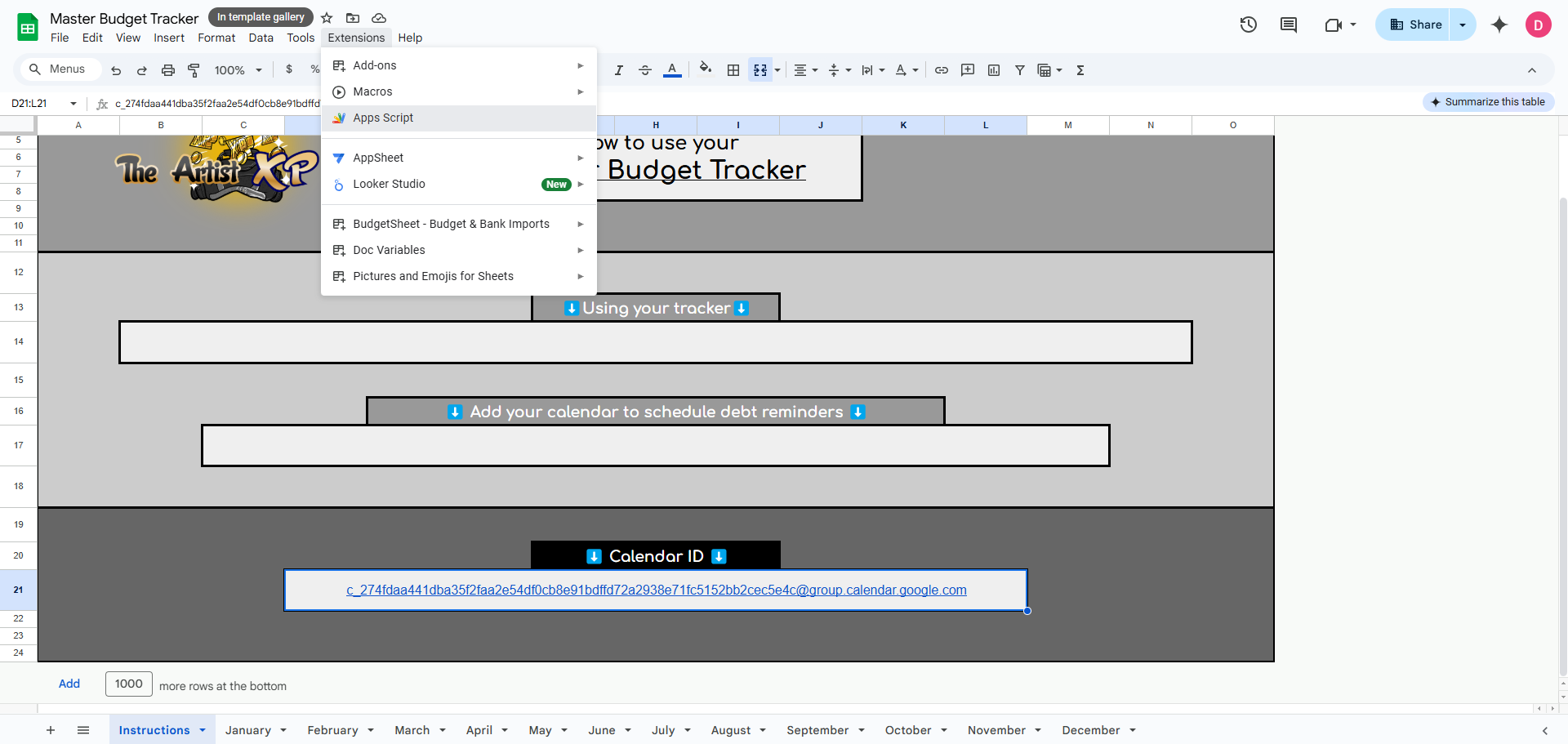
12
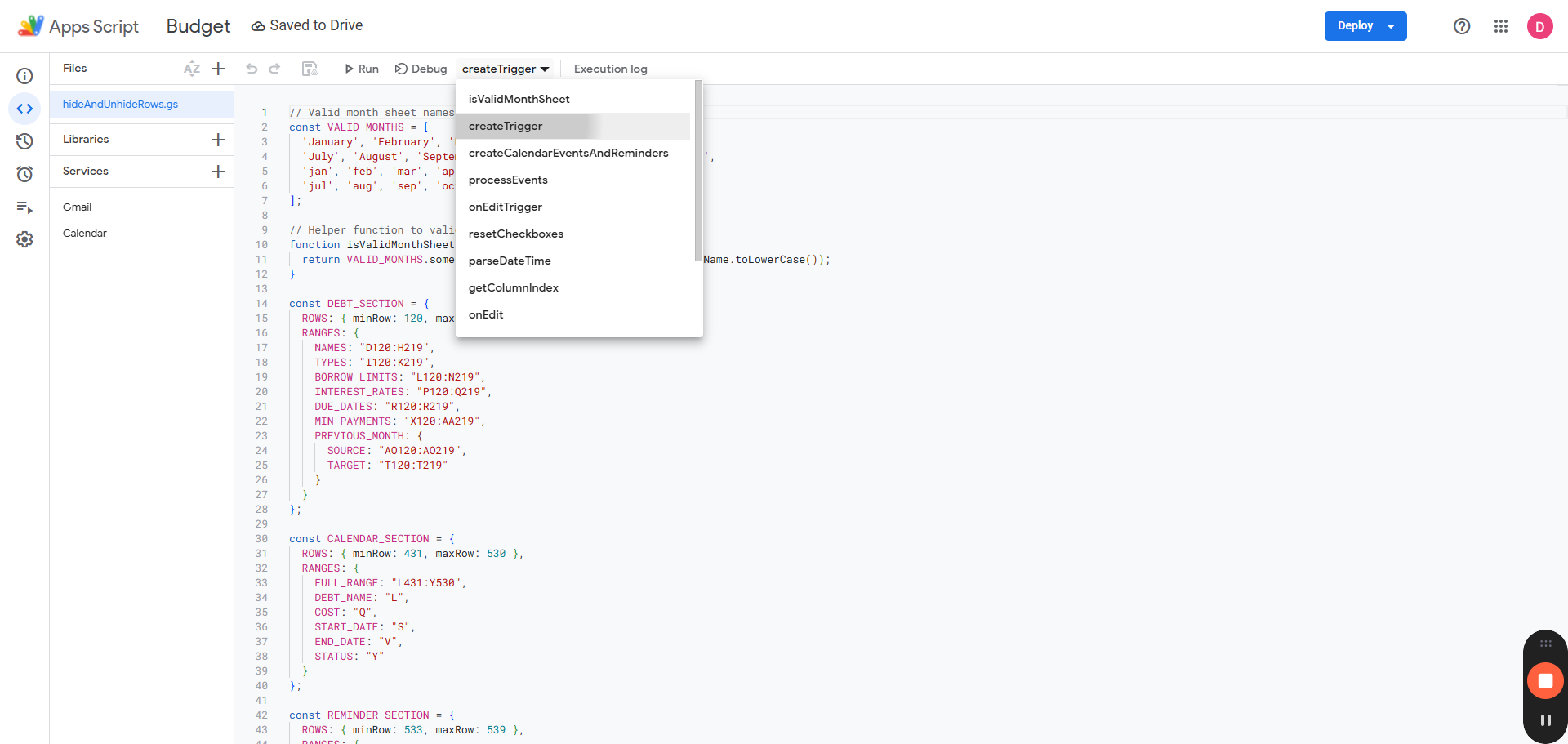
13
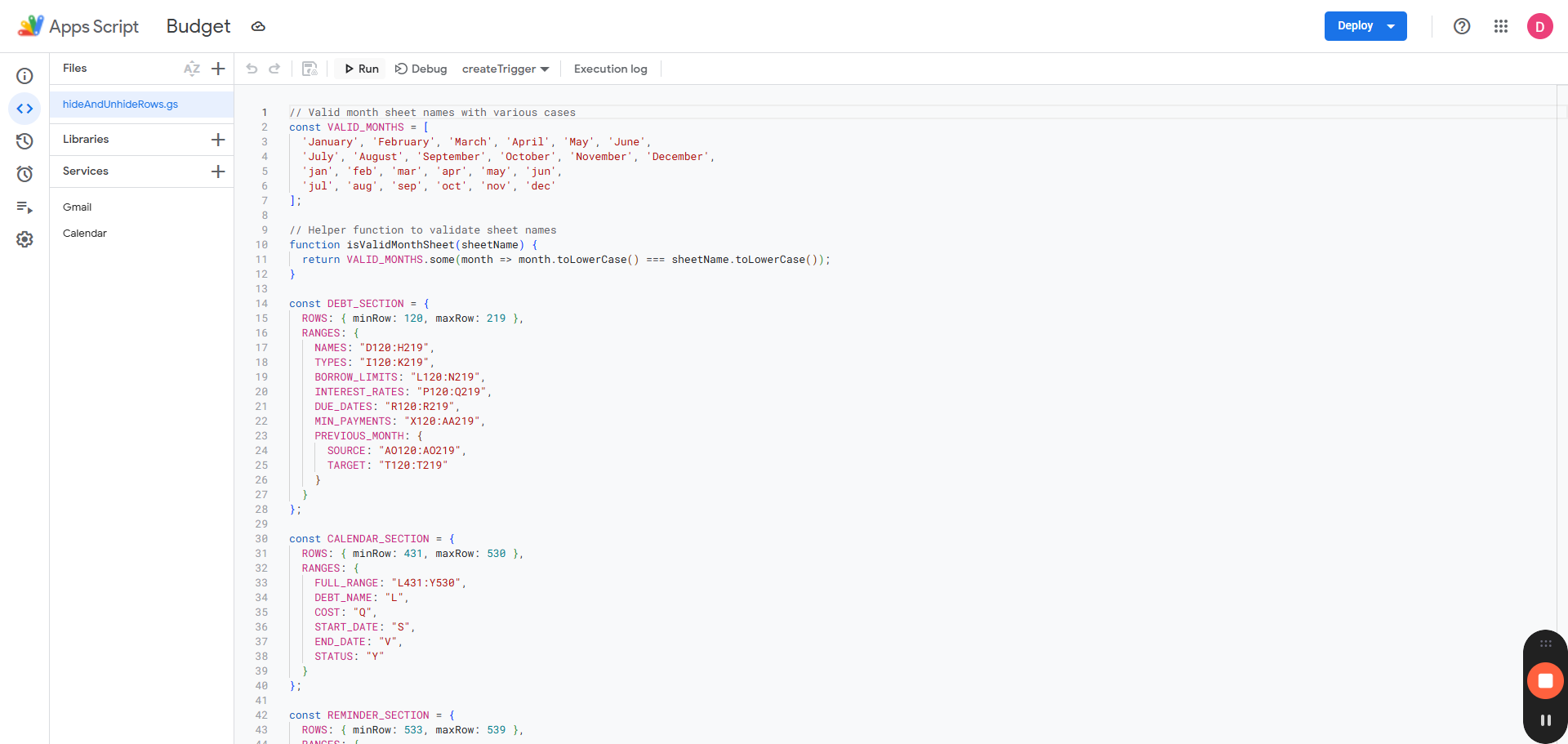
14
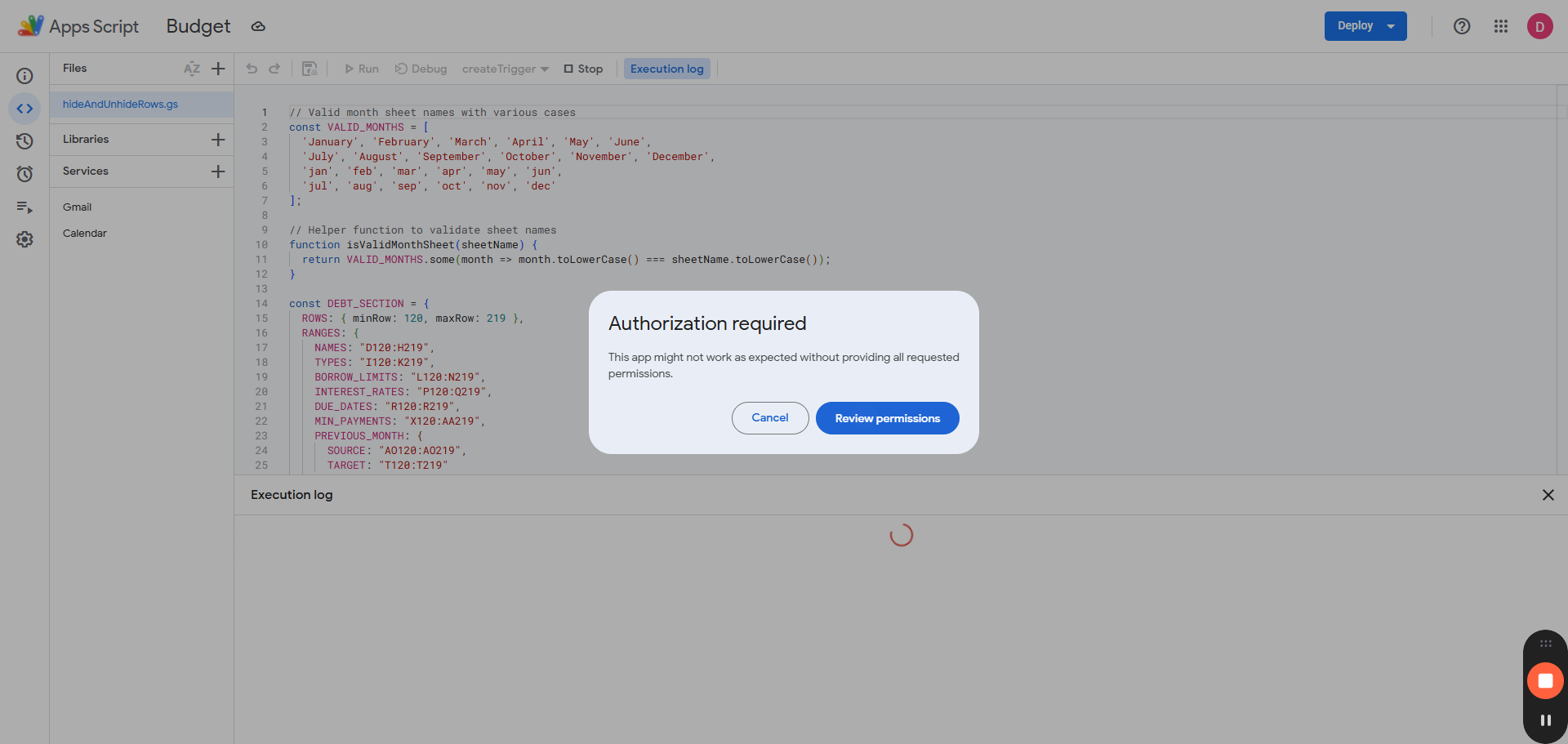
15
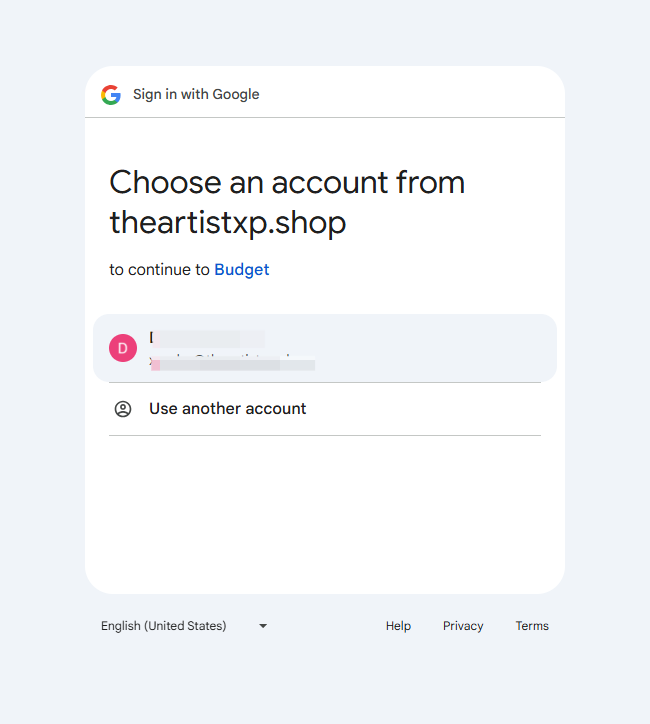
16
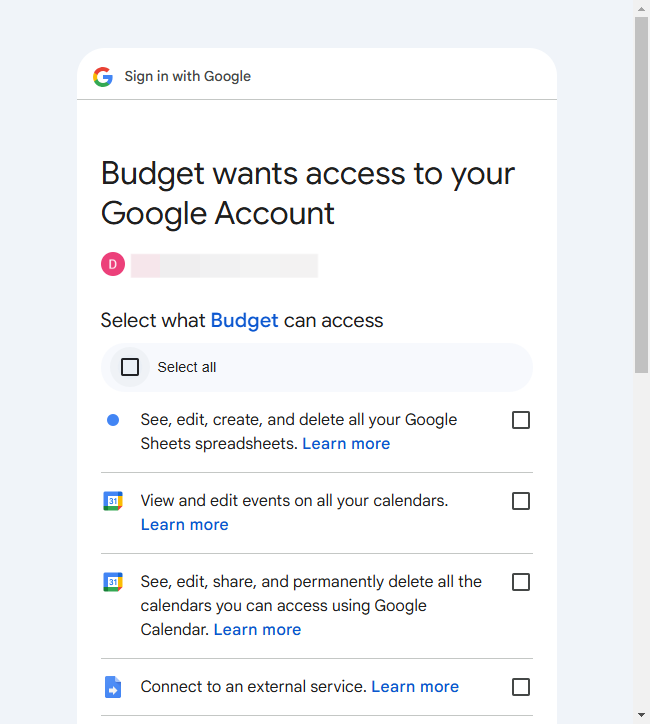
17

18
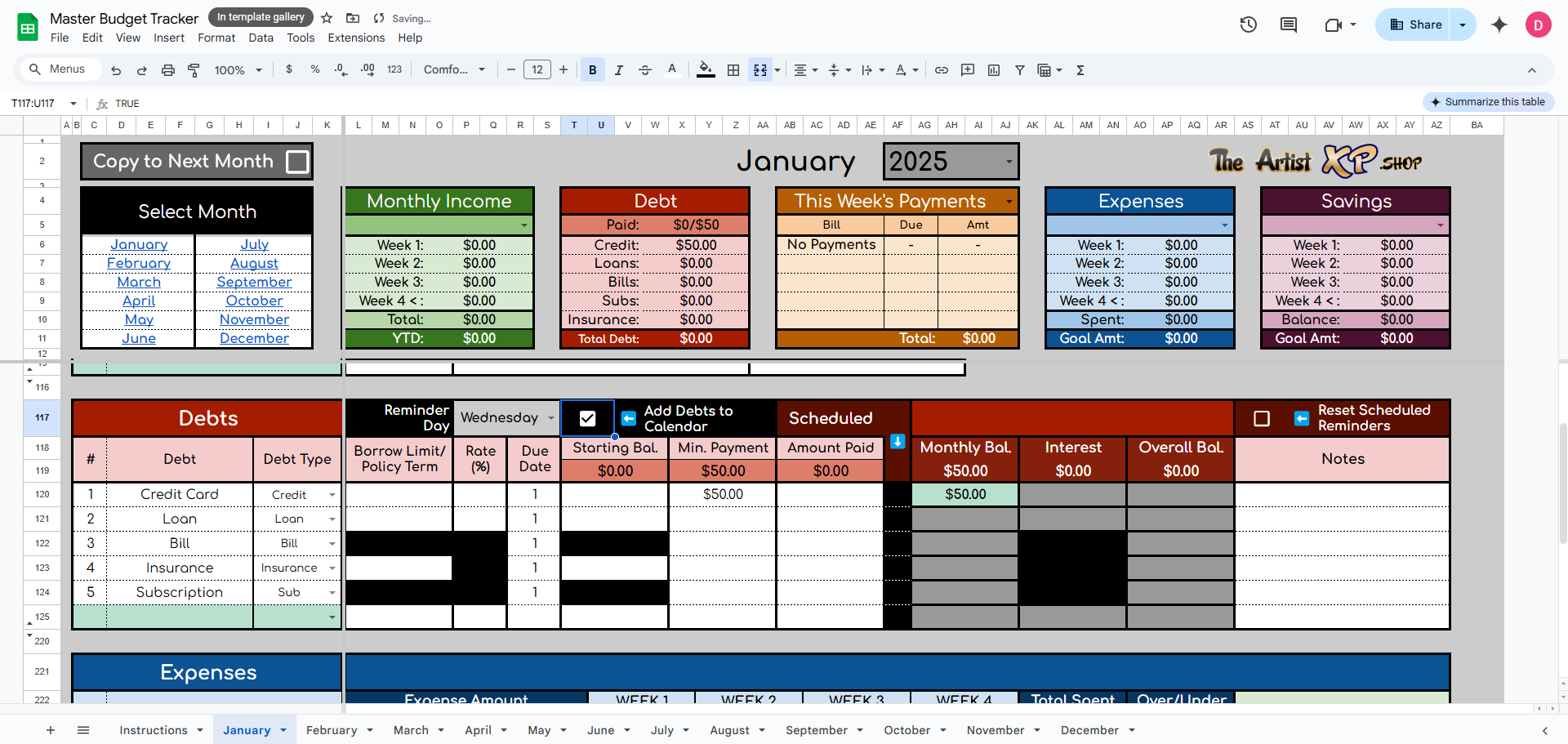
19