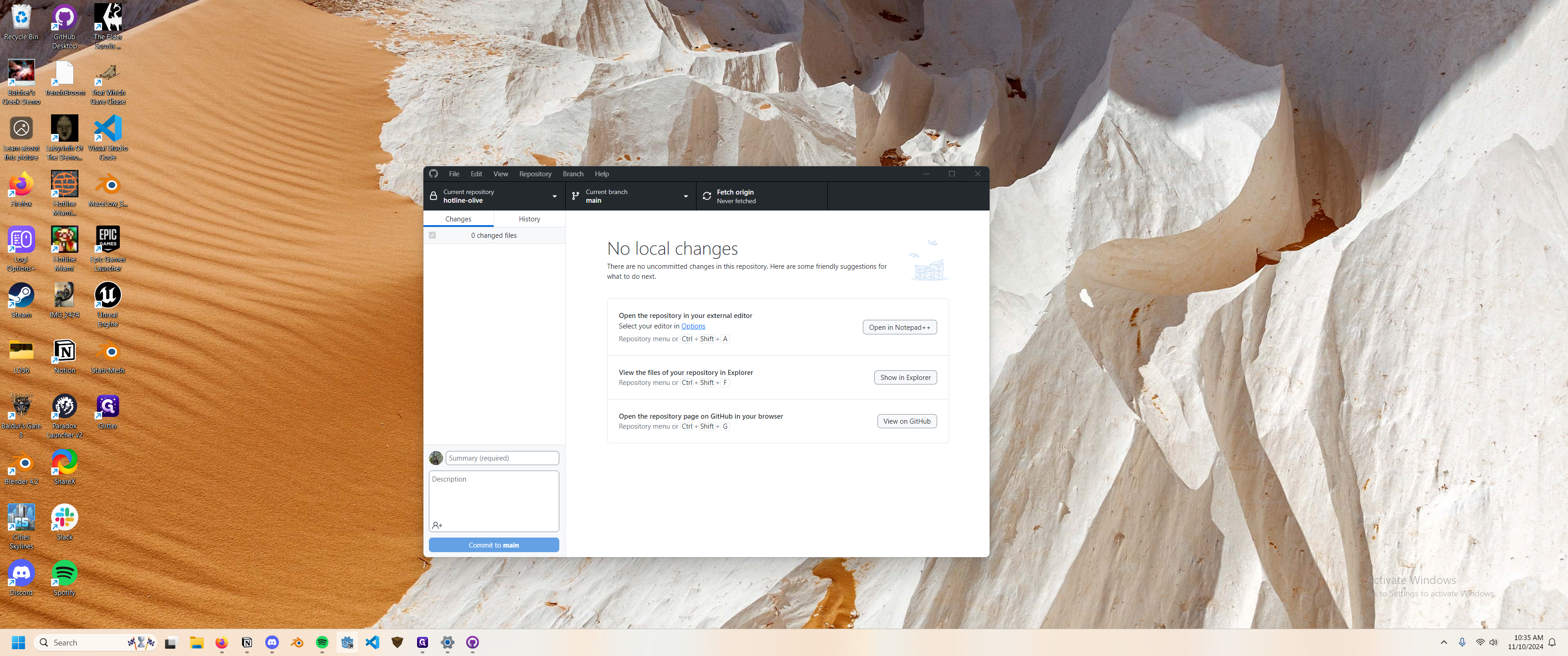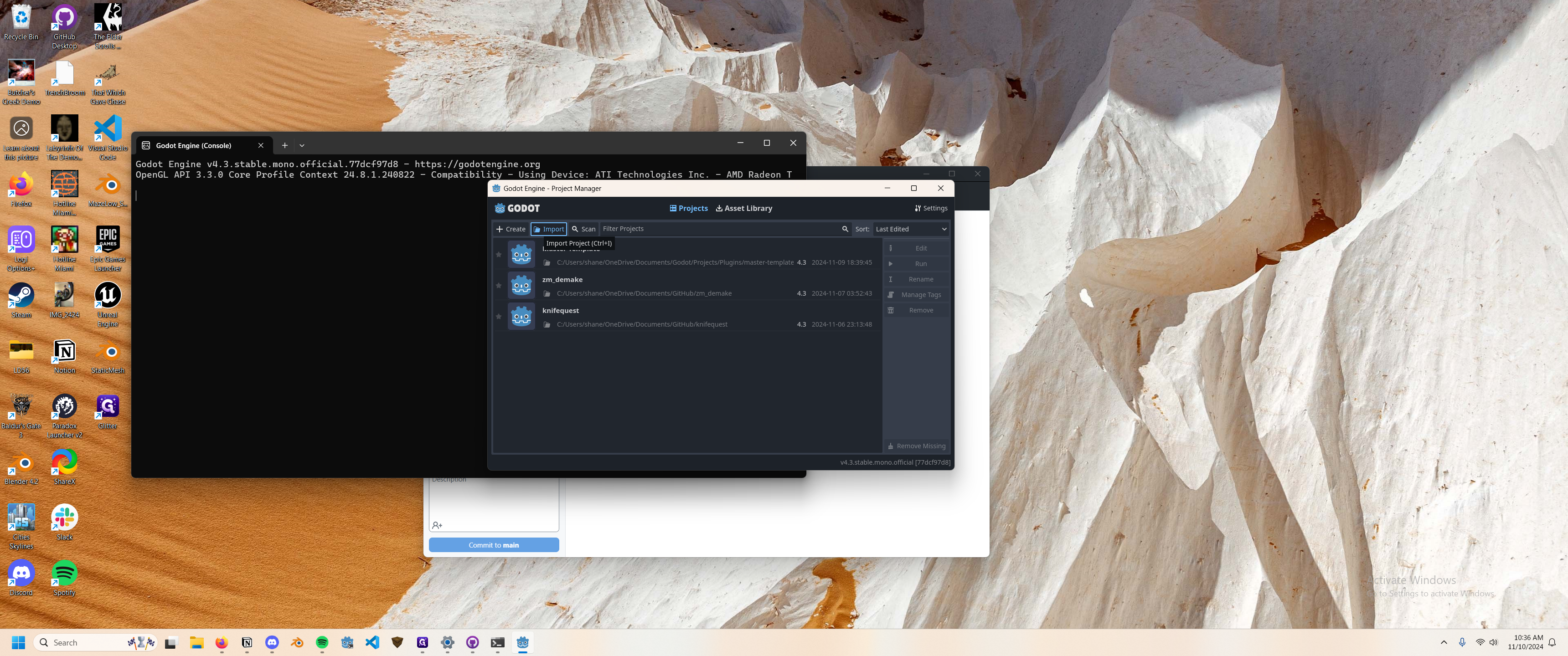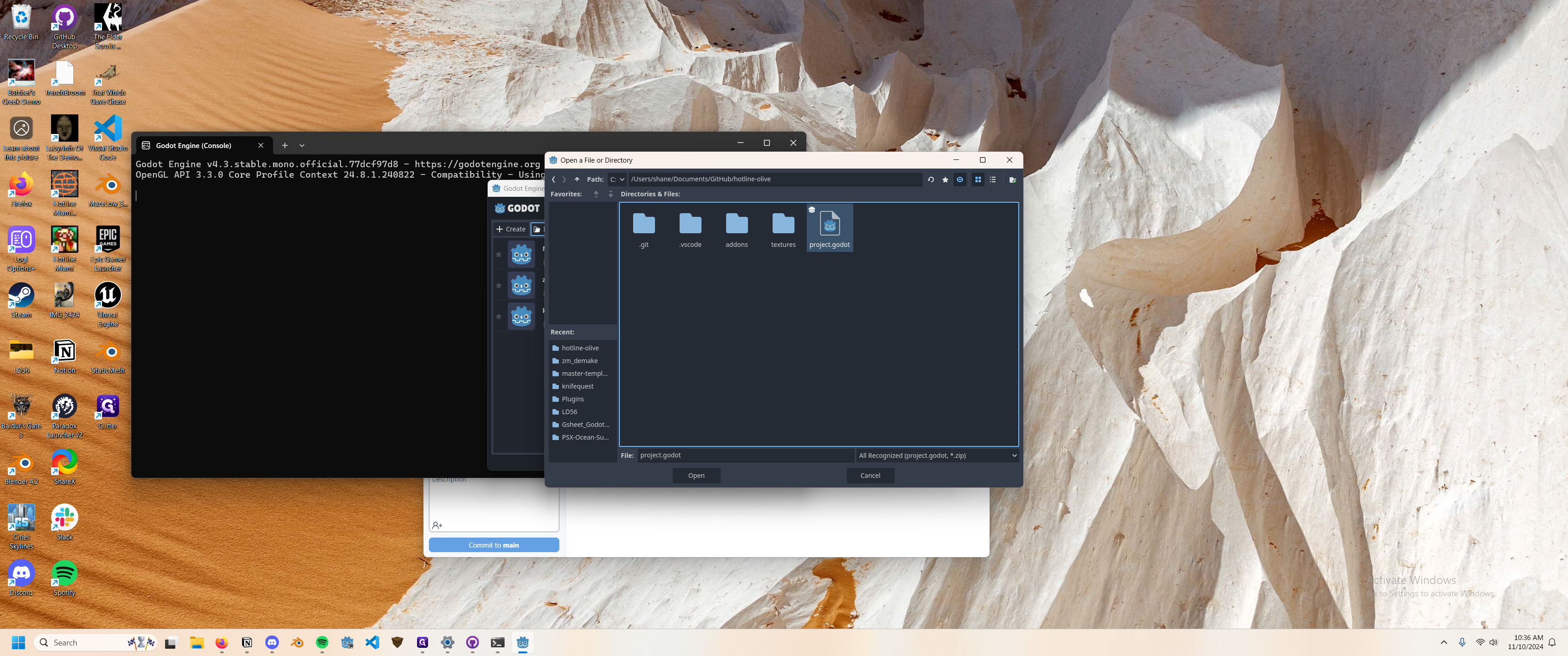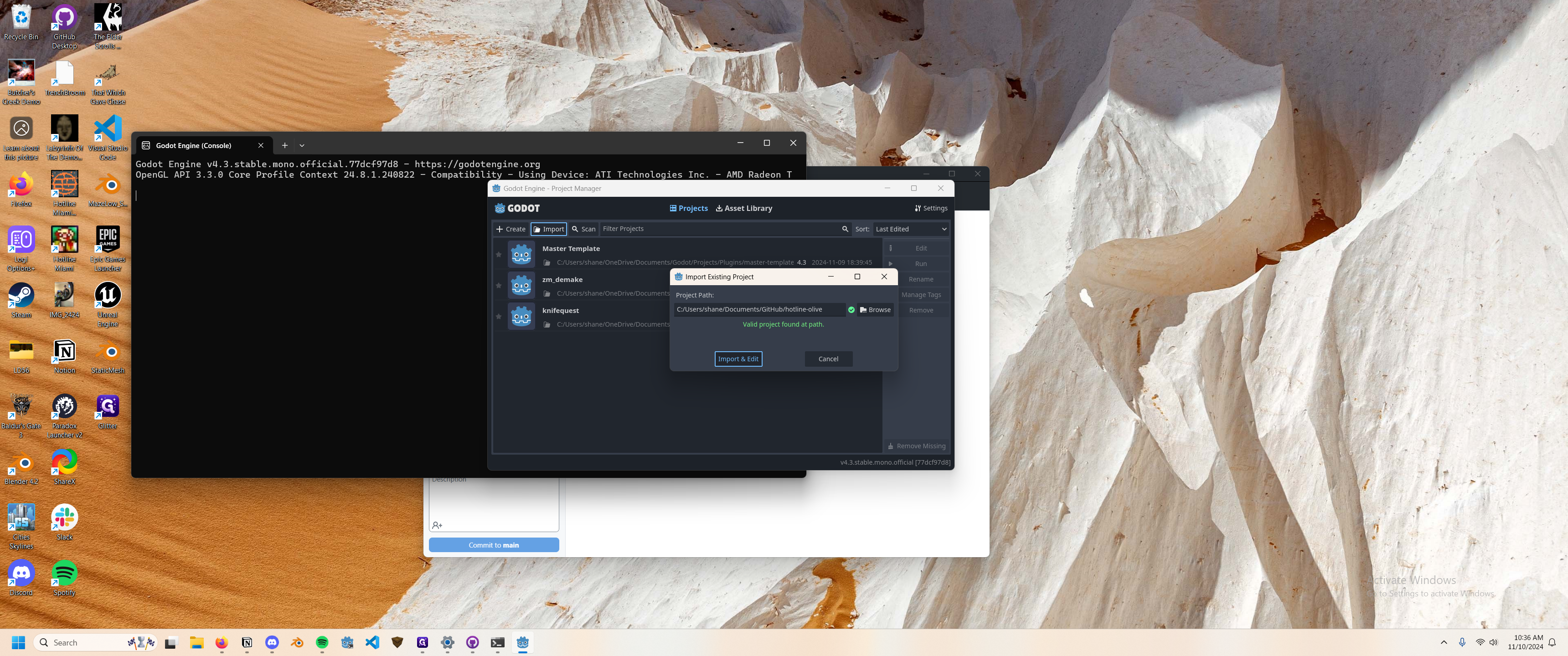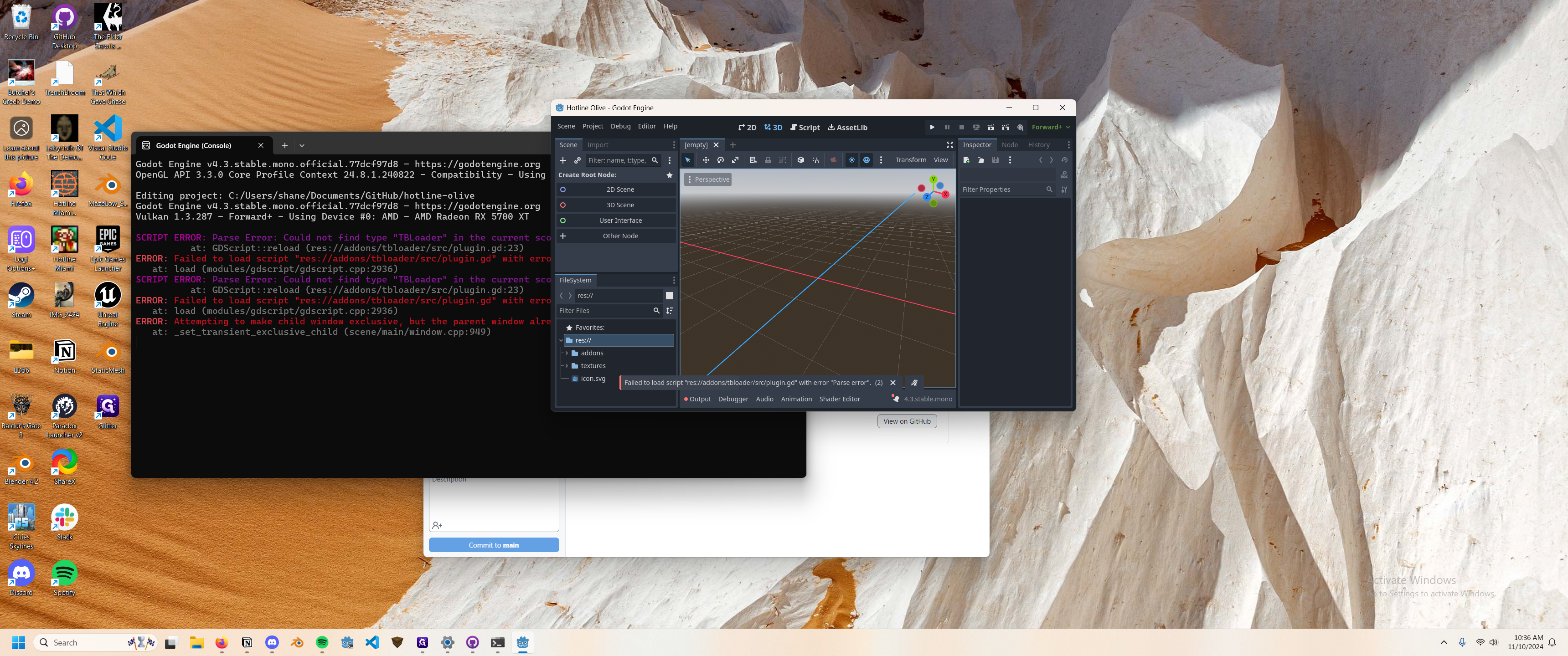How to Clone a GitHub Repository and Open it in Godot
Learn how to clone a GitHub repository to your machine and open it in the Godot game engine with this step-by-step guide.
In this guide, we'll learn how to clone a GitHub repository to your local machine and open it in the Godot game engine. This process involves using GitHub Desktop to download the repository files and then importing the project into Godot for further development. By following these steps, you will ensure that your project is set up correctly and ready for editing in Godot.
Let's get started
We will clone our GitHub repository to our machine and open it in the Godot game engine. First, open GitHub Desktop. Click on GitHub Desktop to proceed.
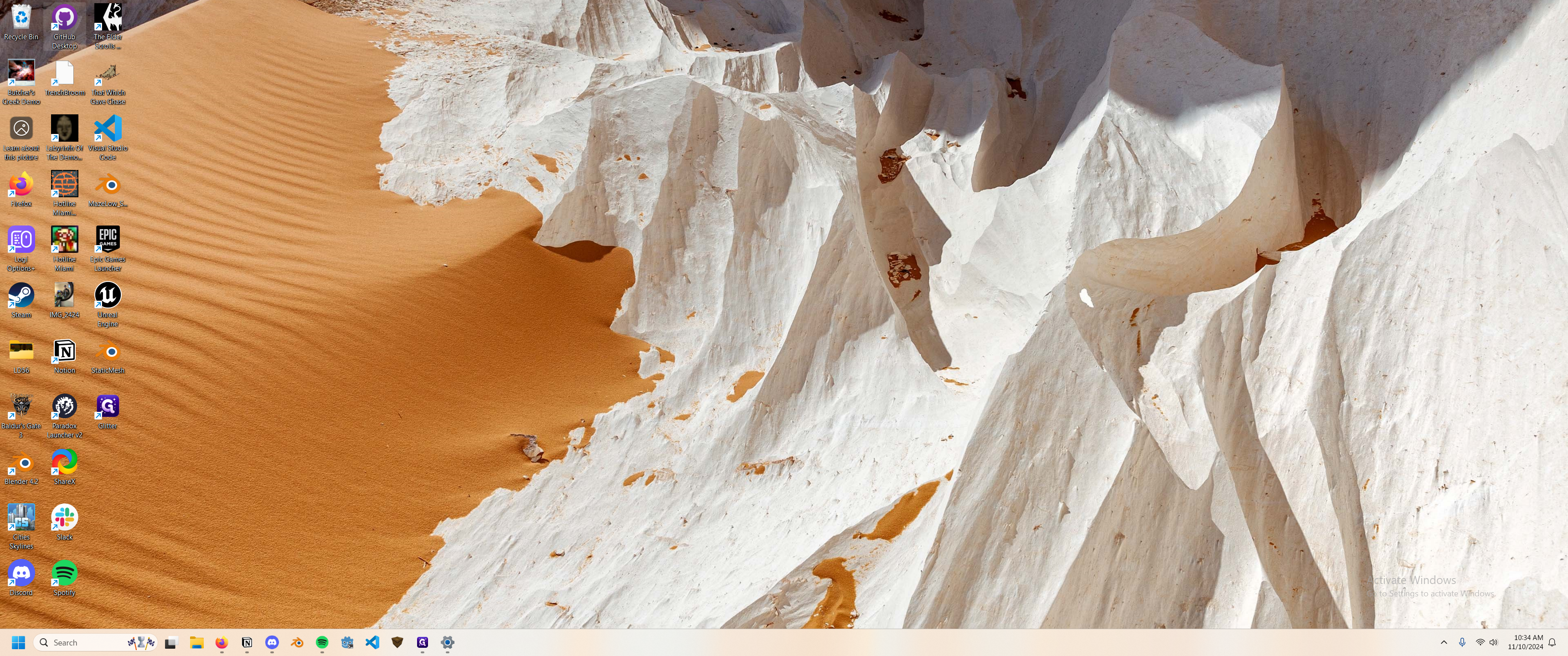
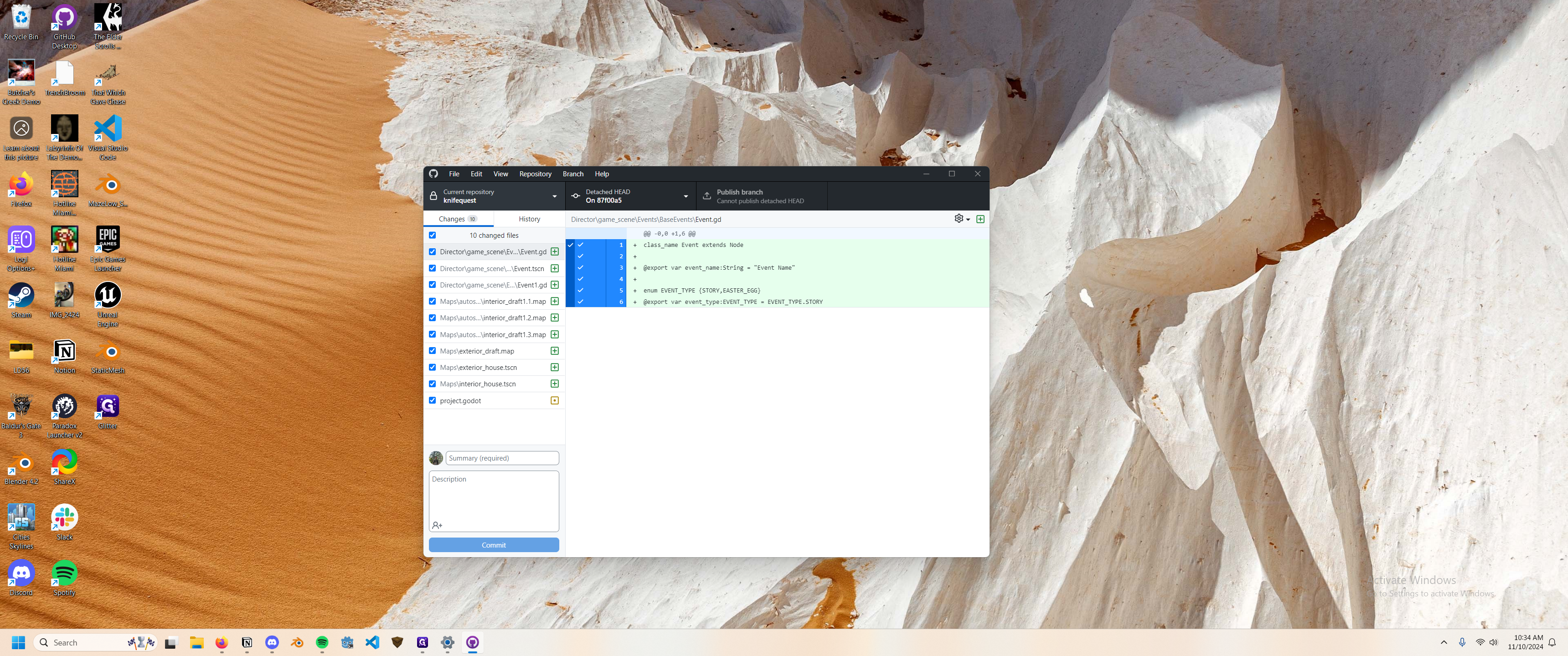
First, sign into the program. Once signed in, click on the current repository section and select "Add". Scroll down to find "Fox Bay" and click on the desired repo to download. Ensure the local path is suitable for you; it will be saved in the Documents/GitHub/project folder for me. Click "Clone" to download all necessary parts for the project.
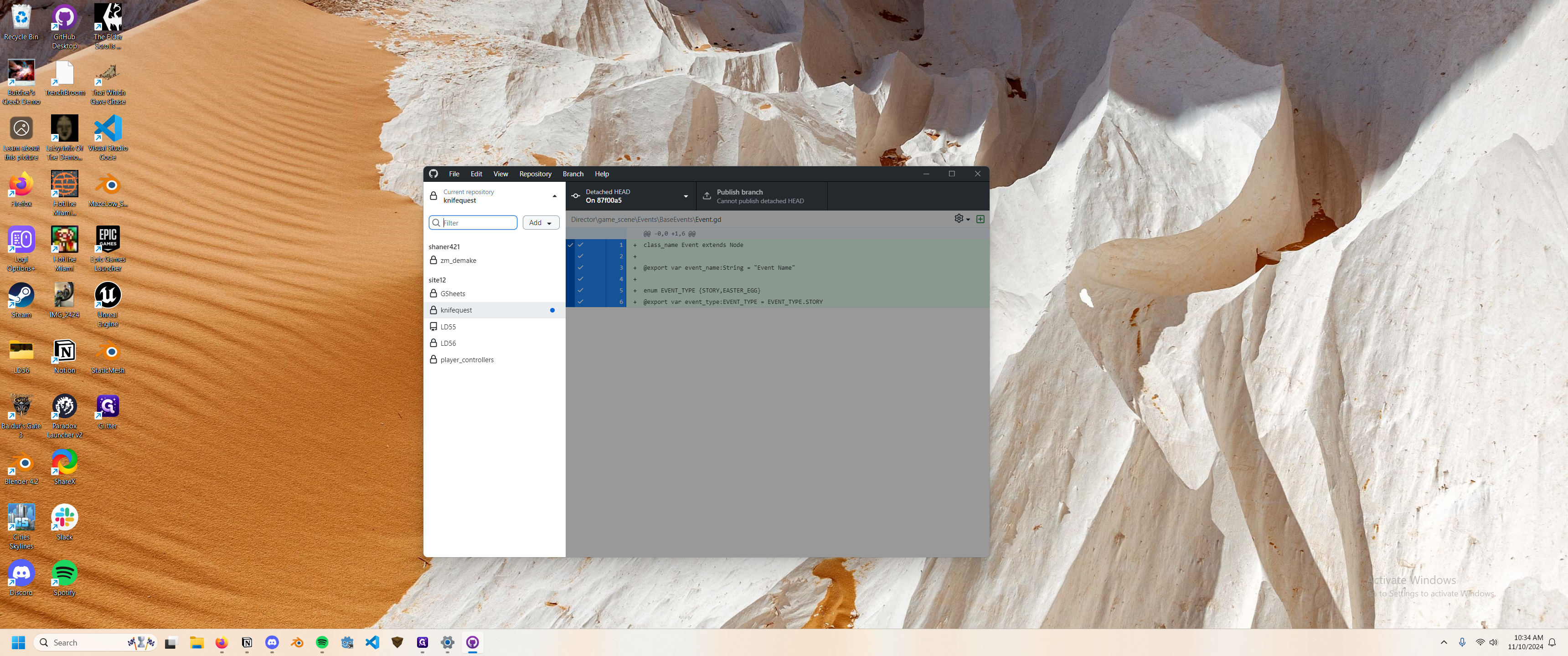

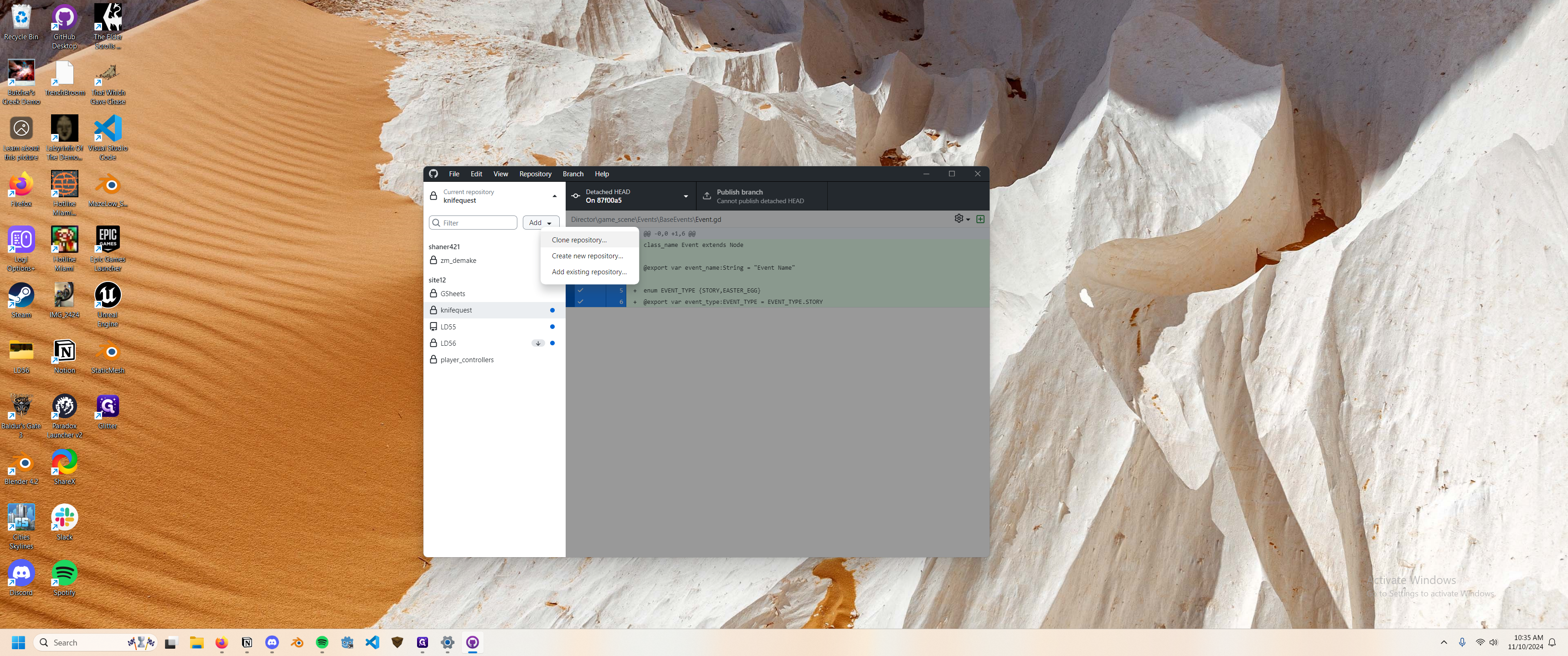
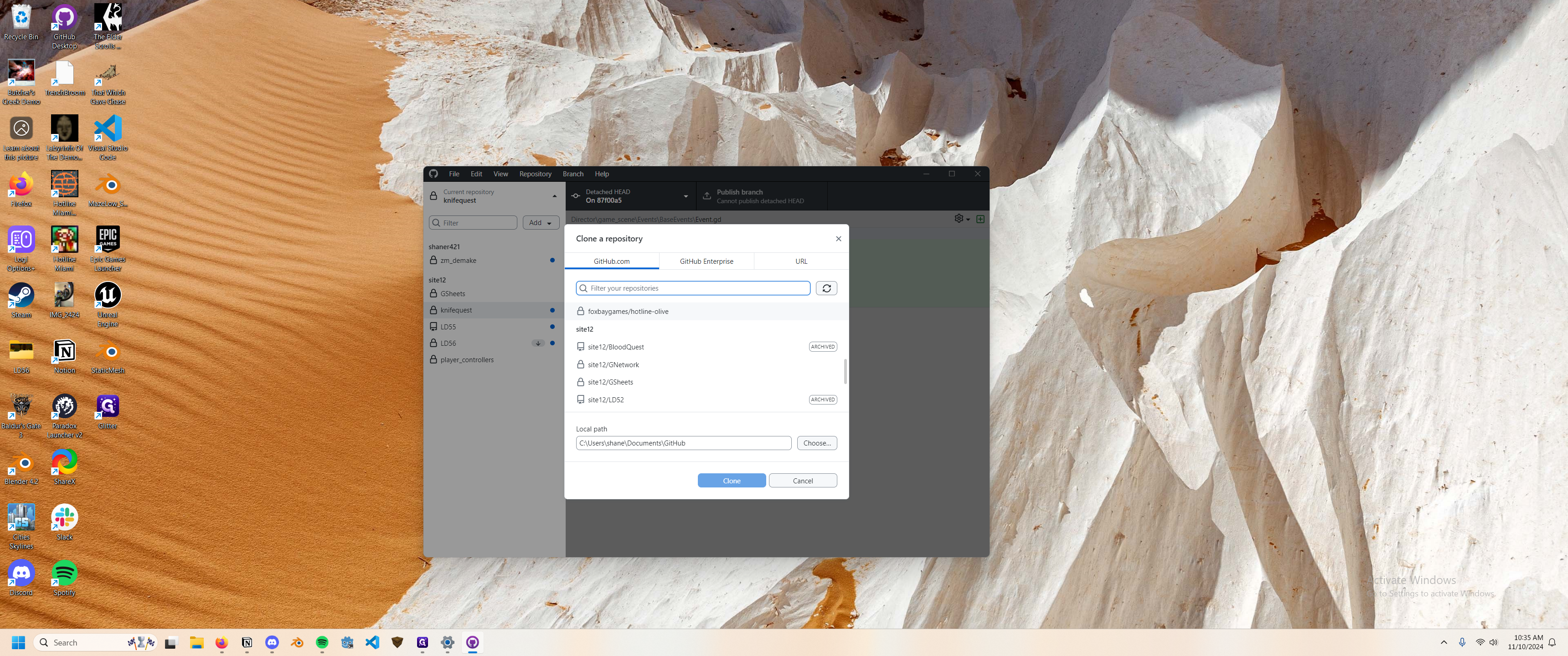
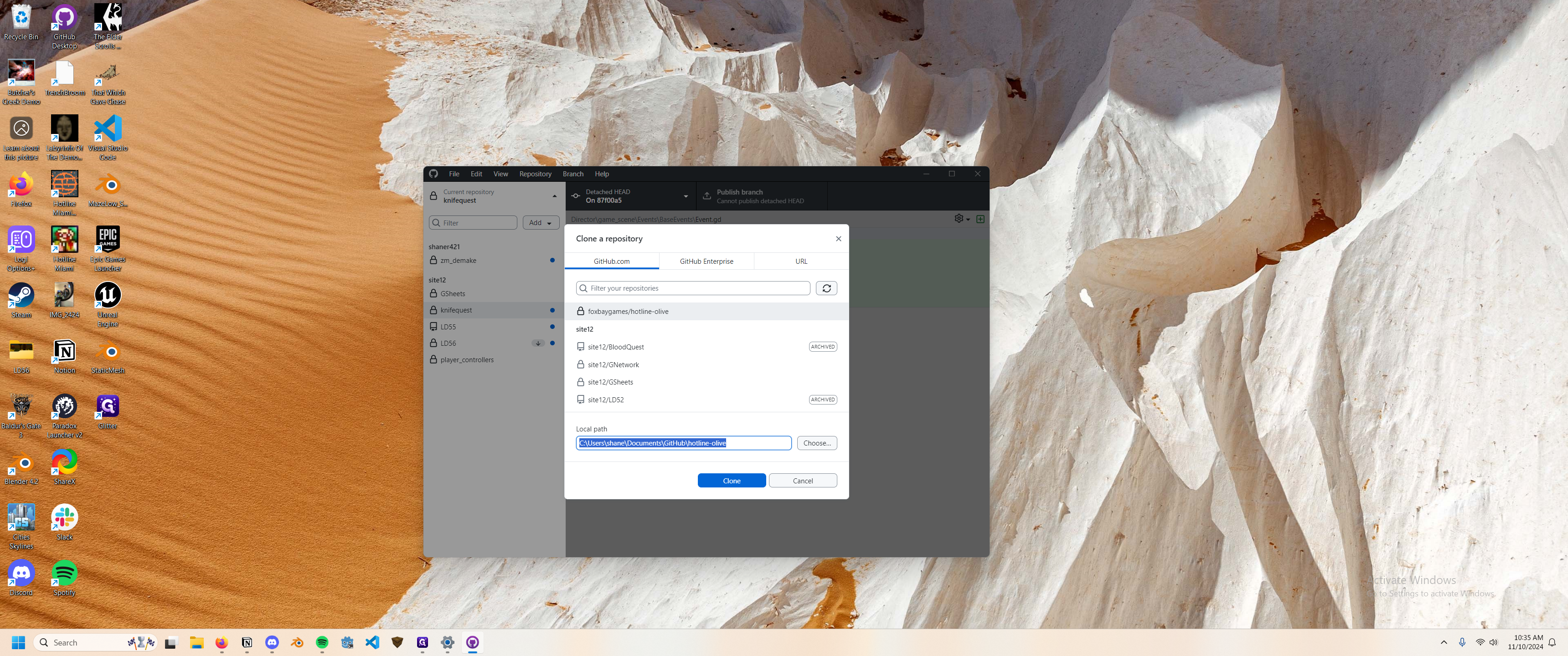
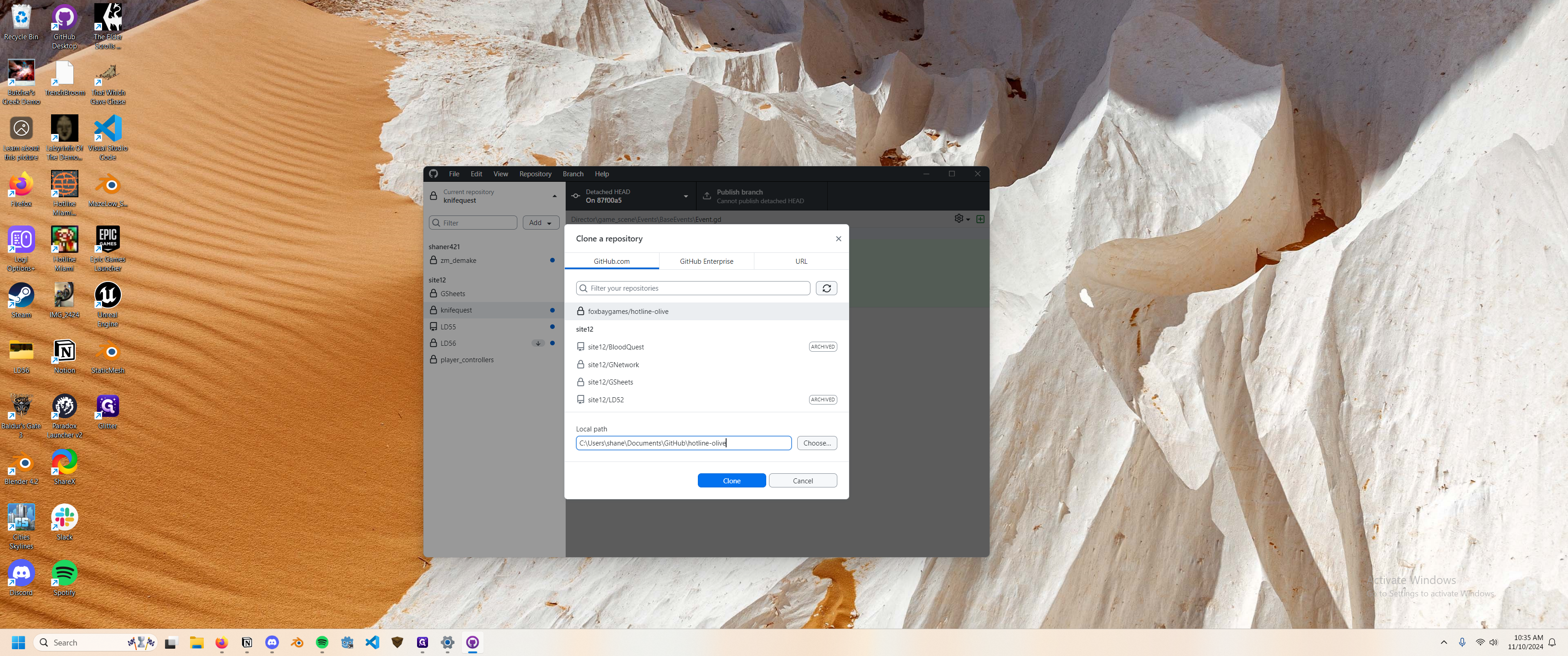
We'll wait for the repository to finish cloning to the folder we selected. Once that is done, open the Godot Game Engine. Hit the import button and ensure our repository path is the same. Mine went to Documents > GitHub > Hotline Olive. Open that up, then hit the import and edit button.