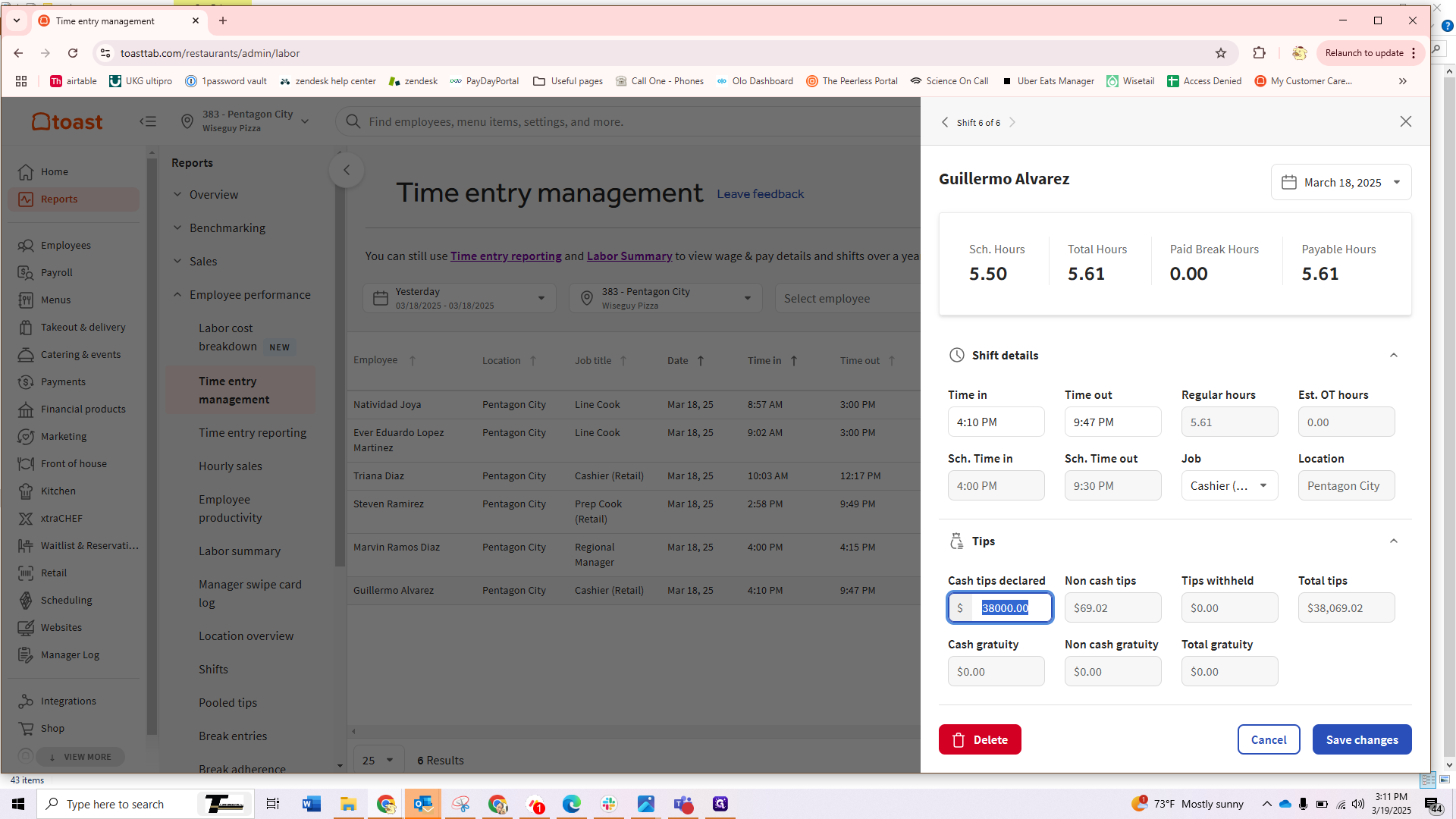How to Correct Employee Declared Tips In Toast
Learn how to navigate Toast's Reports to adjust incorrect employee performance data efficiently.
By Wendy
In this guide, we'll learn how to adjust employee tips through the Toast website. This process involves navigating to the Reports section to access Employee Performance data. We'll then modify the tip for a specific employee to correct any discrepancies.
Let's get started
From your Toast tab page, first navigate to "Reports" and look for "Employee Performance."
1
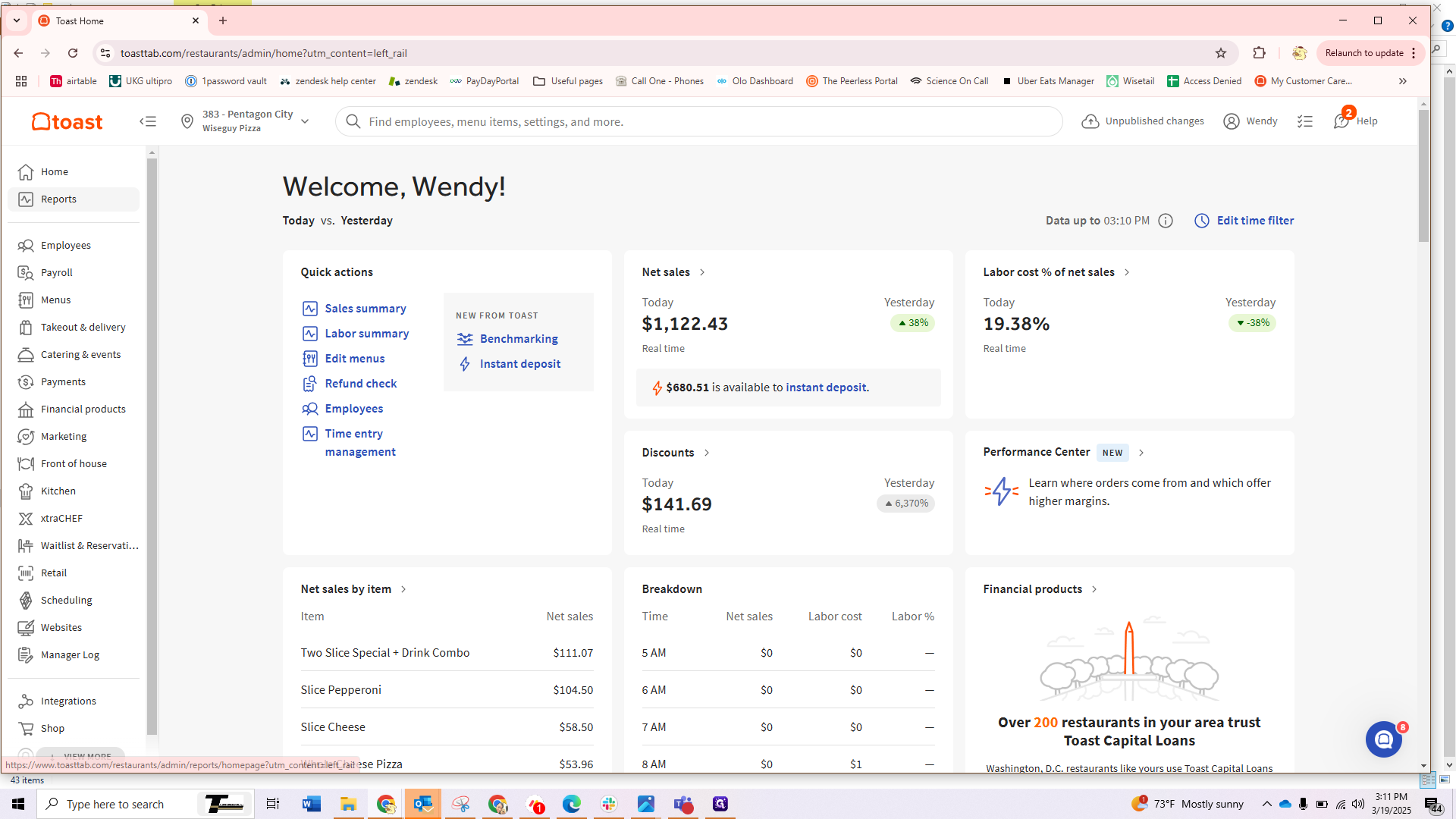
2
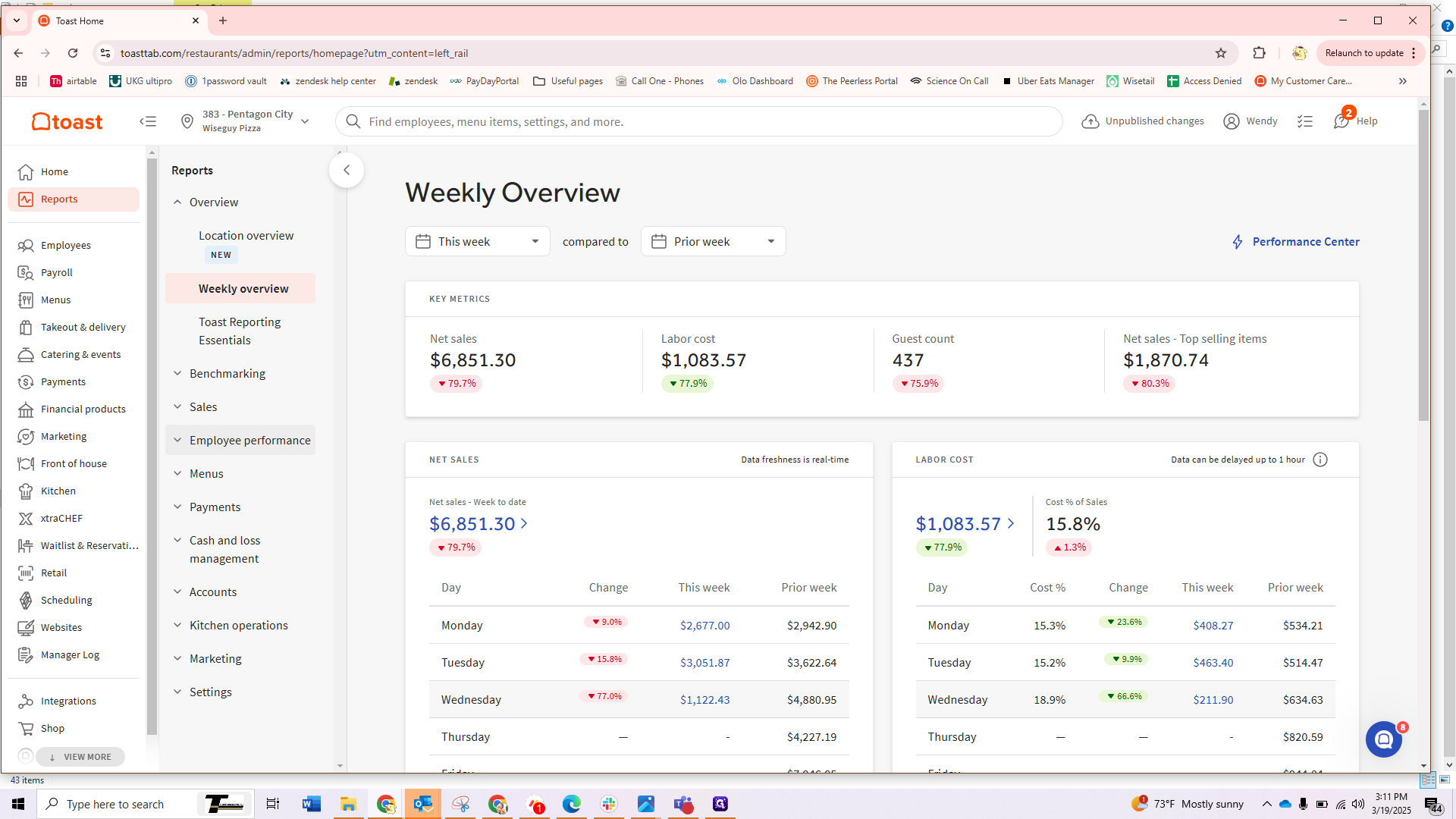
3
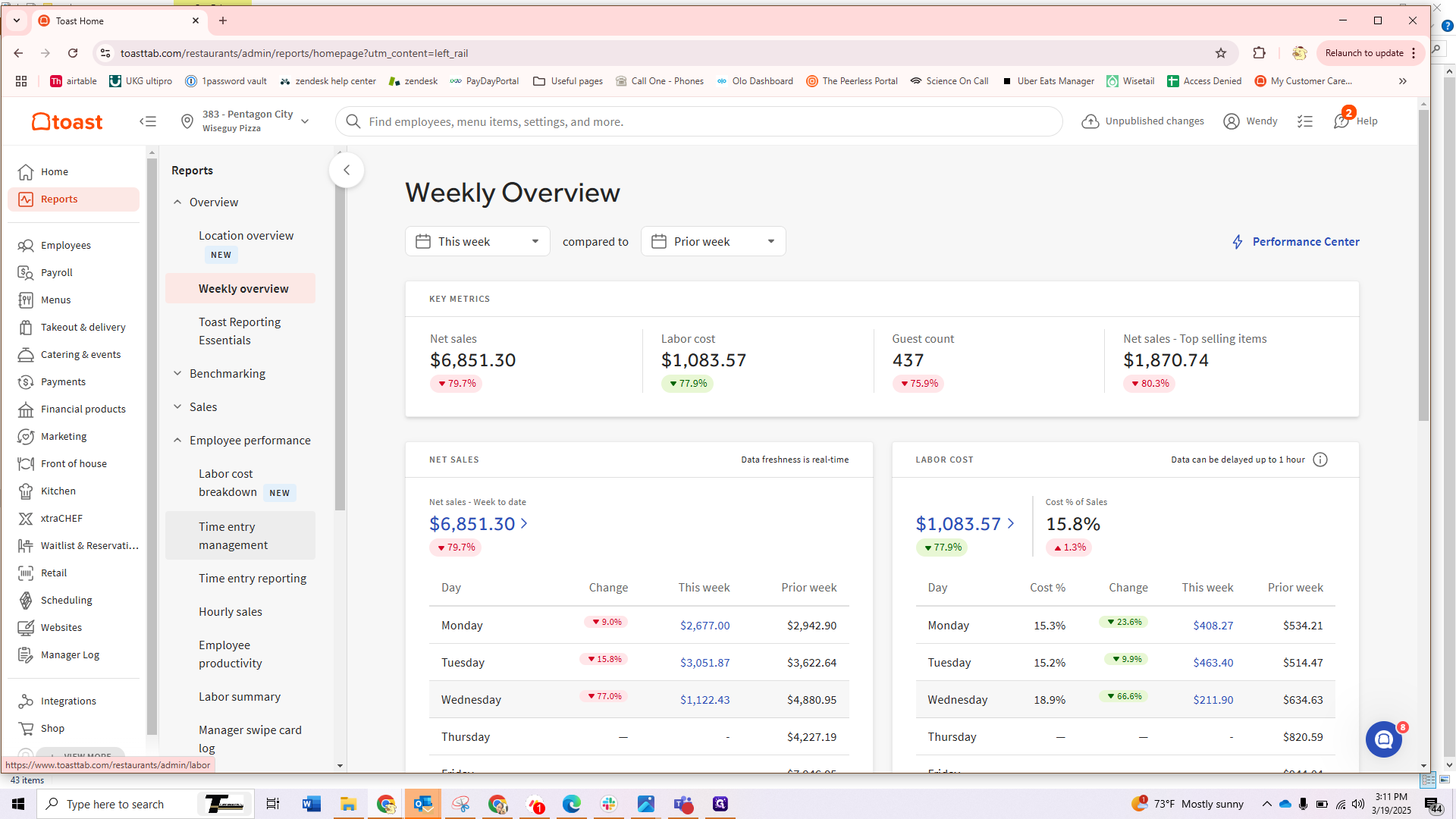
4
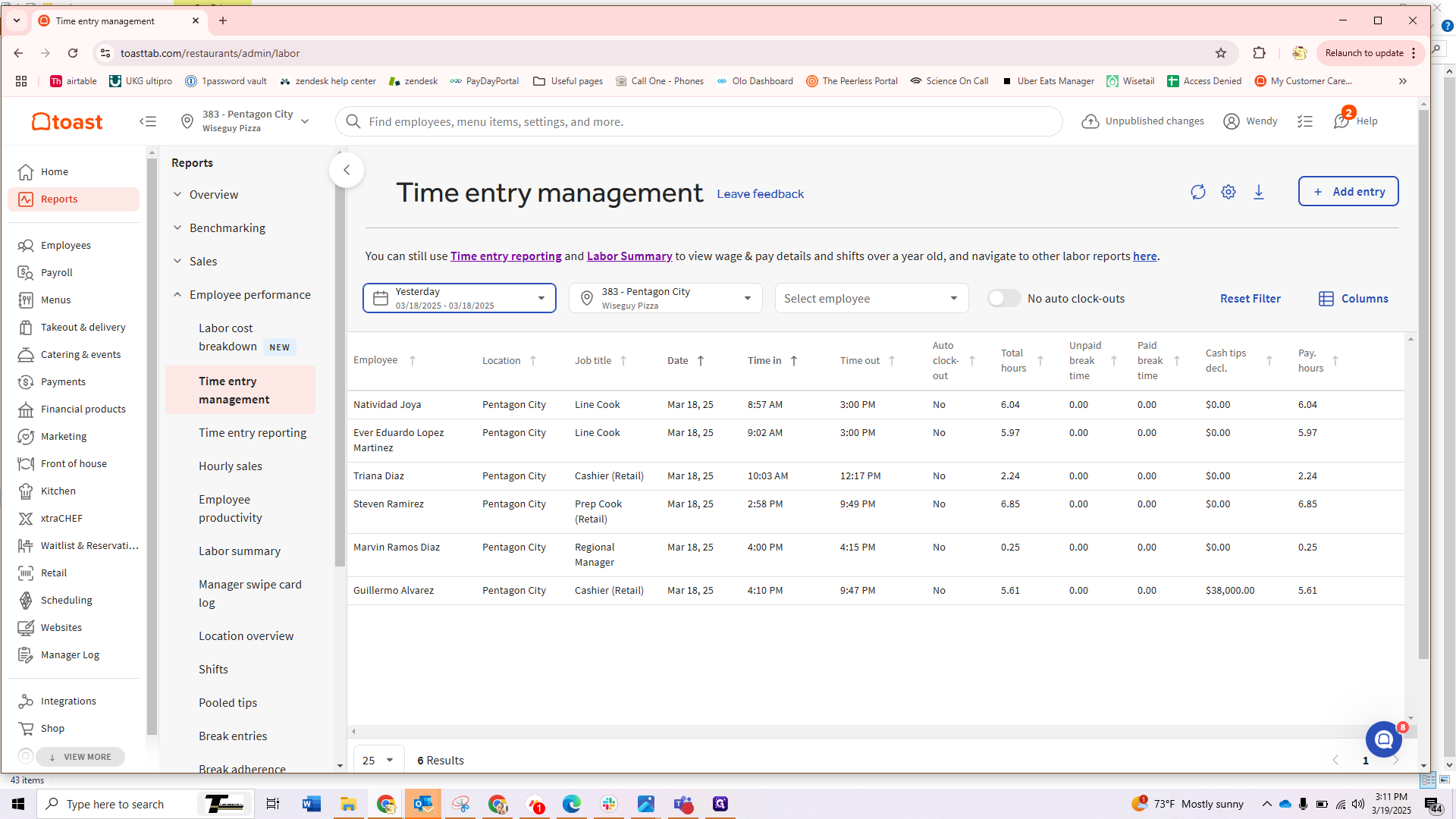
5
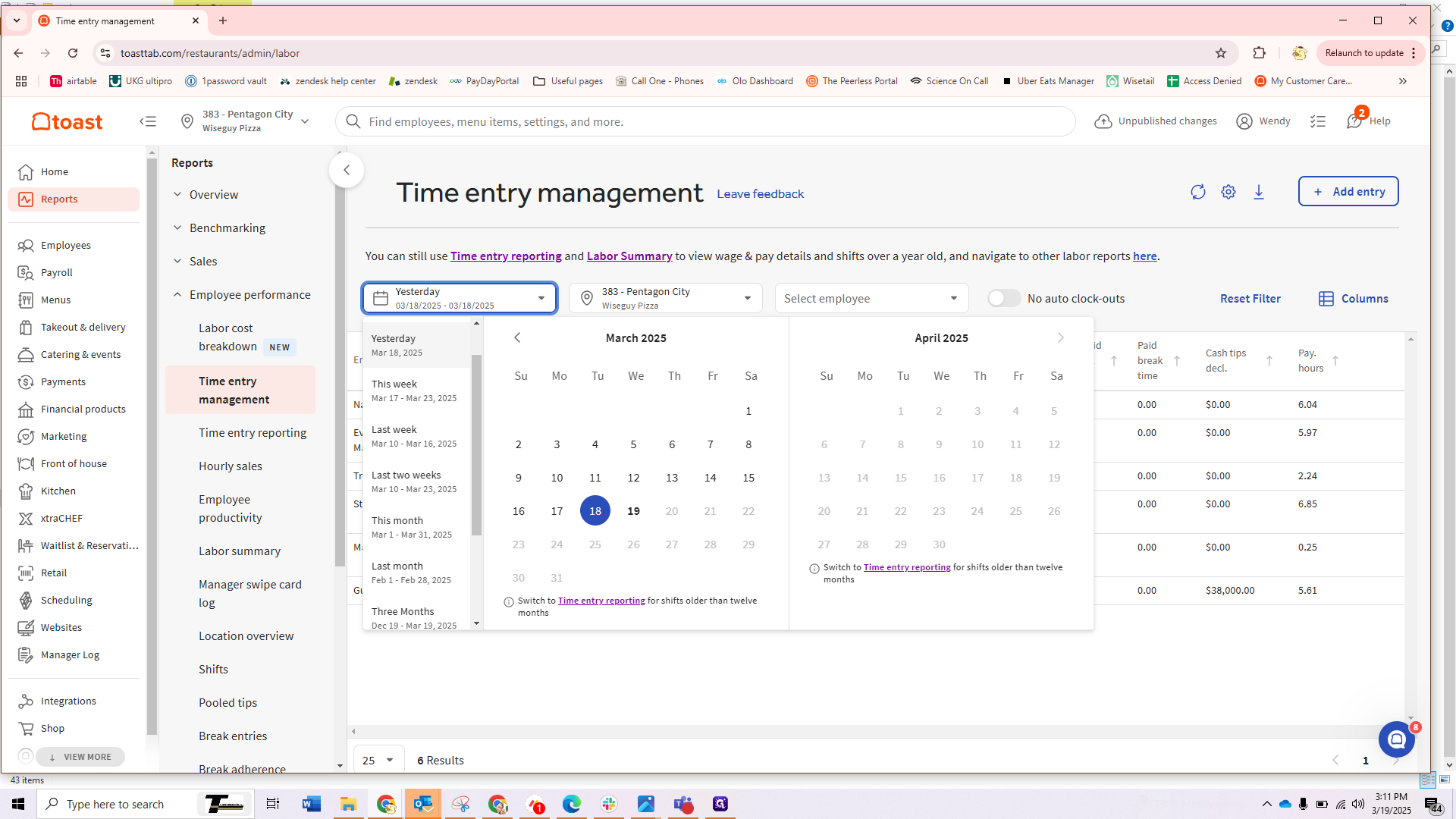
6
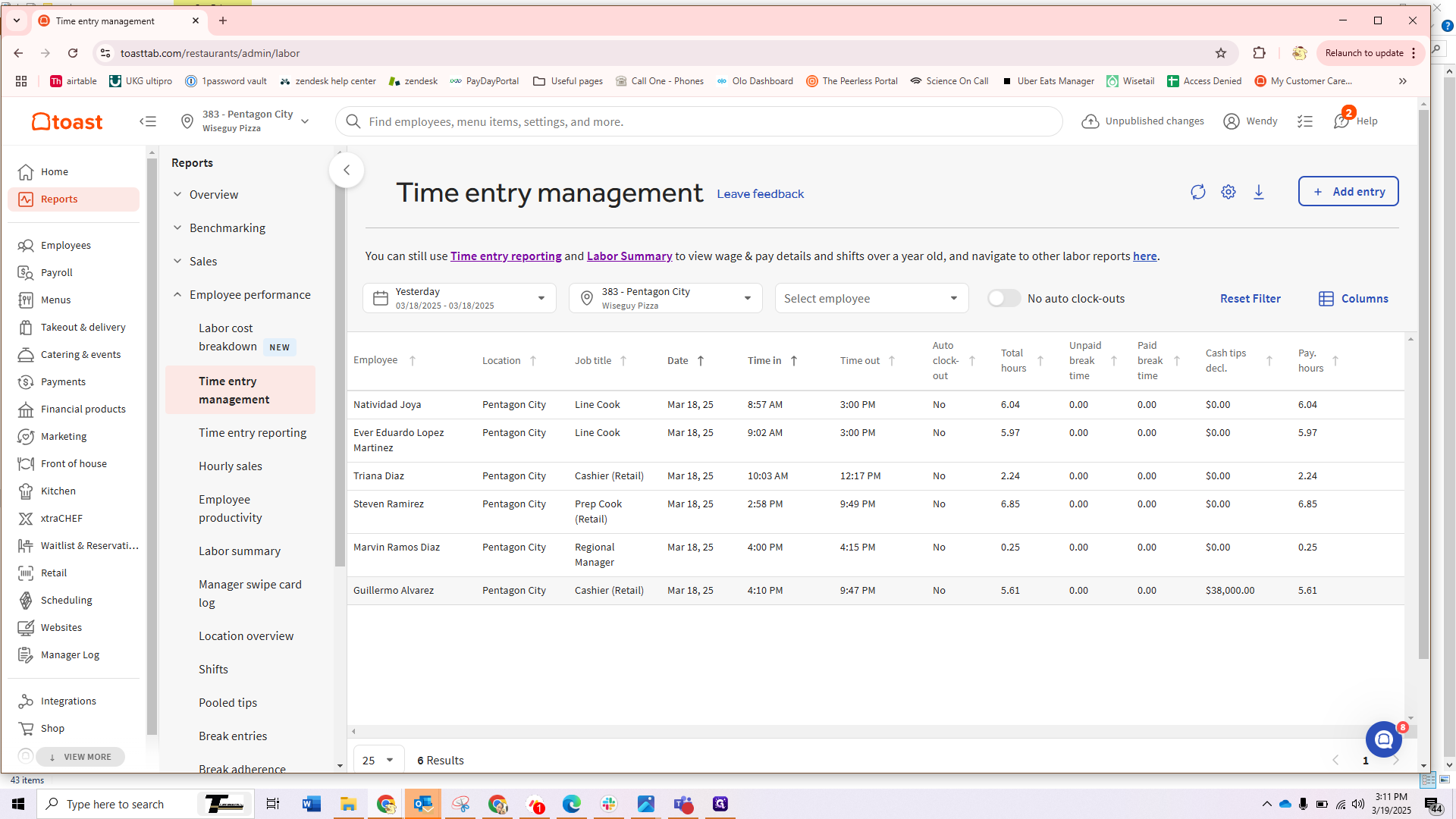
7