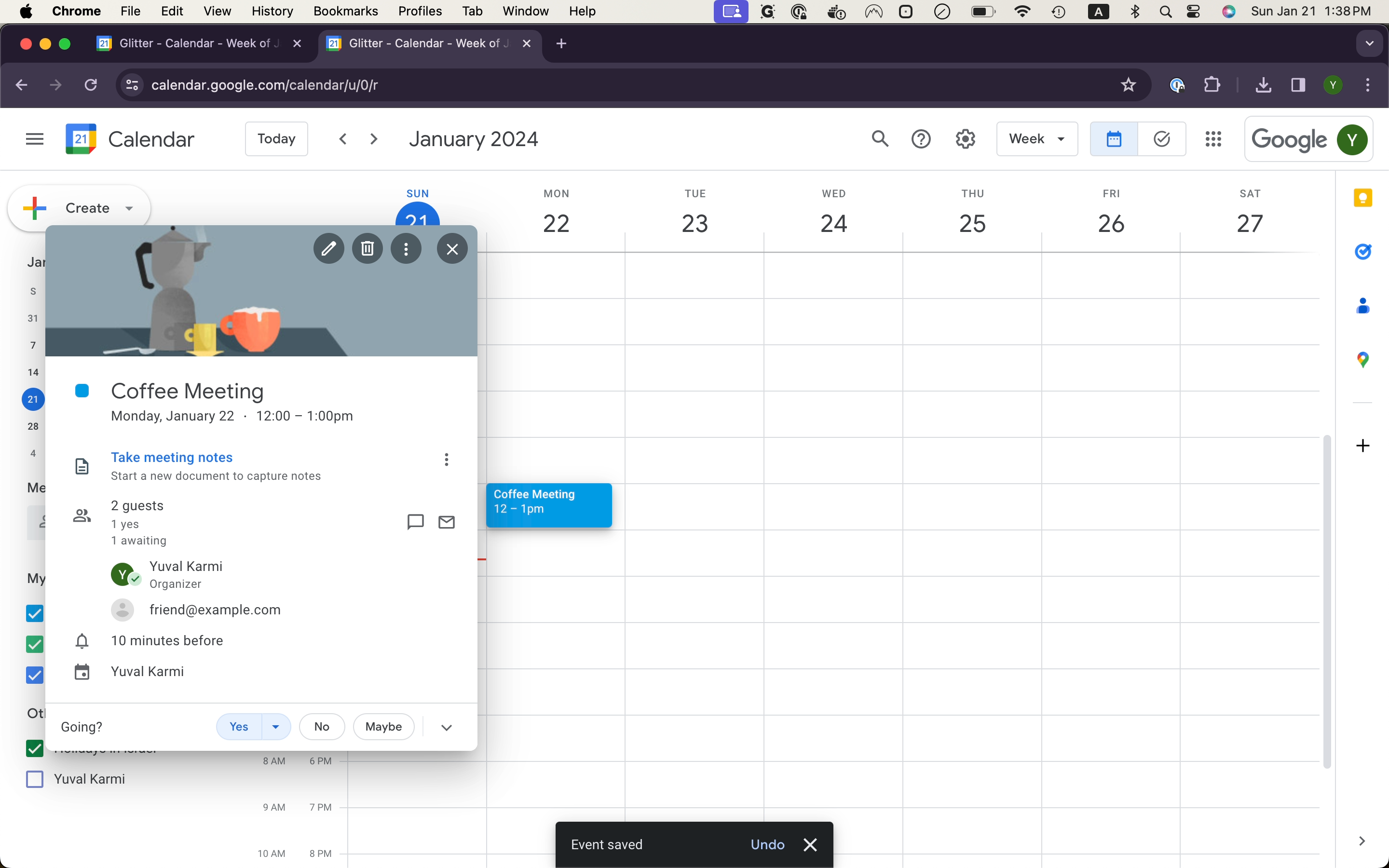How to Create an Event with Google Calendar
Learn how to invite a friend to an event with Google Calendar.
By Yuval Karmi
In this guide, we'll learn how to create an event with Google Calendar using Google Chrome. This is a simple and efficient way to organize your schedule, plan meetings, and keep track of important dates. Whether you're planning a business meeting, a coffee catch-up with a friend, or a reminder for a personal event, Google Calendar can help you manage your time effectively.
Let's Get Started
Google Calendar is a versatile tool that allows you to create events, add guests, and send invitations all in one place. Let's get started by inviting a friend to an event:
1
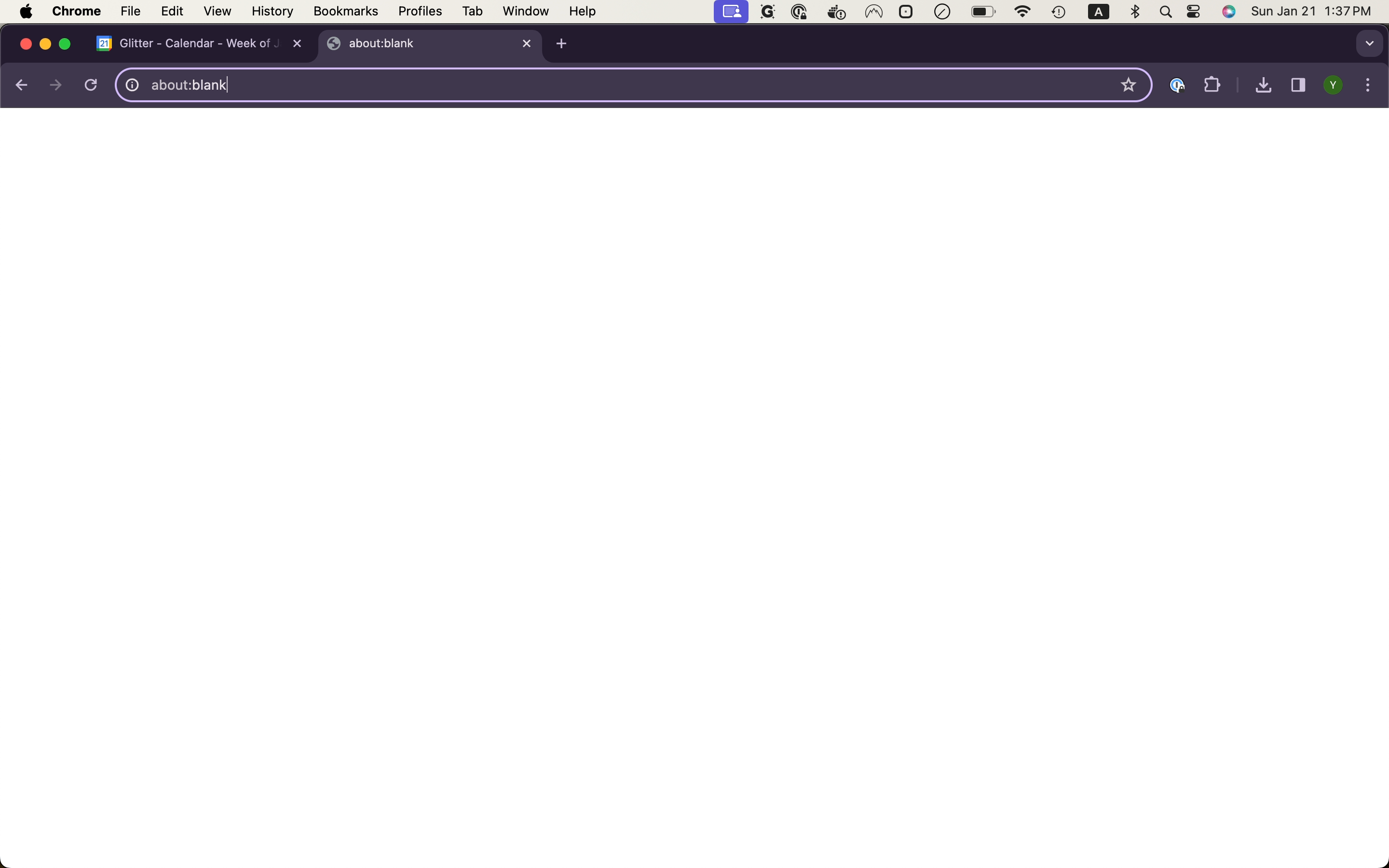
2
3
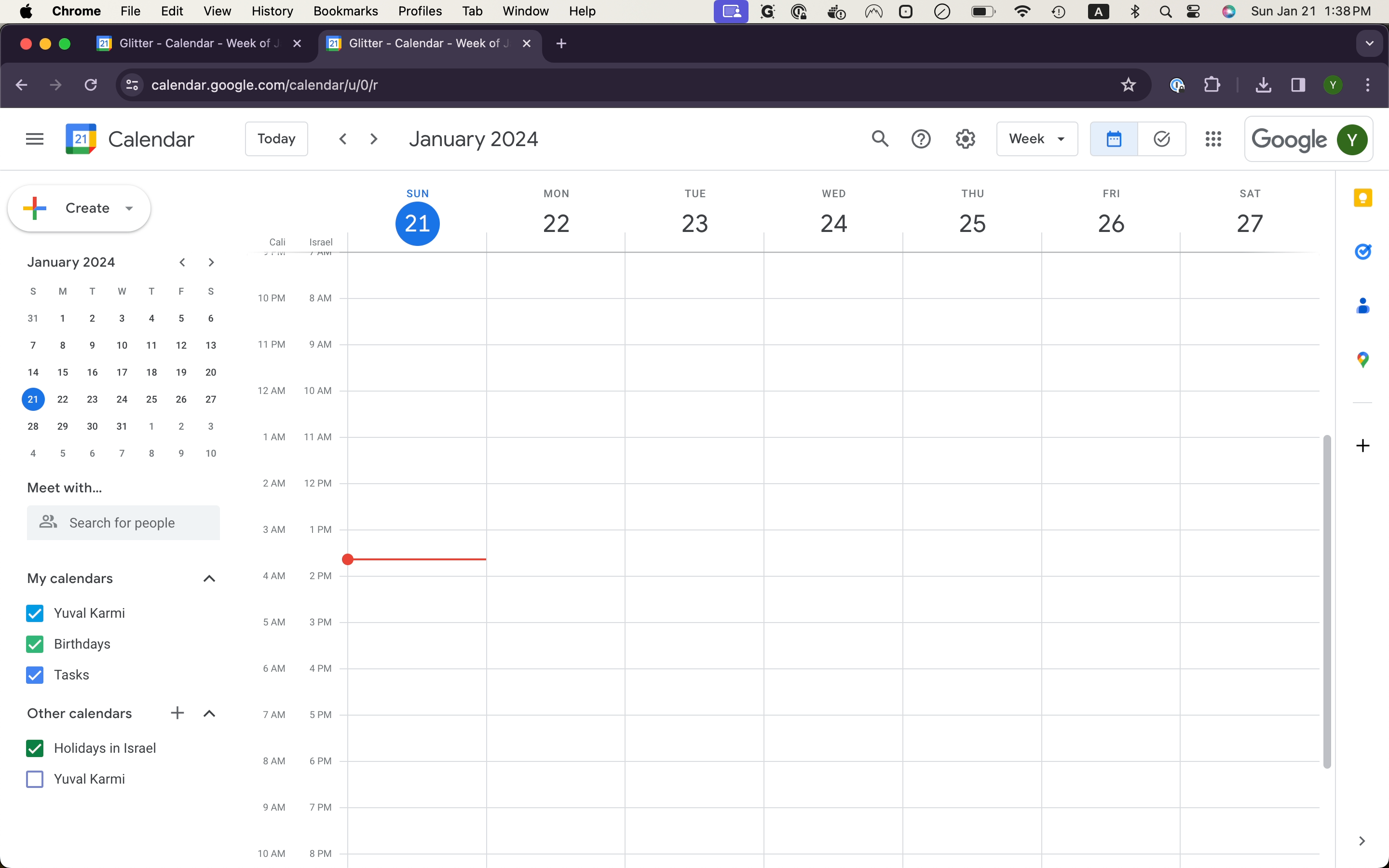
4
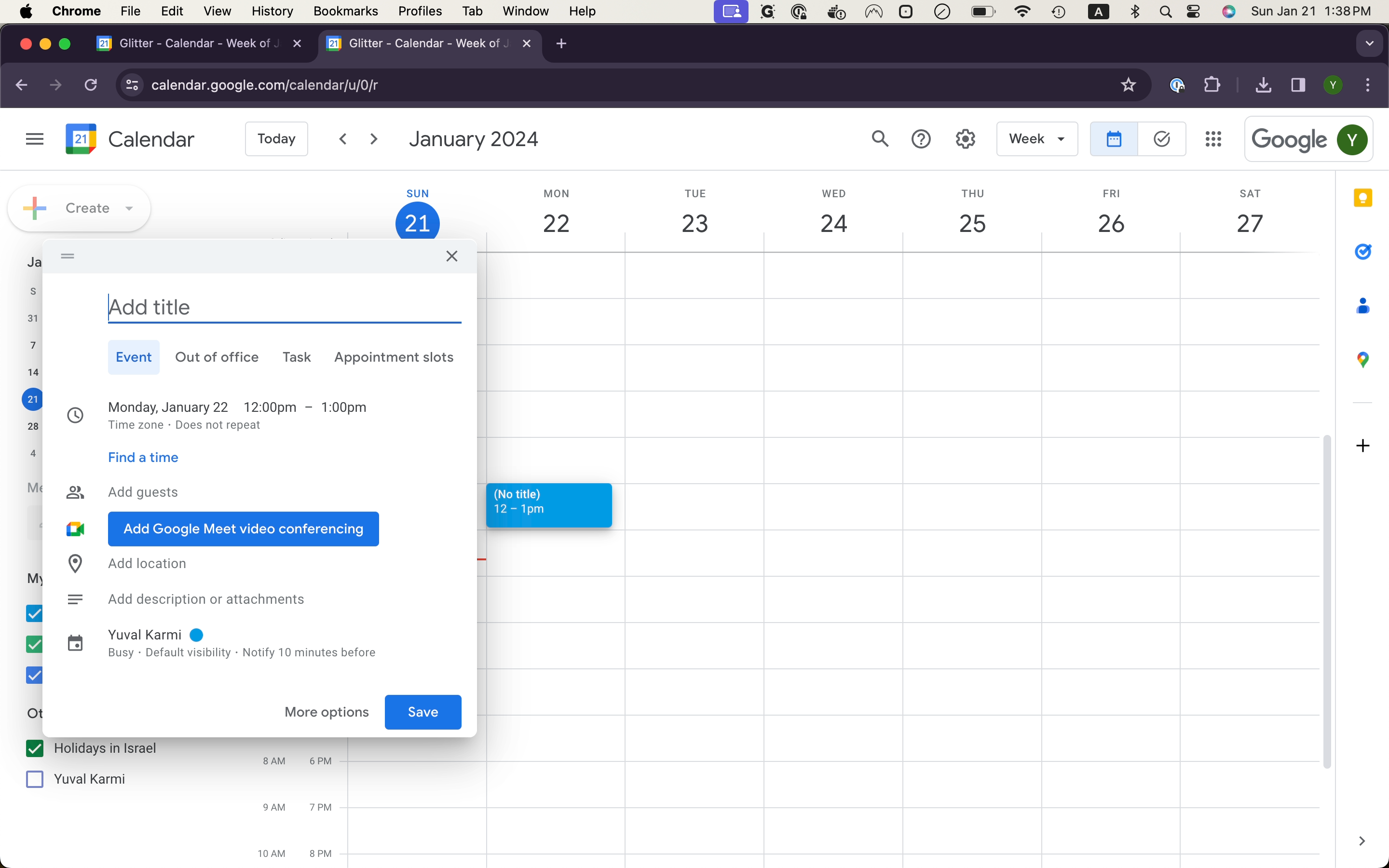
5
6
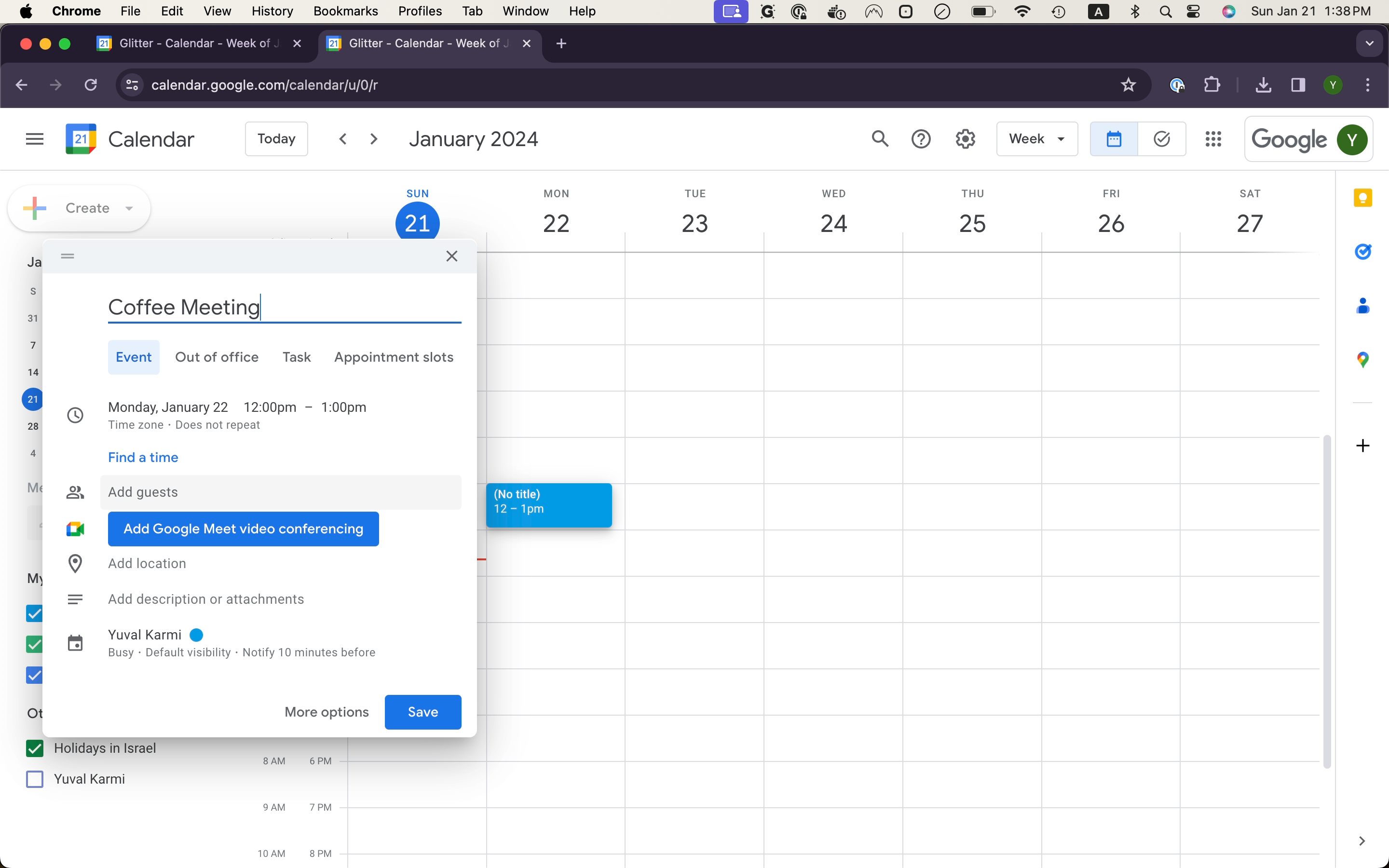
7
8
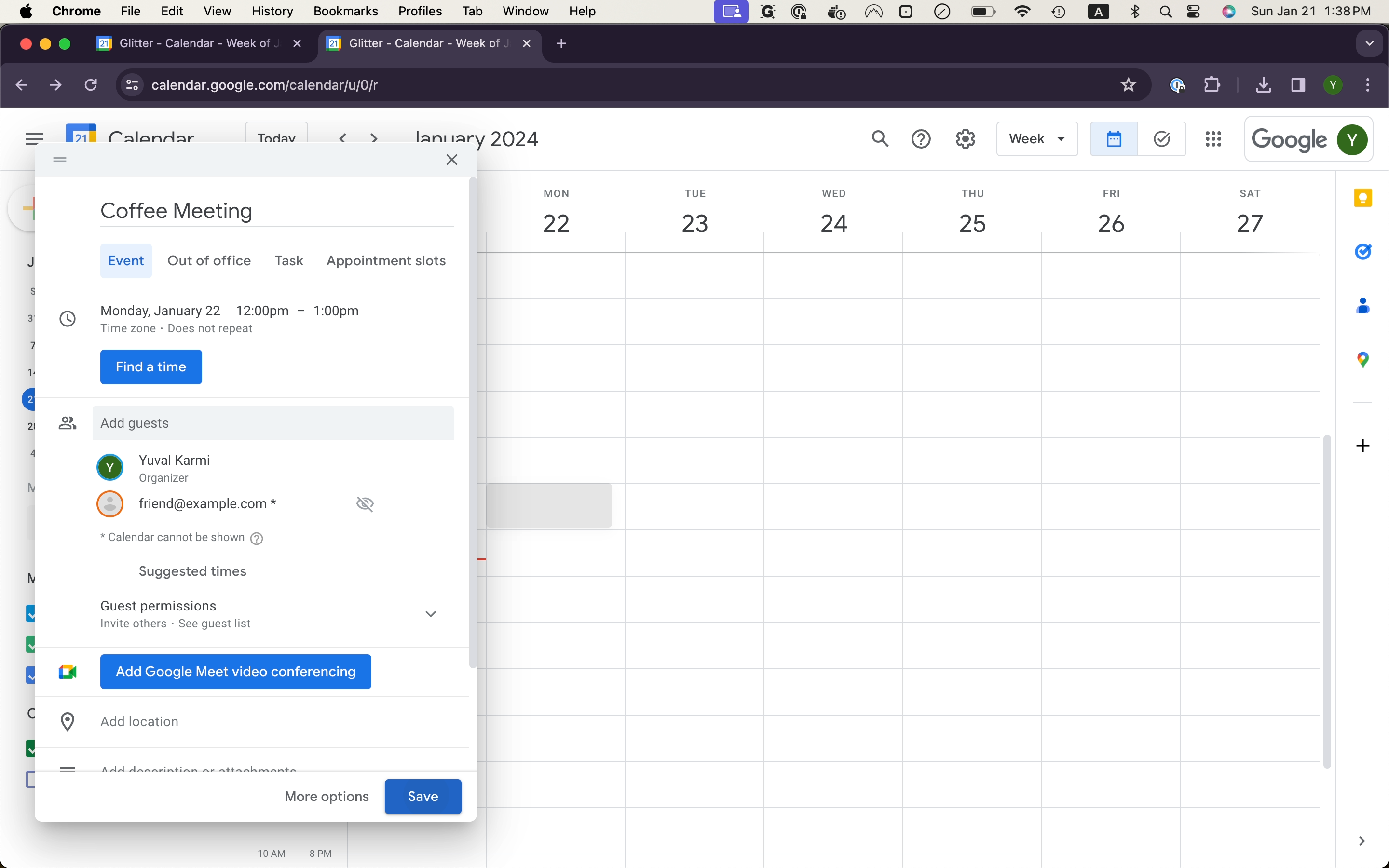
9