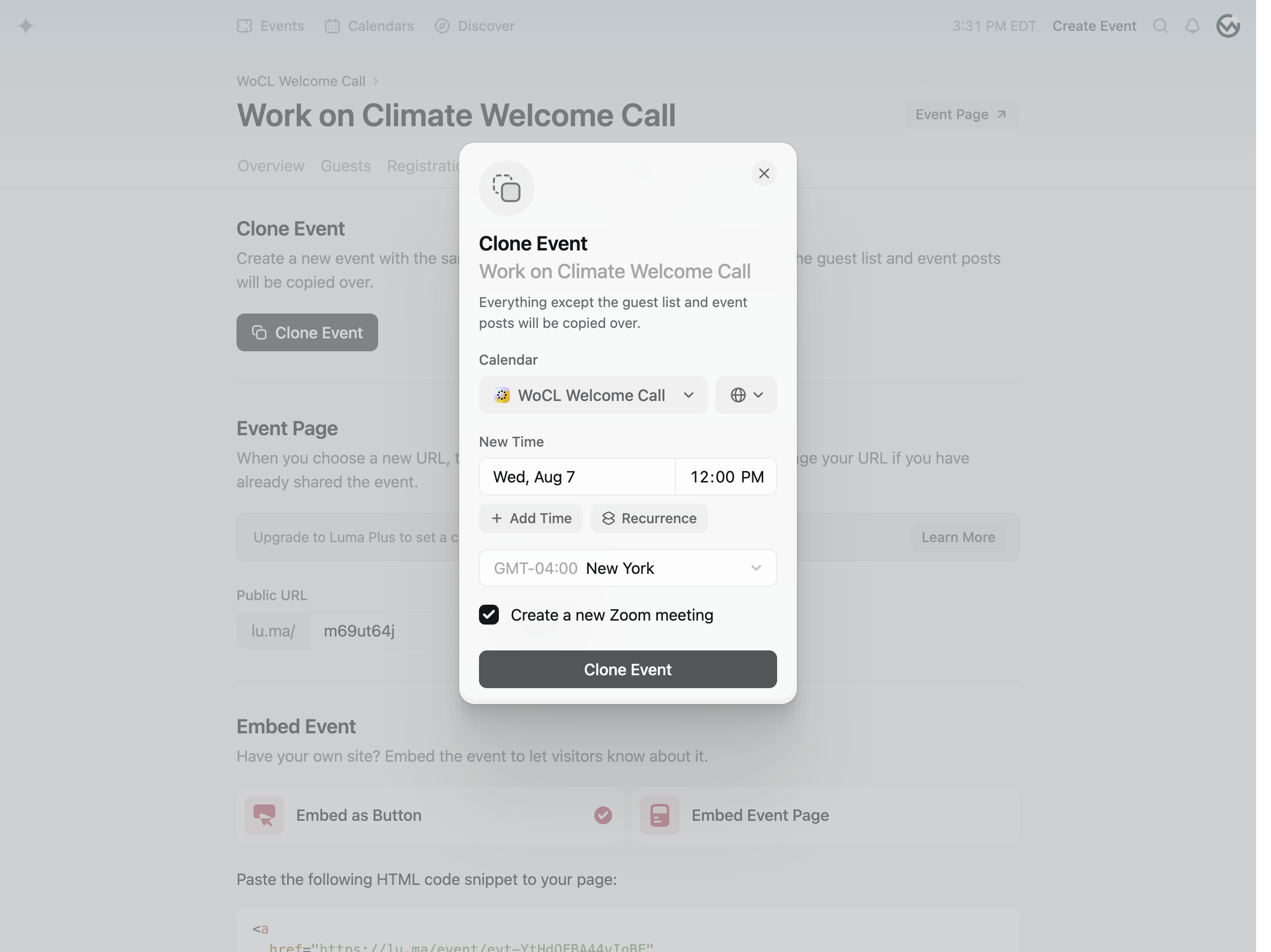How to Duplicate Your Luma Event: Step-by-Step Guide
Learn how to easily duplicate your Luma event with our step-by-step guide. Ensure all details, including time, date, and emails, are correctly copied over.
By Felix Nguyen-Dalton
In this guide, we'll learn how to duplicate a Luma event. This process involves navigating to the Manage Event section on your event page, selecting More, and then clicking Clone Event. You'll need to update the time and date for the new event and ensure the time zone is correct. This method helps you efficiently create a new event with all the same settings, including emails and other configurations.
Let's get started
To duplicate your Luma event, navigate to Manage Event on your event page. From there, go to More.
2
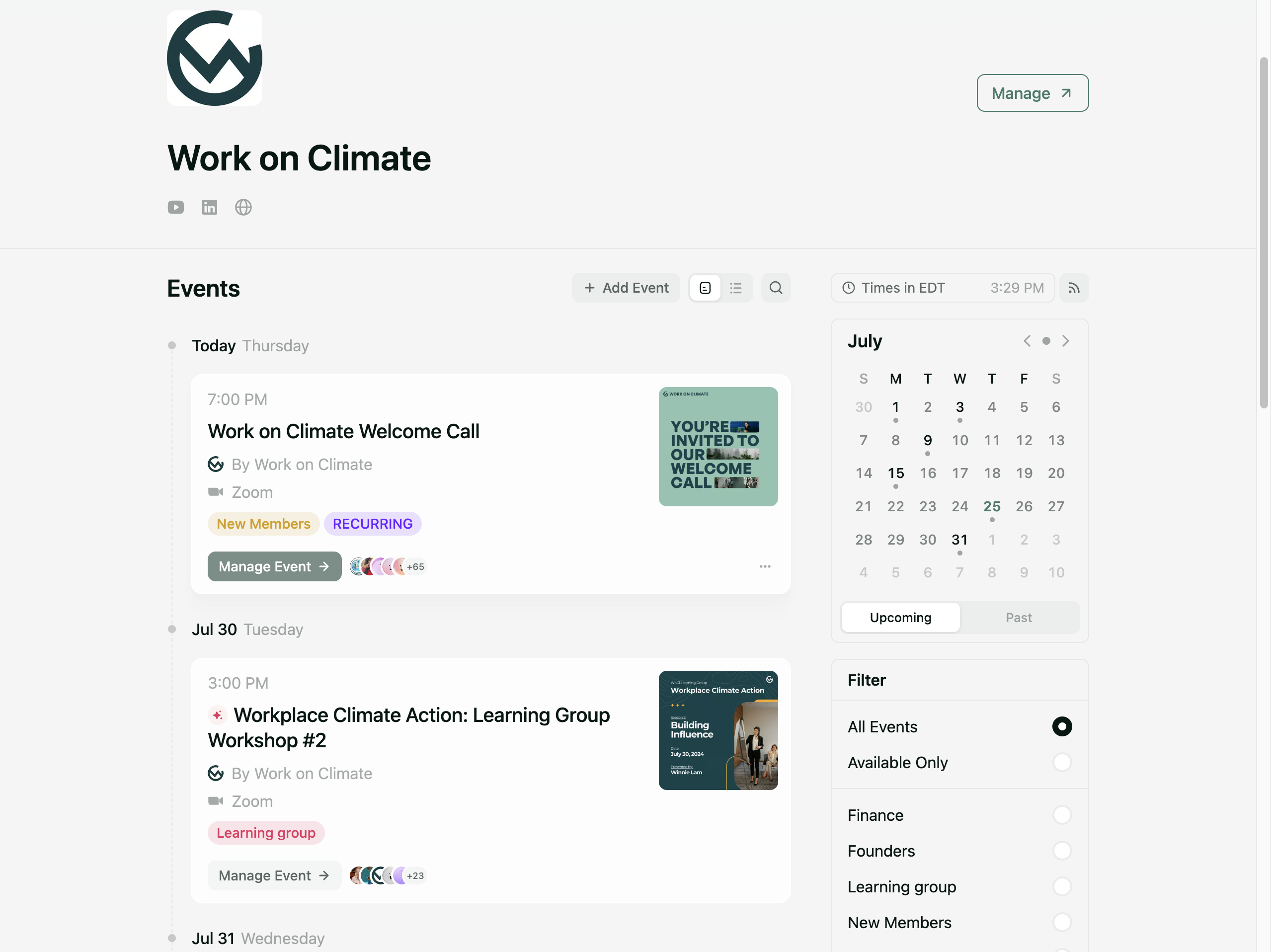
3
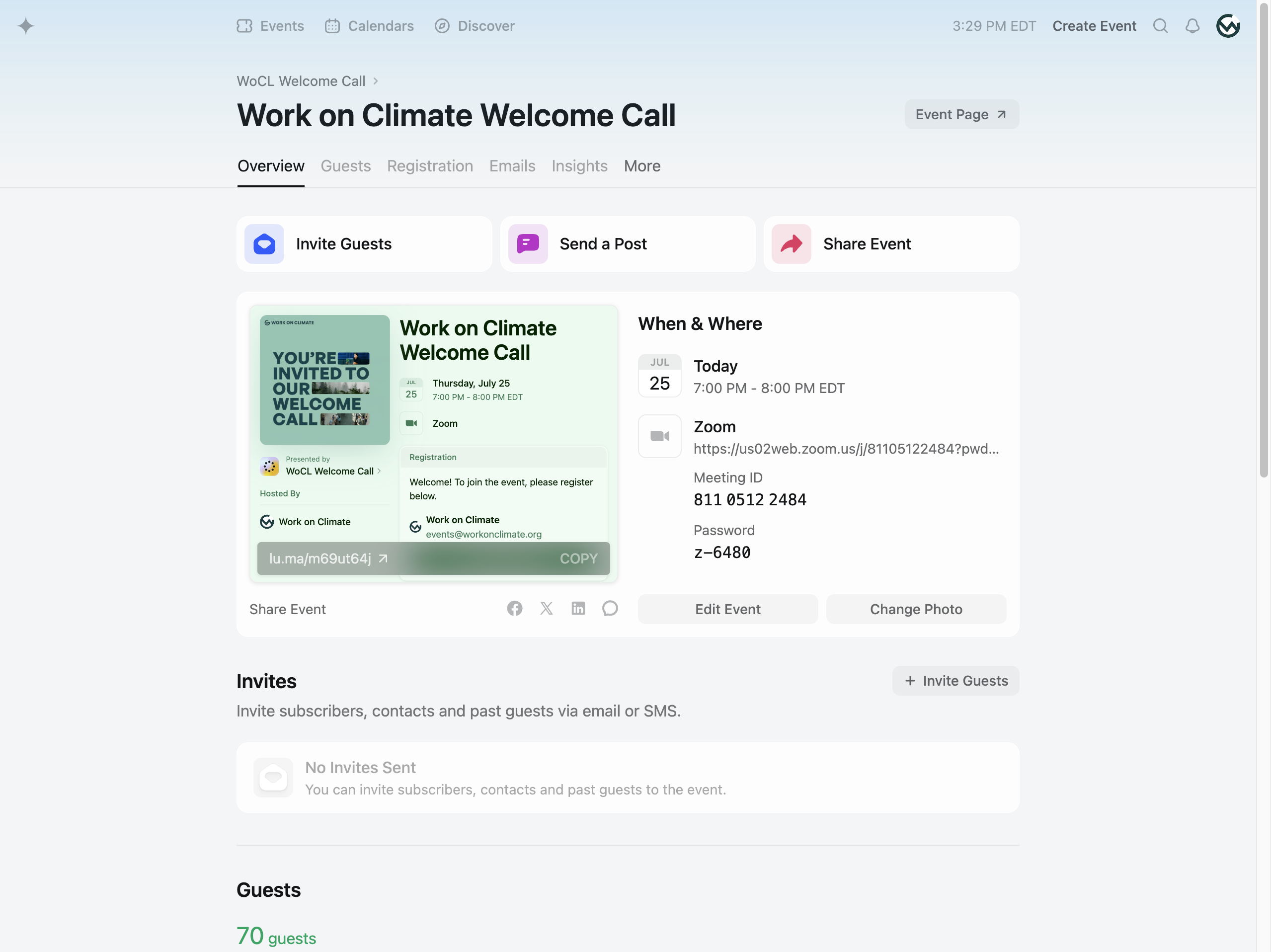
4
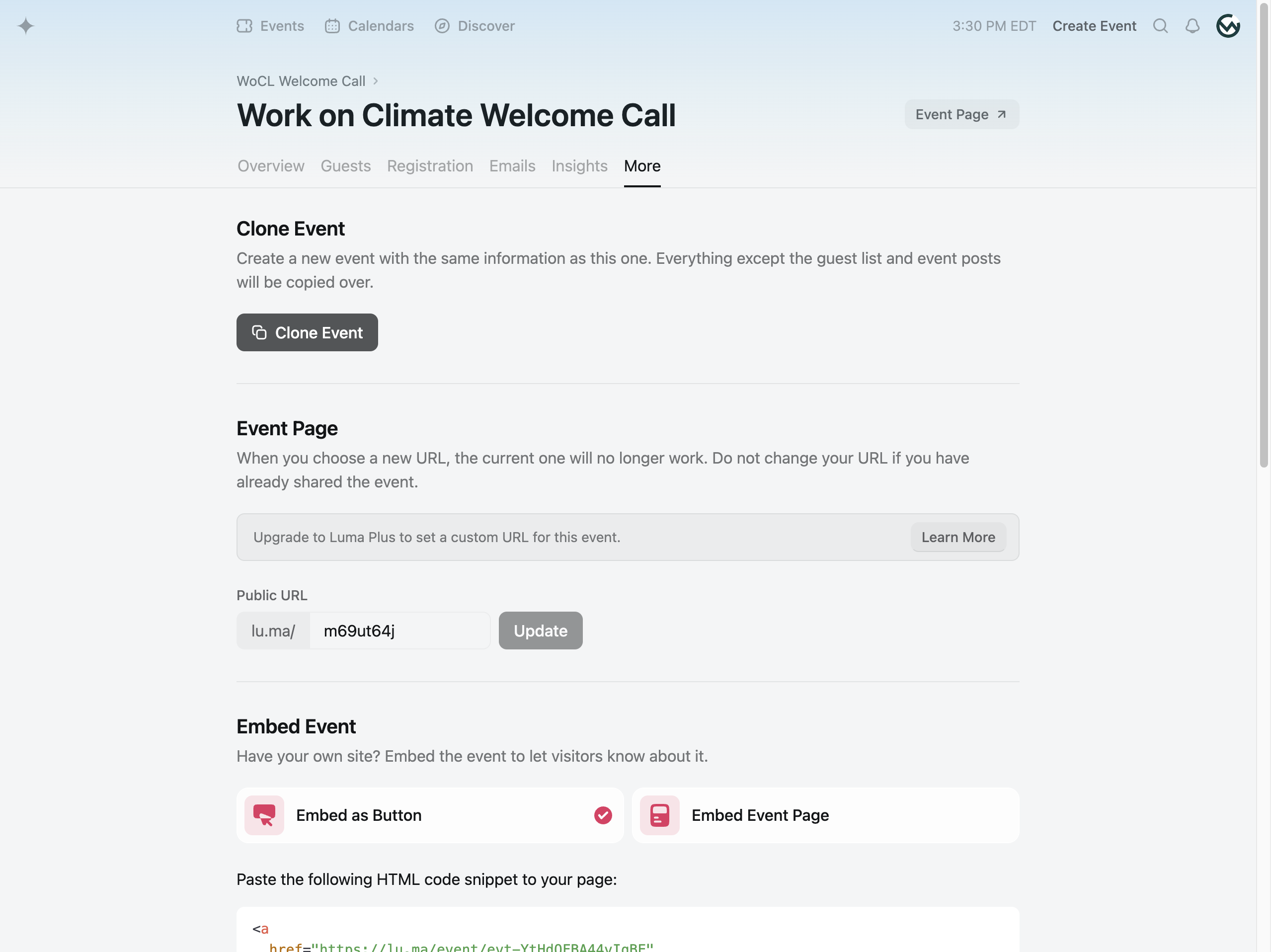
5
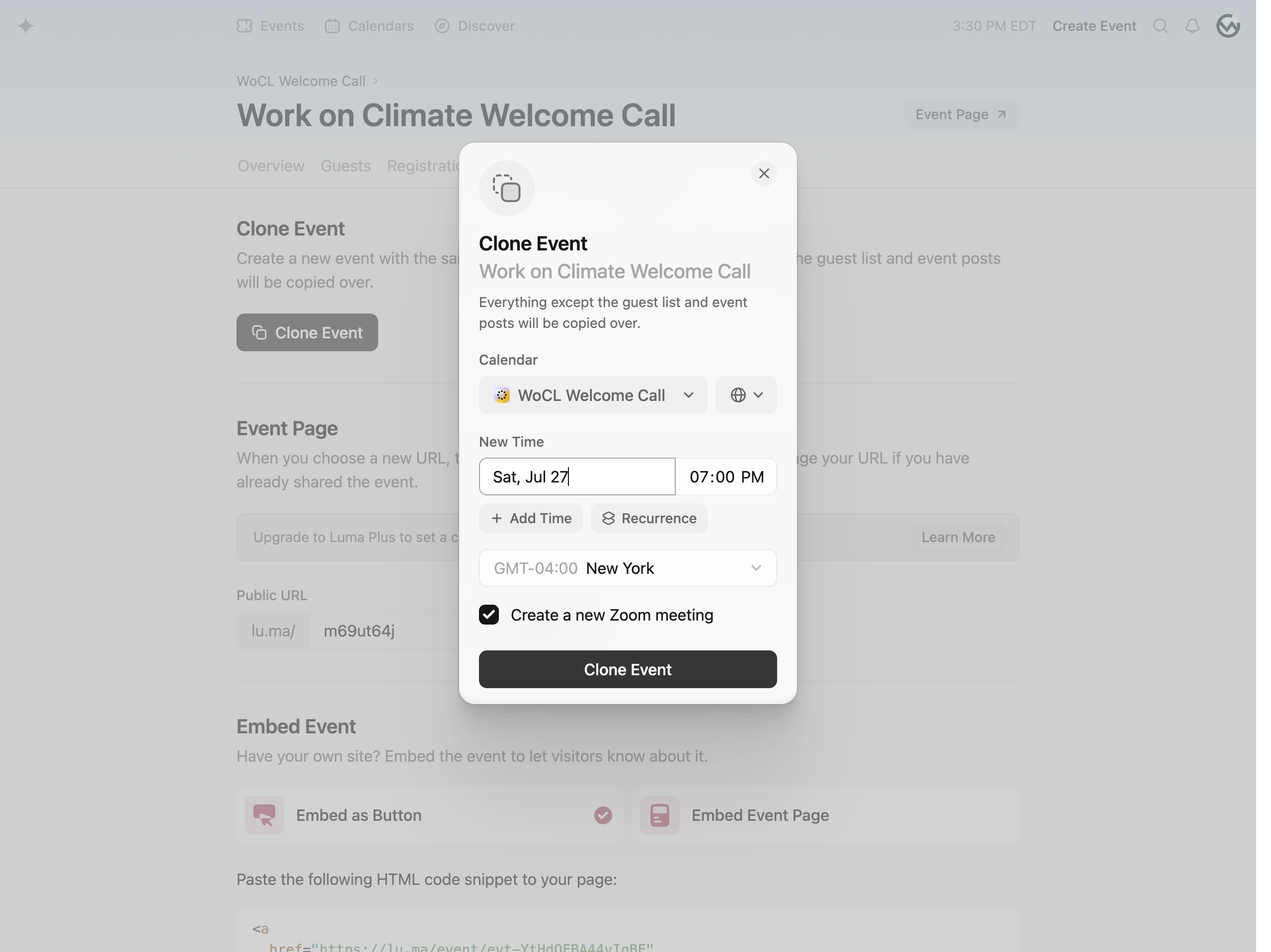
6