Sorting Saved Ads to Boards in Foreplay
A step-by-step guide on how to organize and sort saved ads in Foreplay, including navigating to the swipe file, finding the related brand, and sorting it into the correct board.
In this guide, we'll learn how to efficiently organize saved ads in Foreplay. When managing your saved ads, it's crucial to categorize them correctly for easy access and reference. By sorting your ads into specific boards based on their brands or themes, you can streamline your workflow and quickly locate the content you need. Let's dive into the step-by-step process to ensure your saved ads are neatly arranged within Foreplay.
Sorting Saved Ads in Foreplay
To begin, log into your Foreplay account and navigate to the swipe file section where your saved ads are stored. Identify the ad you wish to sort and locate the corresponding brand or category it belongs to. Click on the designated button to assign the ad to the appropriate board, such as "Proven" in this case.
Accessing Sorted Ads
Once you've sorted the ad, verify its placement by checking the folder boards section within Foreplay. Here, you can confirm that the ad has been successfully saved to the correct board for future reference. To view the ad in more detail, simply click on the eye icon associated with the ad.
Let's get started.
In this video, I will demonstrate how to organize saved ads in Foreplay.
You log into Foreplay and navigate to the swipe file.
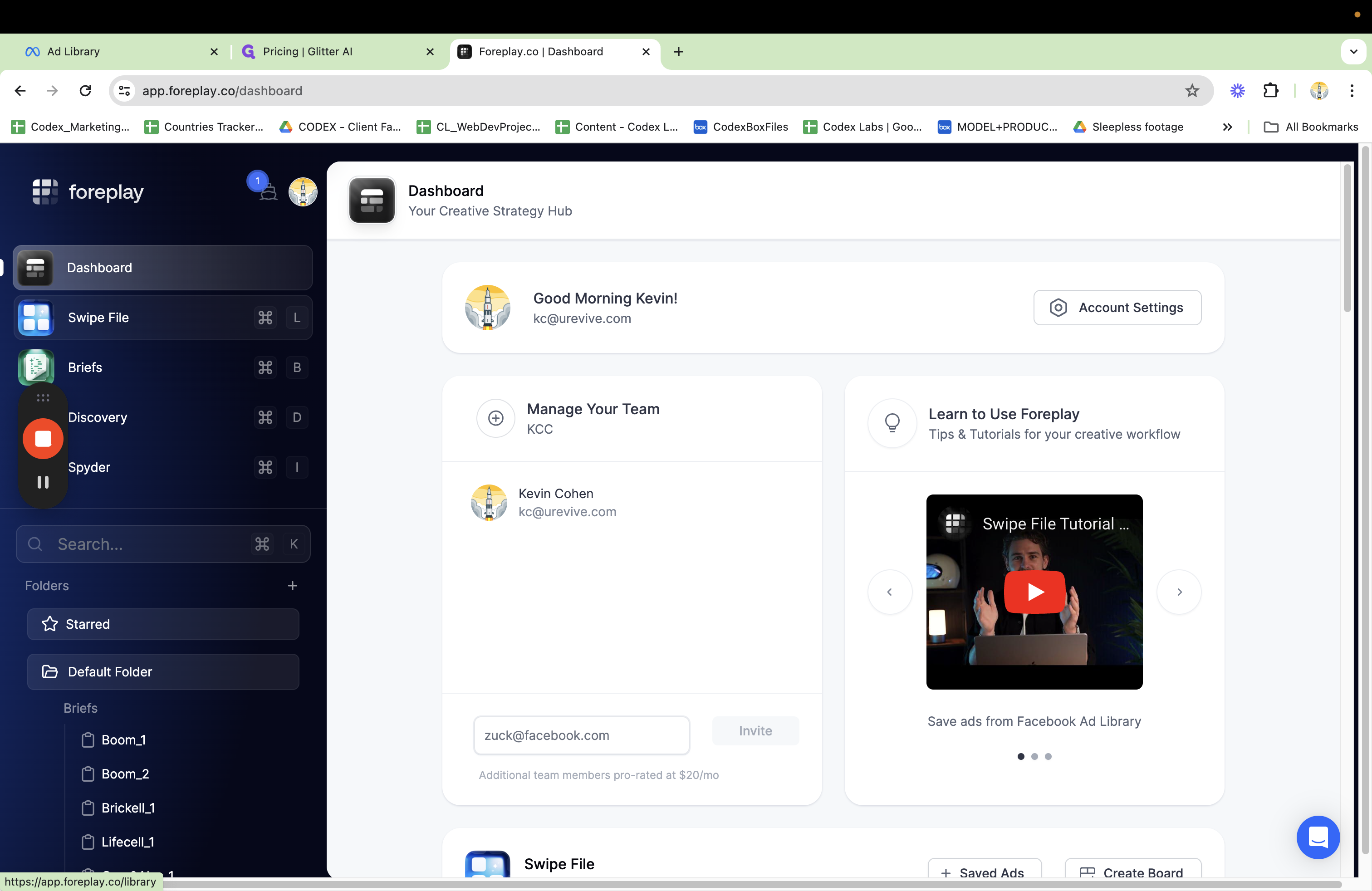
In the swipe file, you should see the saved ad. Next, you need to associate it with the correct "Board."
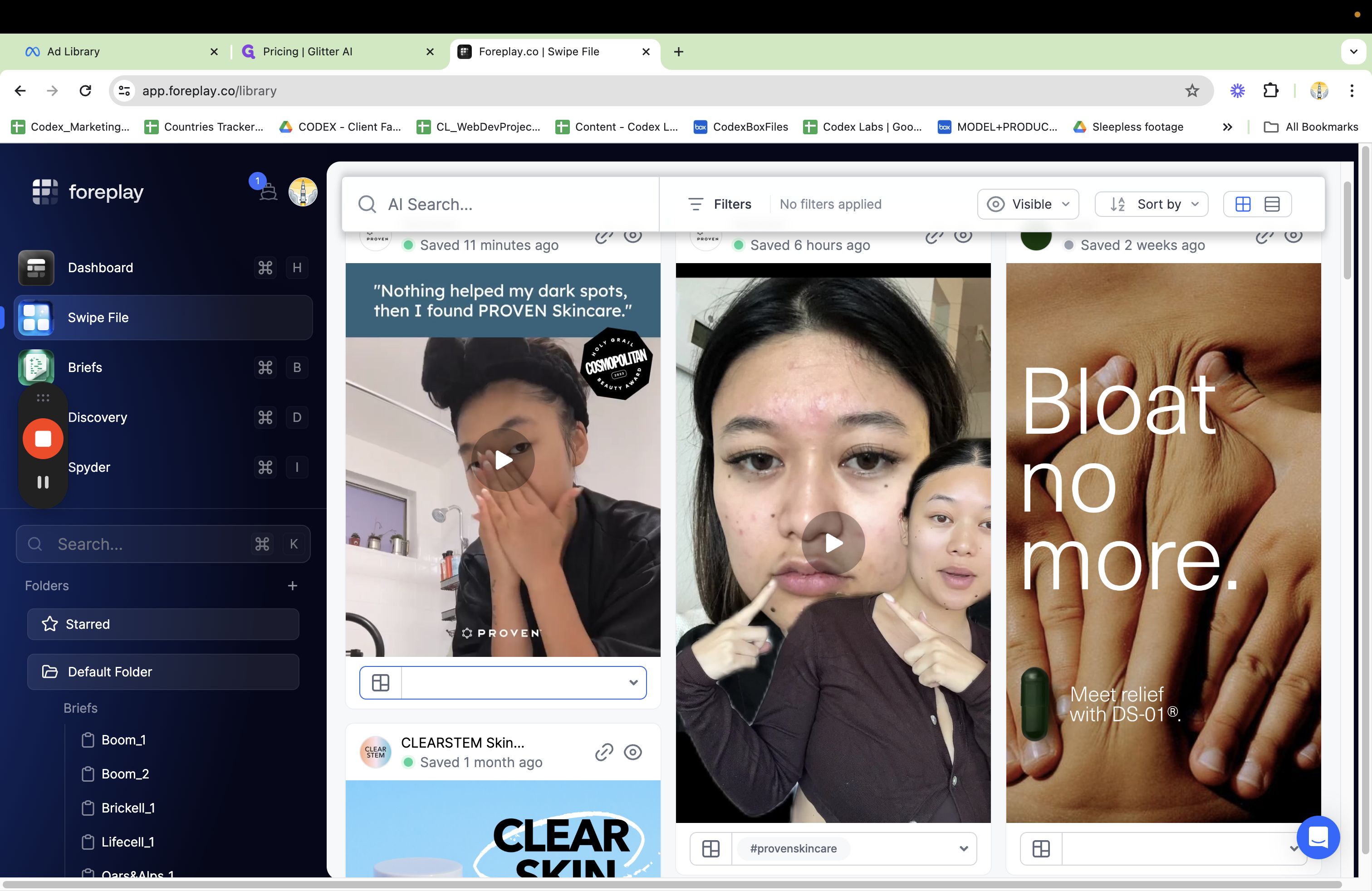
For this example, we are looking for "Proven."
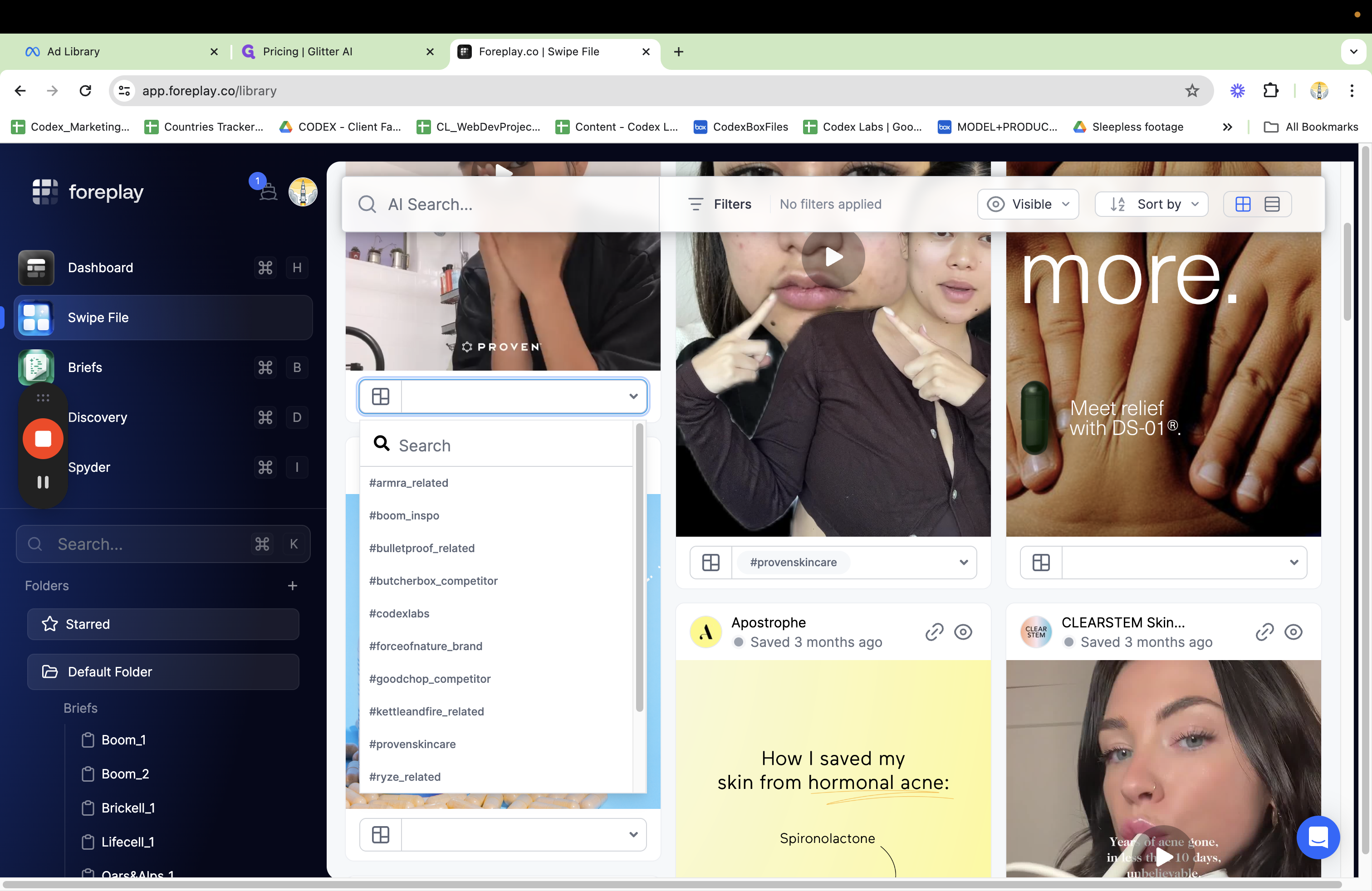
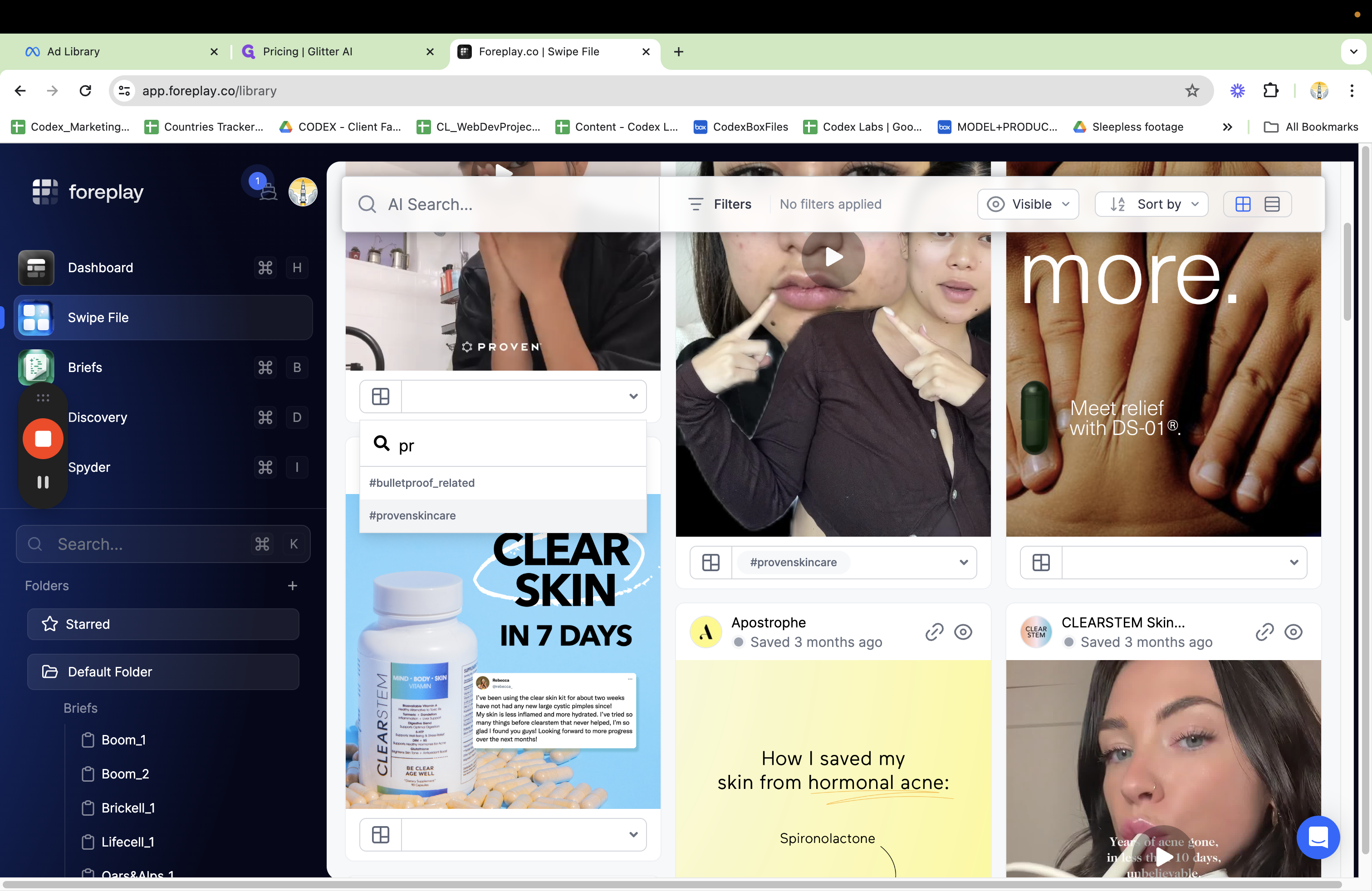
And that's all you need to do to add it to the correct board. Let me show you where the board is located. If I go to the Proven board, you can see that it's saved.
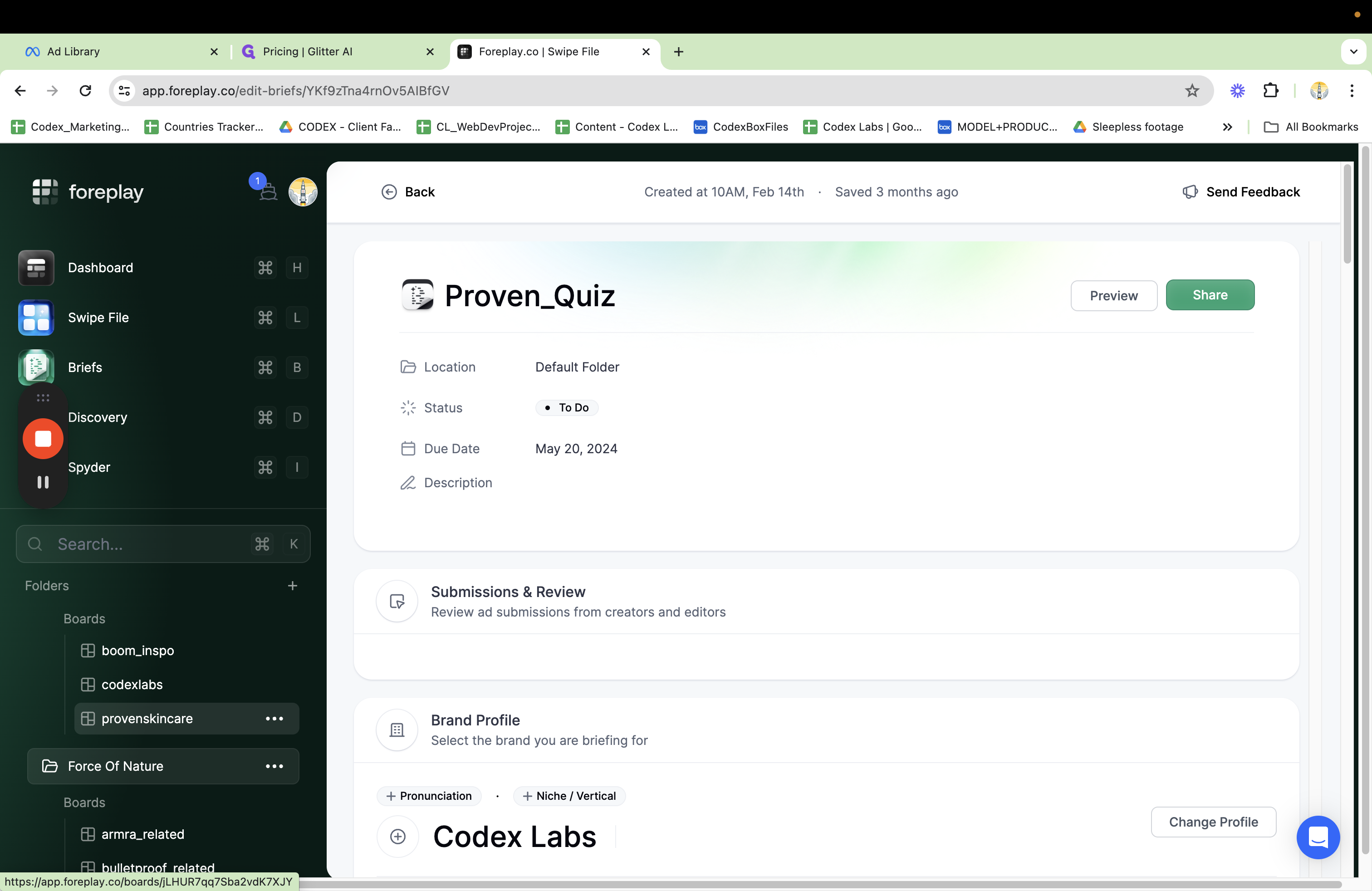
This will take you to all of the ads saved to the Proven Board.
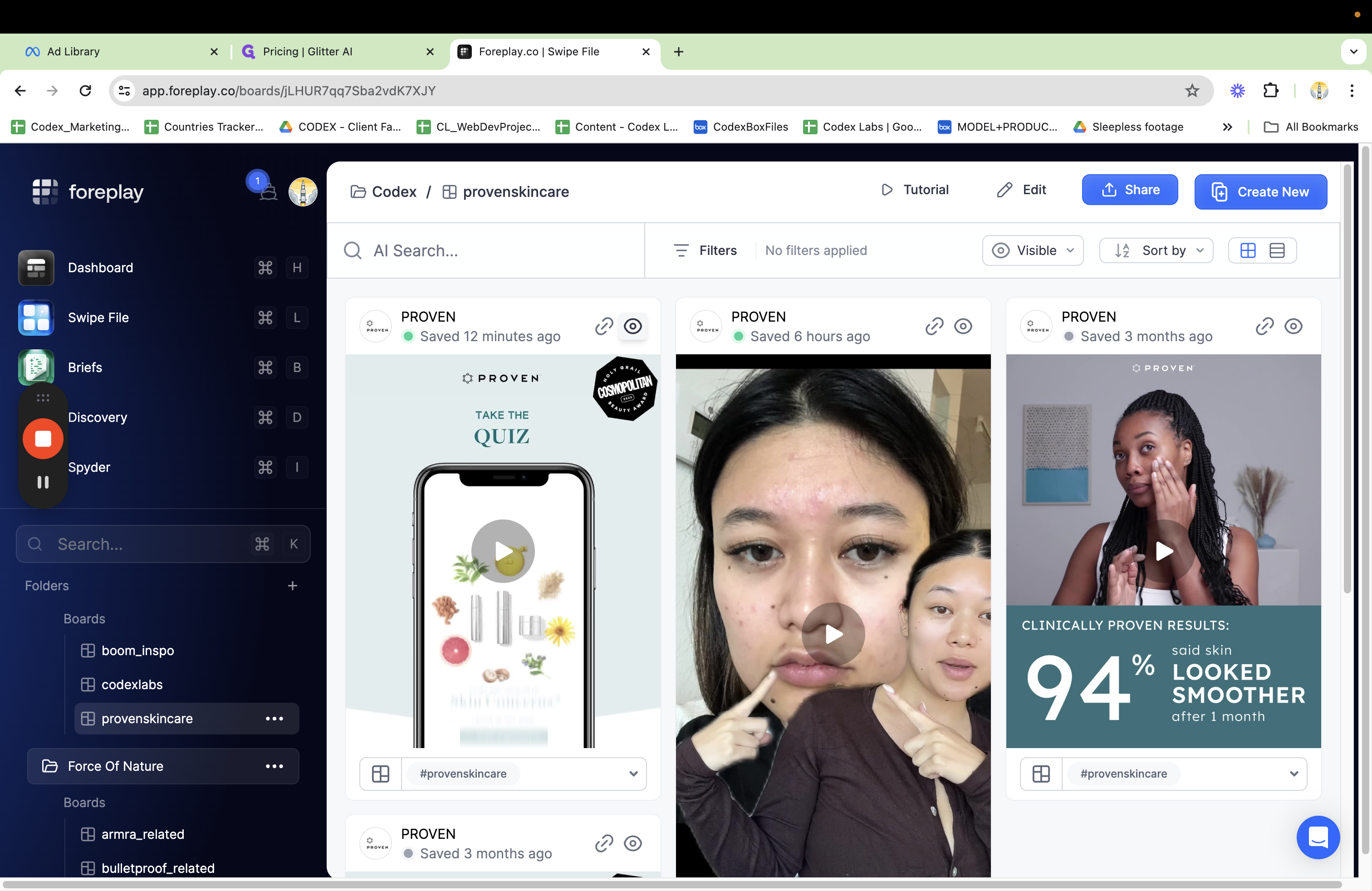
In the next video, I'll show you how to grab information from the ad to fill out the ad tracker.