How to Save and Organize Articles with Raindrop
Learn how to save and organize articles you come across online using Raindrop. Discover how to categorize them into collections, highlight interesting points, and retrieve them when needed.
In this guide, we'll learn how to efficiently save and organize articles for future reference using Raindrop.io. When browsing online, it's common to come across interesting articles that we want to revisit later. By utilizing Raindrop.io's bookmarking feature, you can seamlessly store these articles and categorize them into specific collections based on topics like conversations, conversation techniques, and workplace learning.
Saving Articles to Raindrop.io
To begin, simply click on the designated icon while viewing an article online to save it to Raindrop.io. Once saved, you can assign the article to a relevant collection, ensuring easy access and organization.
Accessing and Annotating Saved Articles
Navigate to Raindrop.io to access all your saved articles. By reviewing the list of saved articles, you can choose to read, highlight, and annotate sections that pique your interest. This process allows you to curate a personalized collection of valuable insights and information.
Utilizing Saved Articles for Reference
As you accumulate a library of saved articles, you can leverage them for various purposes, such as research or writing projects. By categorizing articles based on topics like conversation techniques, you can quickly retrieve relevant resources when needed.
Let's get started.
I get this screen where I can indicate that it belongs to a specific collection and what it relates to: conversations, conversation techniques, learning at work.
I will show you how I save articles that I come across.
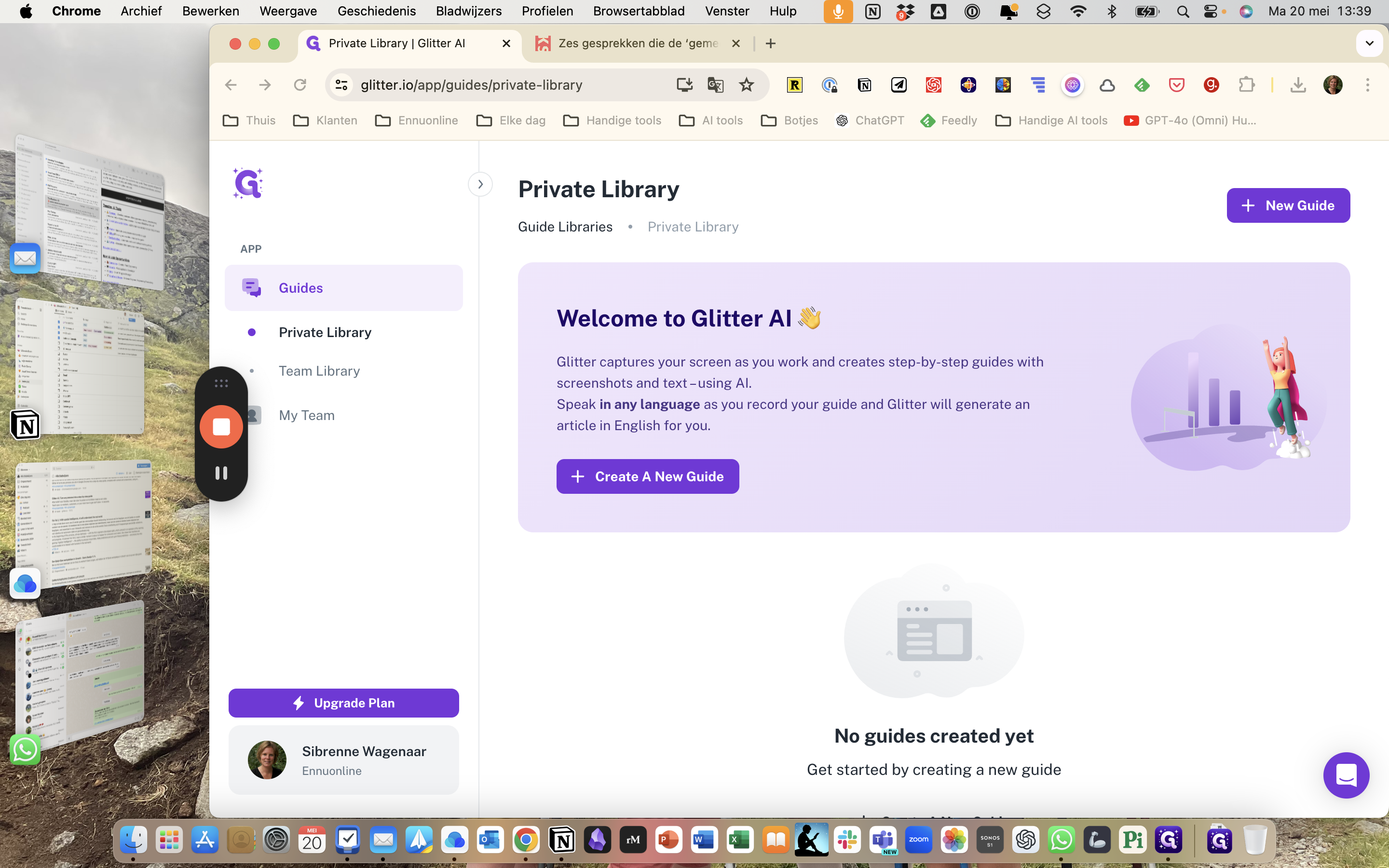
Imagine I'm browsing online and come across an article that interests me and I want to save it. I simply click on this icon, and the article gets saved to Raindrop.
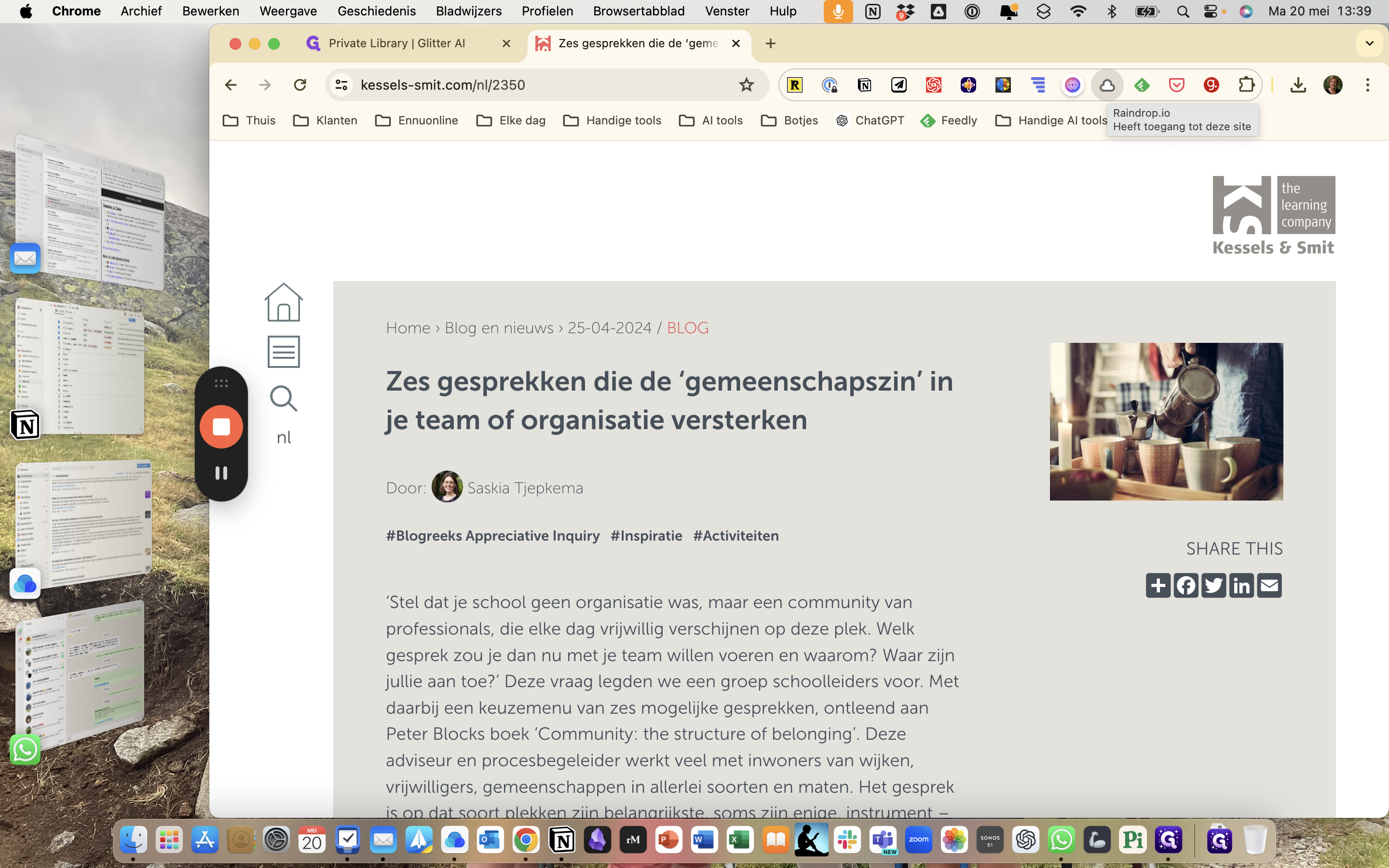
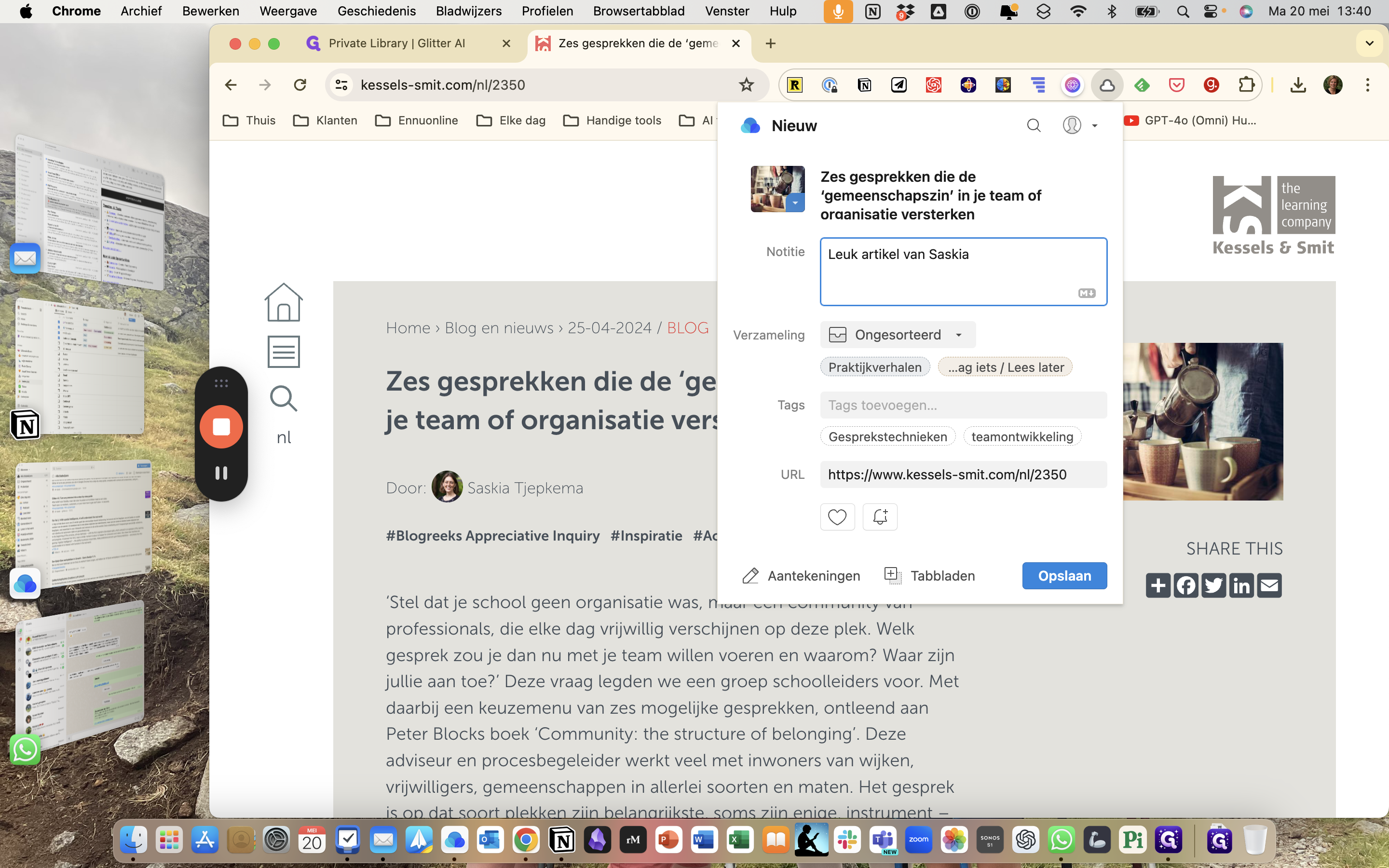
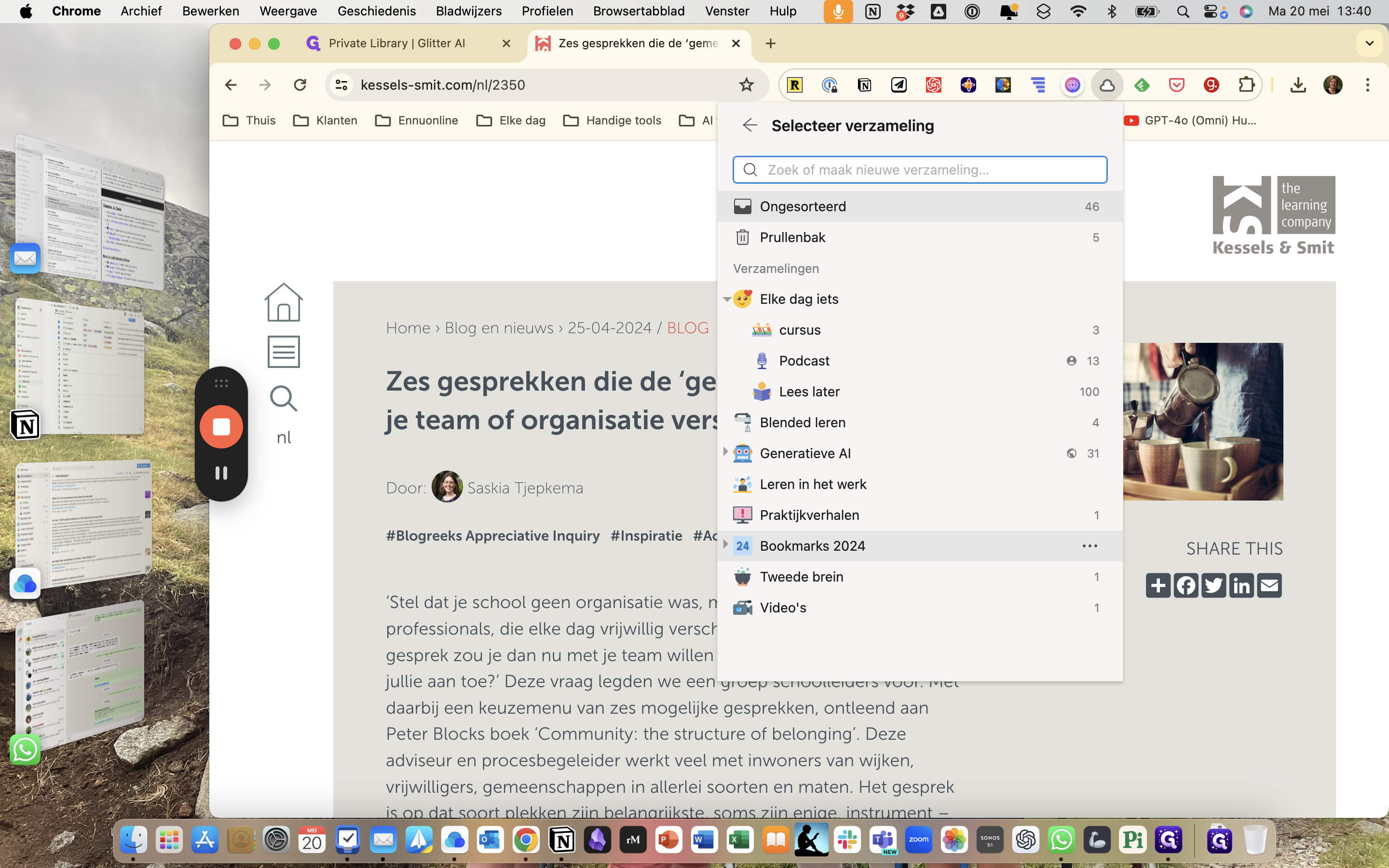
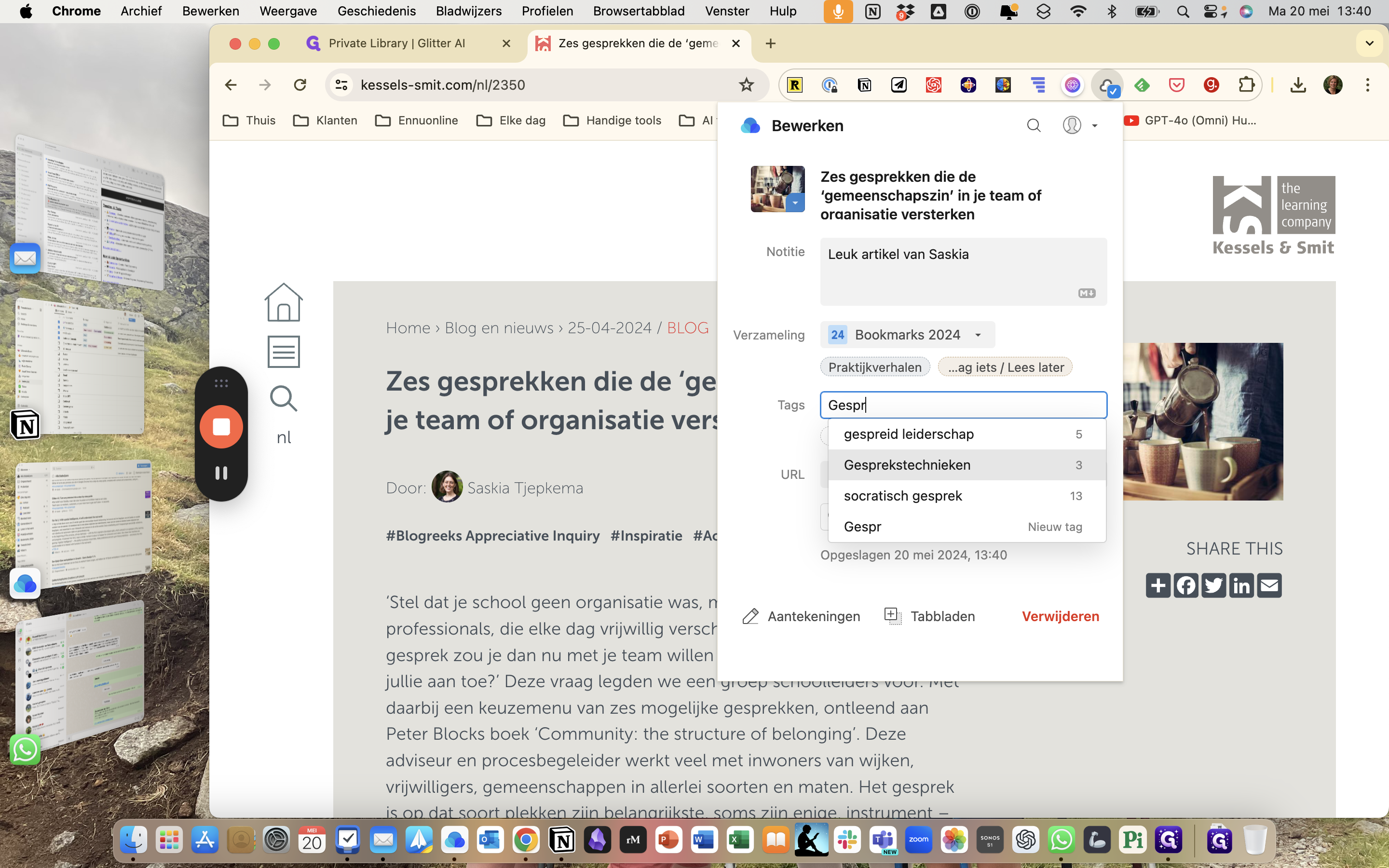
When I go to all pages, right at the top, you will see the article I have added.
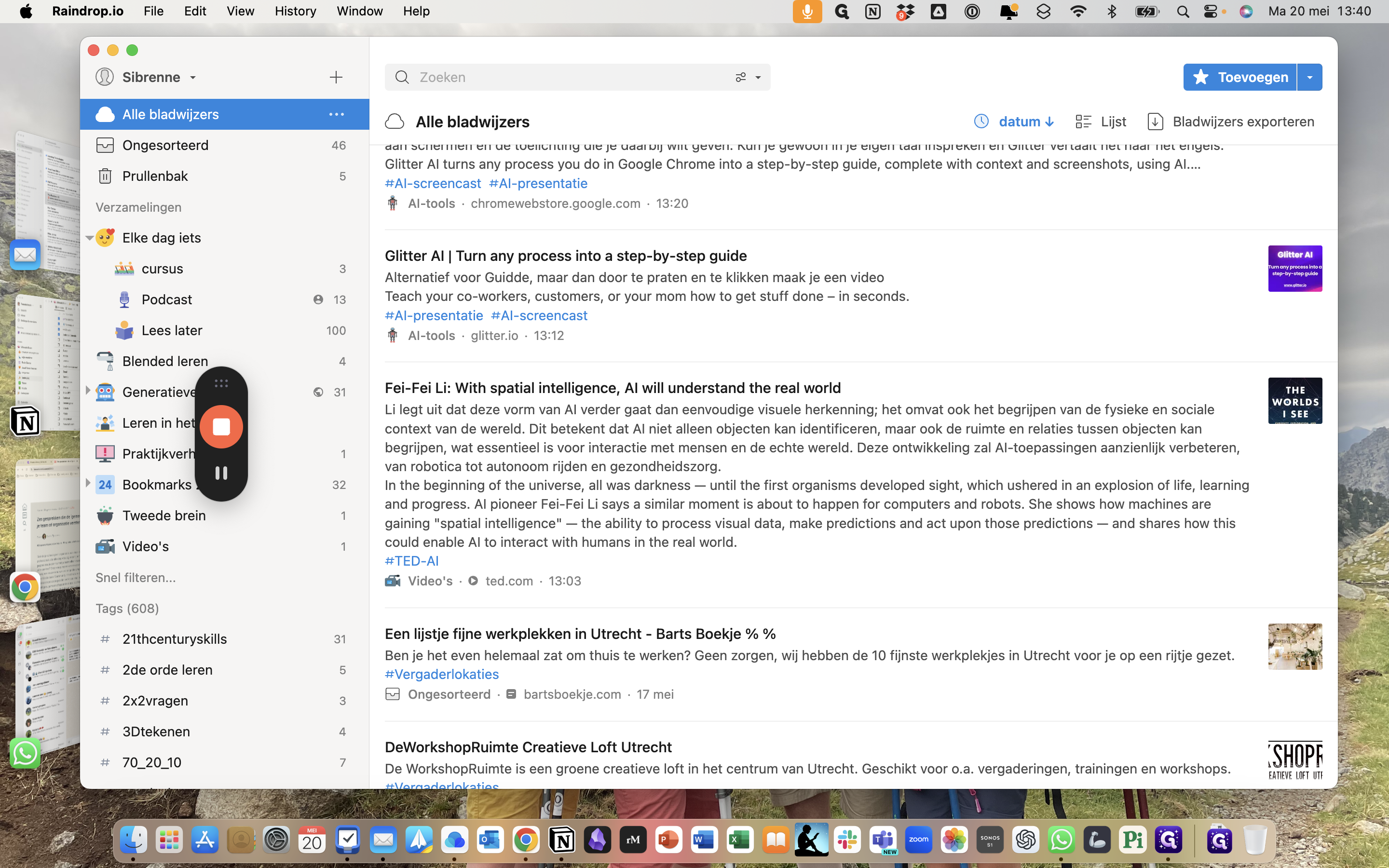
One next step you can take is to read the article and highlight things that I find interesting.
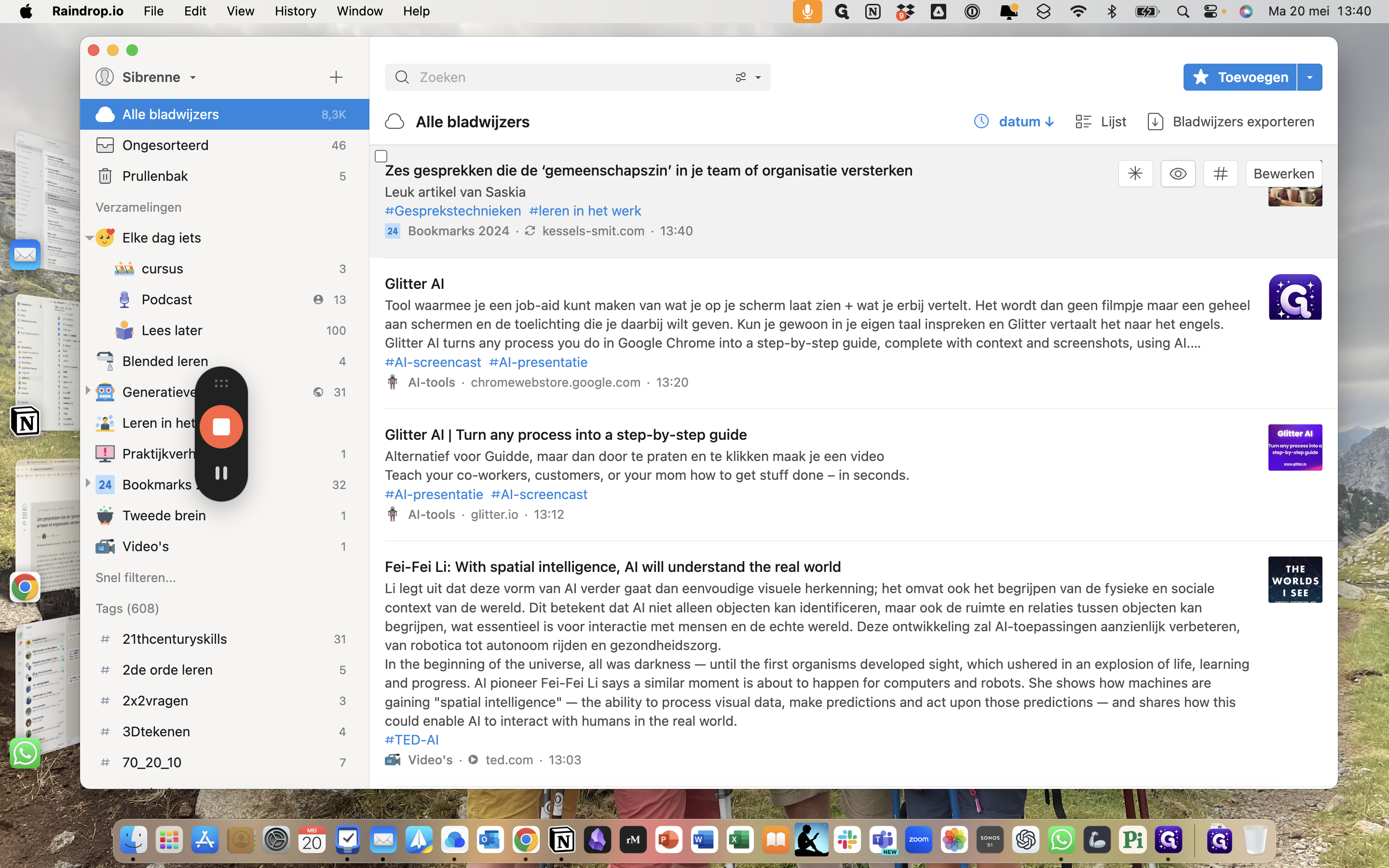
So, imagine here is something you find very important in the article.
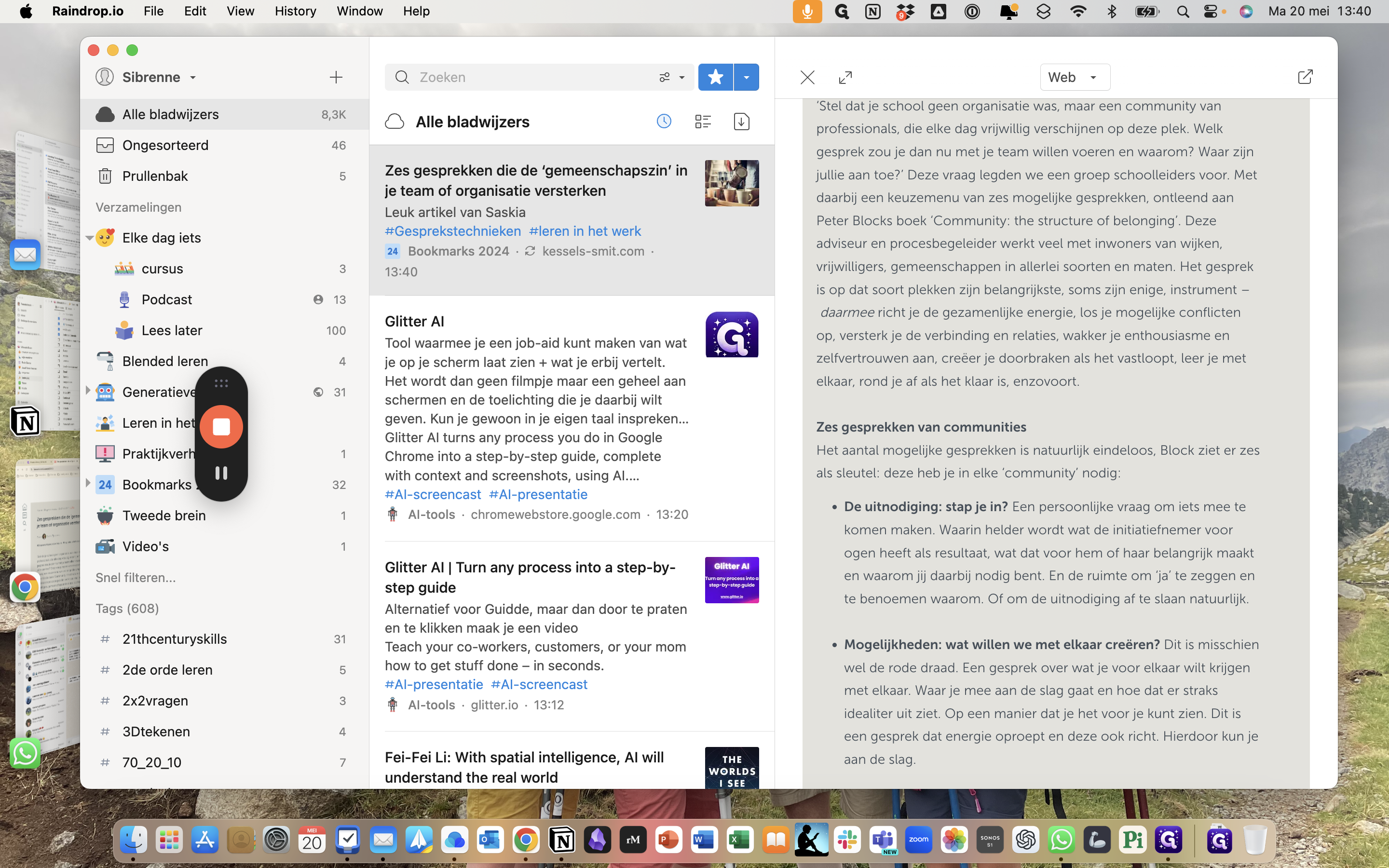
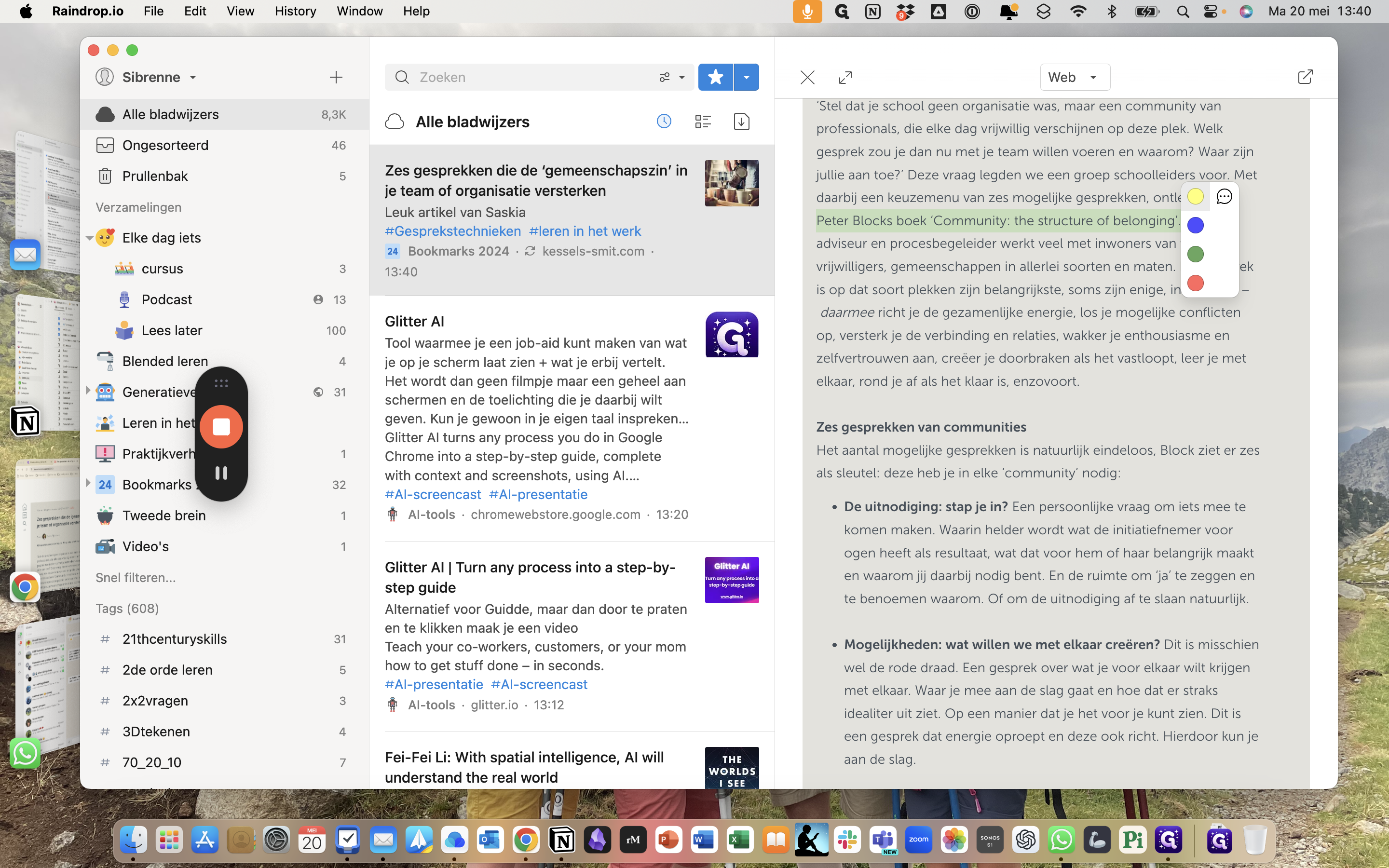
This is how my notes are stored.
Key is, of course, to use your items stored, when it is at handy. For example, when I prepare a session or write a blog about conversation techniques. I will look at all my previous saved items in Raindrop.
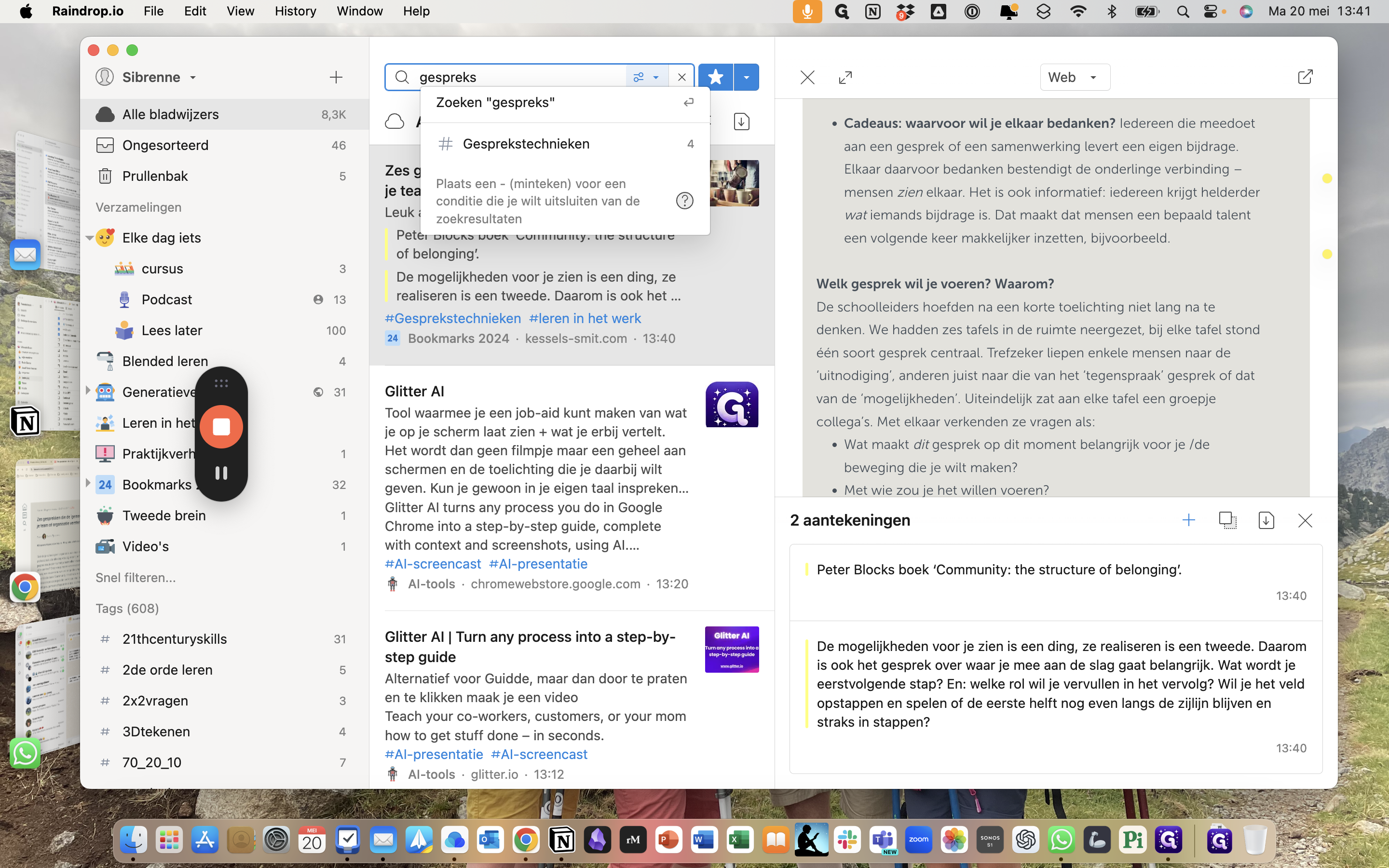
And I find four recently added articles on that particular subject.