How to Use LastPass for Easy Password Management
Learn how to use LastPass to manage and access all your passwords effortlessly. Follow our step-by-step guide to get started with this free password manager.
In this guide, we'll learn how to use LastPass to manage and access your passwords efficiently. LastPass is a password manager that helps you store and autofill your login credentials across various websites and applications. By downloading the LastPass extension, you can simplify the process of logging into accounts like Adobe and Milanote. This guide will walk you through setting up LastPass and using it to streamline your online experience.
Let's get started
Alright, I'm going to show you how to use LastPass to access everything.
First, everyone needs to download the LastPass extension. It's a free password manager. Download it on any device where you need to manage passwords.
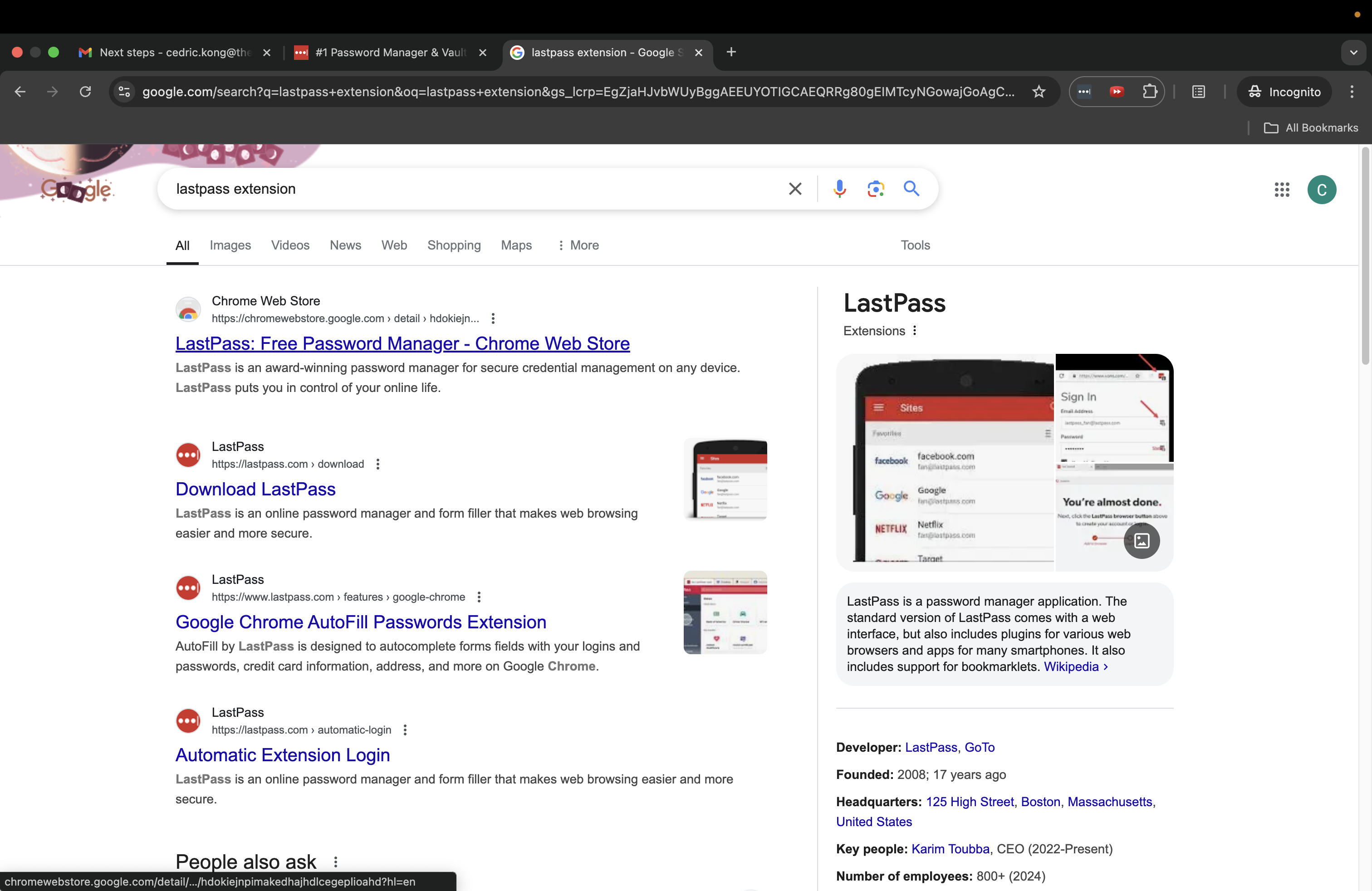
Once it's downloaded, log in to your LastPass account. In this case, I'll log into my personal account. NOTE YOU DO NOT. NEED TO CREATE AN ACCOUNT - YOU WILL BE ASSIGNED A LASTPASS ACCOUNT
ENSURE YOU CLICK ON KEEP ME LOGGED IN! THIS WAY YOU DON'T NEED TO KEEP NEEDING TO RELOGIN!!!
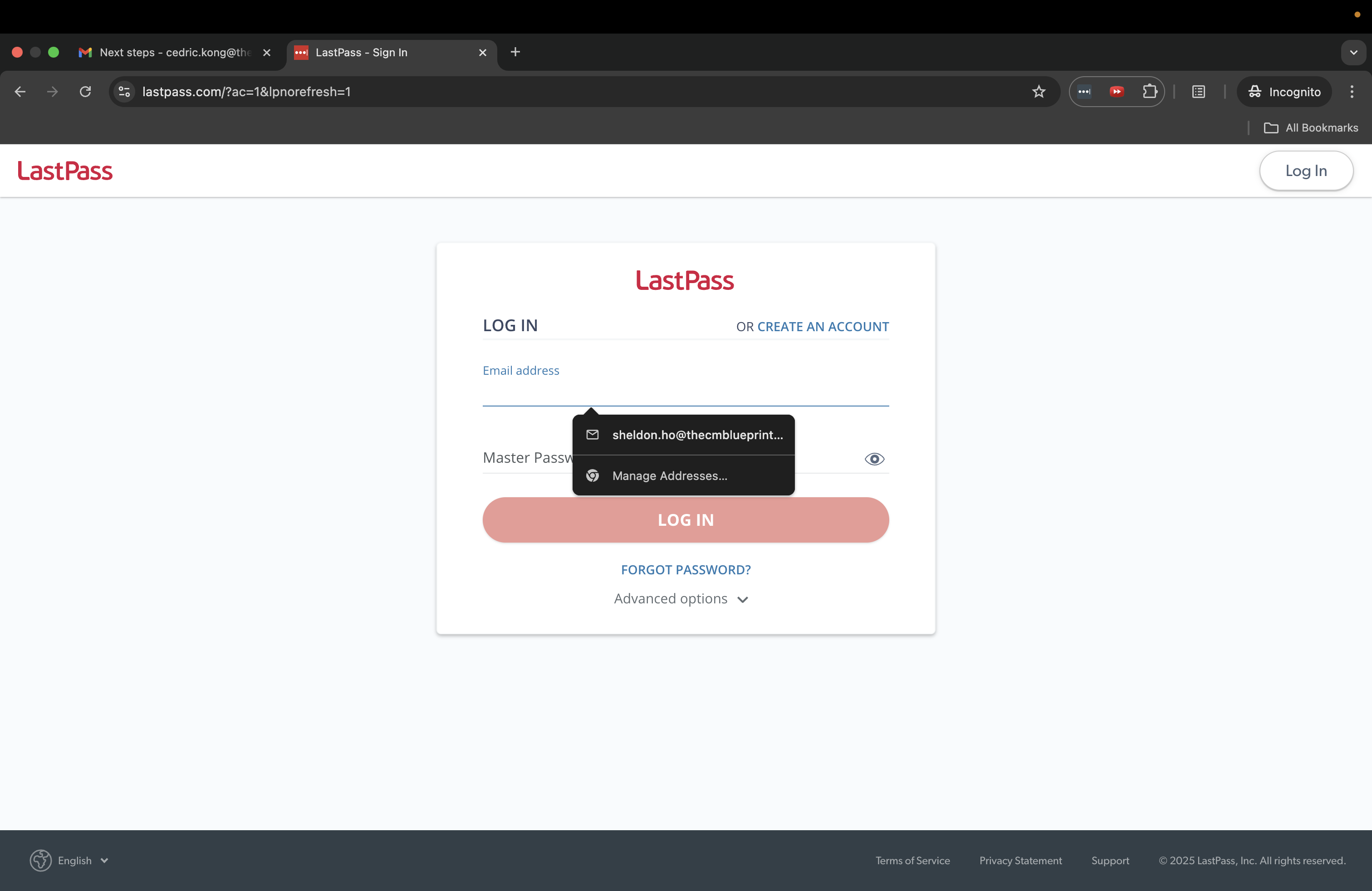
ENSURE THE EXTENSION IS ON AND YOU ARE LOGGED IN THERE. Now go into the vault, there you'll see all the platforms you have access to in the system.
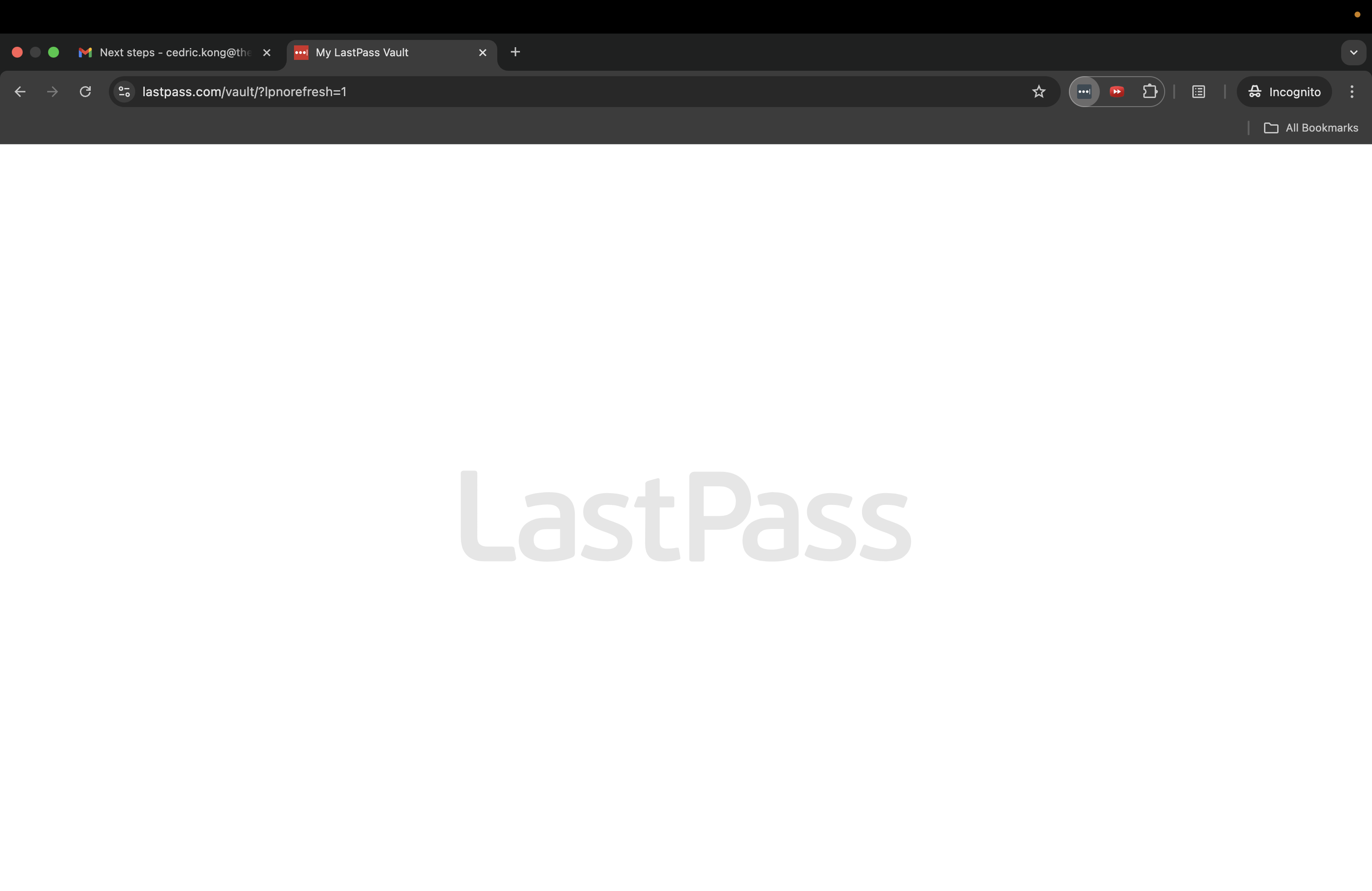
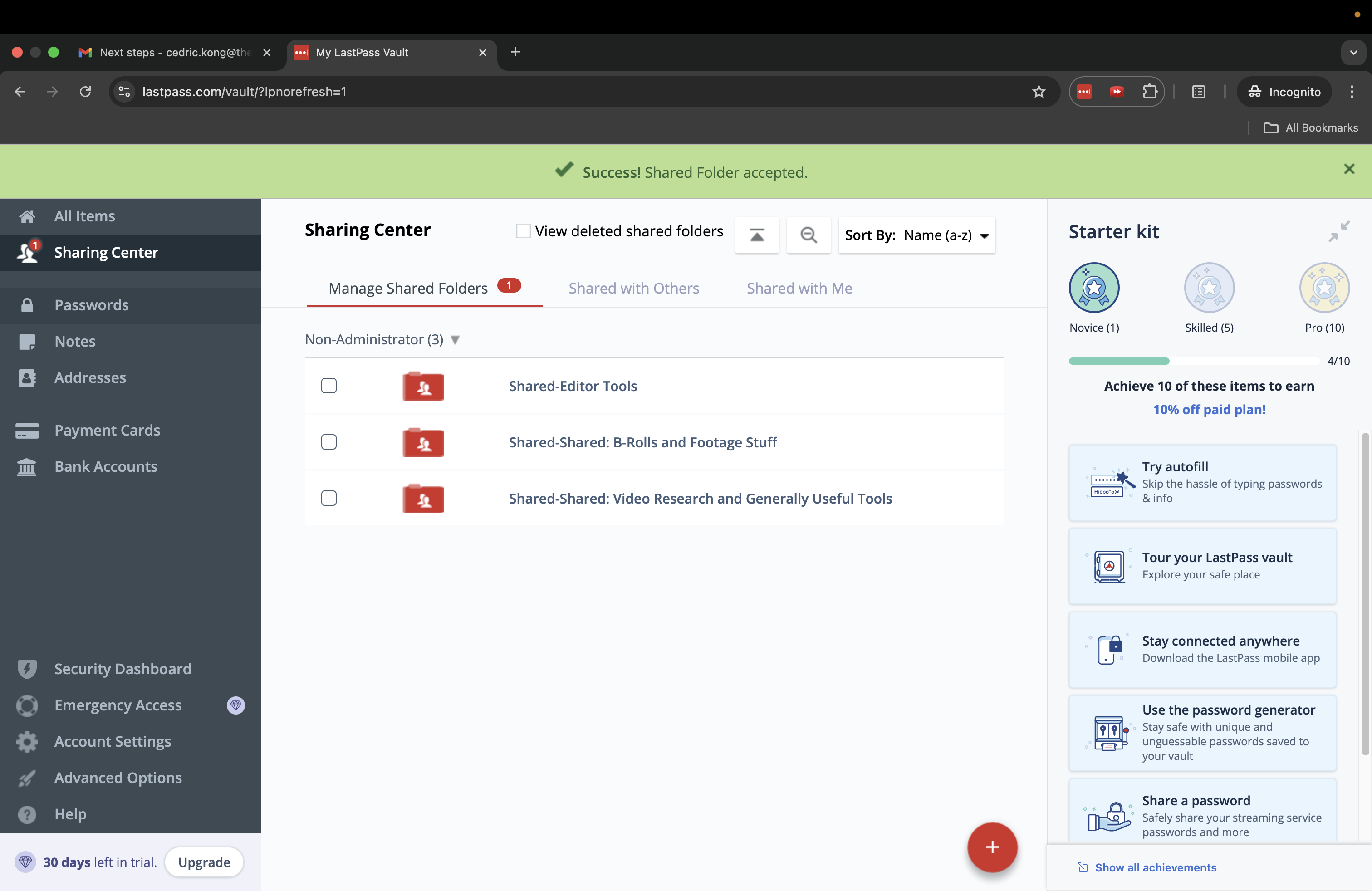
Here you'll see some of the different services you have access to. Note it won't show the passwords on it. Lastpass will automatically fill in the password for you when you go on the site.
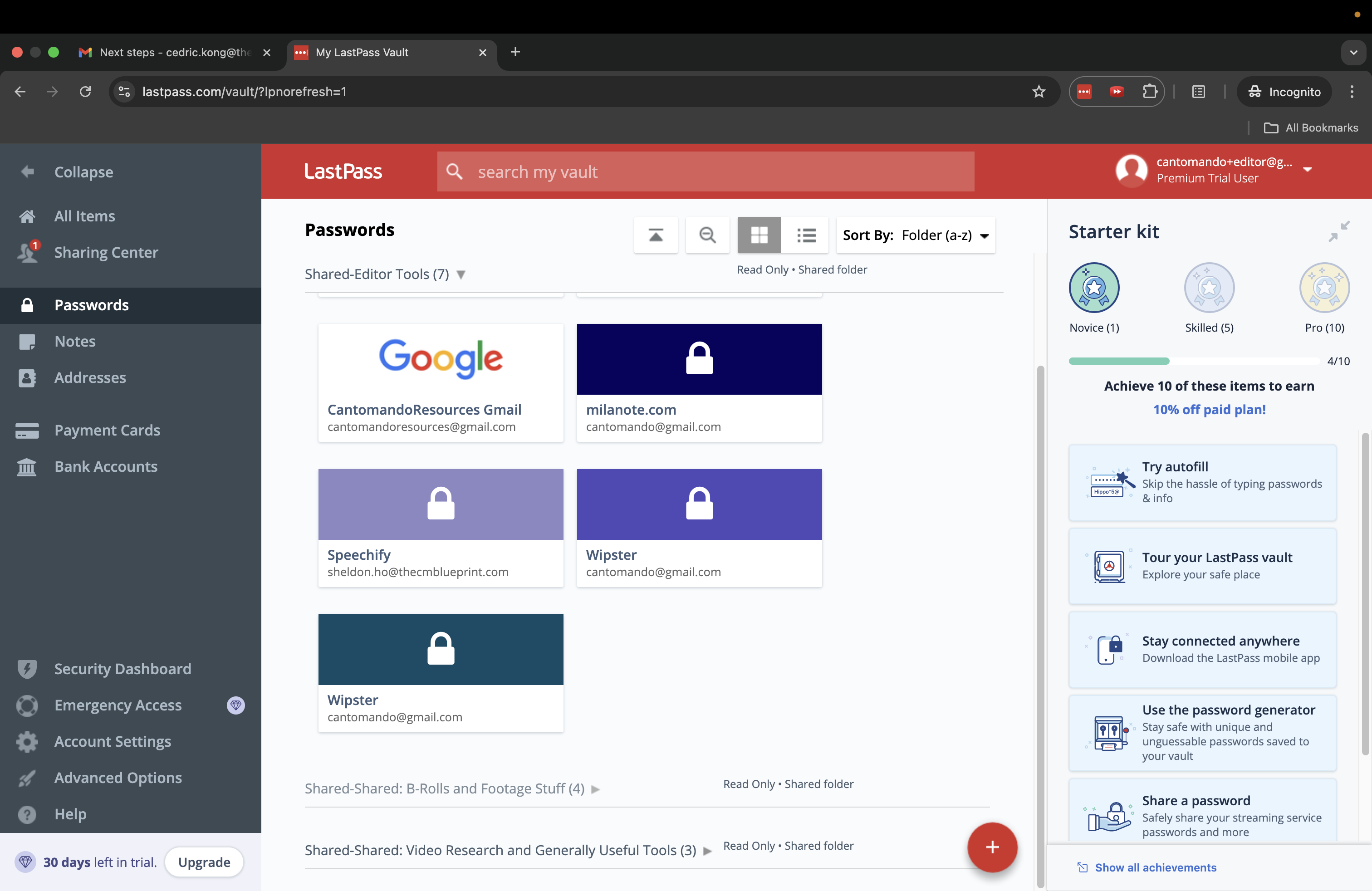
Now, if you want to go on Milanote, for example, just log in. Lastpass will automatically fill in the account details for you.
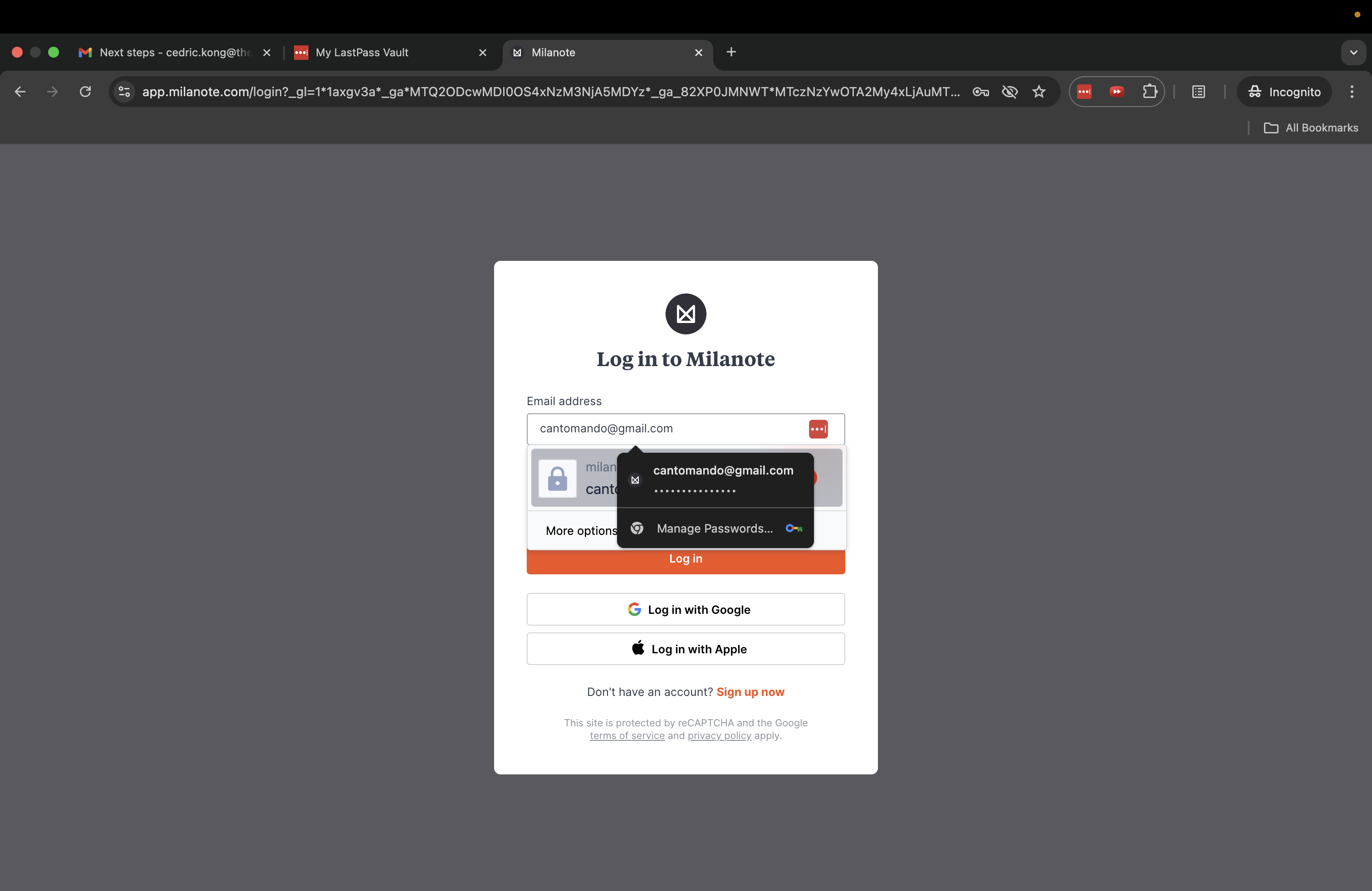
Congrats you're in!!!