Understanding the VRBO Booking Deposit Process
Learn the key differences in handling deposits for VRBO bookings compared to Eviivo, and avoid common pitfalls in the payment process.
In this guide, we'll learn how to manage VRBO bookings in QuickBooks, focusing on the manual process of charging deposits. Unlike Eviivo bookings, VRBO requires you to manually charge the deposit, as it is not automatically processed. This can lead to confusion if not handled correctly, as the system may indicate that a payment has been received when it has only been authorized. Understanding this process is crucial to avoid discrepancies and ensure smooth transactions. We'll walk through the steps to correctly charge the deposit and update the reservation details.
Let's get started
When we receive VRBO bookings, one key difference from Eviivo bookings is the deposit process. This is something we often overlook, and I recently missed it myself due to habit. I almost missed it again with a recent reservation, but I caught it. I want to highlight this to ensure everyone is aware. I received a reservation this morning.
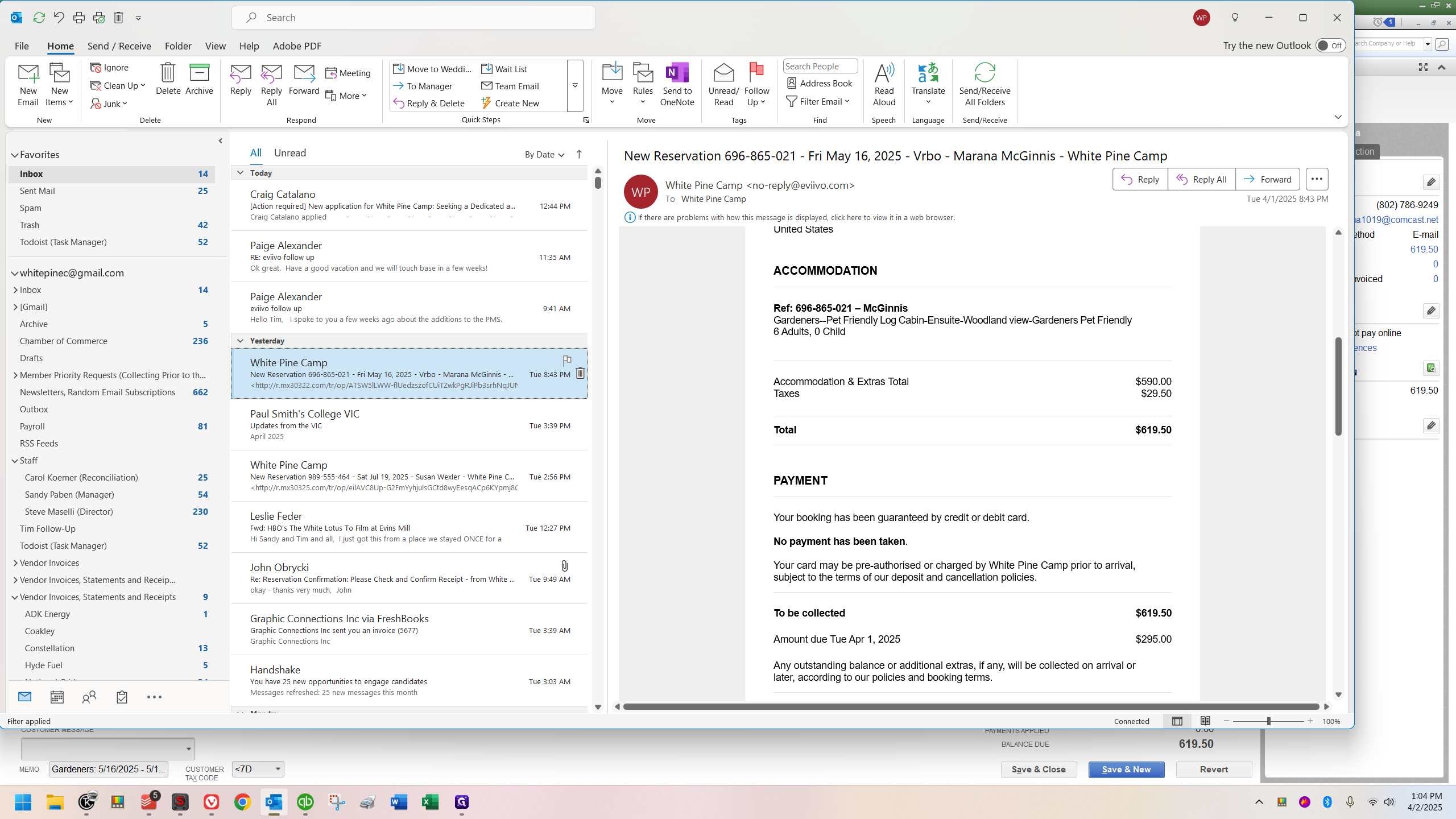
It looks just like an Eviivo one would, and here is all the customer information.
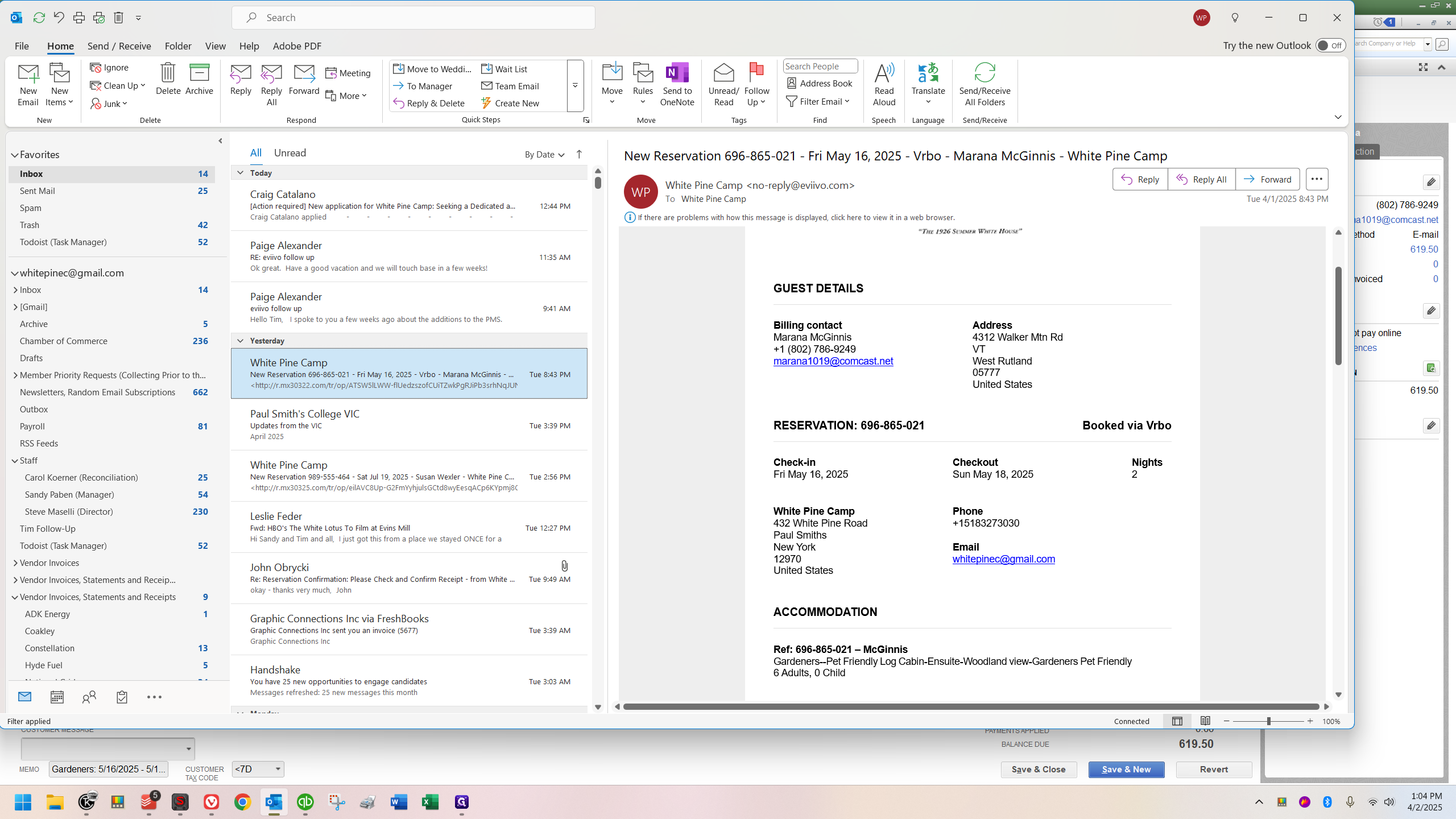
Here it indicates it's coming from VRBO, which we all know.
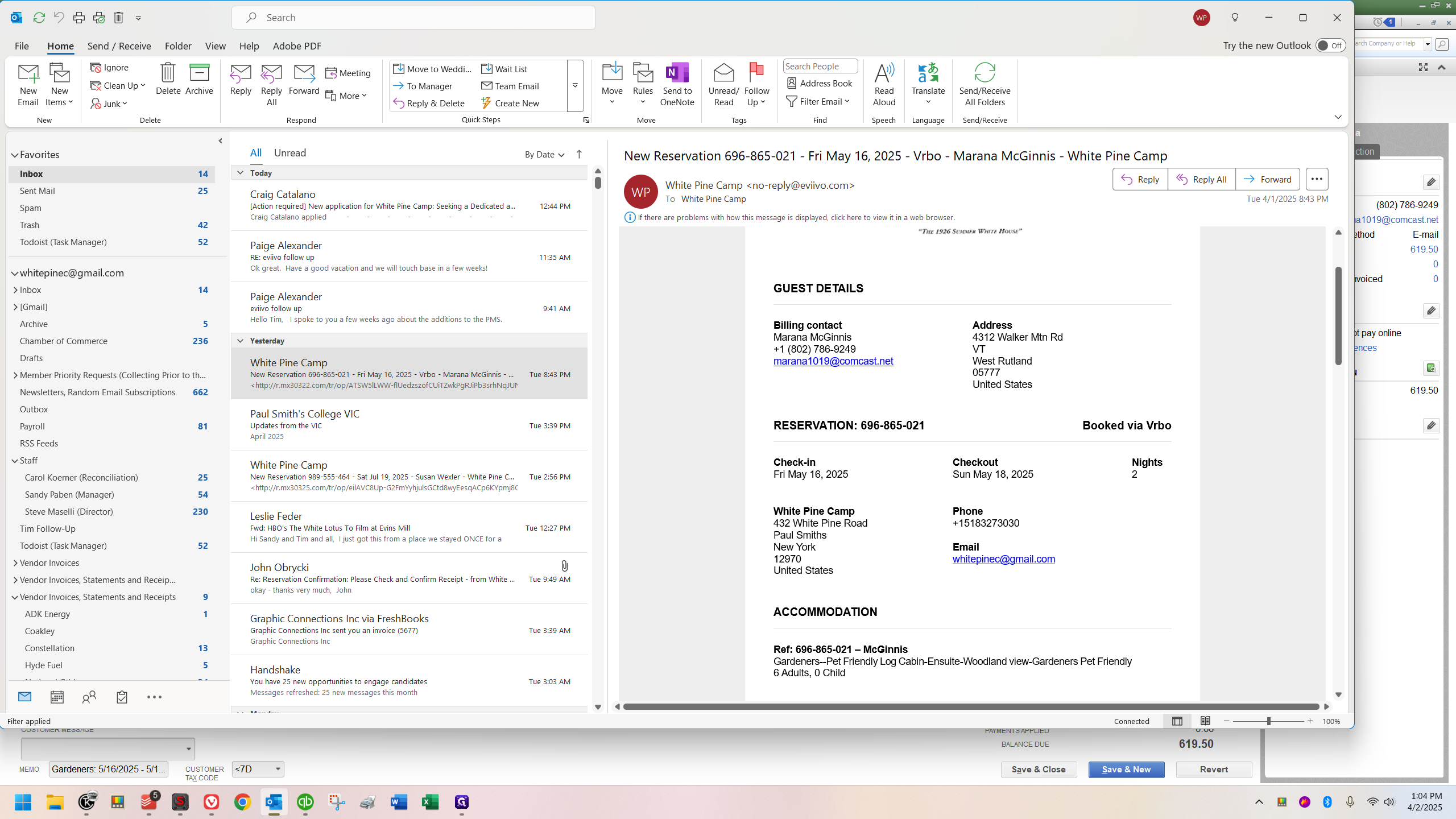
I opened QuickBooks and created the invoice, which you can see right here.
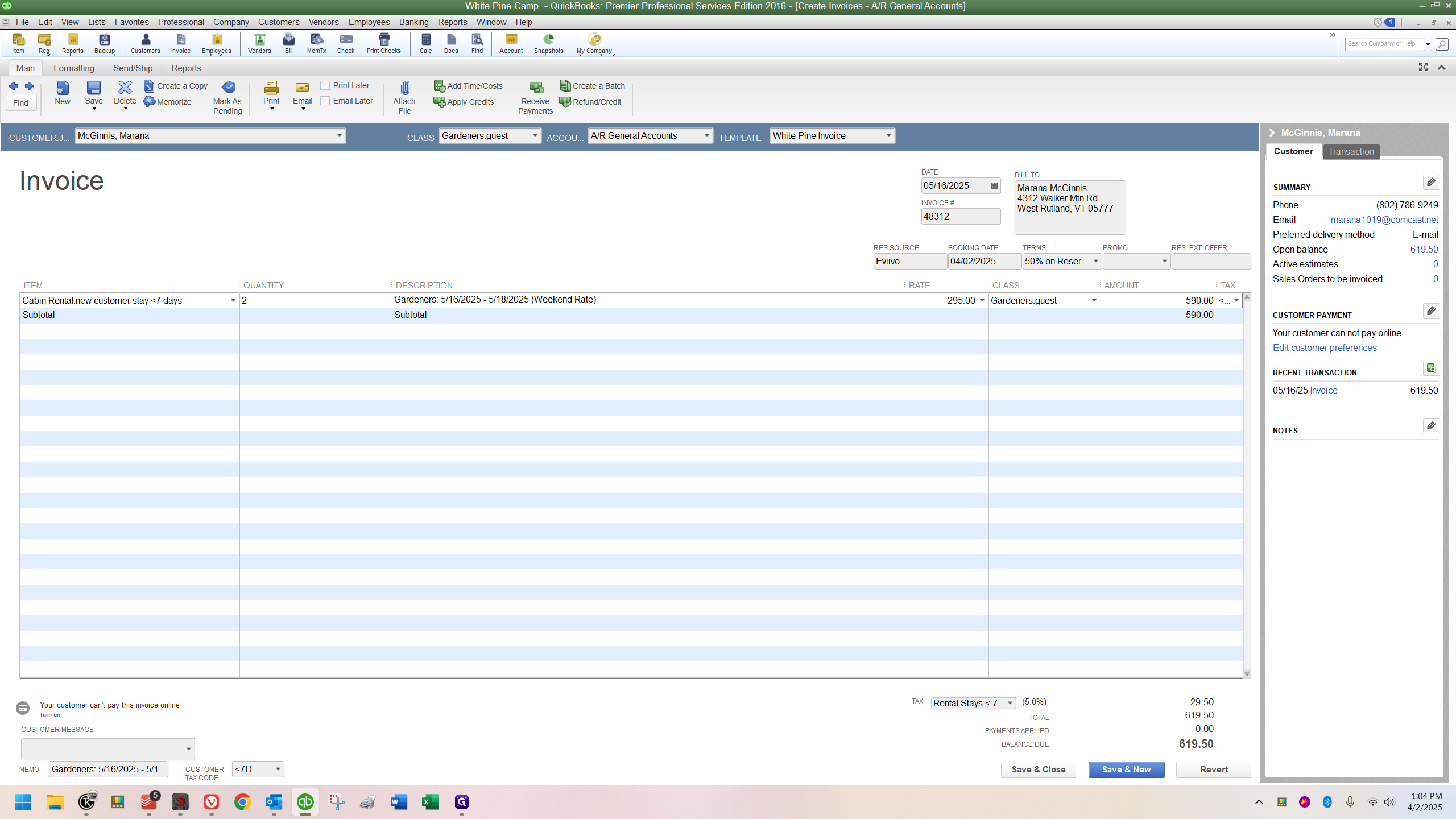
I created everything up to the point where it's ready to apply the deposit, and then I left.
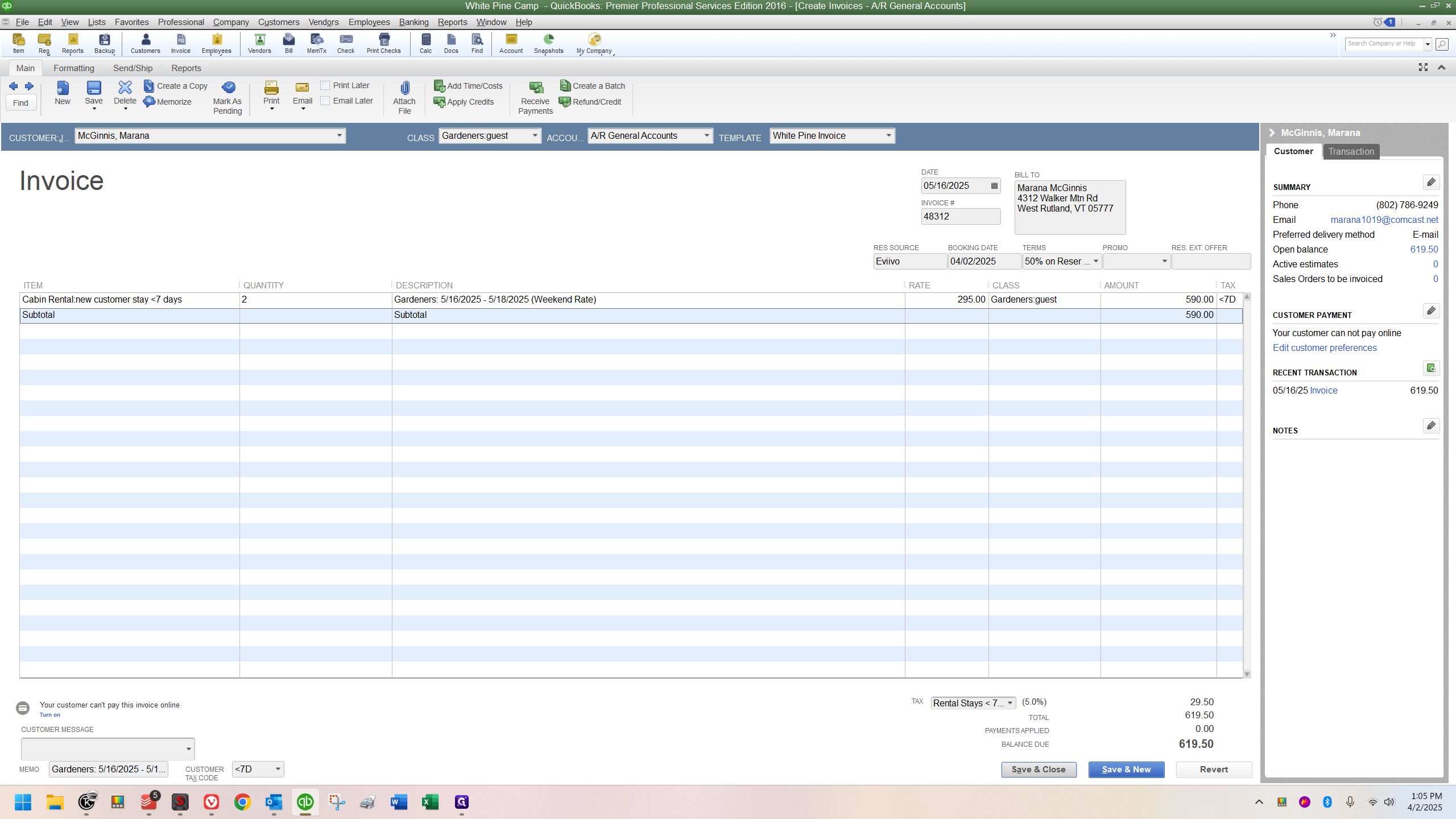
I went to receive the payment
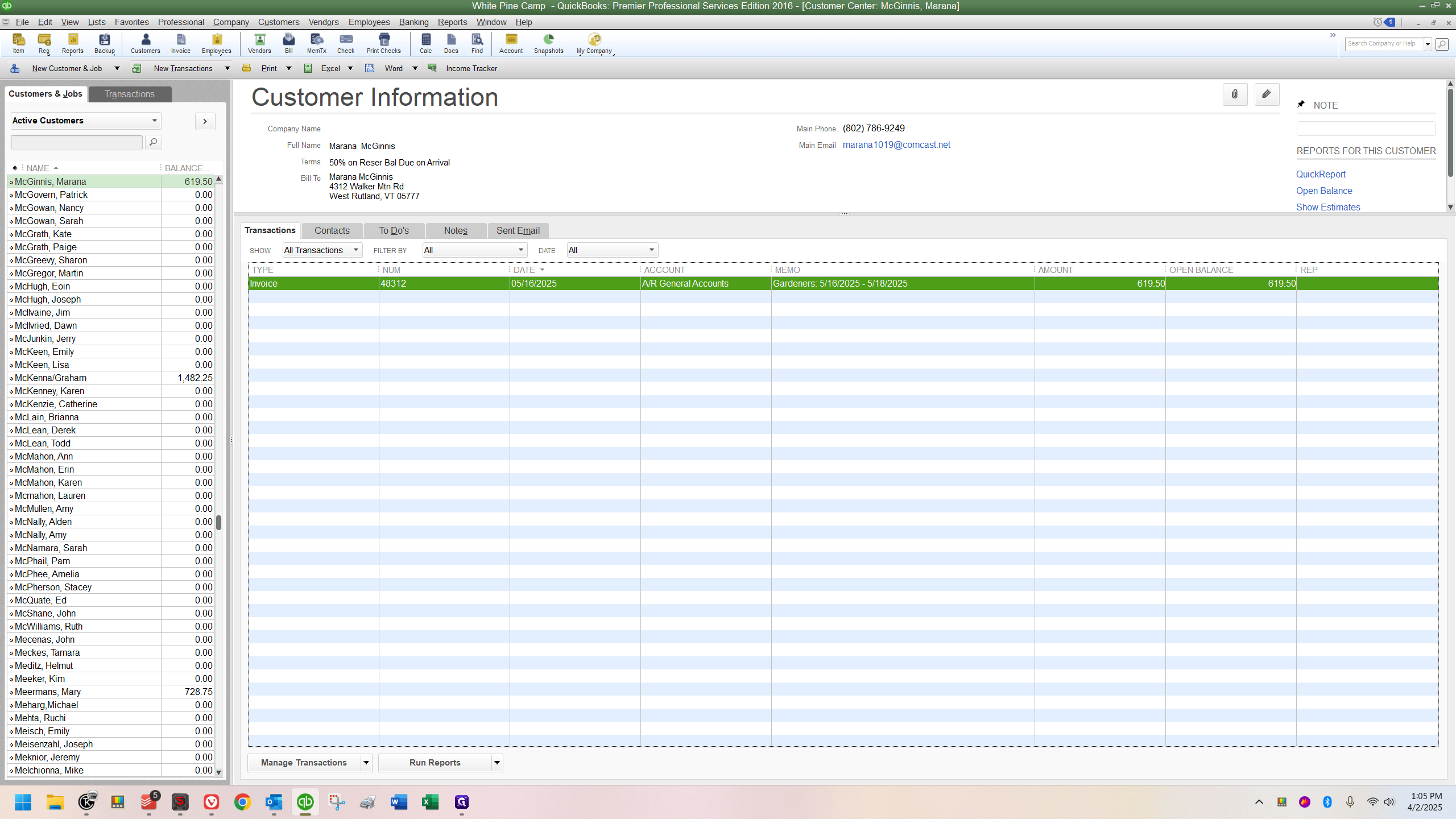
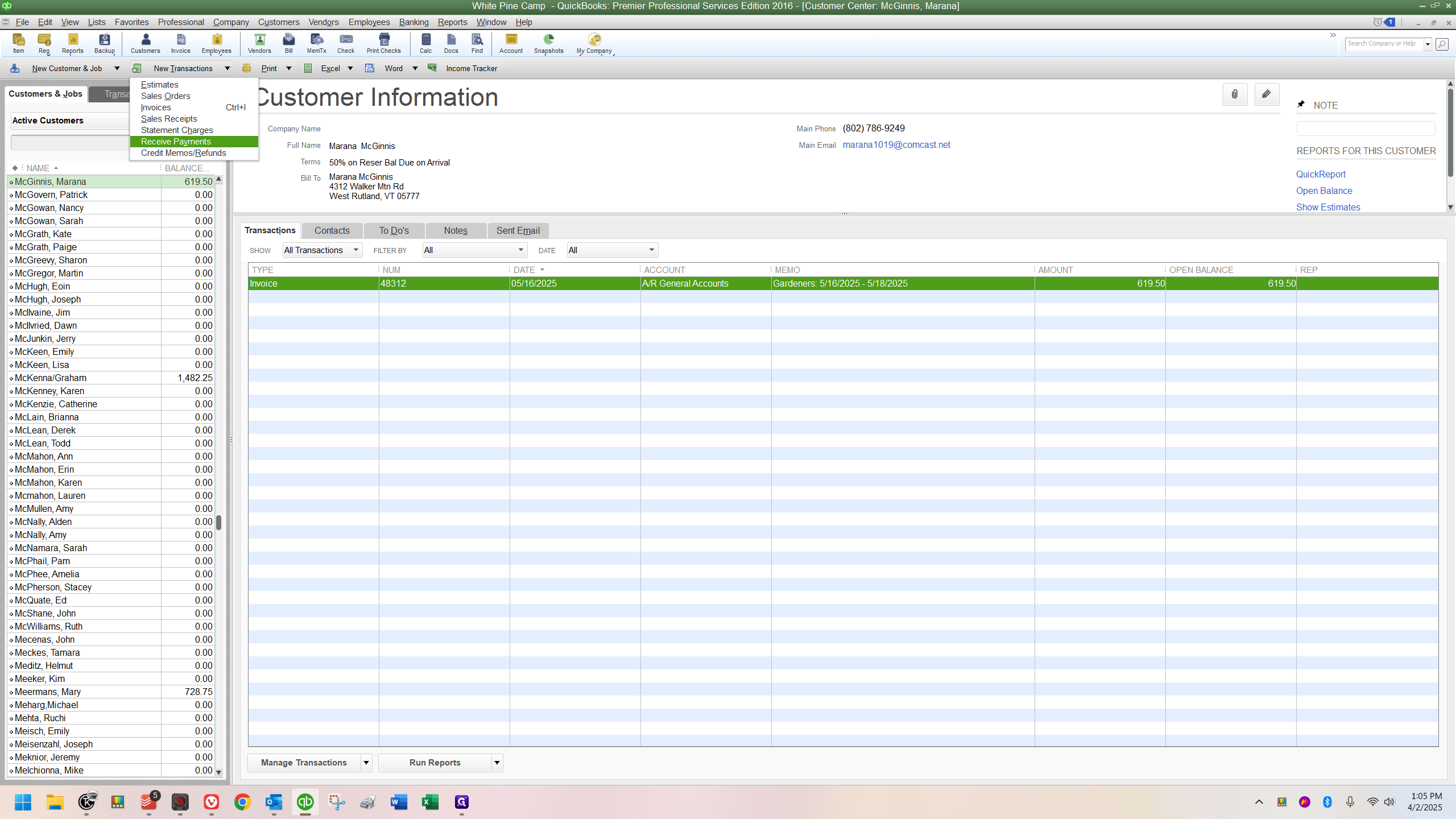
Then I checked the email to double check what the deposit amount they paid was. That's when I realized this was different from what I'm used to, due to a change they made some time ago. We don't get many bookings through them, so it hasn't really clicked for me yet. Here's the catch: you can see the total down here.
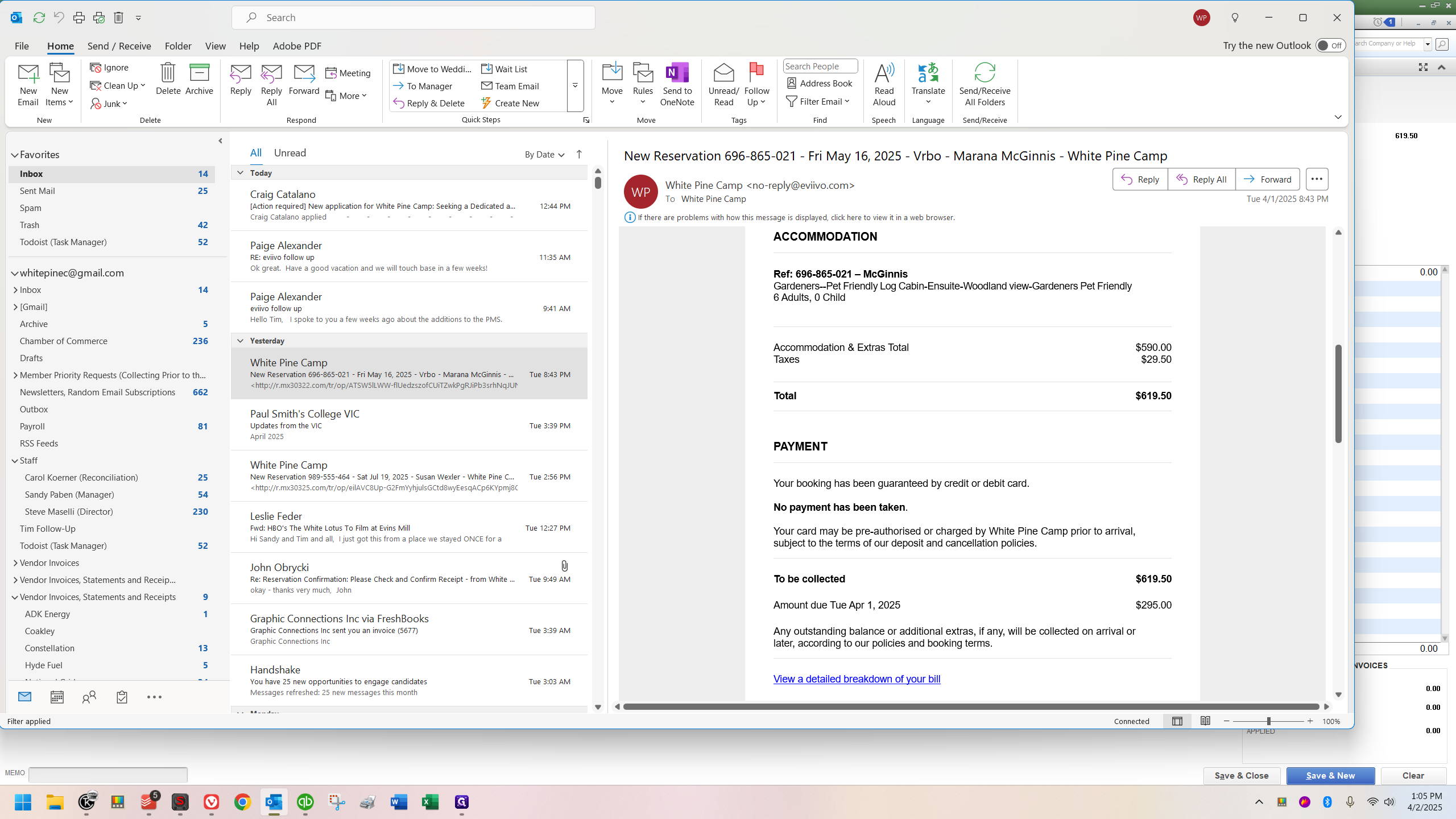
This is in the email we received. When you reach the payment information section, it states that no payment has been taken. This differs from website bookings, where they collect credit card information, but it's our responsibility to charge the deposit.
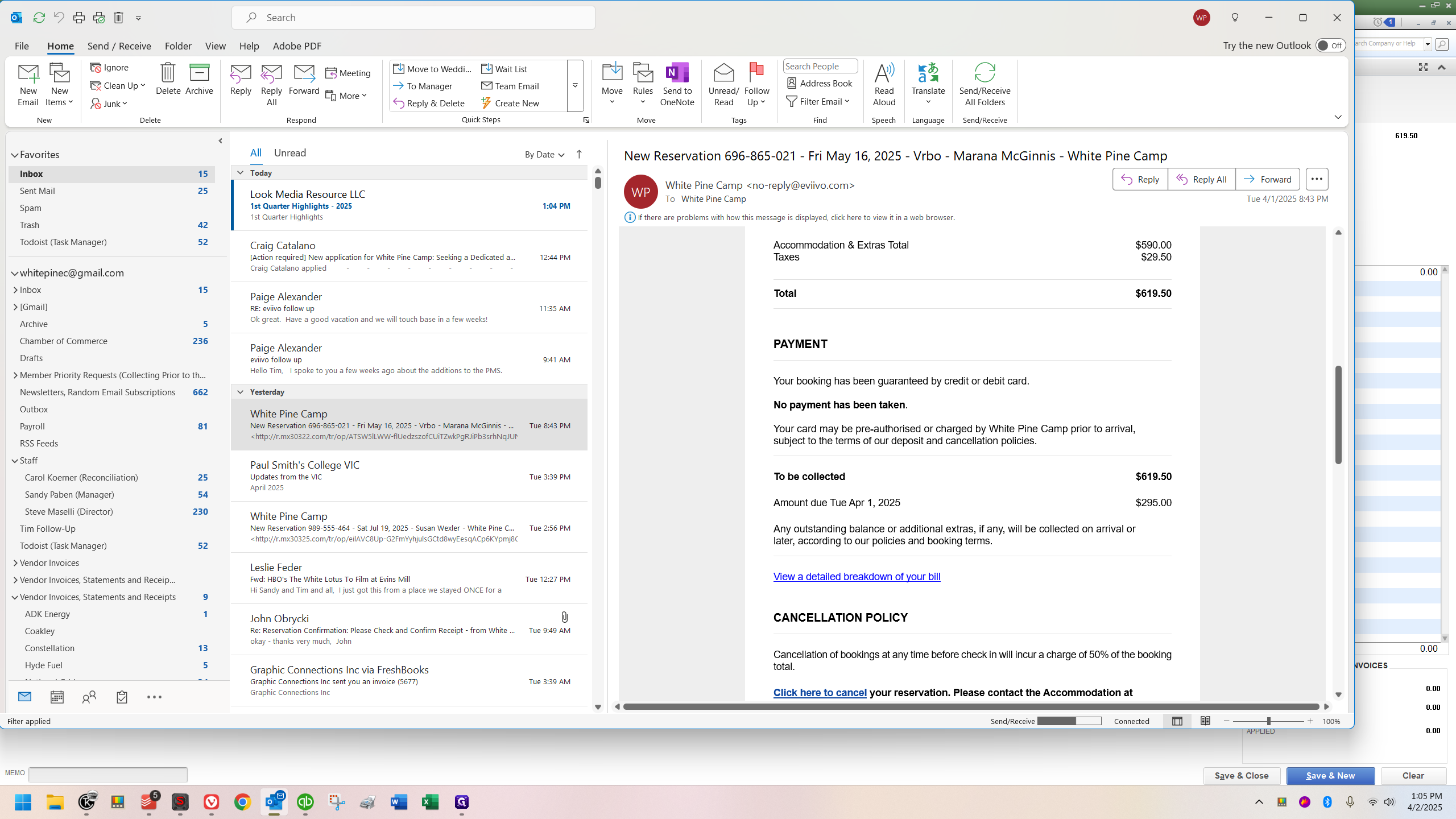
They don't do it automatically. If you look down here, it says the amount due is Tuesday, April 1st, which was actually yesterday.
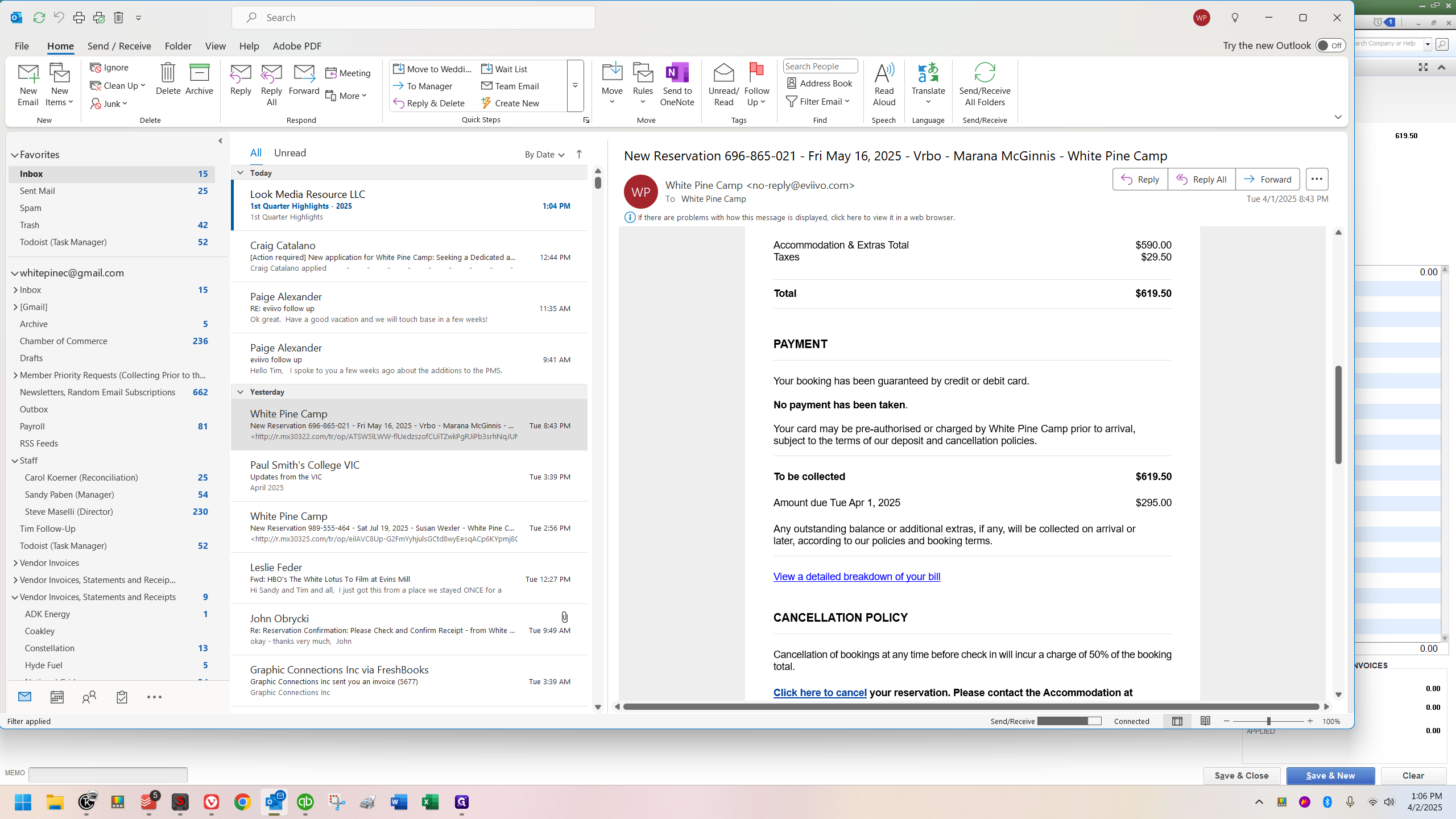
This arrived last night. If it had been a website booking, their card would have been charged then. However, it wasn't, and the amount due is $295, but it hasn't been charged.
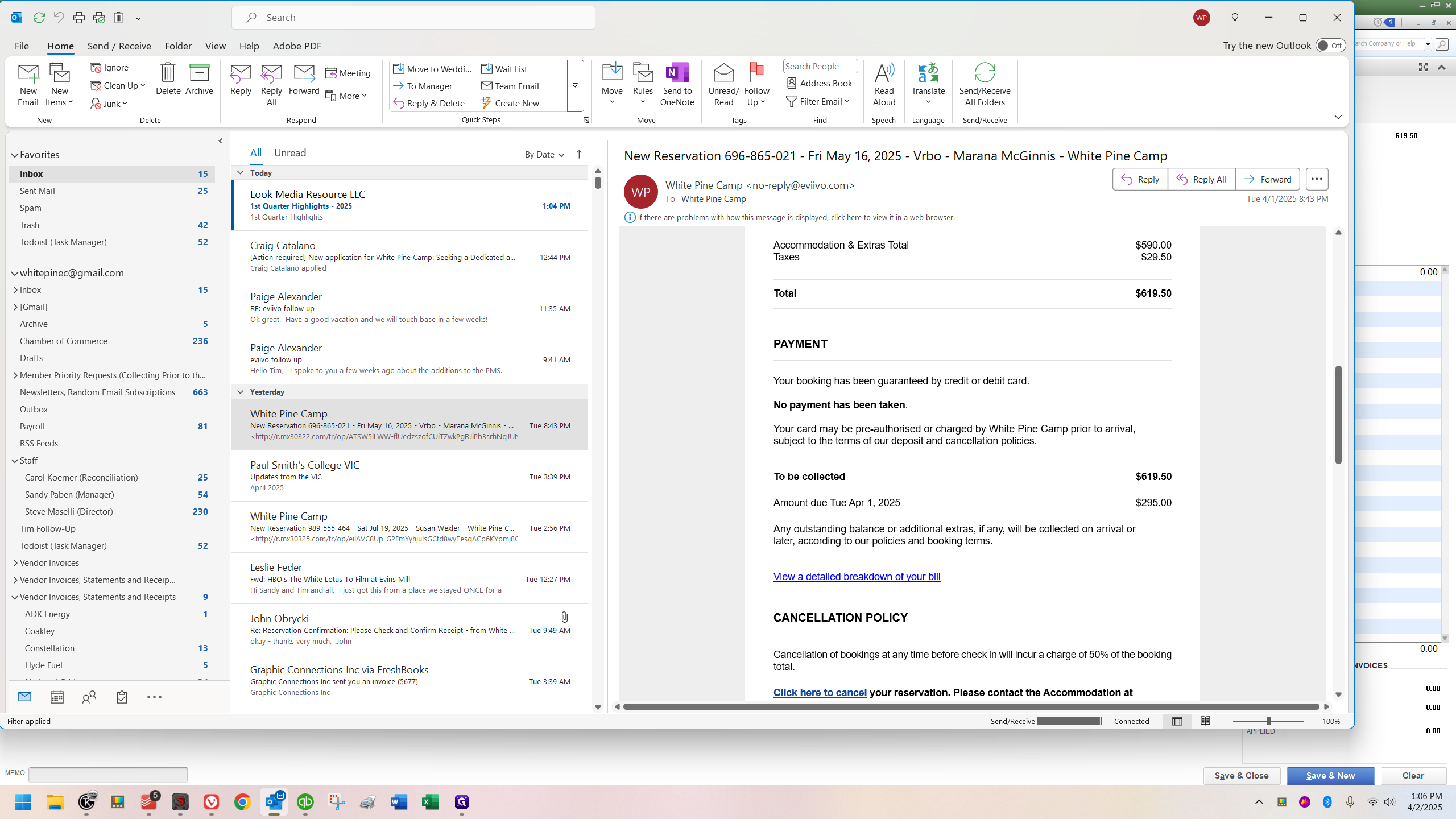
Here, you can see the expected deposit and access Eviivo.
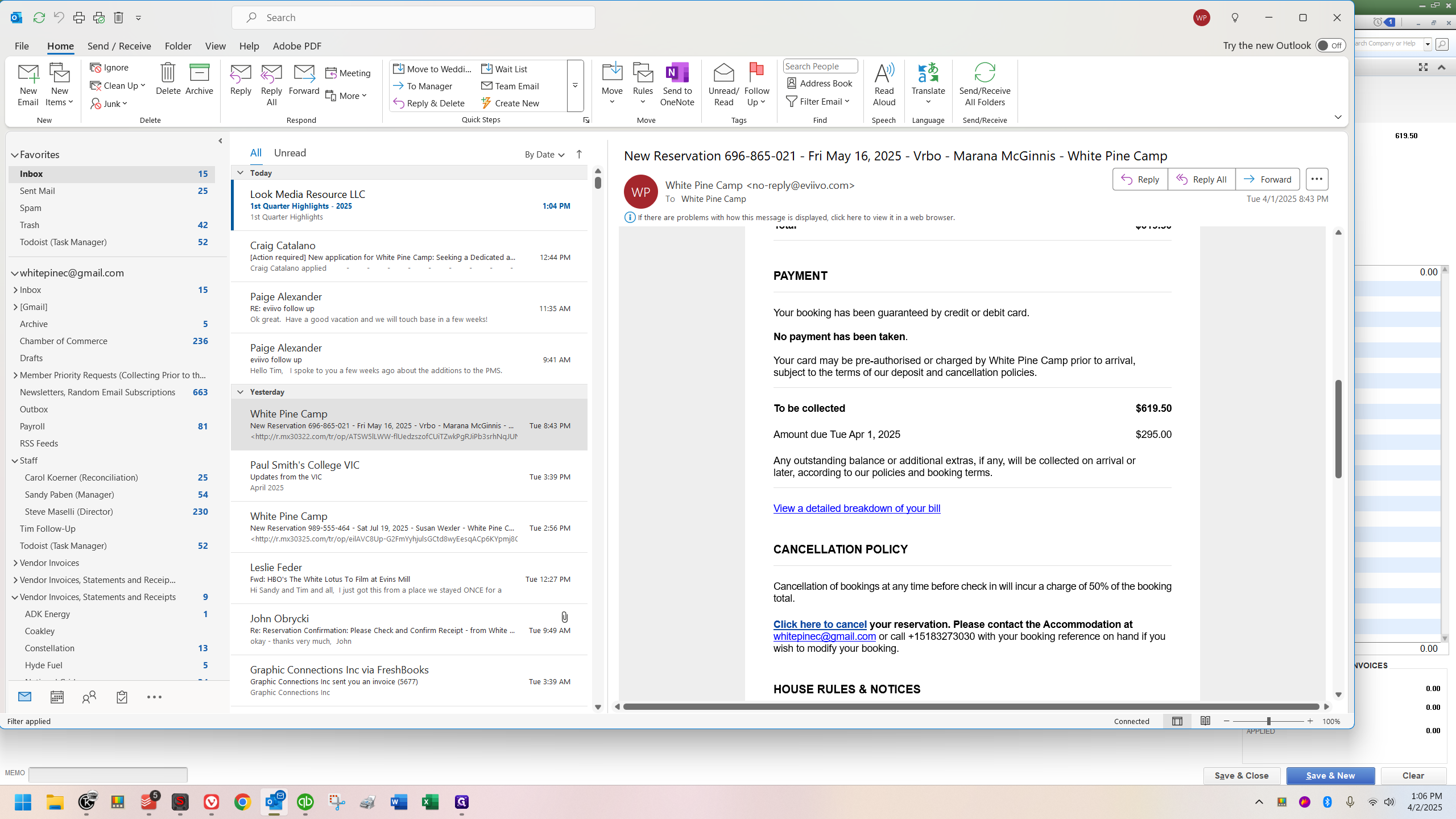
I have already accessed May 16th, which is their check-in date. Now, I will click on their booking to view their reservation.
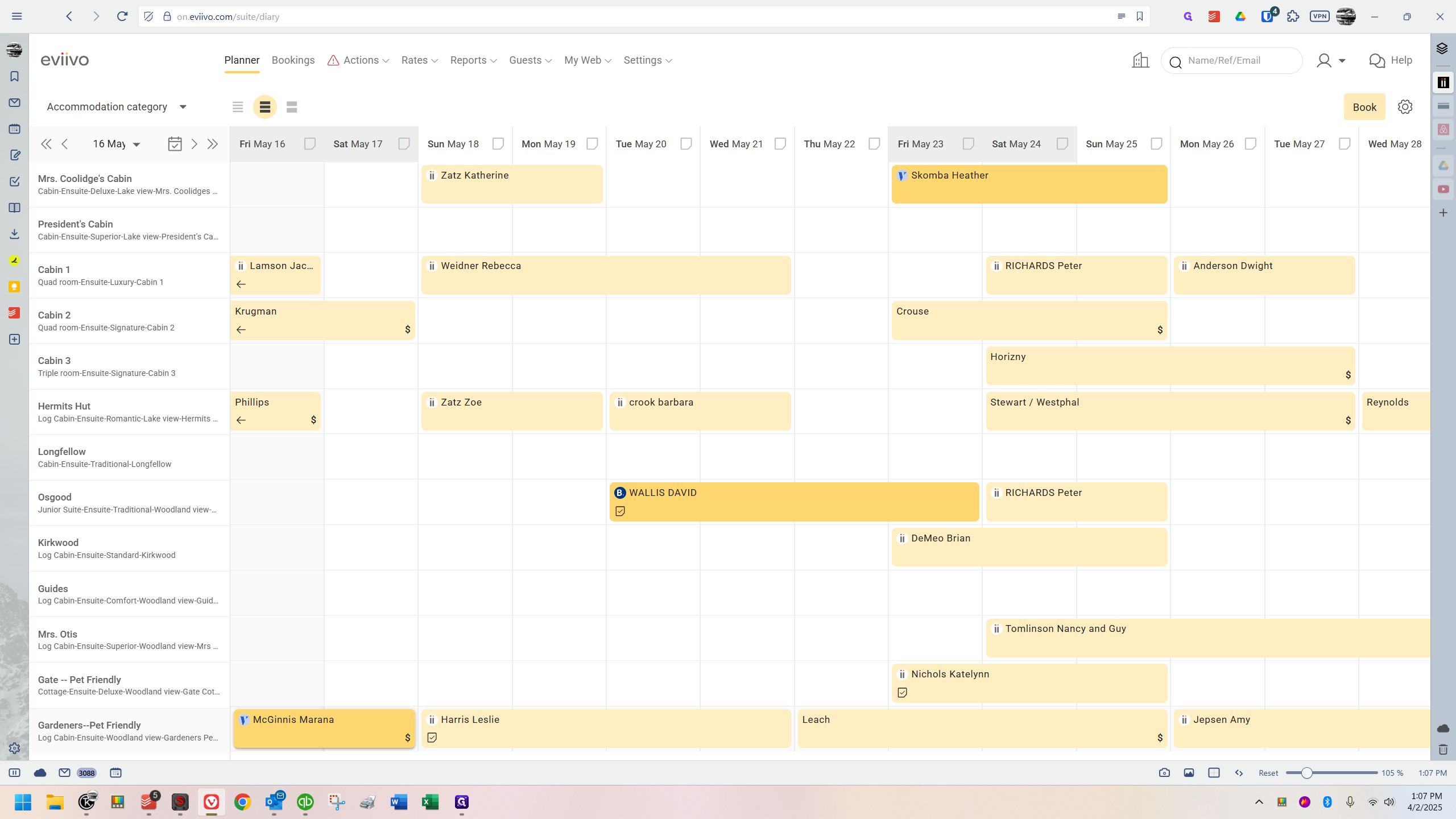
Now, I'll go to the payments tab.
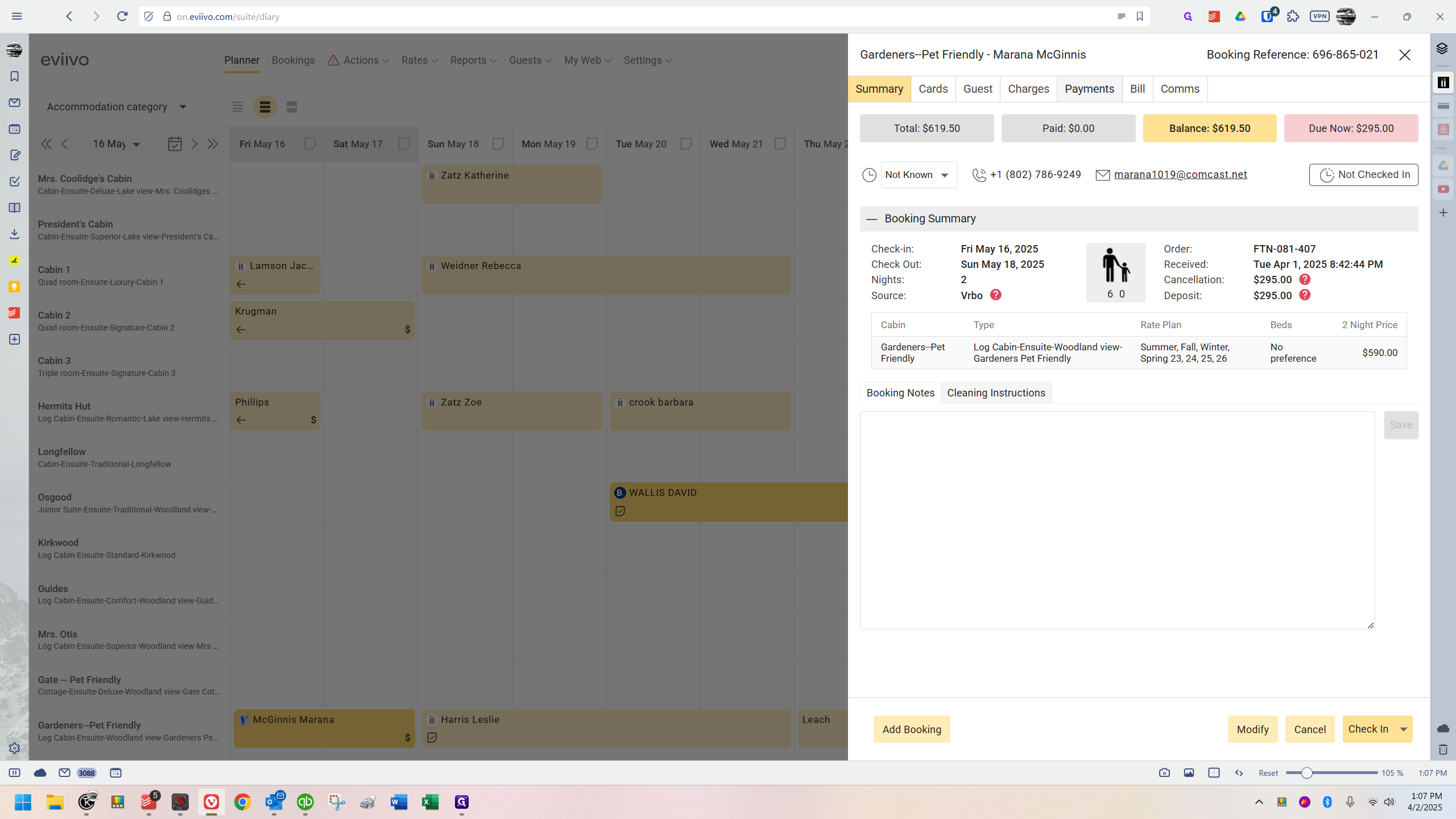
At the top, you can see the total, and the balance.
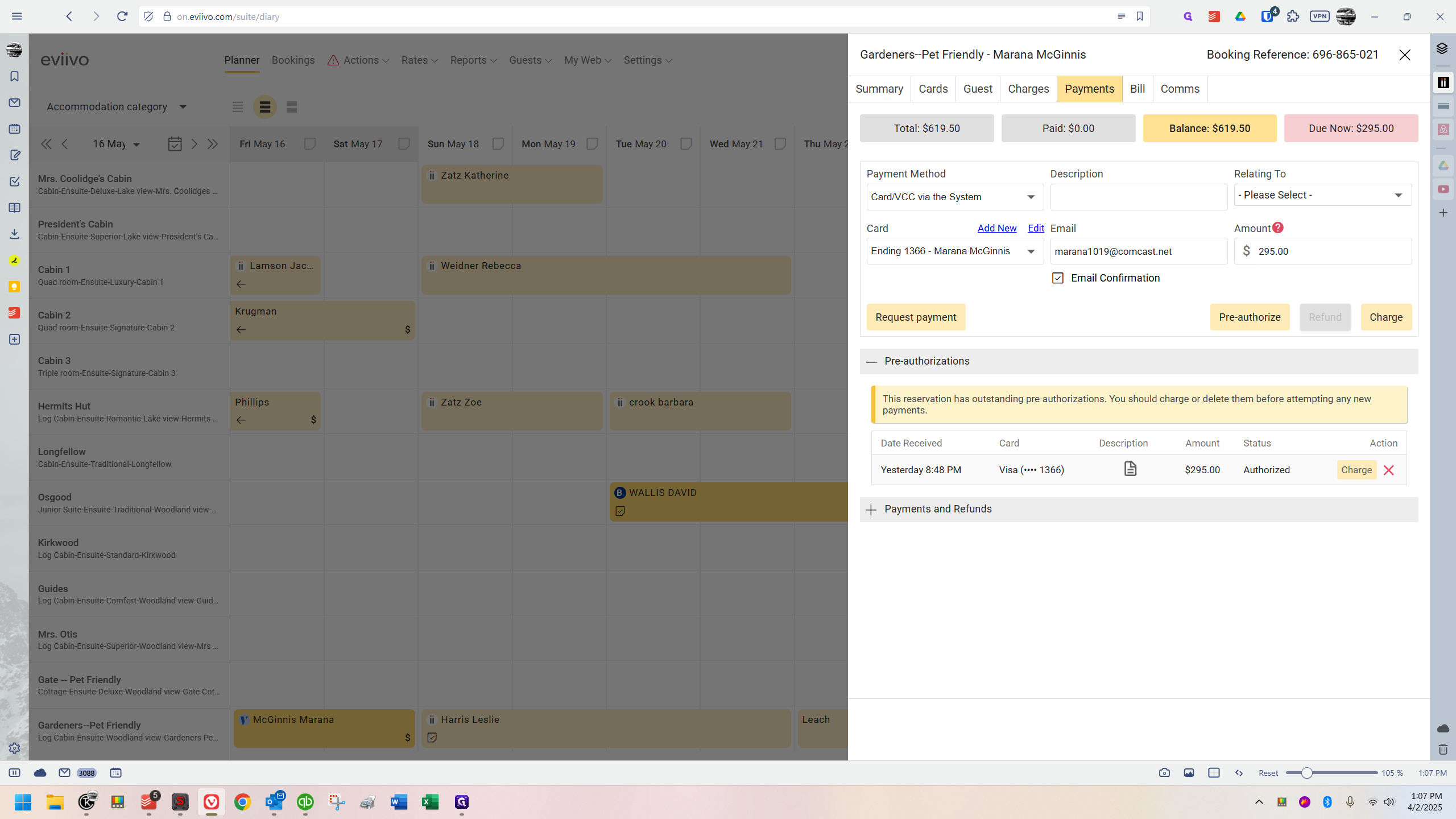
$619.50 - nothing has been paid yet. The due amount is $295.00, so it automatically filled in $295 as the amount due now.
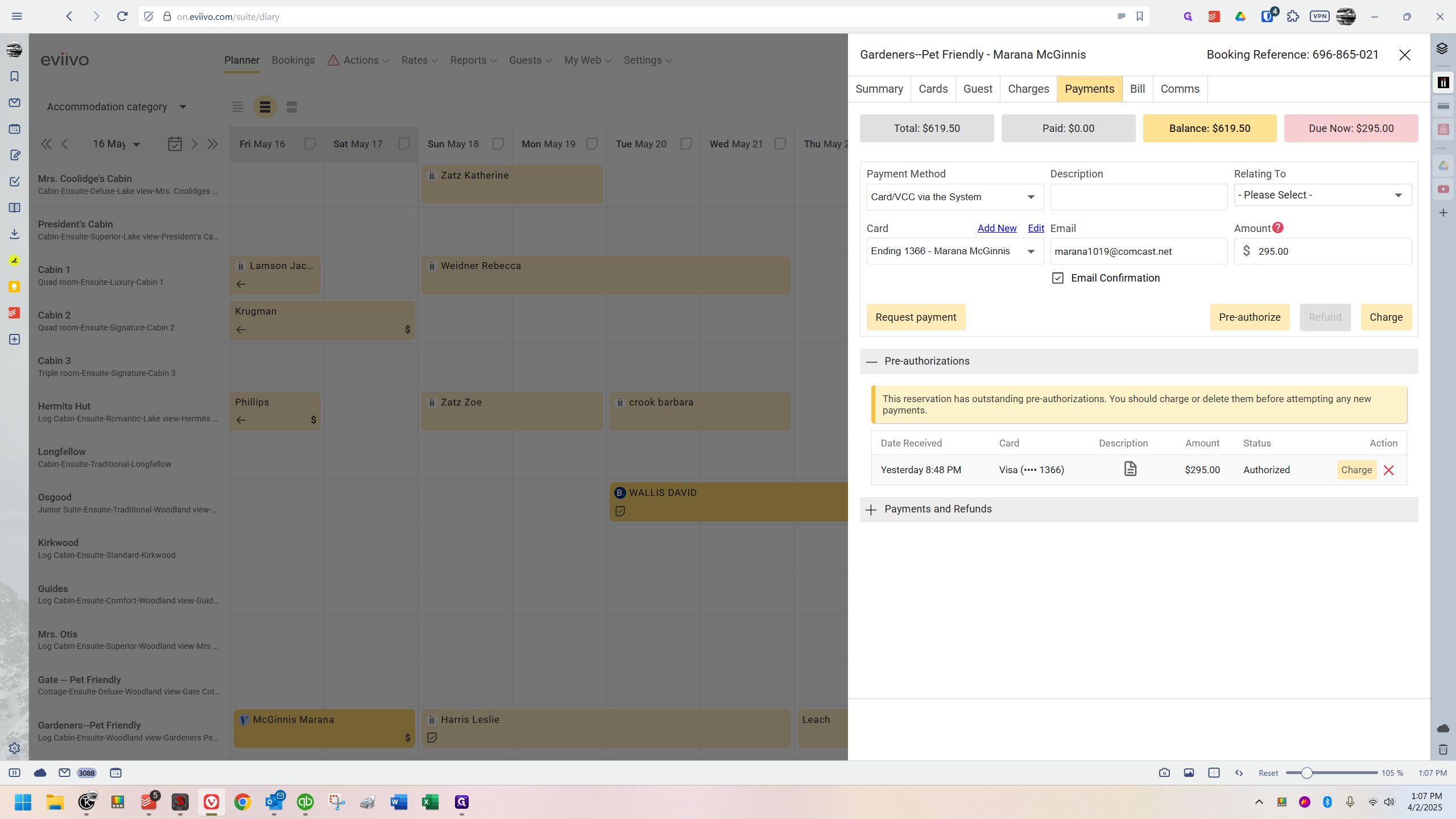
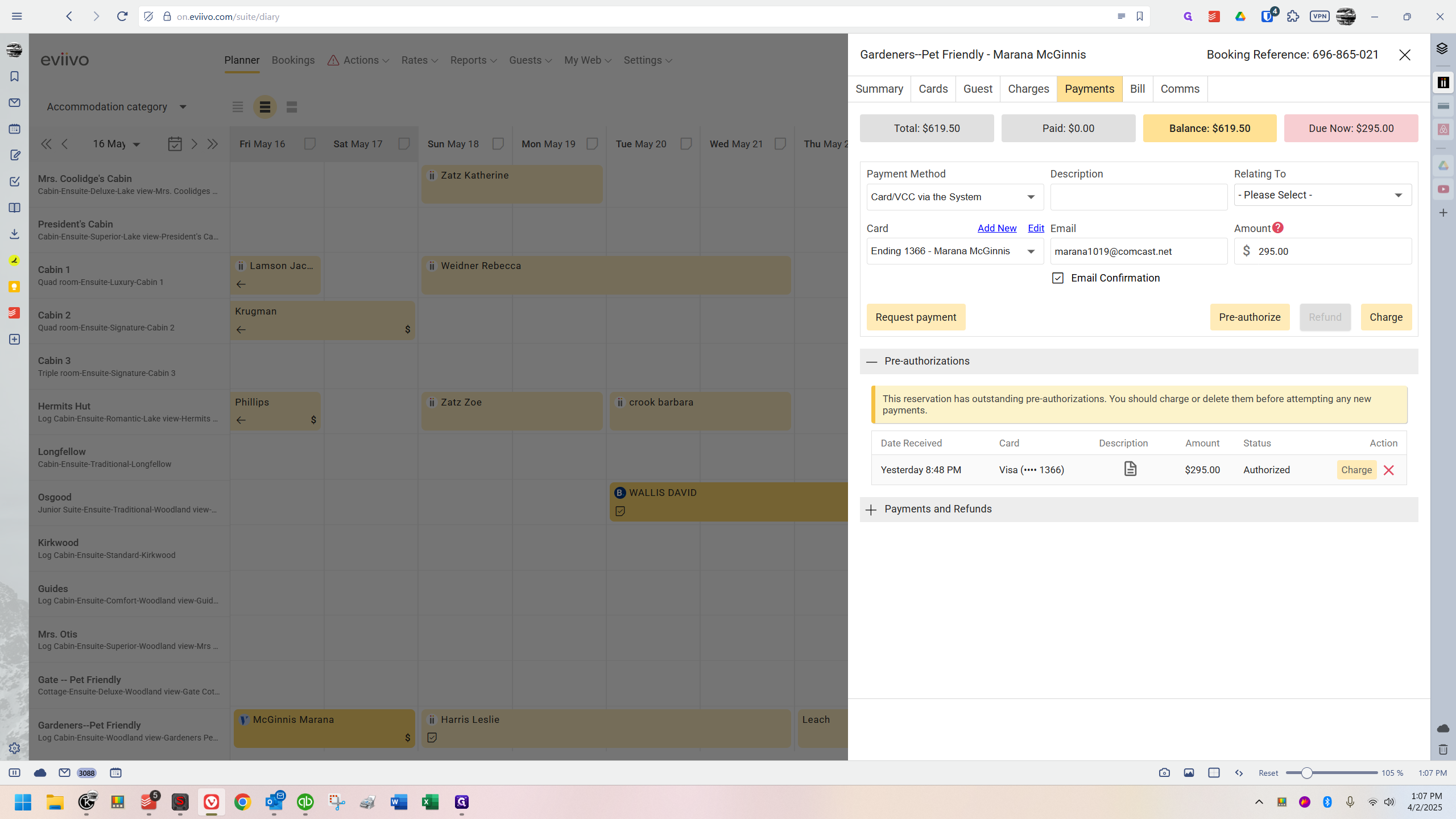
Always be aware that factors might change the deposit amount. However, if there isn't an immediate change requested after submission, it's usually correct. In this case, it is correct. Once you're sure, here's what to do: Look closely at this. Do you see how it says the status of the $295 is authorized?
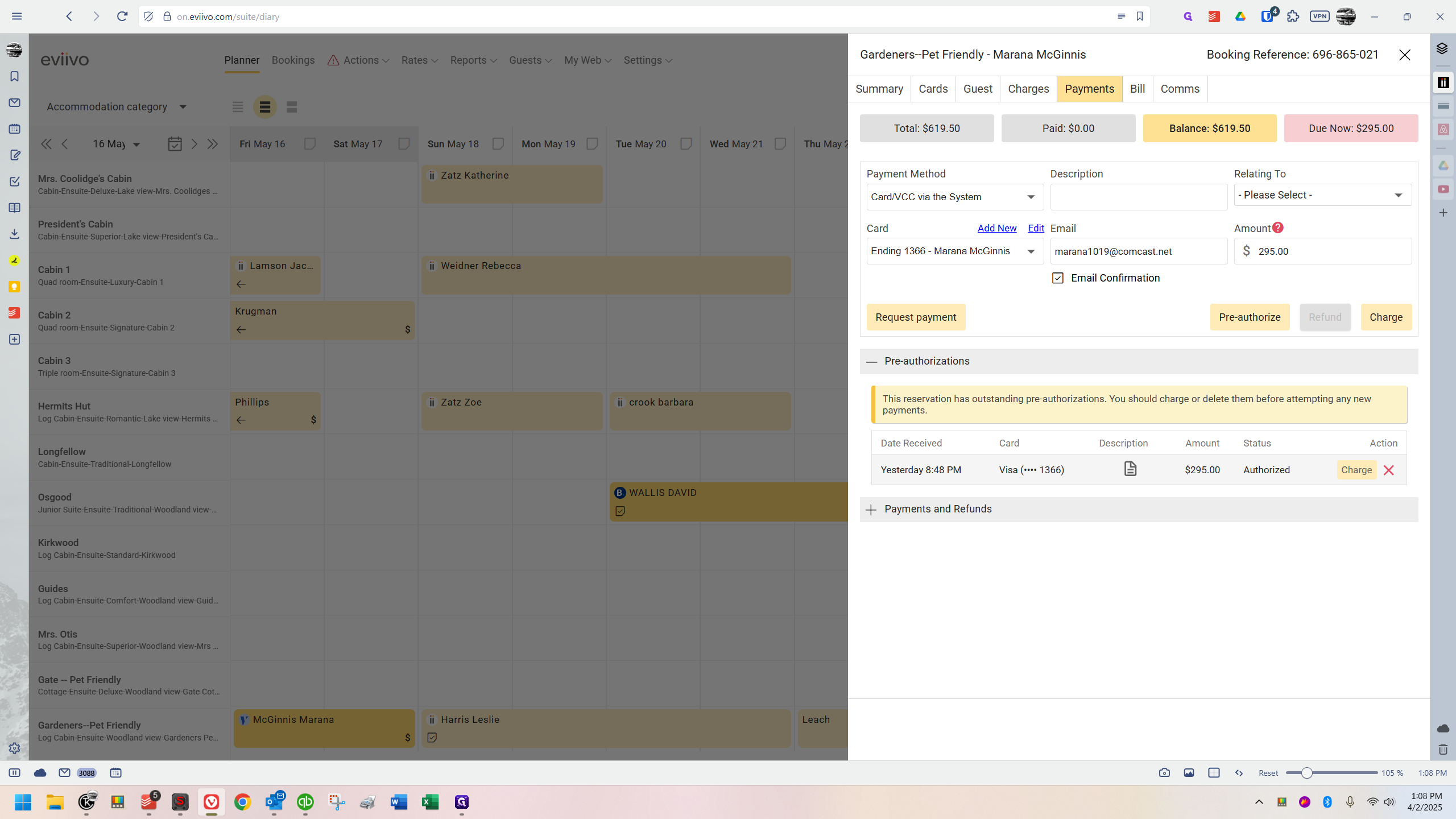
Over here, it also indicates that it was received.
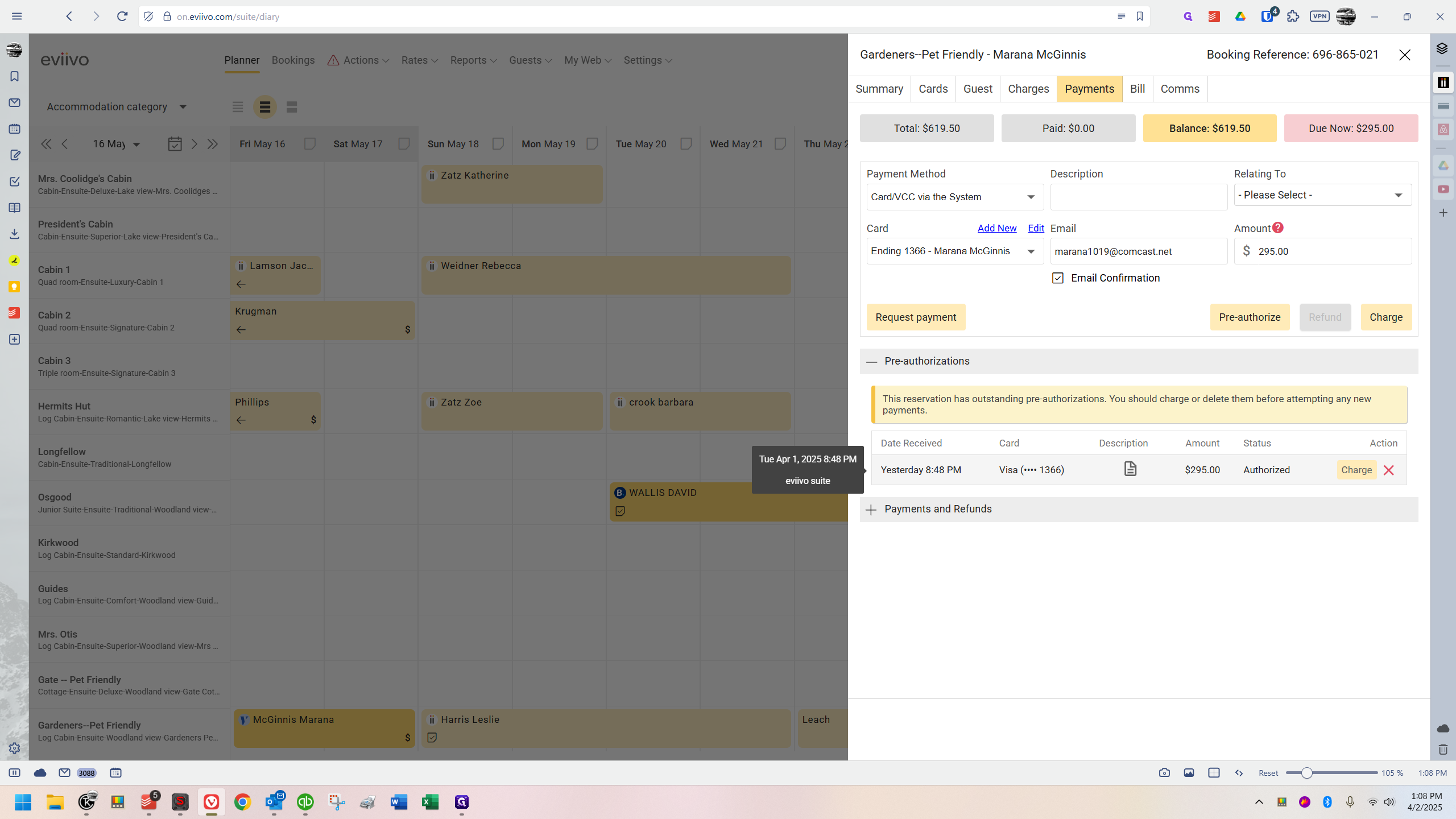
This sends mixed signals because it appears the payment was received, but it wasn't. The credit card was authorized for a payment, and instead of charging it, they've set aside $295, similar to what hotels do. The idea is for us to review and charge it ourselves, and everything is set up for us.
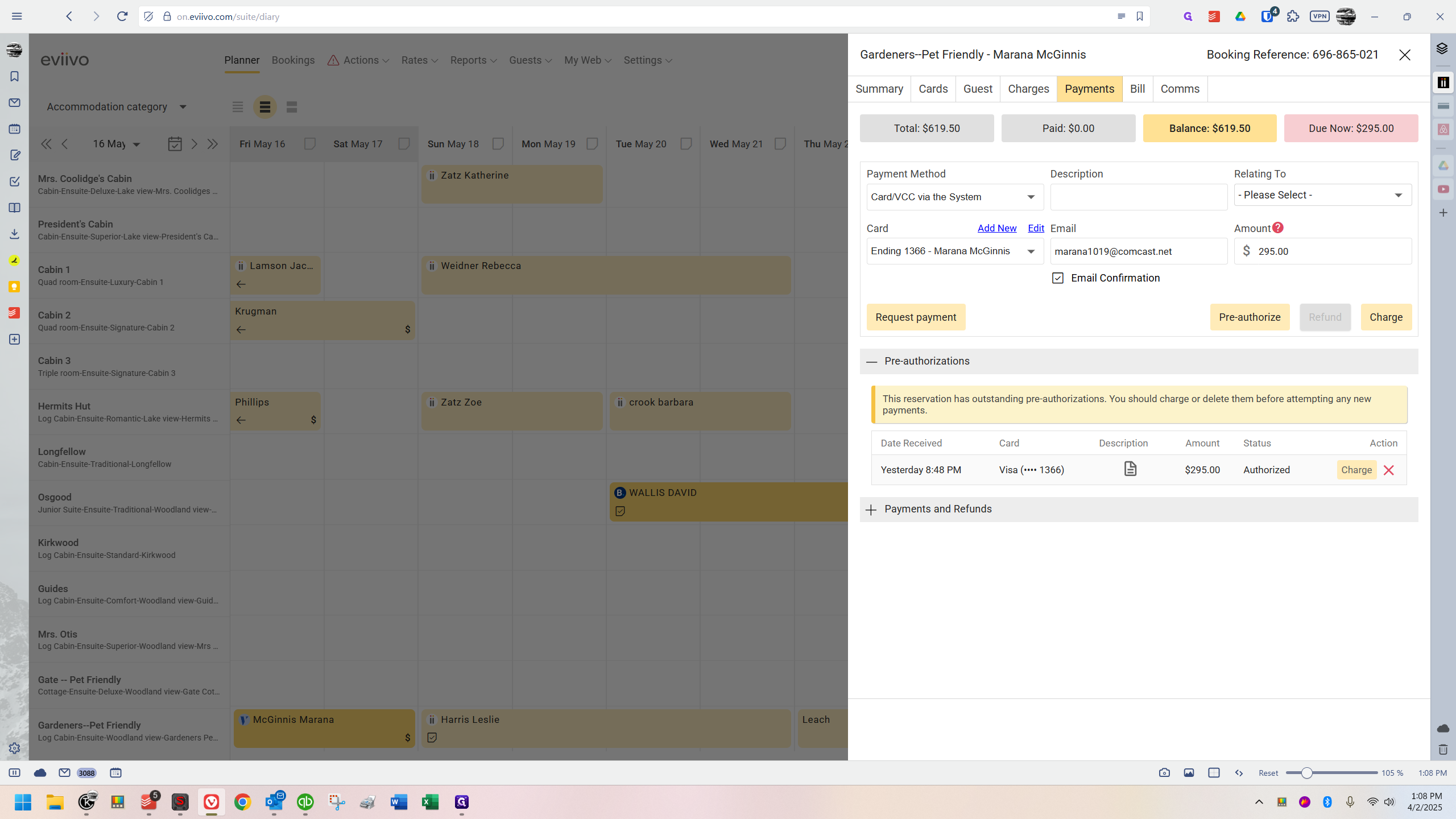
It will work, but it may cause some confusion later because this will still be present.
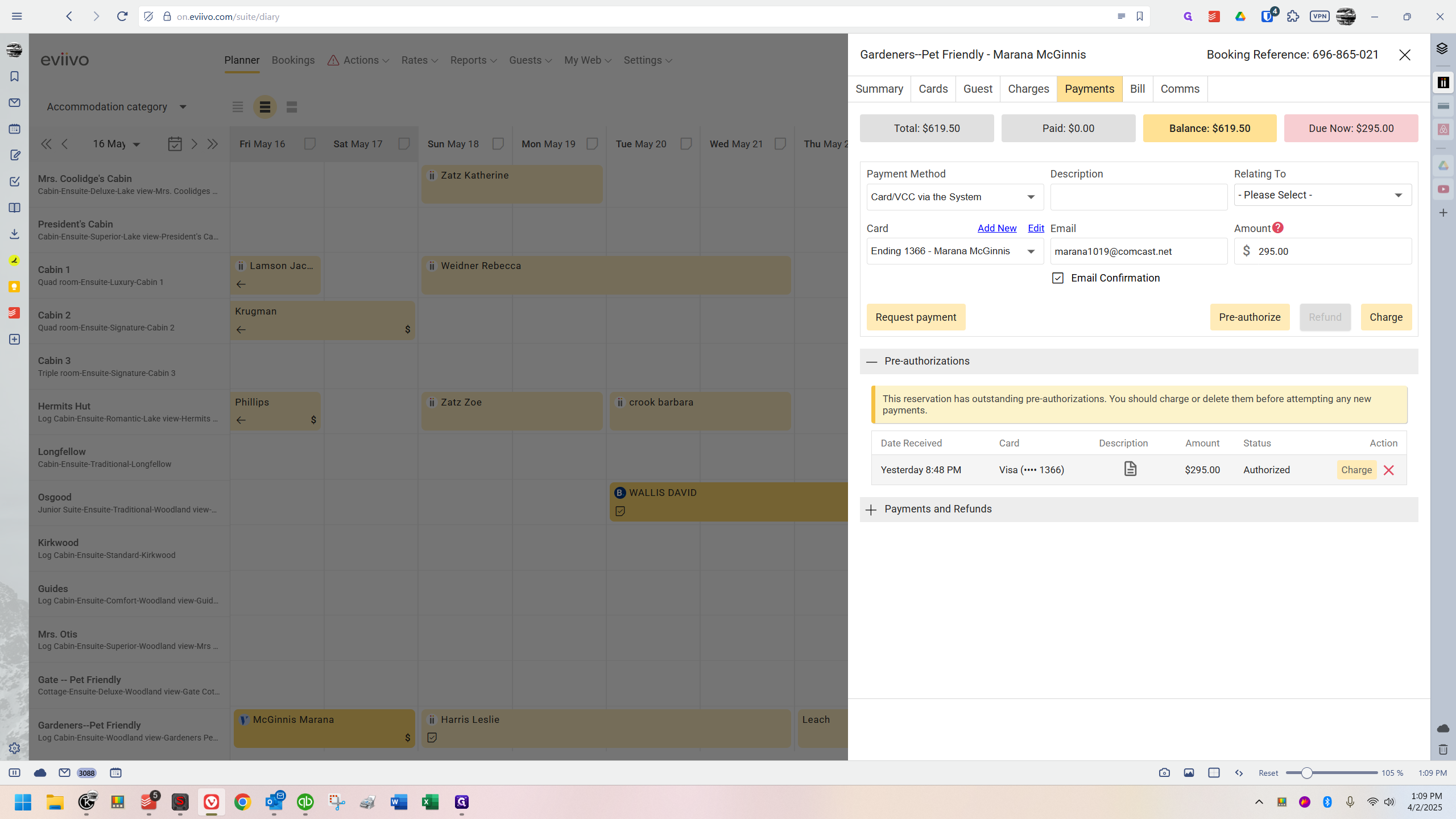
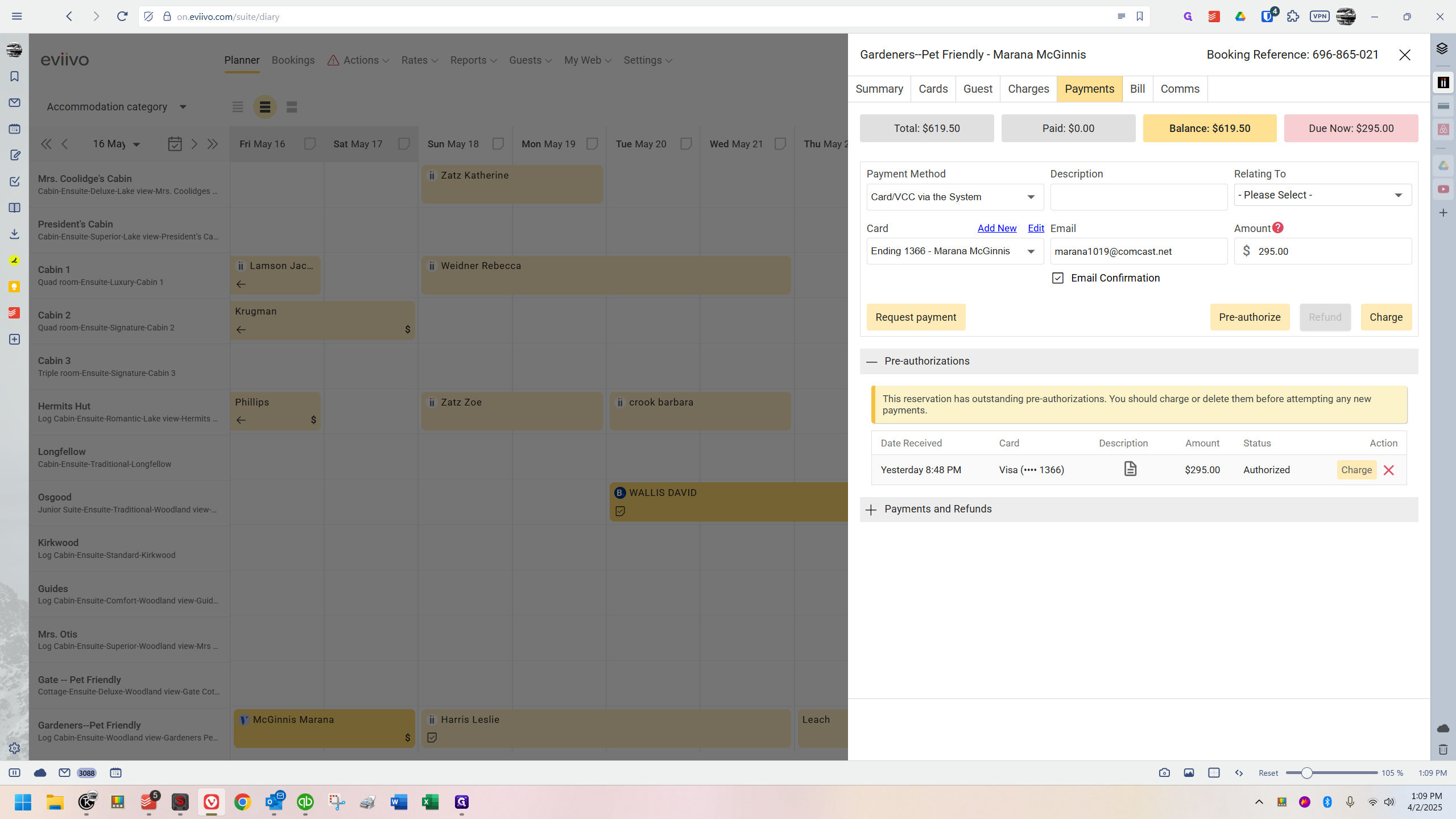
I will do that right now.
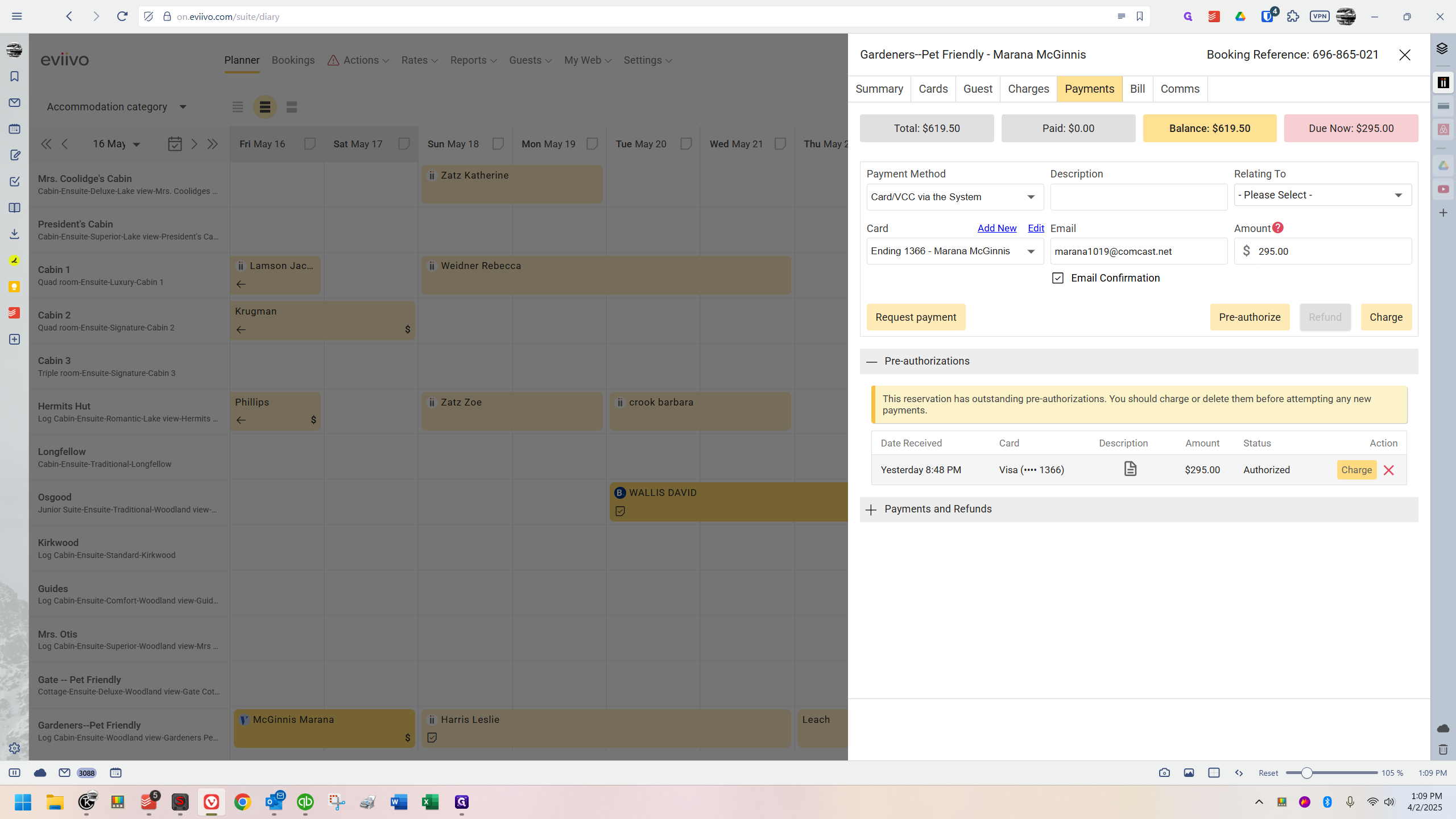
When I click it, it asks, "How much do you want to charge?" If you haven't triple-checked everything, this is your opportunity.
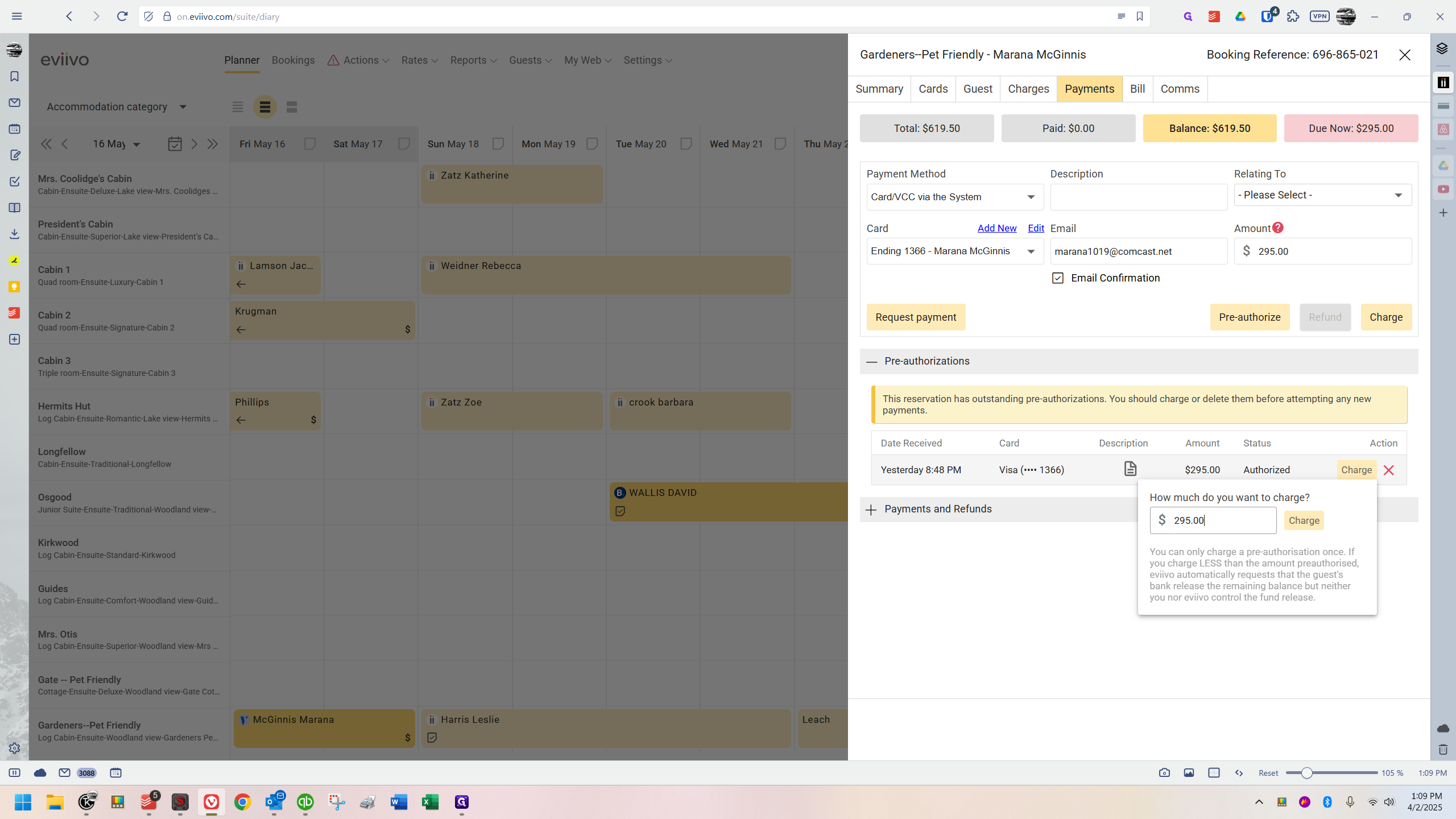
I have. I'm going to click "charge" again.
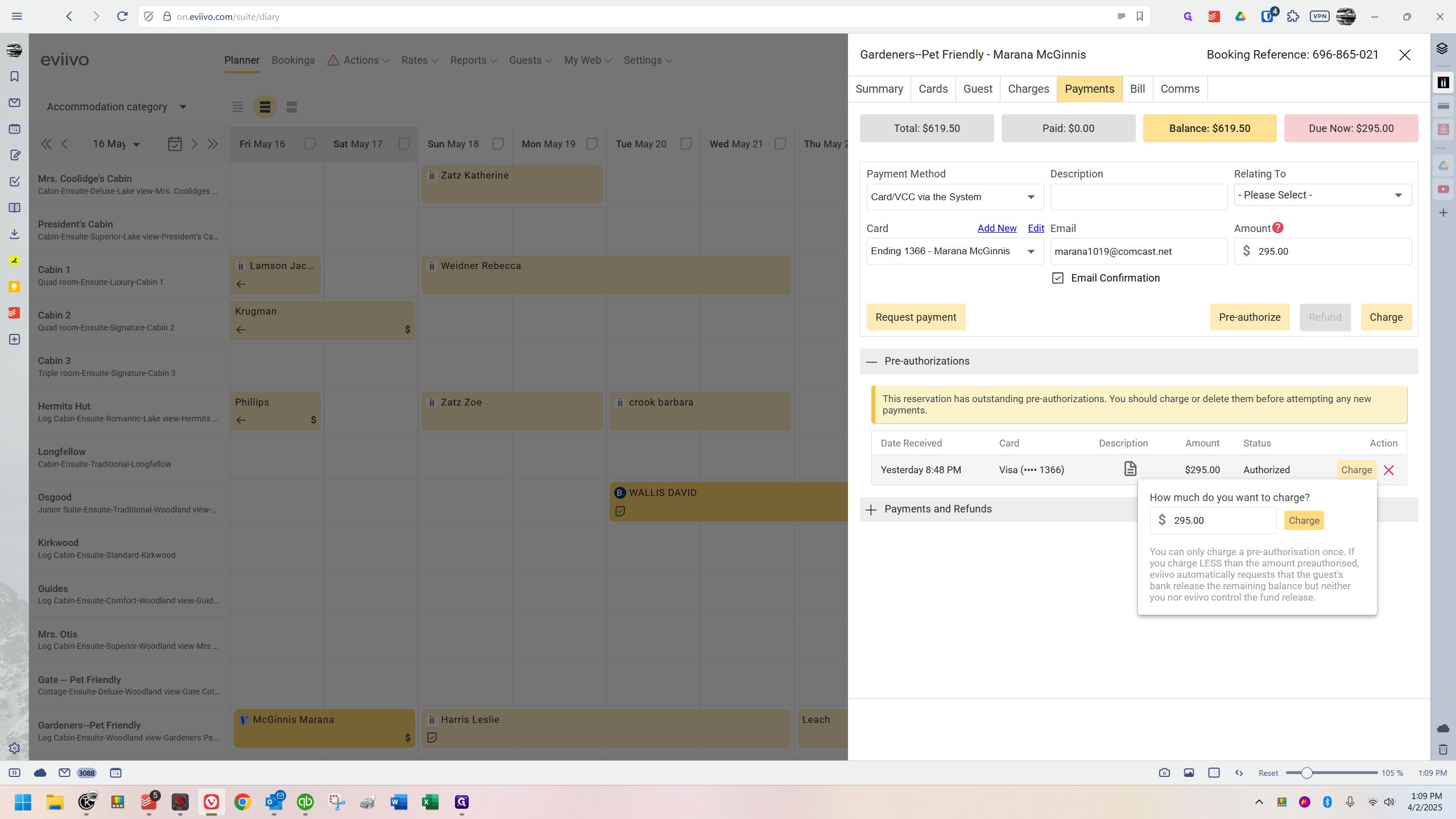
Okay. It refreshes the page, and you'll see a green pop-up saying "Success."
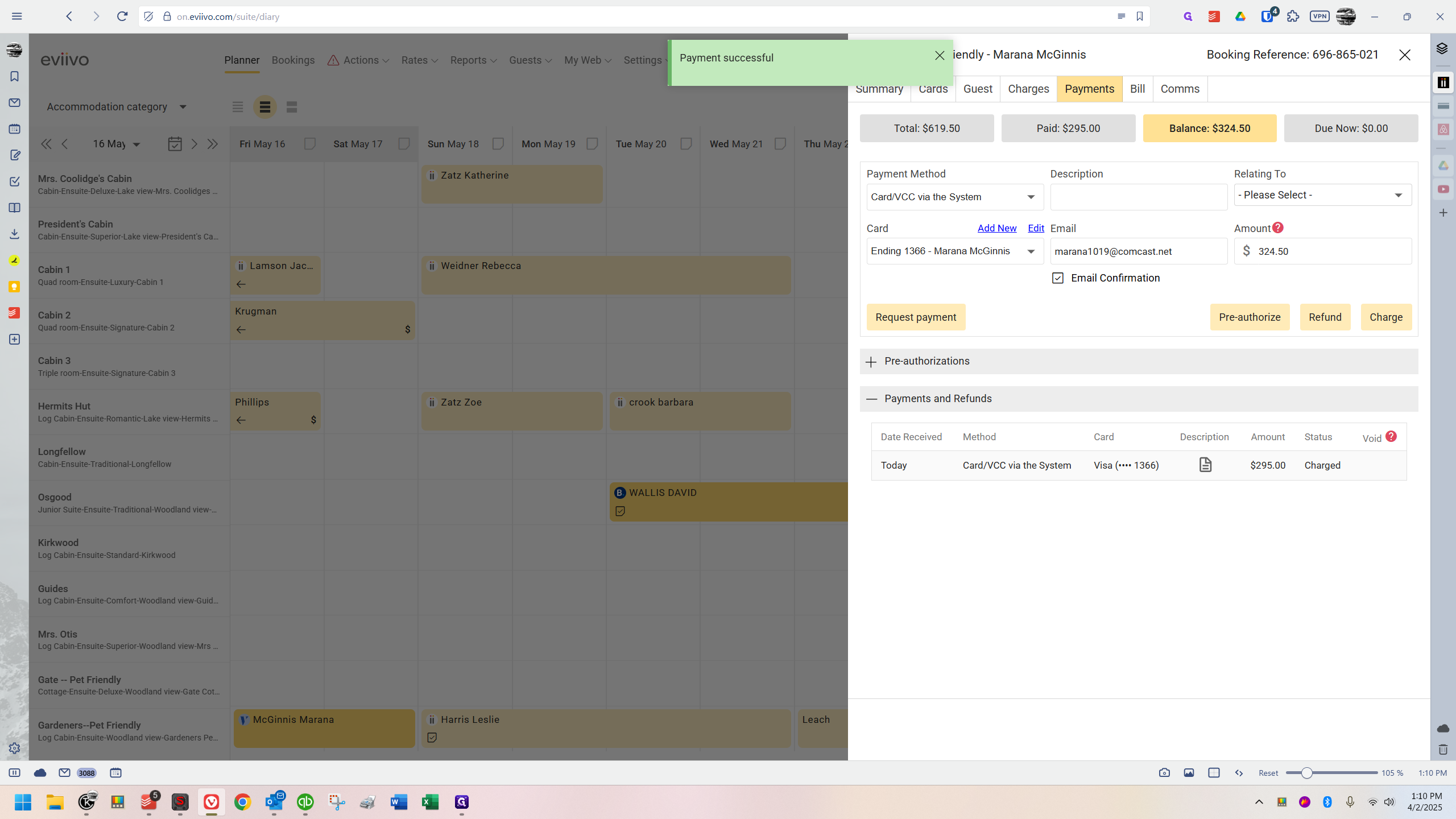
Now, if you look down here, this entire line has changed. It now says the date received is today.
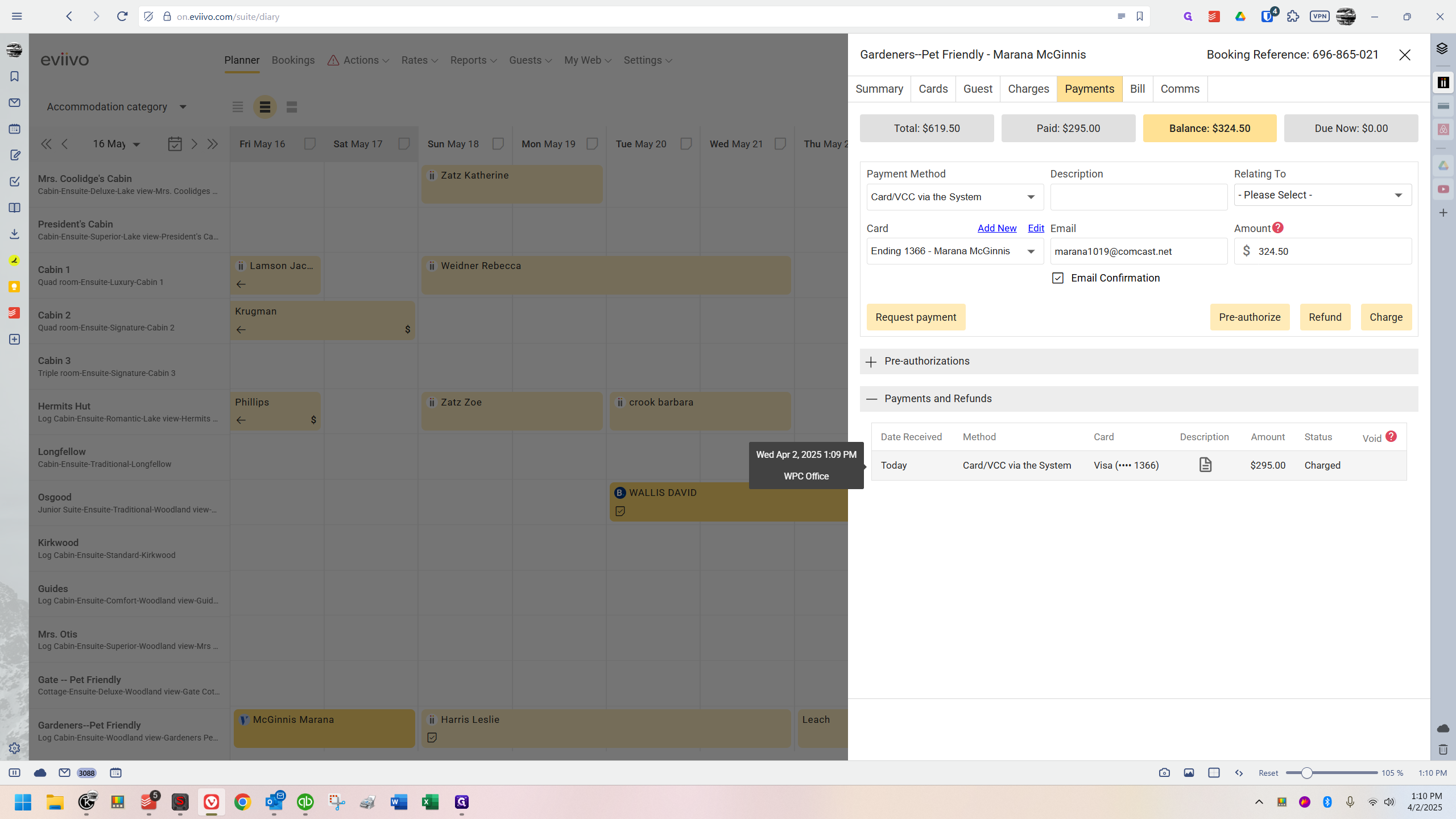
The status here indicates "charged."
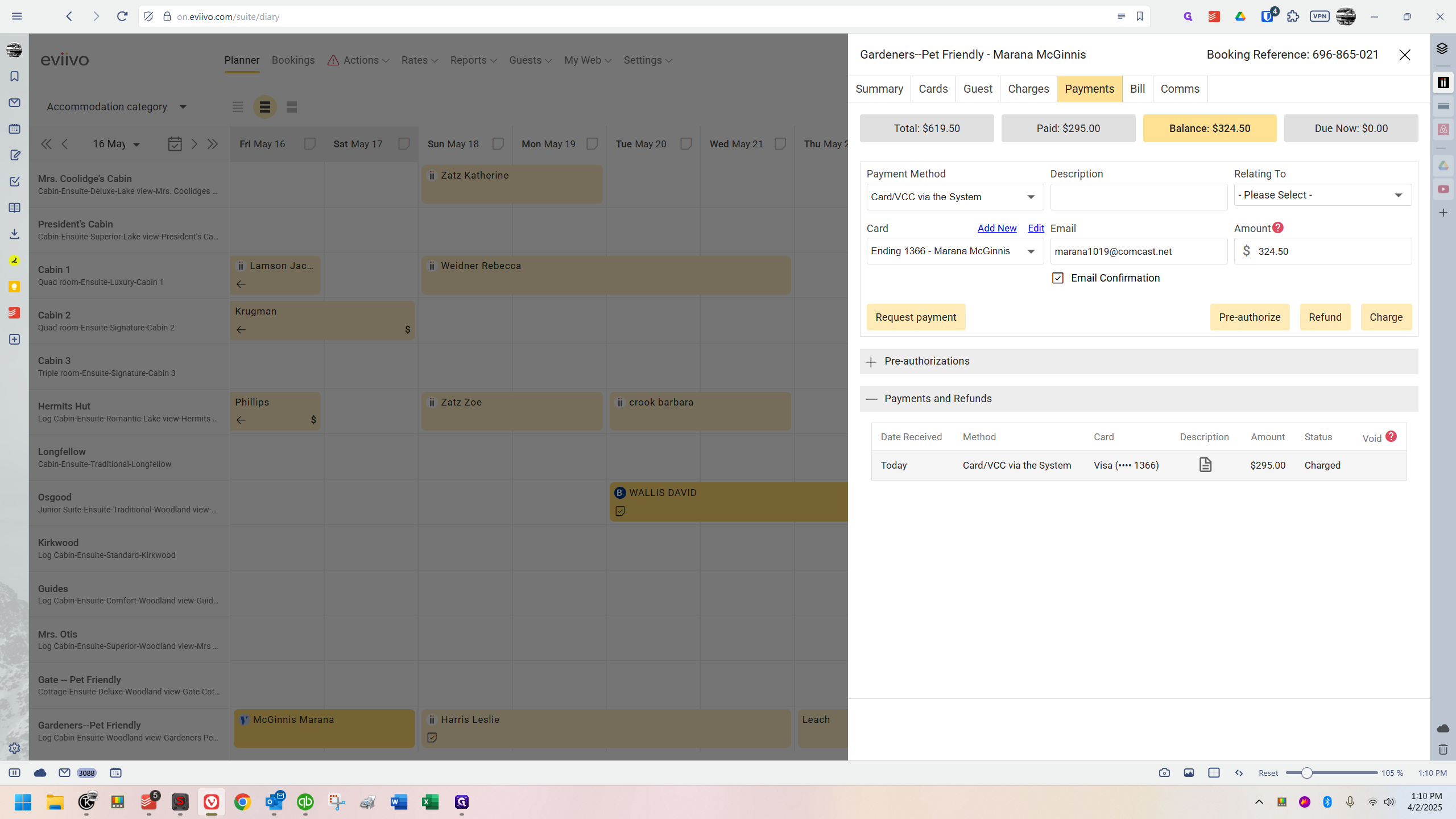
It's just like normal at this point. If you look up here, the balance is $324.50

And nothing is due now.
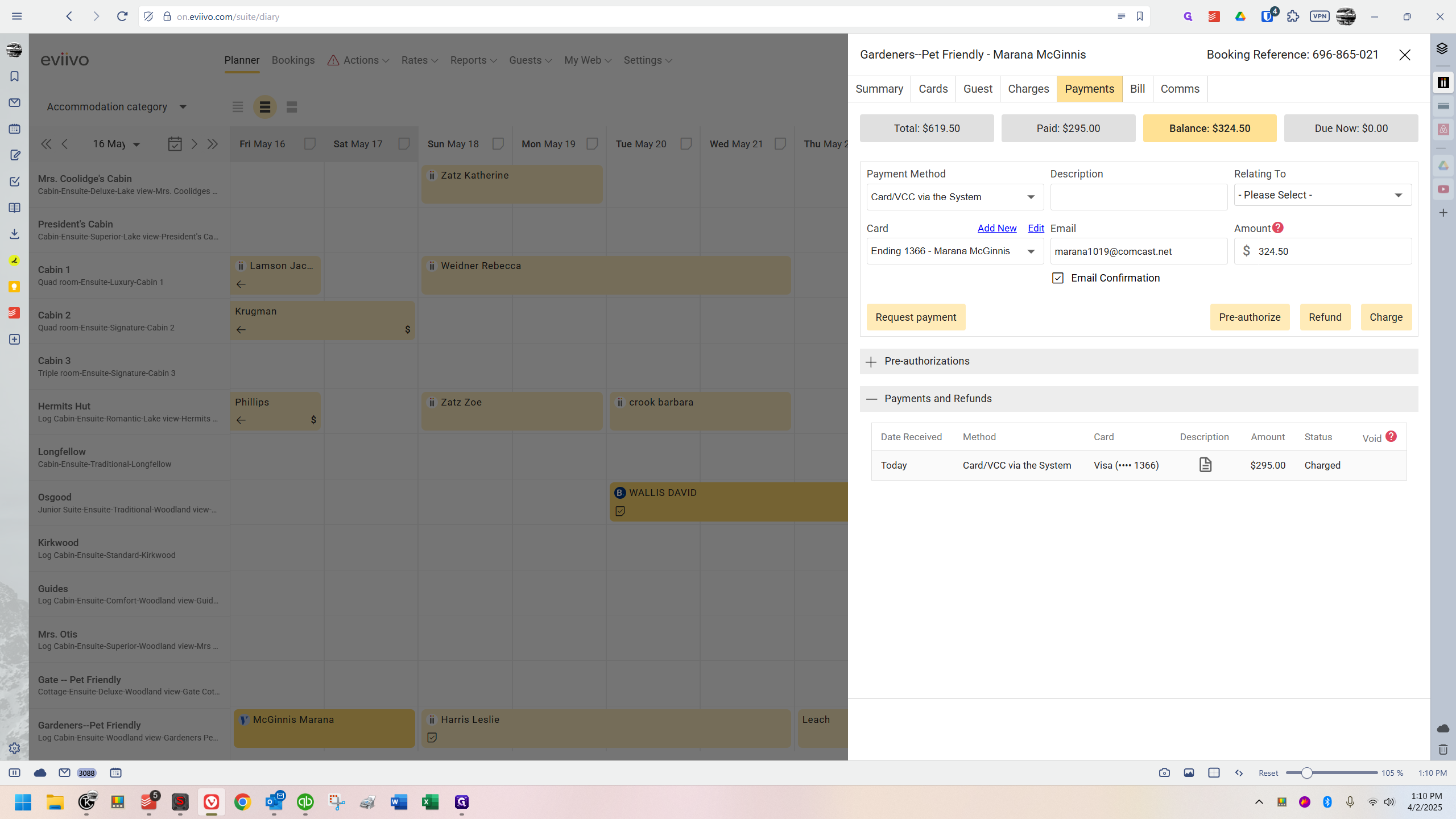
Understand that when they submitted the reservation, it indicated the deposit would be charged automatically and was due immediately.
The guest knows that. I think it's unfair that Eviivo won't just charge it. I don't know why, but they don't.
I don't like it because if we miss this, it becomes confusing later. So be aware that with any VRBO booking, you must manually charge the deposit.
That's the only difference.
I made this to highlight an important issue. Recently, a VRBO customer submitted their registration form and requested to charge the card on file. When I attempted to do so, I noticed the deposit hadn't been charged, despite QuickBooks showing it as paid. Initially, this confused me until I realized the card was only authorized, not manually charged.
The issue arises when they notice two charges on their credit card unexpectedly. They might not have realized it wasn't charged before, which could raise a red flag. The expectation was that the charge had already been made. Many people don't pay close attention to their credit card or bank statements. This was entirely my fault, and I want to ensure people are aware of this.